Introduction
This article about PHP Projects With Source Code Free Download is a compilation of Hypertext Preprocessor project ideas from different modules related to Hypertext Preprocessor programming and source code with MySQL database as back-end support.
Background
Due to the advancement of technology, the programming community is emerging at a rate faster than ever before.
In 2013, the number of PHP developers reached 5 million (source) and increased to 5,5 million as of September 2018 (source).
PHP is one of the best options for web developers around the globe. According to some research, PHP is used by 79.0% of all the websites whose server-side programming language we know.

Objectives
The objective of this article is to provide easy access to complete Hypertext Preprocessor projects with source code.
These projects are best for students or those who want to learn how to develop their Hypertext Preprocessor or PHP website projects.
We know that it is tough to look for PHP project ideas or PHP Project topics, especially when you are still a novice programmer.
So I made the point that I will include here the projects with source code and documentation free download.
PHP or Hypertext Preprocessor is one of the more straightforward programming languages. This is because PHP provides a robust ecosystem of resources for newcomers and a user-friendly syntax.
By the way, Projects for Hypertext Preprocessor with source code and documentation free download will always be 100% guaranteed available for all those who want to learn more about Hypertext Preprocessor programming.
These web-based projects in Hypertext Preprocessor will surely give you web development project ideas and Hypertext Preprocessor projects with source code best for beginners and full-stack developers.
20 Best PHP Project Ideas With Source Code Free to Download For Beginners 2025
Here is the list of 20 Free PHP project ideas with Source Code with Database for Beginners.
1. Leave Management System in PHP source code
Leave Management System in PHP is a PHP project that allows you to manage multiple Companies with different departments such as administration, Human resources, Information Technology, and many more. 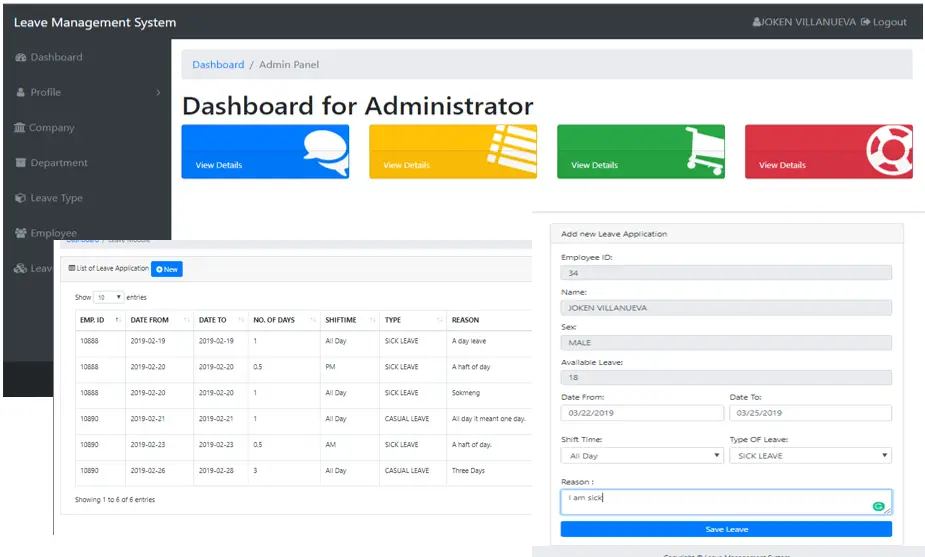
2. Calendar Event In PHP With Source Code
An Event Calendar In PHP MySQL JQuery will be bound with the Full Calendar library function to show the Calendar. It contains the response layer to show user acknowledgment after event CRUD actions. 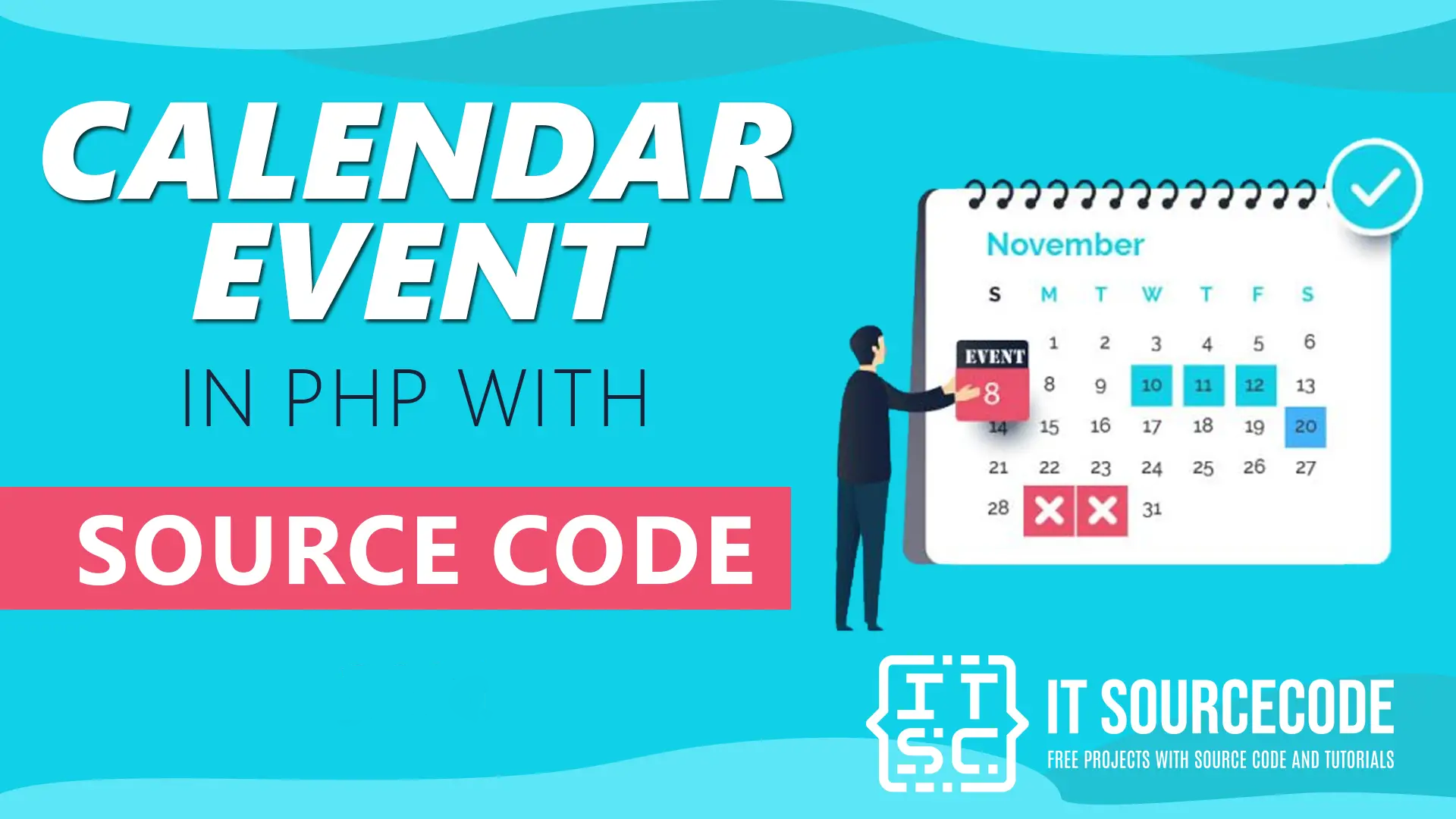
3. Student Management System In PHP With Source Code
A Student Management System In PHP and MySQL stores each student’s grades per subject and grade level per periodic grading.
4. Billing System In PHP With Source Code
The Billing System In PHP is a simple system that develops a PHP MySQL database, Using HTML, CSS, Bootstrap, JavaScript, Ajax, JQuery, and Modal.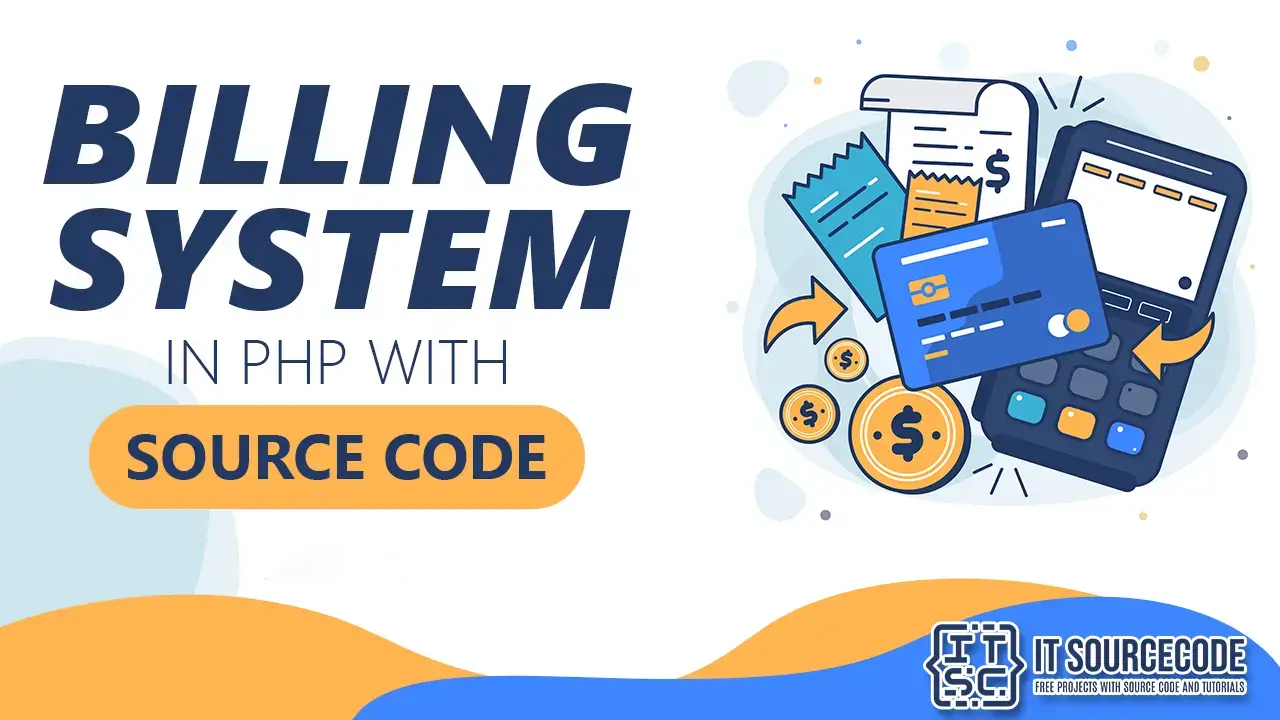
5. Loan Management System Project In PHP With Source Code
A Loan Management System In PHP admin will populate the list of borrowers, type of loans, and the loan plan, this data will be used for determining and filtering the request and active loans. 
6. Gym Management System Project in PHP with Source Code
The Gym Management System Project in Hypertext Preprocessor with Source Code is developed using PHP and MySQL database, this gym management system project in php tracks the memberships and payments for a fitness gym. 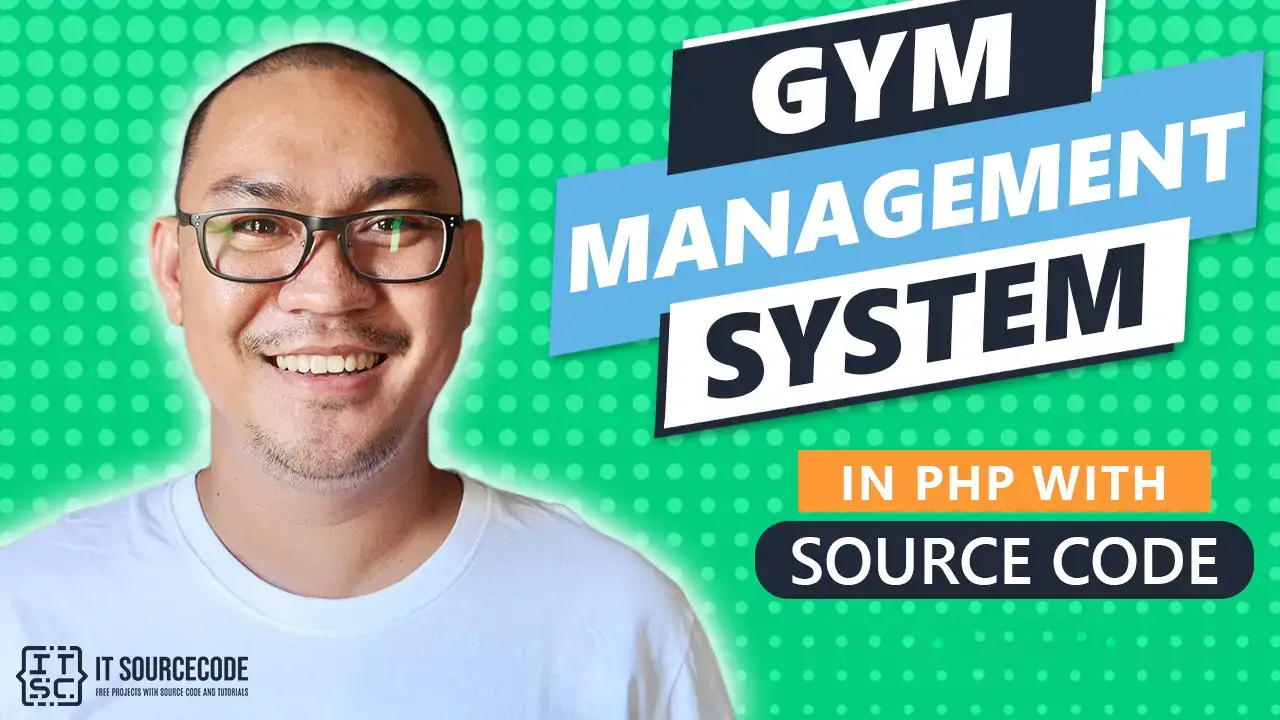
7. Online Admission System Project In PHP MySQL With Source Code
The Online Admission System Project In PHP MySQL is for the student into the college in every incoming first-year in the IT department in which student register and set their schedules to take their qualifying exam in IT department.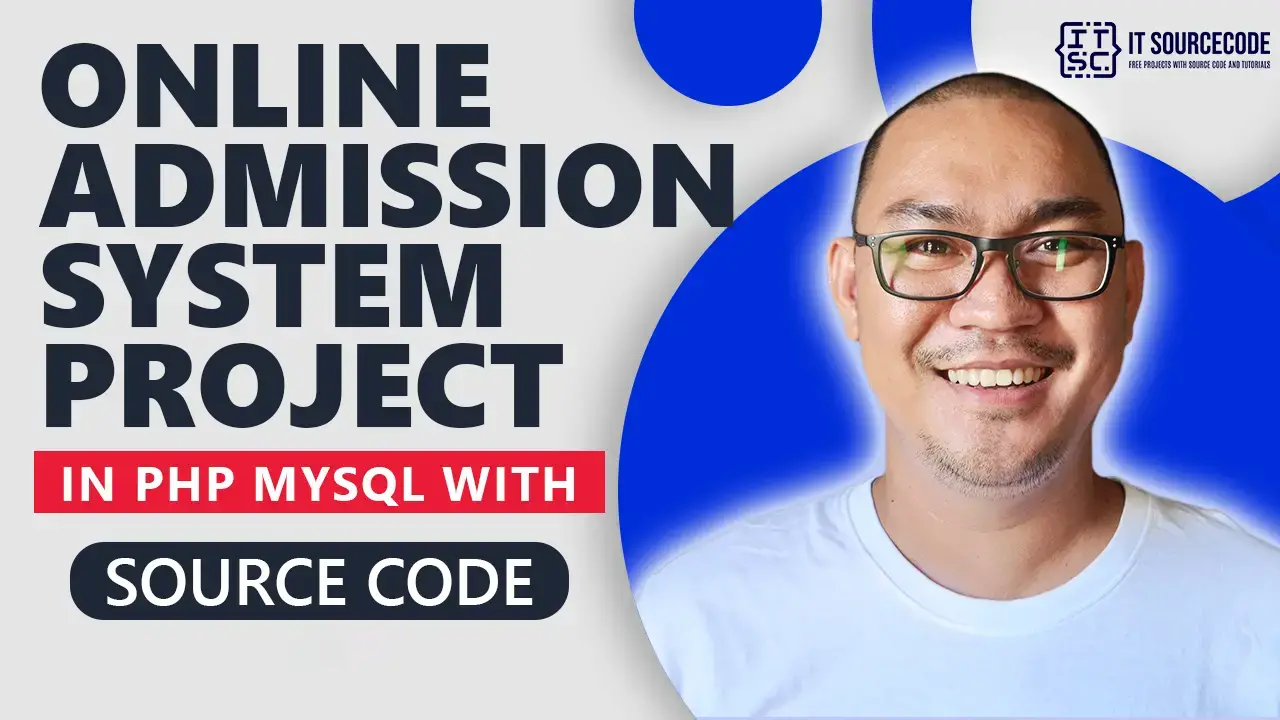
8. Online Book Store Project In PHP With Source Code
The Online Book Store Project In PHP was developed using PHP MySQL database, Using HTML, CSS, Bootstrap, JavaScript, Ajax, JQuery, and Modal.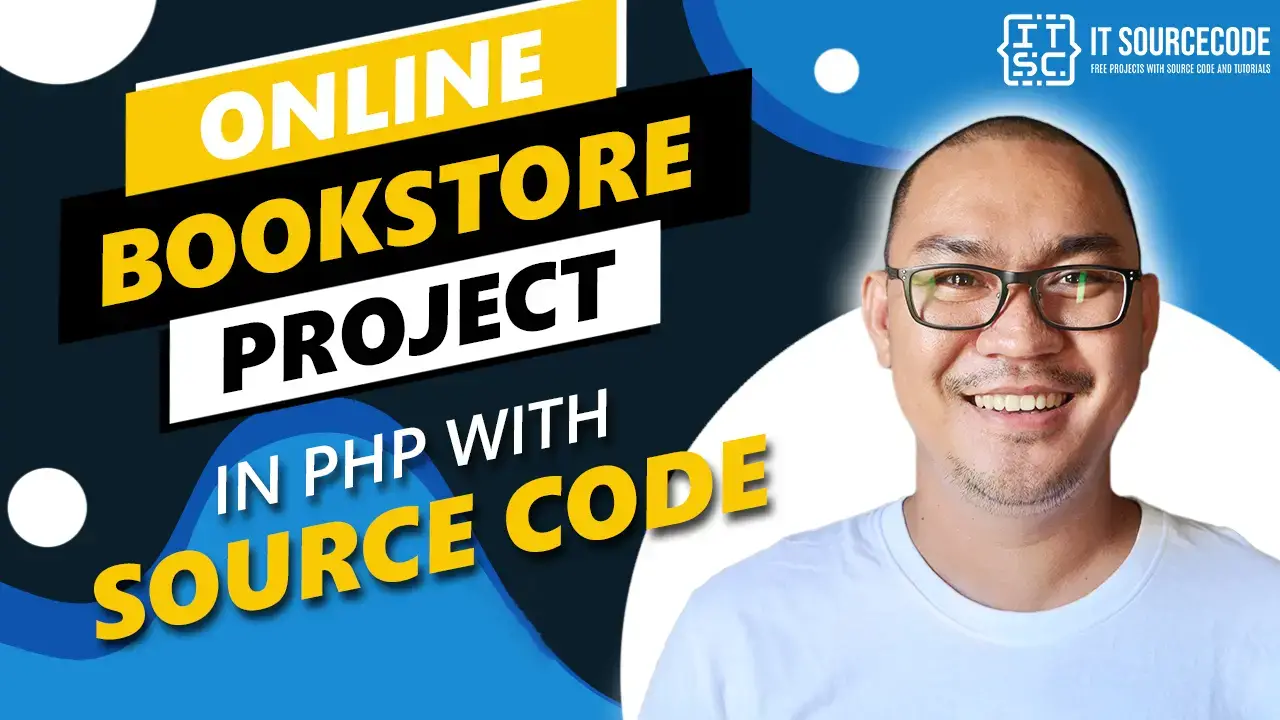
9. Payroll Management System Project In PHP With Source Code
The Payroll Management System Project In PHP was developed using PHP MySQL database, Using HTML, CSS, Bootstrap, JavaScript, Ajax, JQuery, and Modal. 
10. Hostel Management System Project In PHP With Source Code
In this Hypertext Preprocessor Project, the Source code has significant features of the admin facet of this method and has the potential to verify the booking, area reservation, and cancellation of transactions. 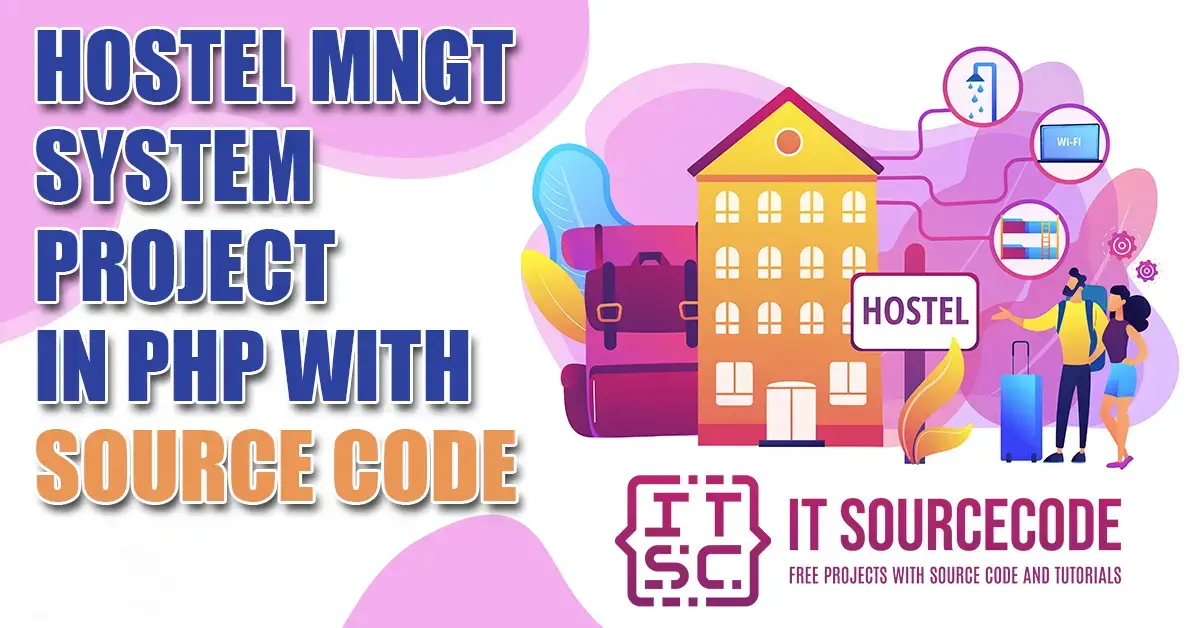
11. Online Voting System Project In PHP With Source Code
The Online Voting System Project In PHP is a simple system developed PHP MySQL database, Using HTML, CSS, Bootstrap, JavaScript, Ajax, J Query, and Modal. 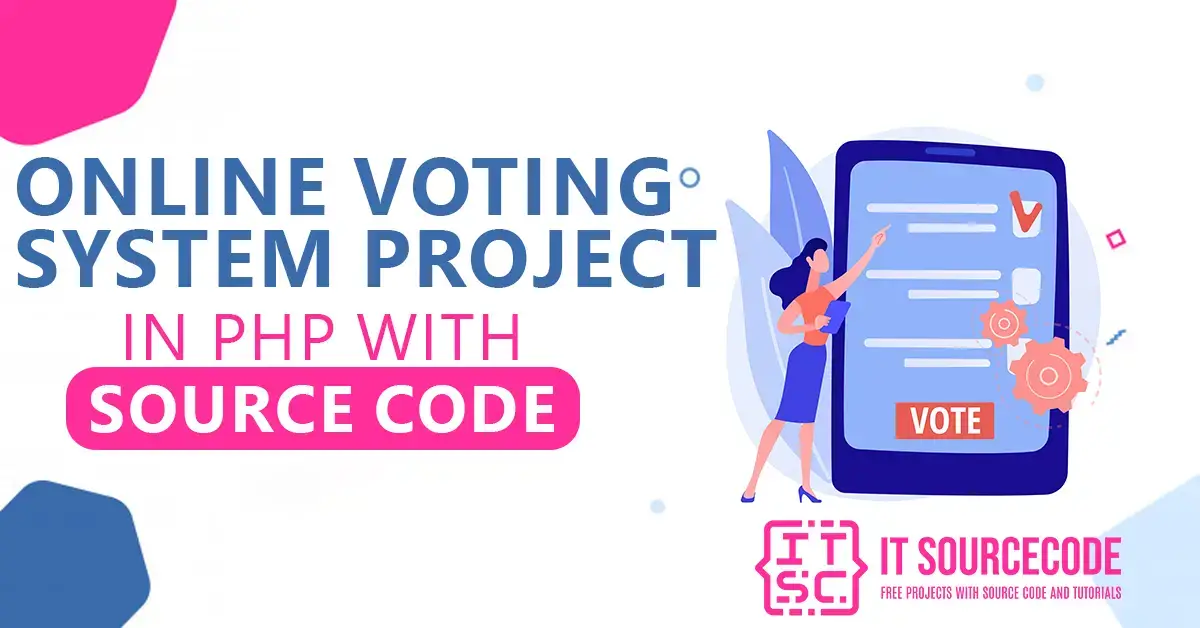
12. Content Management System In PHP Source Code Free Download
The Website Content Management System (CMS) in Hypertext Preprocessor Free Source Code is a project that is used to manage web content, allowing the system’s users to create, edit, and publish.
13. E-Commerce Project In PHP With Source Code
The E-Commerce Project In PHP is developed using PHP, CSS, Bootstrap, and JavaScript. This E-Commerce PHP Project has a user side where he/she can view product categories and add products to the cart and proceed for checkout. 
14. Ticket Reservation System in PHP Free Download with QR Code
This Hypertext Preprocessor Project with source code is helpful for tour and activity operators to manage their client’s reservation or booking preferences.
QR Code integration gives more security and privacy to its client’s information.
15. Attendance Management System In PHP With Source Code
In this Attendance Management System In PHP Documentation, the Admin can also View ]and add Students, units, and courses and maintain Attendance records. 
16. Online Blood Bank Management System in PHP with Source Code
The Blood Bank System Project in PHP is a simple project created using PHP, JavaScript, Bootstrap, and CSS is the Blood Bank Framework In PHP. There is an admin and user side to the project. 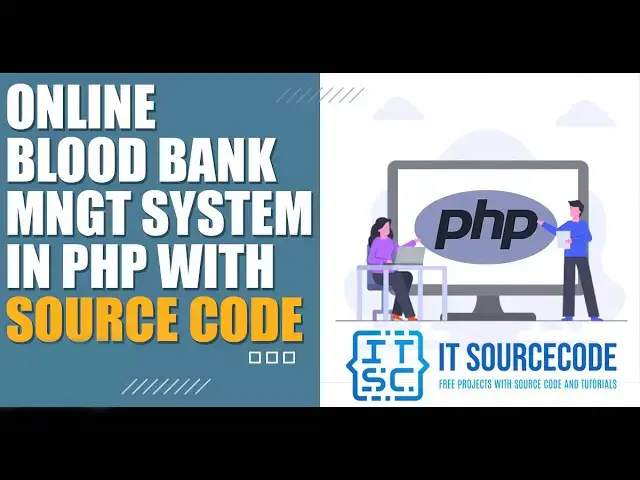
17. Online Library Management System in PHP projects with source code
The Project was developed using PHP, JavaScript, and CSS. This Website Project contains an admin and user side. The admin side manages all the management, including adding and managing categories, authors, books, issued books, etc. 
18. Sales and Inventory System Using PHP and MYSQL
The sales and Inventory System in PHP is a simple system created using the programming languages PHP and MYSQL. This Sales and Inventory management system is all about buying and selling of good computer stuff and products.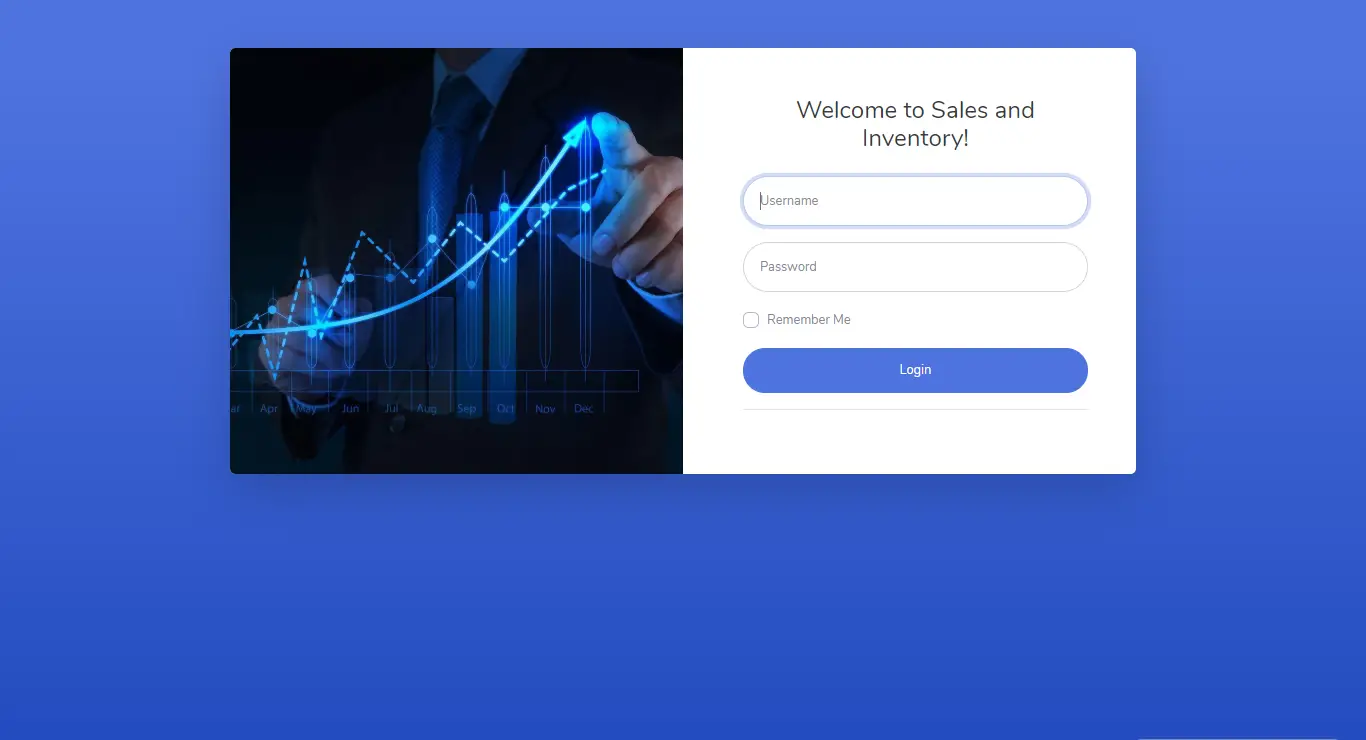
19. Online Restaurant Management System Project in PHP with Source Code
This Online Restaurant Management System Project in Hypertext Preprocessor with Source Code is a simple project developed using Hypertext Preprocessor, JavaScript, and CSS.
This project makes a convenient way for customers to buy/purchase food online without going to the restaurant. 
20. CRUD Operation In PHP With Source Code
This project CRUD Operation In PHP With Twitter Bootstrap Datatables is originally an old version of Hypertext Preprocessor CRUD using MySQL Source Code.
Still, in this project, CRUD Operation In Hypertext Preprocessor Source Code, I already converted all the coding from MySQL to MySQLi version.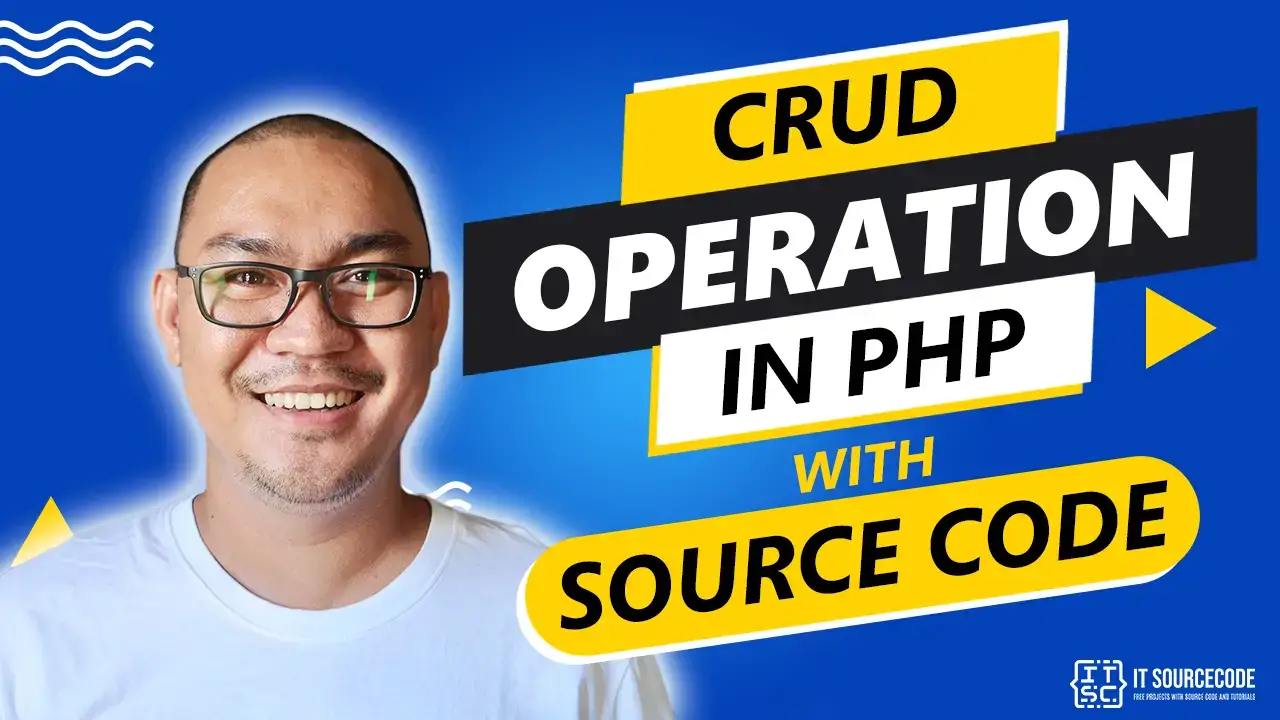
If you want more than 100+ Hypertext Preprocessor Projects with Source Code, I have Here the List of the Best PHP Projects with Source Code Free Download.
Conclusion
Every day the world is changing. The demand for Information Technology is rapidly increasing. I can say that “Programming is a Life Long Learning,” so never stop learning.

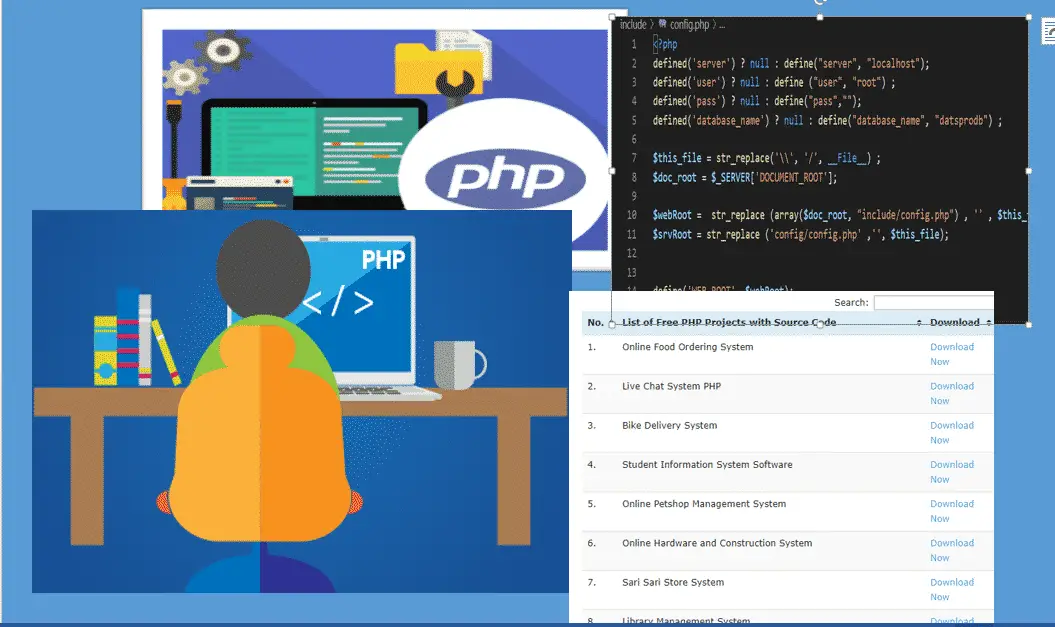
sir, do you have a real state or housing management system?
online case management is it available
yes it is available to me.. Do u want to purchase
i would like to ask if you have project for online voting system
Job portal
Sir which is the front end software for PHP ? Version
Staff medical management system
Sir please upload php matrimonial site
I would like to ask if you have a source code of parking system with navigation mapping .. web based app
Sir, membership management system
ok I will try to find time make one for you.
I am have issue on test running the code it is showing that the problem is from initialize.php
Do you have an material request system for ordering supplies??
I have yet to find a system that just clocks registered users in and out just something simple without all of the extras but that keeps track of users time and shows there times in there profile and and admin account that shows all users registered times and has the option to delete accounts and logs and also no limits on how many times a user can clock in and out for the day timezone doesnt work anymore and is no longer updated I also do not like it timeclock is also outdated and doesnt work
I too looking for online voting system
Sir I need exam hall seating arrangement project
I would like to ask if you have a source code of parking system with navigation mapping .. web based app
plss i need a source code for displaying user earnings and multiplying it by 2 on daily login
Course managment system
Boss.. I require a PHP Mysql project on placement management system of college placement. The college is offering PGDM course.
thanks for the excellent work!!
vijay
thank you boss.
I need a daily report generator for a IT workshop which deals with repairs and has several technicians. The system should give the details of the equipment for repair and its owner and the technician handling it,whether the problem is solved and also give the recommendations
hi bro, even am looking for the same project. if u have found it, please do help me.
I need a daily report generator for a IT workshop which deals with repairs and has several technicians. The system should give the details of the equipment for repair and its owner and the technician handling it,whether the problem is solved and also give the recommendations
I appreciate your efforts. really nice article !Php projects with source codeOnline examination system in phpStudent management system in phpPhp projects for studentsFree source code for academicAcademic projects provider in nashikAcademic project free download
i want social media downloder like a instagram image/ video download , facebook image/video download, pintrest image/video download, youtube video download .. please help me
Do you have fleet tracking system project in php or vehicle tracking system
Please reply
I’d like to ask if you have an Online Clearance System for students
I’d like to ask if you have an Online Clearance System for students?
please send or post online cost sharing system project
I want a project on document similarity framework. Please help me
That is quite informative. I like this article very much. The content was good. If any of the engineering students are looking for a projects for php mini projects, I found this site and they are providing the best service to the engineering students regarding the projects php mini projects
can i get online ice cream website with php
For now we don’t have that project.
Am really thankful for providing these source code we get helped thanks
I need to have a full online loan application form containing all details of our borrower’s