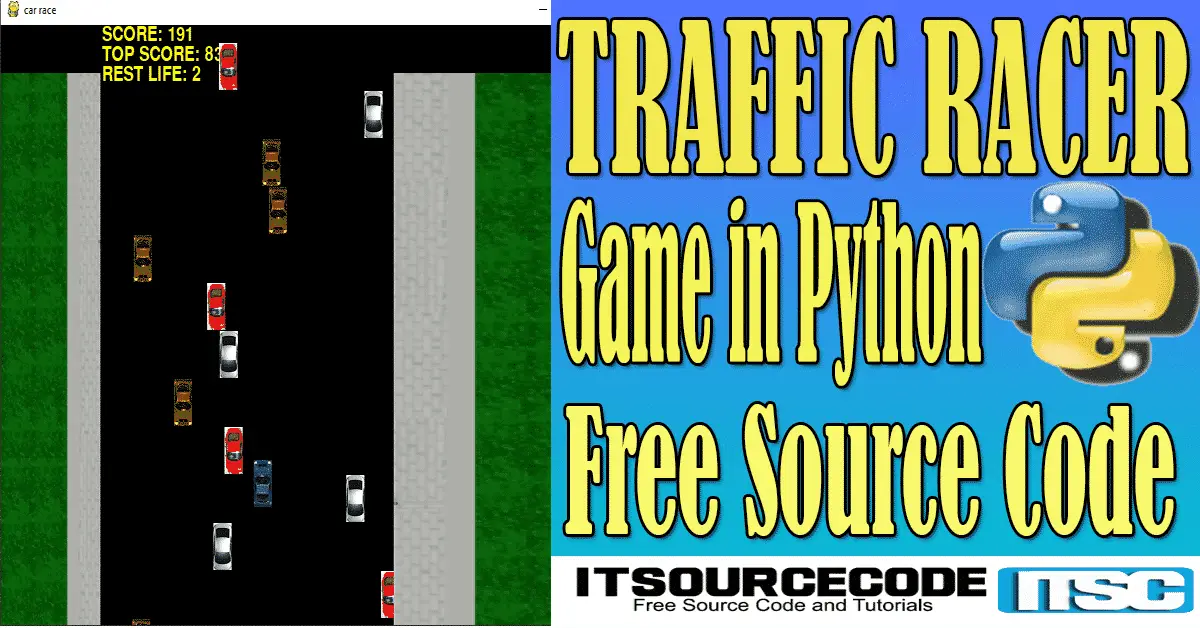Traffic Racer Game in Python with Source Code
Traffic Racer Game is developed in Python Programming Language and it is a desktop application.
This Traffic Racer Game in Python is free to download the open source code and it is created for beginners who want to learn Python.
This project system used a Pygame and Random function. Pygame is a cross-platform set of Python modules designed for writing video games.
This Traffic Racer Game has a task record containing image documents, audio sound documents, and a Python content file (TrafficRacer.py).
The gameplay interaction Graphics is sufficient and the controls are excessively basic for the clients.
Discussing the gameplay interaction, all the playing techniques are too basic you should simply avoid the vehicle from the gigantic traffic.
Here, the client needs to avoid the vehicle from different vehicles so as to pick up score focuses.
The player needs to race as conceivable on the grounds that the more you race, the more the score focuses. There are all 3 lives for a player.
At whatever point the player contacts different vehicles or accidents, the current score gets put away as the top score and the player needs to restart once more.
The principle target of this game is to score focuses however much as could reasonably be expected.
Anyway, if you want to level up your knowledge in programming especially games in Python, try this new article I’ve made for you Code For Game in Python: Python Game Projects With Source Code
Before you start on how to create a Traffic Racer Game in Python, make sure that you have PyCharm IDE and Pygame installed on your computer.
By the way, if you are new to Python programming and don’t know what Python IDE to use, I have here a list of Best Python IDE for Windows, Linux, and Mac OS that will suit you.
I also have here How to Download and Install the Latest Version of Python on Windows.
How to Create a Traffic Racer Game in Python.
These are the steps on the Traffic Racer Game in Python with Source Code
- Step 1: Create a project name.
First, when you finished installing the Pycharm IDE on your computer, open it and then create a “project name.” After creating a project name click the “create” button.

- Step 2: Create a python file.
Second, after creating a project name, “right click” your project name and then click “new.” after that click the “python file“.

- Step 3: Name your python file.
Third, after creating a Python file, Name your Python file after that click “enter“.

- Step 4: The actual code.
This is the actual coding on how to create a Traffic Racer Game in Python, and you are free to copy this code and download the full source code given below.
Importing Random Module
In the code given below. which is for the random() function, which generates random numbers between 0 and 1.
import random
Importing Pygame Module
The code given below, which is pygame library is an open-source module for the Python programming language specifically intended to help you make games and other multimedia applications.
Pygame can run across many platforms and operating systems. (Python Source Code for Traffic Racer Game)
import pygame
Importing Sys Module
In the code given below, which is for the function of the sys module. We will use sys.exit to exit the program.
import sys
This module is for the exit
In the code given below, which is for the function of the exit module. (Python Source Code for Traffic Racer Game)
def Exit(): pygame.quit() sys.exit()
This module is for the key shortcut
In the code given below, which is for the function of keys shortcut. This is to wait for the player to press any key.
def Press_Key_shortcut(): # waiting for player to press any key while True: for event in pygame.event.get(): if event.type == QUIT: Exit() if event.type == KEYDOWN: if event.key == K_ESCAPE: # escape quits Exit() return
This module is for the player crash
In the code given below, which is for the function of player crash on the game.(Python Source Code for Traffic Racer Game)
def player_crash(pl_crashRect, opponent): for ado in opponent: if pl_crashRect.colliderect(ado['rect']): return True return False
This module is for the sounds
In the code given below, which is for the function of sounds used in a game.
game_over_music = pygame.mixer.Sound('audio_sound/crash.wav')
pygame.mixer.music.load('audio_sound/car.wav')
chuckle = pygame.mixer.Sound('audio_sound/chuckle.wav')This module is for the image
The code given below is for the function of the image used in a game.
player_car_photo = pygame.image.load('image/computer_car1.png')
computer_car3 = pygame.image.load('image/computer_car3.png')
computer_car4 = pygame.image.load('image/computer_car4.png')
gamer_Rect = player_car_photo.get_rect()
computer_car_photo = pygame.image.load('image/computer_car2.png')
another = [computer_car3, computer_car4, computer_car_photo]
w_left = pygame.image.load('image/left_side.png')
w_right = pygame.image.load('image/right_side.png')This module is for the welcome screen window
The code is given below, which is for the function of the welcome screen window in a game.(Python Source Code for Traffic Racer Game)
txt_objects('PRESS ANY KEY TO START THE GAME.', fontsize, screen_display_window, (screen_width / 3) - 30, (screen_height / 3))
txt_objects('GOOD LUCK AND ENJOY THE RACING', fontsize, screen_display_window, (screen_width / 3), (screen_height / 3) + 30)
pygame.display.update()
Press_Key_shortcut()This module is for the movement of the player
In the code given below, which is for the function of player movement keys. (Python Source Code for Traffic Racer Game)
if moving_left and gamer_Rect.left > 0: gamer_Rect.move_ip(-1 * pl_movement_rate, 0) if moving_right and gamer_Rect.right < screen_width: gamer_Rect.move_ip(pl_movement_rate, 0) if moving_up and gamer_Rect.top > 0: gamer_Rect.move_ip(0, -1 * pl_movement_rate) if moving_down and gamer_Rect.bottom < screen_height: gamer_Rect.move_ip(0, pl_movement_rate) for car in opponent: if not counter_reverse and not slowing_reverse: car['rect'].move_ip(0, car['speed']) elif counter_reverse: car['rect'].move_ip(0, -5) elif slowing_reverse: car['rect'].move_ip(0, 1) for car in opponent[:]: if car['rect'].top > screen_height: opponent.remove(car)
This module is for the scoreboard
The code given below, is for the function of scoreboard use in a game.
txt_objects('SCORE: %s' % (score), fontsize, screen_display_window, 128, 0)
txt_objects('TOP SCORE: %s' % (highest_scores), fontsize, screen_display_window, 128, 20)
txt_objects('REST LIFE: %s' % (counting_seconds), fontsize, screen_display_window, 128, 40)
screen_display_window.blit(player_car_photo, gamer_Rect)
for car in opponent:
screen_display_window.blit(car['surface'], car['rect'])
pygame.display.update()This module is for the game over-screen
In the code given below, which is for the function of game over screen in the game.
pygame.mixer.music.stop()
counting_seconds = counting_seconds - 1
game_over_music.play()
time.sleep(1)
if (counting_seconds == 0):
chuckle.play()
txt_objects('GAME OVER', fontsize, screen_display_window, (screen_width / 3), (screen_height / 3))
txt_objects('PRESS ANY KEY TO PLAY AGAIN.', fontsize, screen_display_window, (screen_width / 3) - 80, (screen_height / 3) + 30)
pygame.display.update()
time.sleep(2)
Press_Key_shortcut()
counting_seconds = 3
game_over_music.stop()Complete the Source Code of the Traffic Racer Game in Python
import pygame
import random
import sys
import os
import time
from pygame.locals import *
screen_width = 800
screen_height = 600
txt_c = (255, 255, 0)
bckg_c = (0, 0, 0)
FPS = 40
minimum_size_car = 10
maximum_size_car = 40
minimum_speed_car = 8
maximum_speed_car = 8
new_rate_car_added = 6
pl_movement_rate = 5
counting_seconds = 3
def Exit():
pygame.quit()
sys.exit()
def Press_Key_shortcut(): # waiting for player to press any key
while True:
for event in pygame.event.get():
if event.type == QUIT:
Exit()
if event.type == KEYDOWN:
if event.key == K_ESCAPE: # escape quits
Exit()
return
def player_crash(pl_crashRect, opponent):
for ado in opponent:
if pl_crashRect.colliderect(ado['rect']):
return True
return False
def txt_objects(t, f, s, x, y):
txt_objects = f.render(t, 1, txt_c)
txt_Rect = txt_objects.get_rect()
txt_Rect.topleft = (x, y)
s.blit(txt_objects, txt_Rect)
# set up pygame, the window, and the mouse cursor
pygame.init()
time_clock = pygame.time.Clock()
screen_display_window = pygame.display.set_mode((screen_width, screen_height))
pygame.display.set_caption('car race')
pygame.mouse.set_visible(False)
# fonts
fontsize = pygame.font.SysFont(None, 30)
# sounds
game_over_music = pygame.mixer.Sound('audio_sound/crash.wav')
pygame.mixer.music.load('audio_sound/car.wav')
chuckle = pygame.mixer.Sound('audio_sound/chuckle.wav')
# images
player_car_photo = pygame.image.load('image/computer_car1.png')
computer_car3 = pygame.image.load('image/computer_car3.png')
computer_car4 = pygame.image.load('image/computer_car4.png')
gamer_Rect = player_car_photo.get_rect()
computer_car_photo = pygame.image.load('image/computer_car2.png')
another = [computer_car3, computer_car4, computer_car_photo]
w_left = pygame.image.load('image/left_side.png')
w_right = pygame.image.load('image/right_side.png')
# "welcome" screen
txt_objects('PRESS ANY KEY TO START THE GAME.', fontsize, screen_display_window, (screen_width / 3) - 30, (screen_height / 3))
txt_objects('GOOD LUCK AND ENJOY THE RACING', fontsize, screen_display_window, (screen_width / 3), (screen_height / 3) + 30)
pygame.display.update()
Press_Key_shortcut()
zero = 0
if not os.path.exists("datafiles/save.dat"):
ado = open("datafiles/save.dat", 'w')
ado.write(str(zero))
ado.close()
datafile = open("datafiles/save.dat", 'r')
highest_scores = int(datafile.readline())
datafile.close()
while (counting_seconds > 0):
# start of the game
opponent = []
score = 0
gamer_Rect.topleft = (screen_width / 2, screen_height - 50)
moving_left = moving_right = moving_up = moving_down = False
counter_reverse = slowing_reverse = False
adding_counter_opponent = 0
pygame.mixer.music.play(-1, 0.0)
while True: # the game loop
score += 1 # increase score
for event in pygame.event.get():
if event.type == QUIT:
Exit()
if event.type == KEYDOWN:
if event.key == ord('z'):
counter_reverse = True
if event.key == ord('x'):
slowing_reverse = True
if event.key == K_LEFT or event.key == ord('a'):
moving_right = False
moving_left = True
if event.key == K_RIGHT or event.key == ord('d'):
moving_left = False
moving_right = True
if event.key == K_UP or event.key == ord('w'):
moving_down = False
moving_up = True
if event.key == K_DOWN or event.key == ord('s'):
moving_up = False
moving_down = True
if event.type == KEYUP:
if event.key == ord('z'):
counter_reverse = False
score = 0
if event.key == ord('x'):
slowing_reverse = False
score = 0
if event.key == K_ESCAPE:
Exit()
if event.key == K_LEFT or event.key == ord('a'):
moving_left = False
if event.key == K_RIGHT or event.key == ord('d'):
moving_right = False
if event.key == K_UP or event.key == ord('w'):
moving_up = False
if event.key == K_DOWN or event.key == ord('s'):
moving_down = False
# Add new car at the top of the screen
if not counter_reverse and not slowing_reverse:
adding_counter_opponent += 1
if adding_counter_opponent == new_rate_car_added:
adding_counter_opponent = 0
computer_car_size = 30
new_computer_car = {'rect': pygame.Rect(random.randint(140, 485), 0 - computer_car_size, 23, 47),
'speed': random.randint(minimum_speed_car, maximum_speed_car),
'surface': pygame.transform.scale(random.choice(another), (23, 47)),
}
opponent.append(new_computer_car)
left_side = {'rect': pygame.Rect(0, 0, 126, 600),
'speed': random.randint(minimum_speed_car, maximum_speed_car),
'surface': pygame.transform.scale(w_left, (126, 599)),
}
opponent.append(left_side)
right_side = {'rect': pygame.Rect(497, 0, 303, 600),
'speed': random.randint(minimum_speed_car, maximum_speed_car),
'surface': pygame.transform.scale(w_right, (303, 599)),
}
opponent.append(right_side)
# Move the player around.
if moving_left and gamer_Rect.left > 0:
gamer_Rect.move_ip(-1 * pl_movement_rate, 0)
if moving_right and gamer_Rect.right < screen_width:
gamer_Rect.move_ip(pl_movement_rate, 0)
if moving_up and gamer_Rect.top > 0:
gamer_Rect.move_ip(0, -1 * pl_movement_rate)
if moving_down and gamer_Rect.bottom < screen_height:
gamer_Rect.move_ip(0, pl_movement_rate)
for car in opponent:
if not counter_reverse and not slowing_reverse:
car['rect'].move_ip(0, car['speed'])
elif counter_reverse:
car['rect'].move_ip(0, -5)
elif slowing_reverse:
car['rect'].move_ip(0, 1)
for car in opponent[:]:
if car['rect'].top > screen_height:
opponent.remove(car)
# Draw the game world on the window.
screen_display_window.fill(bckg_c)
# Draw the score and top score.
txt_objects('SCORE: %s' % (score), fontsize, screen_display_window, 128, 0)
txt_objects('TOP SCORE: %s' % (highest_scores), fontsize, screen_display_window, 128, 20)
txt_objects('REST LIFE: %s' % (counting_seconds), fontsize, screen_display_window, 128, 40)
screen_display_window.blit(player_car_photo, gamer_Rect)
for car in opponent:
screen_display_window.blit(car['surface'], car['rect'])
pygame.display.update()
# Check if any of the car have hit the player.
if player_crash(gamer_Rect, opponent):
if score > highest_scores:
g = open("datafiles/save.dat", 'w')
g.write(str(score))
g.close()
highest_scores = score
break
time_clock.tick(FPS)
# "Game Over" screen.
pygame.mixer.music.stop()
counting_seconds = counting_seconds - 1
game_over_music.play()
time.sleep(1)
if (counting_seconds == 0):
chuckle.play()
txt_objects('GAME OVER', fontsize, screen_display_window, (screen_width / 3), (screen_height / 3))
txt_objects('PRESS ANY KEY TO PLAY AGAIN.', fontsize, screen_display_window, (screen_width / 3) - 80, (screen_height / 3) + 30)
pygame.display.update()
time.sleep(2)
Press_Key_shortcut()
counting_seconds = 3
game_over_music.stop()
Downloadable Source Code Below
I have here the list of Best Python Projects with Source code free to download for free, I hope this can help you a lot.
Summary
That’s how you create a Traffic Racer Game in Python in your projects. You can always expand and try different ways in implementing the Traffic Racer Game in Python in your Python projects.
Traffic Racer Game in Python is free to download the open source code and it is used for educational purposes only.
Related Articles
- Puzzle Game In Python With Source Code
- Speed Typing Test Python Project With Source Code
- Snakes and Ladders Game in Python with Source Code
- Code For Game in Python: Python Game Projects With Source Code
- Stickman Game in Python with Source Code
Inquiries
If you have any questions or suggestions about the Traffic Racer Game in Python with Source Code, please feel free to leave a comment below.