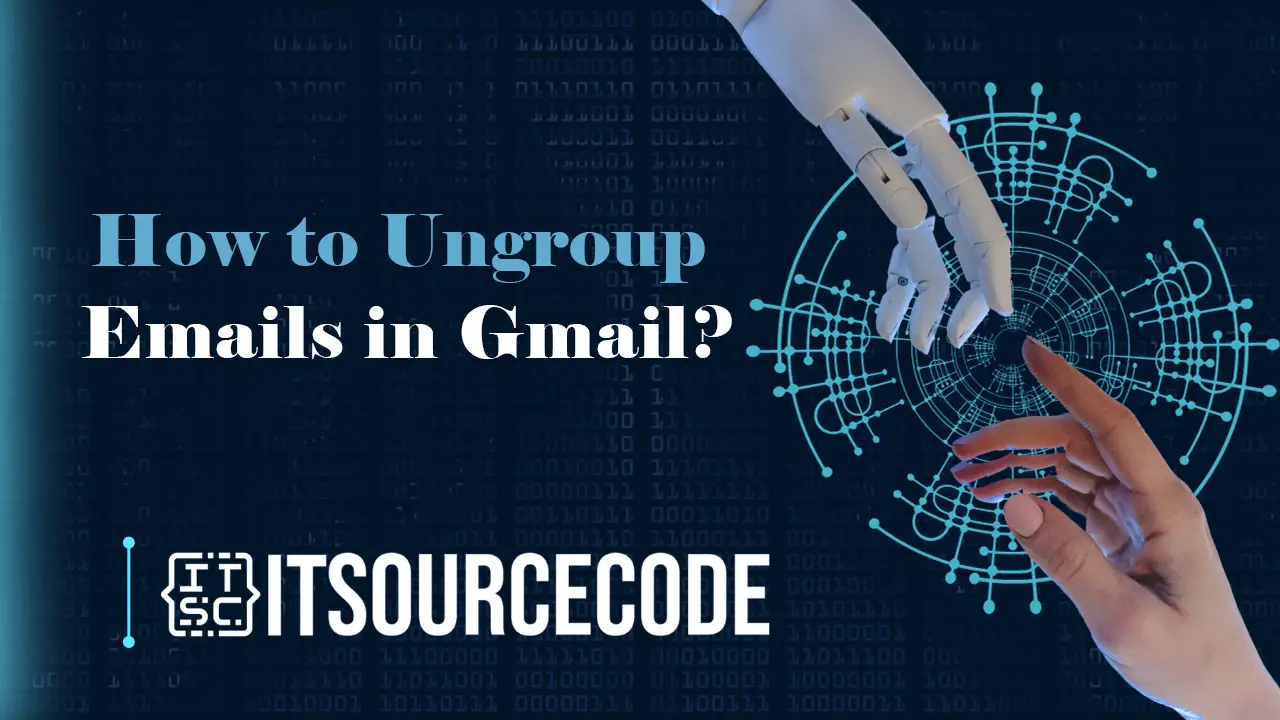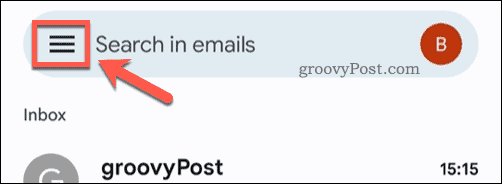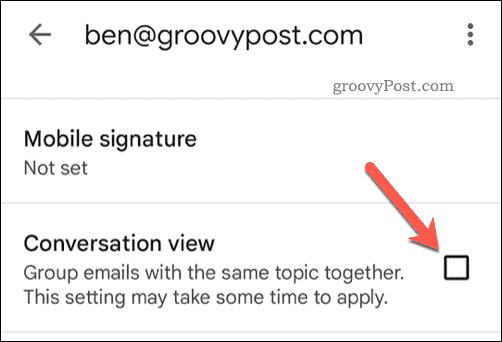HOW TO UNGROUP EMAILS IN GMAIL – Effectively managing your Gmail inbox requires careful configuration of settings, especially regarding the presentation of emails.
Whether accessed through a web browser or the Gmail application, understanding how to disable Conversation View is crucial for streamlining your email experience and enhancing your ability to navigate extensive email threads.
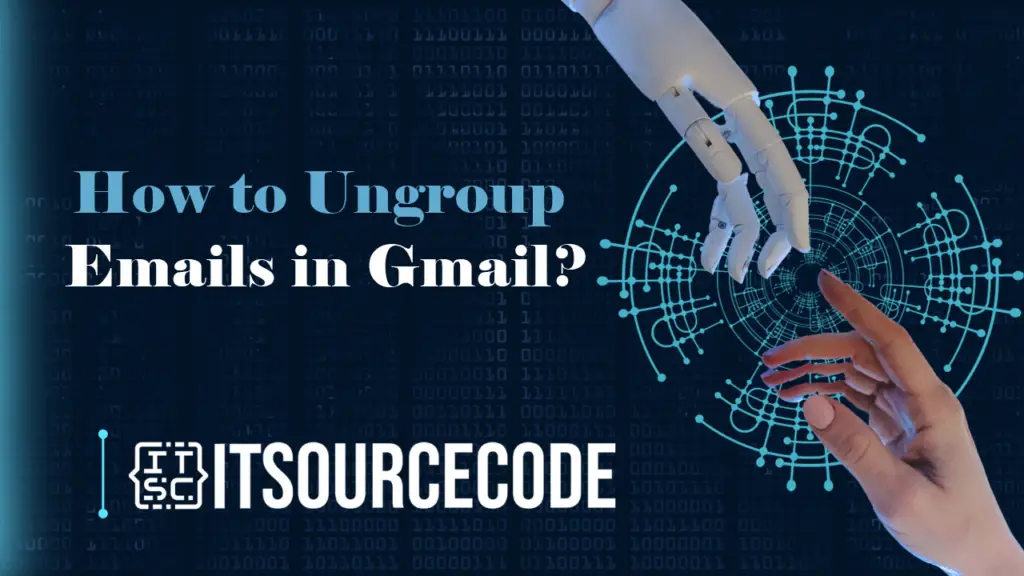
What is Grouped emails?
Grouped emails, often referred to as conversation view in platforms like Gmail, enhance user experience by simplifying the navigation and comprehension of extensive email threads.
Rather than presenting each message as a separate entity, this feature consolidates related emails into a single, threaded view.
This organization method streamlines the communication flow, making it more intuitive for users to track and respond to the progression of conversations within their email inbox.
How to Ungroup emails in Gmail on a desktop or laptop?
Time needed: 2 minutes
- Access your Gmail inbox through your web browser.
- Locate and click on the settings icon positioned near your profile icon at the top right corner.
- Navigate to the bottom of the Quick Settings section and deselect the Conversation View option.
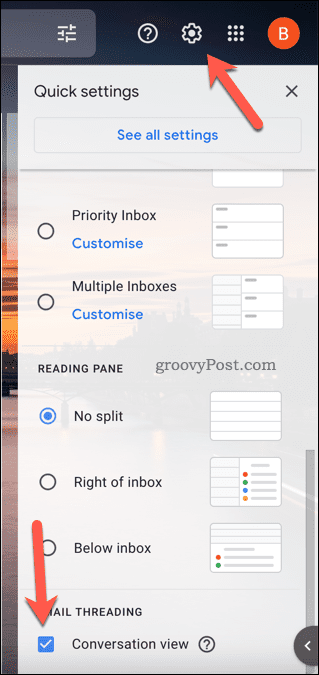
- Confirm the changes and refresh the page by clicking on the Reload option.

How to Ungroup emails in Gmail on iPhone and Android?
Step 1
- Launch the Gmail application.
Step 2
- Press the menu icon located at the top-left.
Step 3
- Within the menu, select Settings.
Step 4
- Choose a user account from the menu.
Step 5
- Scroll down the menu and disable the Conversation view option.
Conclusion
In conclusion, managing your Gmail inbox efficiently involves specific steps based on the platform you’re using. When accessing it through a web browser, adjusting settings to disable Conversation View can be done by navigating to Quick Settings.
Meanwhile, in the Gmail application, similar adjustments can be made through the Settings menu.
The concept of Grouped emails or conversation view contributes to a more streamlined user experience by consolidating related messages into cohesive threads, facilitating easier navigation and comprehension of extensive email discussions.