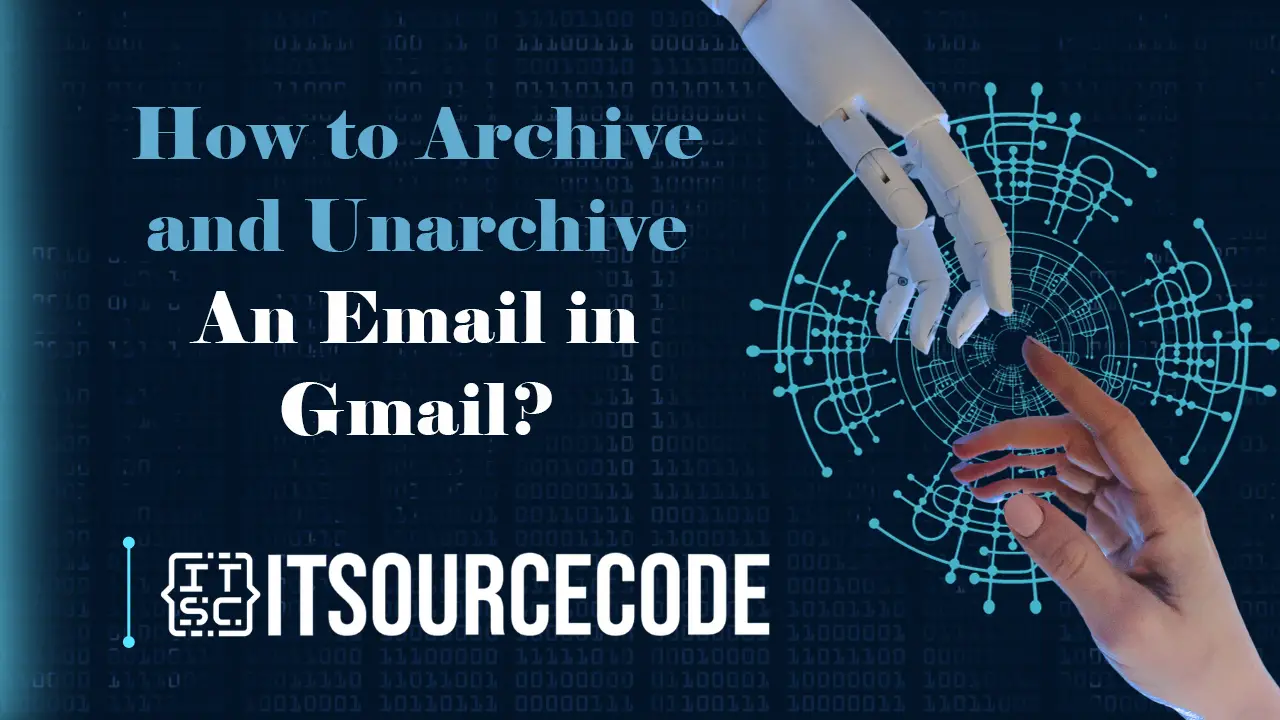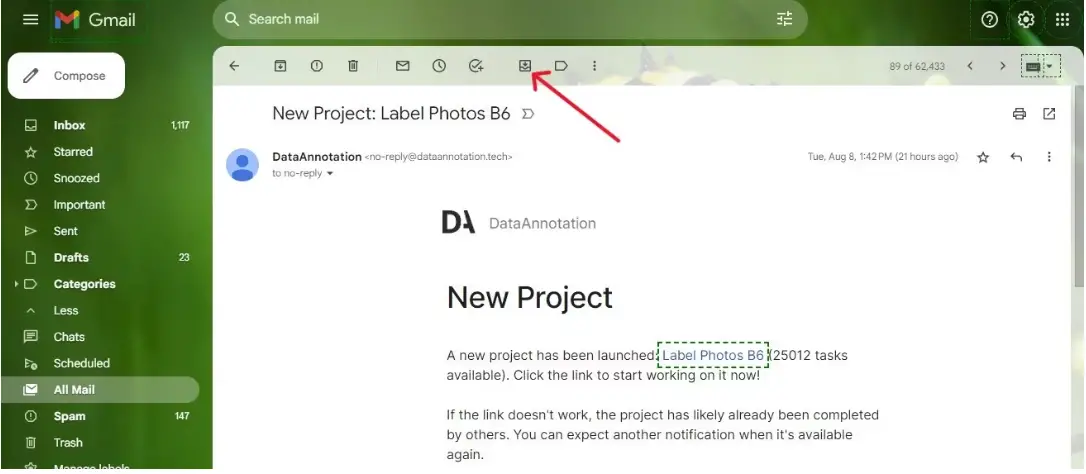HOW TO ARCHIVE AND UNARCHIVE AN EMAIL IN GMAIL – Managing and retrieving archived emails in Gmail is a straightforward process that can be accomplished through both the desktop and mobile app interfaces.
Whether navigating through the web version or the Gmail app, this guide provides concise steps for locating archived messages and seamlessly moving them back to the primary inbox.
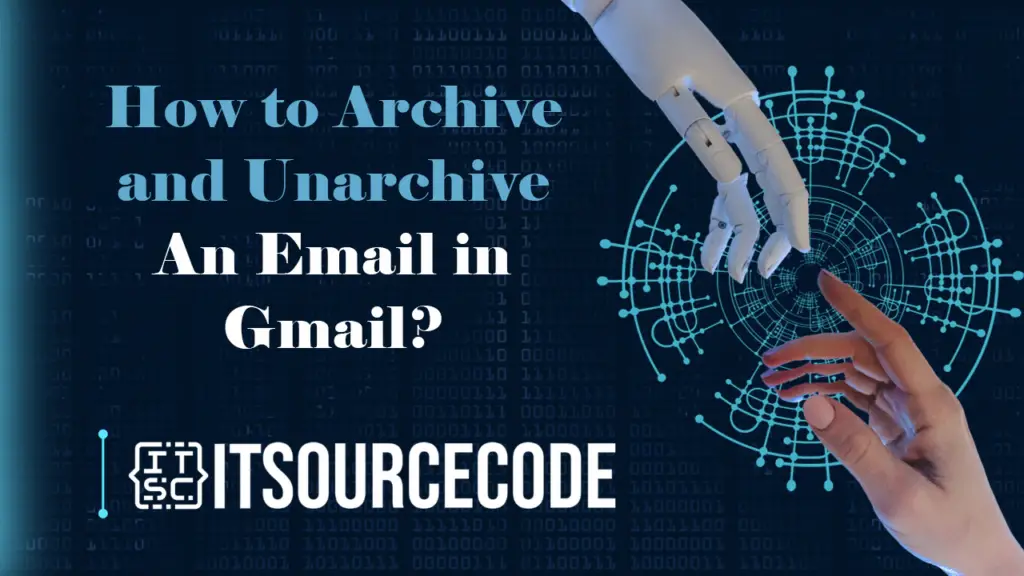
How to Archive Emails in Gmail
- Step 1: Open your Gmail account.
- Step 2: Hover over the email that you wish to archive.
- Step 3: Click the right-side Archive icon.
How to Unarchive Emails in Gmail using Desktop?
Time needed: 2 minutes
- Navigate to “More” in the left-side main menu.
- Choose “All Mail.” If the main menu icon is unavailable, click the hamburger menu in the upper-left corner.

- Scan the list for the archived message or use the search bar.
- Open the email by clicking on it.
- In the upper-left corner, click the third icon from the right labeled “Move to Inbox” (similar to the archive icon but with a wavy pattern under the arrow) to return the email to your main inbox.

- Alternatively, check the message’s checkbox and select the “Move to Inbox” icon at the top to move it back to your inbox.
How to Unarchive Emails using Android?
- Launch the Gmail app and press the three horizontal lines in the top-left corner.
- Scroll and choose “All Mail.”
- Find your archived message in the list or use the search bar.
- Pick the archived message and tap the three dots in the top-right corner.
- Select “Move to Inbox” to bring the email back to the inbox.
- Alternatively, tap the profile image of the archived message and opt for “Move to Inbox” from the menu button.
Conclusion
In conclusion, whether using the desktop version or the mobile app of Gmail, the process to retrieve archived emails involves accessing the “All Mail” section.
And locating the archived message, and then either selecting the “Move to Inbox” option or using alternative methods, such as clicking on the profile image or using the checkbox for the desired email.
This streamlined procedure ensures efficient management and retrieval of archived emails in Gmail.