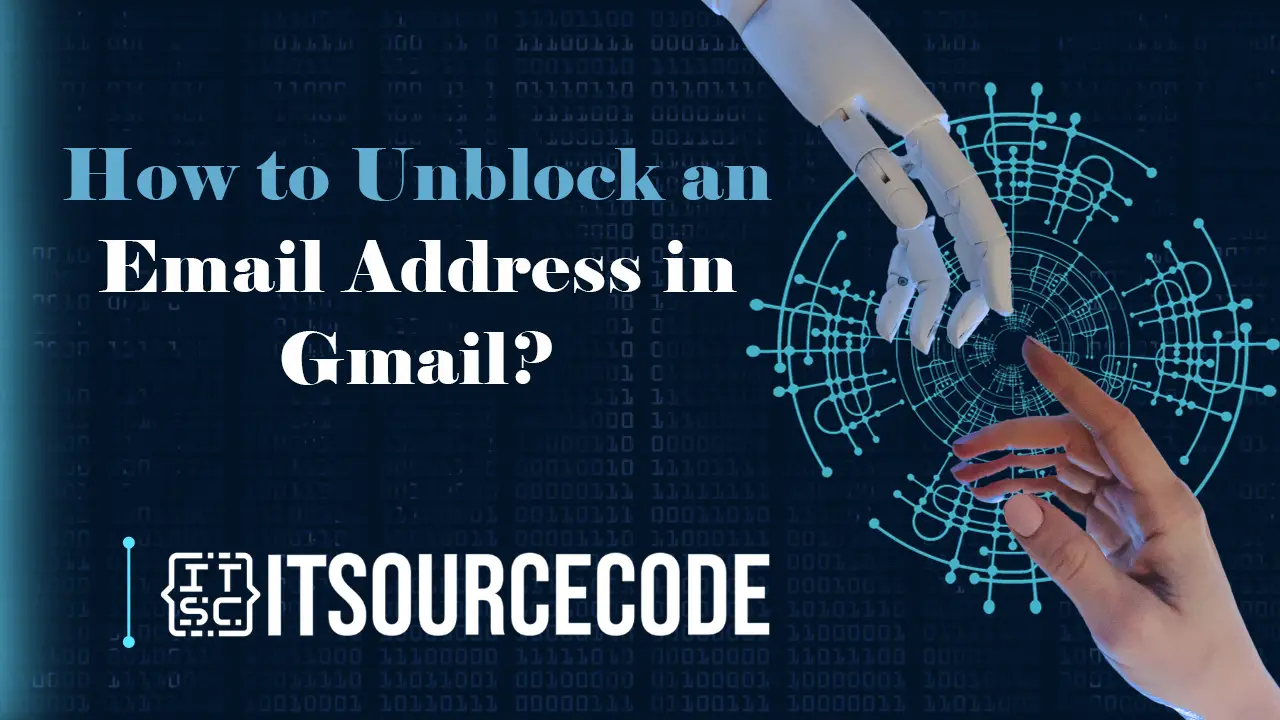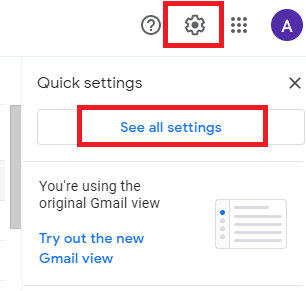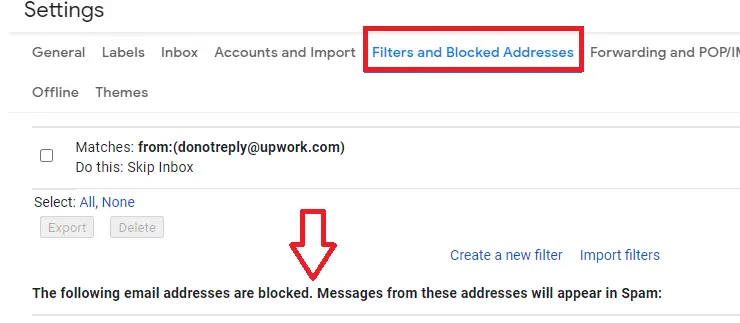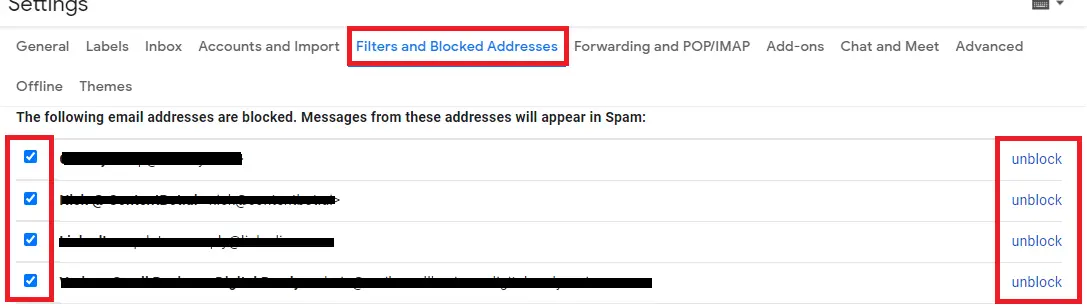HOW TO UNBLOCK AN EMAIL ADDRESS IN GMAIL – Unlocking the potential of your Gmail experience involves knowing how to effortlessly remove blocks on email addresses.
In this guide, we’ll explore the simple steps to unblocking email addresses on both desktop and mobile platforms, ensuring a seamless and customized email management process.
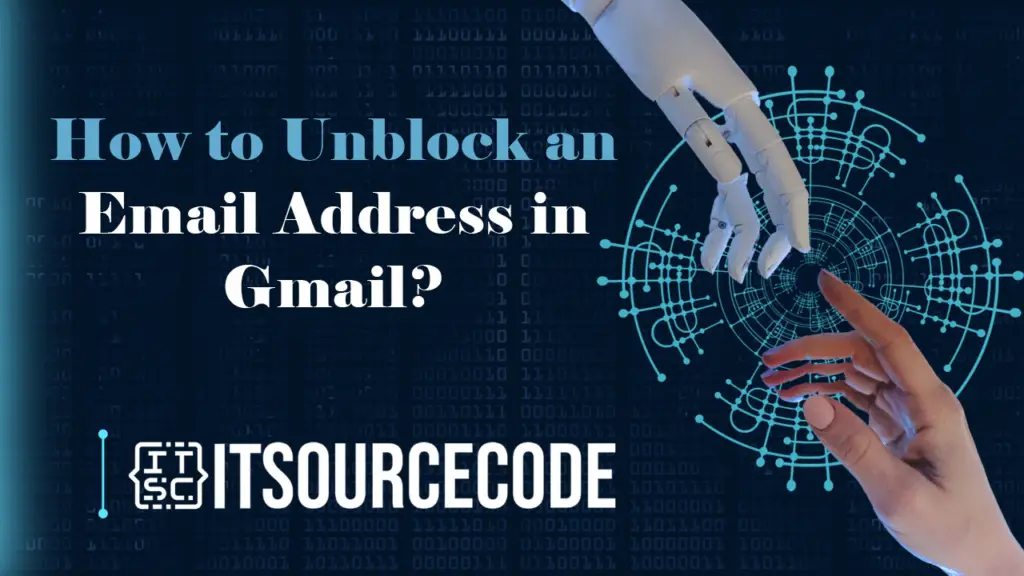
How to Unblock an Email Address in Gmail? Desktop
Time needed: 2 minutes
- Step 1: Open Gmail settings by clicking the gear icon, choosing “See all settings,” and opening a new tab.

- Step 2: Navigate to the “Filters and Blocked Addresses” tab, locate the “Blocked Addresses” section, and review the roster of blocked email addresses.

- Step 3: Remove the block on an email address by selecting its checkbox and clicking the “Unblock” button.

How to Unblock an Email Address in Gmail? Android or IPhone
Discover how to remove an email address block in Gmail on both iPhone and Android devices.
- Open the Gmail app on your mobile device.
- Find the blocked email address through searching, locating an old email, or checking the Spam section.
- Select “Unblock sender.”
- Alternatively, click the three dots icon and choose “Unblock [sender’s name].”
Conclusion
In conclusion, mastering the unblocking process in Gmail is a straightforward task. By accessing settings on both desktop and mobile devices, users can effortlessly navigate to the “Filters and Blocked Addresses” section to manage their blocked email roster.
Whether on a computer or a mobile device, the process remains user-friendly and accessible, allowing individuals to efficiently unblock email addresses as needed.