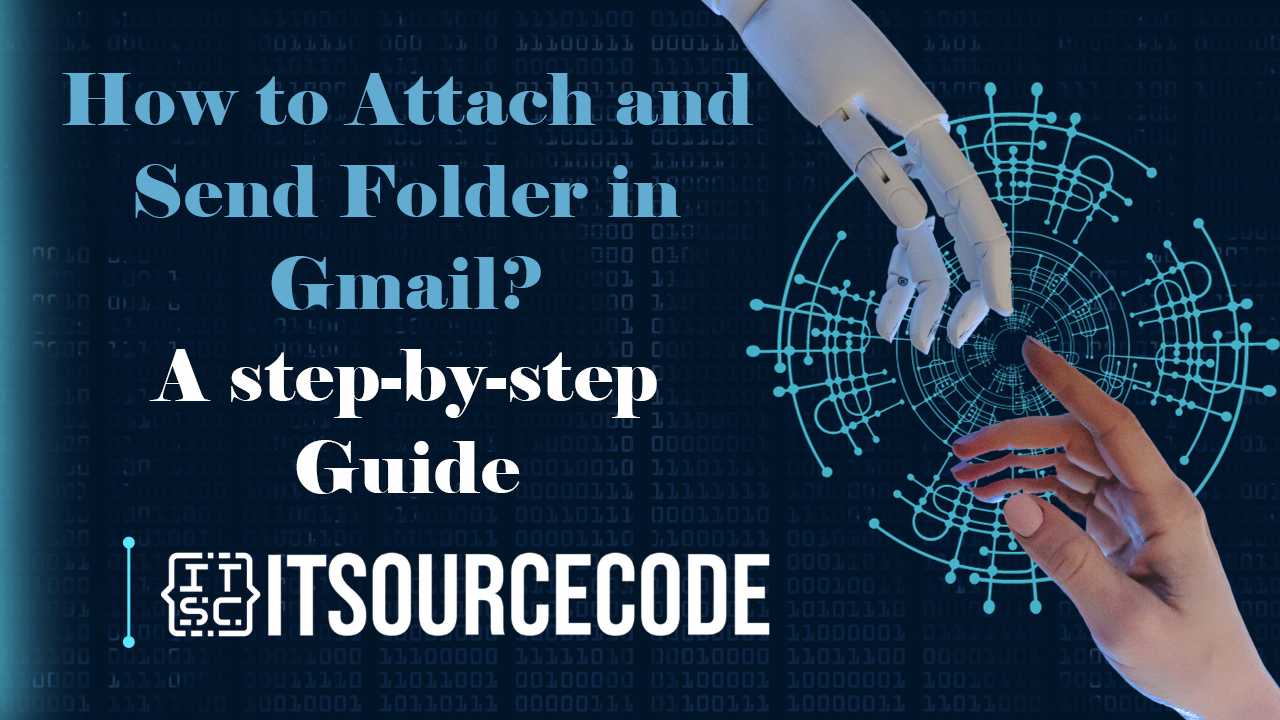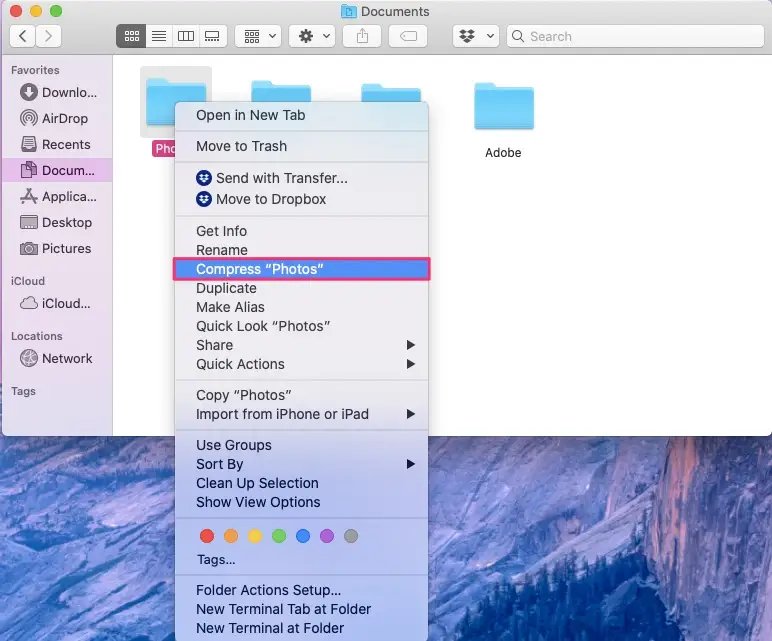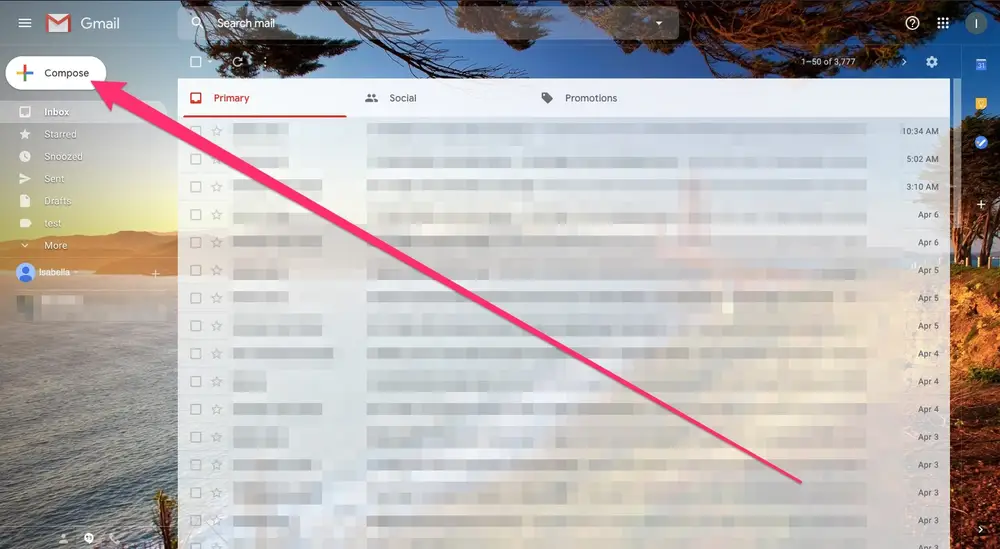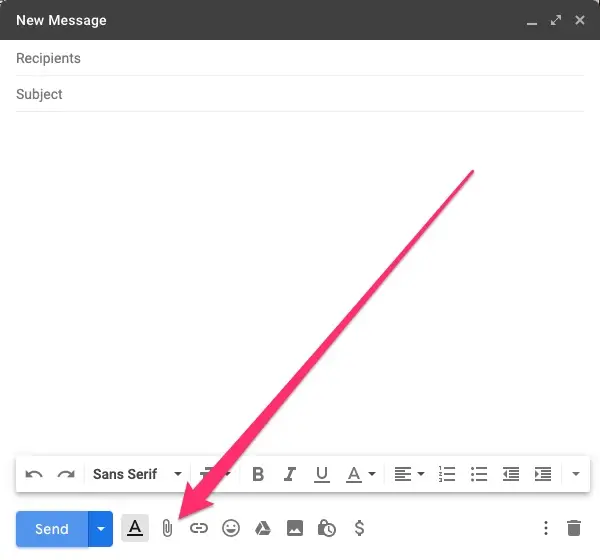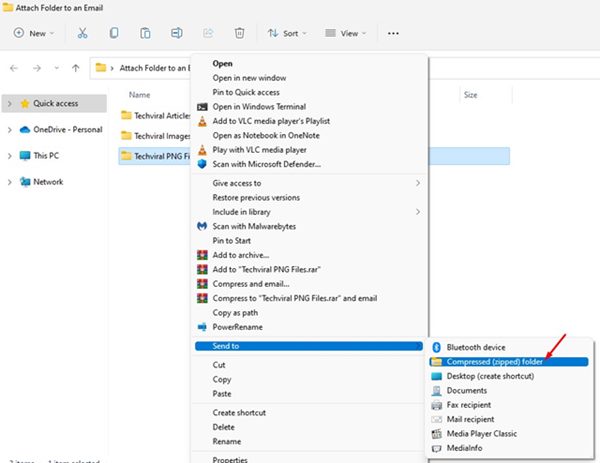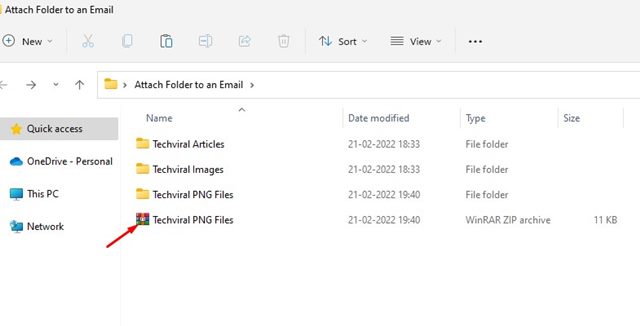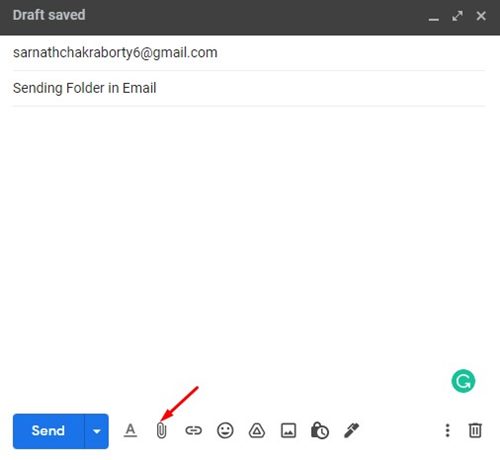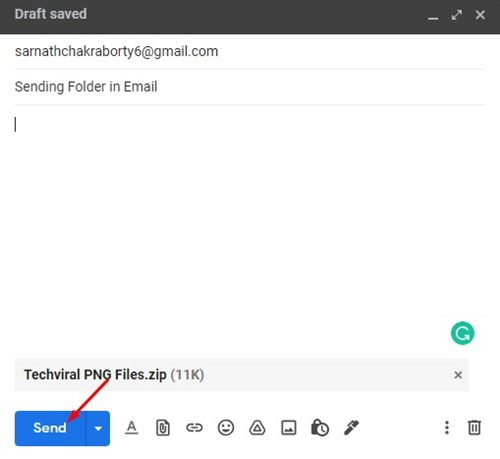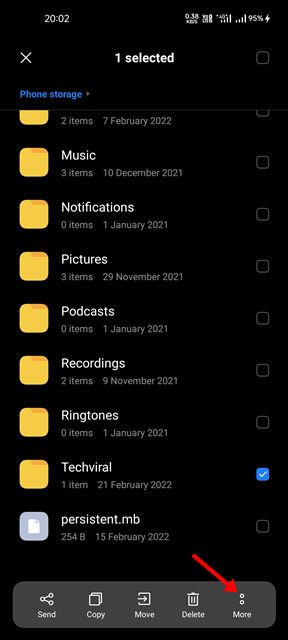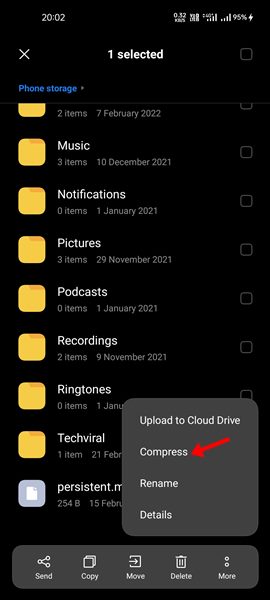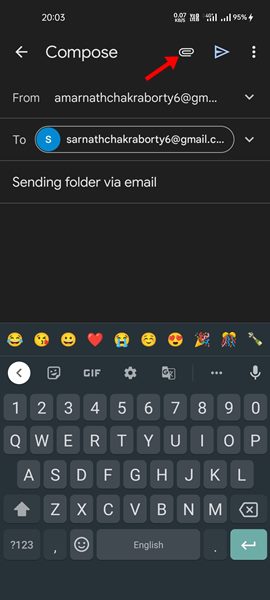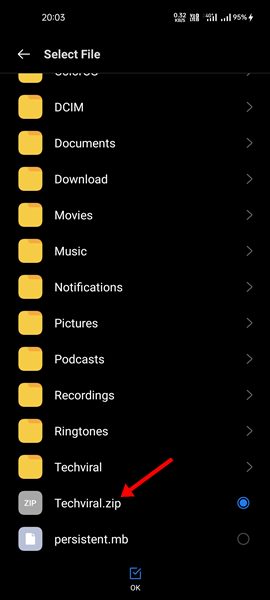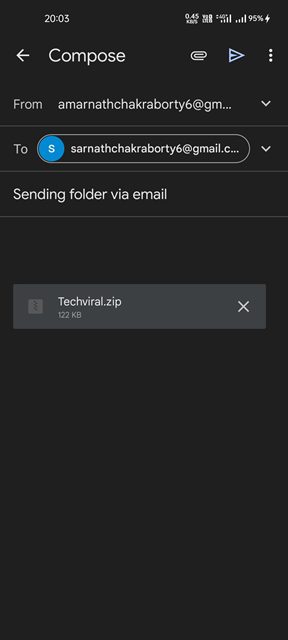HOW TO ATTACH AND SEND FOLDER IN GMAIL – Streamlining the process of sending files via email involves compressing folders into ZIP files.
Whether you’re using a Mac, Windows PC, or an Android device, the following steps guide you through the efficient attachment process in Gmail.
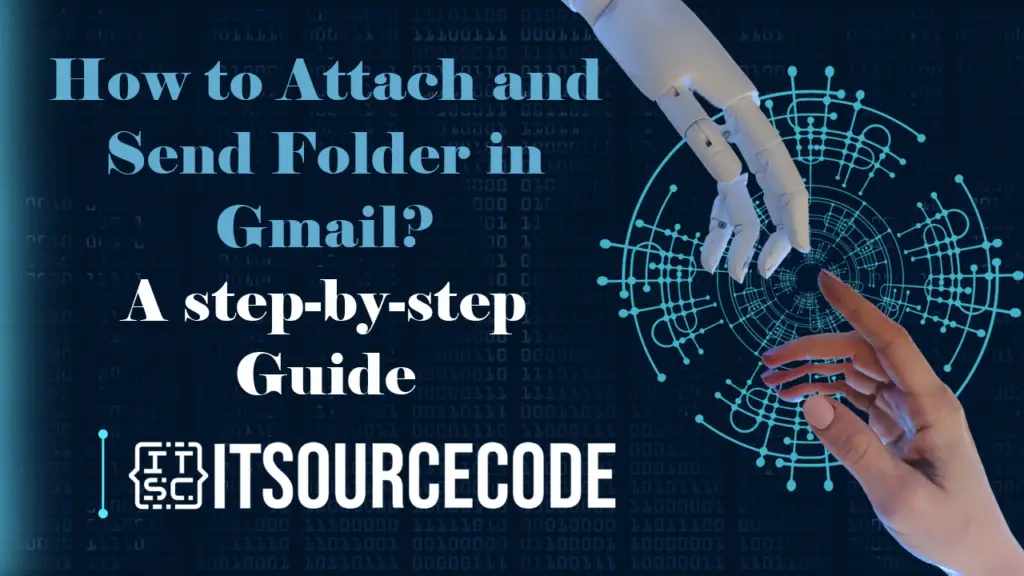
How to send a folder in gmail?
Step 1
- Find the directory of the folder on your computer, and compress it into a ZIP file using either your Mac or Windows PC.
Step 2
- Access Gmail and sign in, if necessary.
Step 3
- Either open your existing email draft or initiate a new email by selecting the plus sign at the top-left corner. Complete the essential details, including the recipient, subject line, and any required message content.
Step 4
- Drop the ZIP file into the message box, or utilize the paperclip icon at the bottom to attach the file from your computer.
How to attach a folder in Gmail using Desktop
Time needed: 2 minutes
- Choose the folder you wish to attach, right-click, and opt for the Send to > Compressed (Zipped) folder.

- This action transforms the folder into a ZIP file. Alternatively, you can utilize third-party compressors for this purpose.

- Launch your preferred web browser and visit Gmail.com.
- Initiate a new email by clicking the Compose button. Locate the Attach Files icon at the bottom of the New Message window.

- Attach the created ZIP file, then click the Send button to complete the process.

How to attach a folder in Gmail using Android
Step 1
- Begin by choosing the folder you wish to attach and click on the three dots as indicated below.
Step 2
- Then, select the Compress option to compress the folder into a ZIP file.
Step 3
- After compression, launch the Gmail app on your Android device and create a new email.
Step 4
- Subsequently, click on the Attach icon, as depicted below.
Step 5
- Opt for the Attach file option, and choose the recently created ZIP file.
Step 6
- Once you’ve made the necessary adjustments, tap the Send button.
Conclusion
In summary, regardless of your computer’s operating system, attach a folder by compressing it into a ZIP file. Access Gmail, sign in, and either open an existing email or create a new one, filling in necessary details.
Attach the ZIP file by dragging it or using the paperclip icon. For Windows, right-click the folder and choose “Send to > Compressed (Zipped) folder.” Android users can tap three dots on the folder, compress it, open Gmail, create a new email, click Attach, select the ZIP file, and then tap Send.