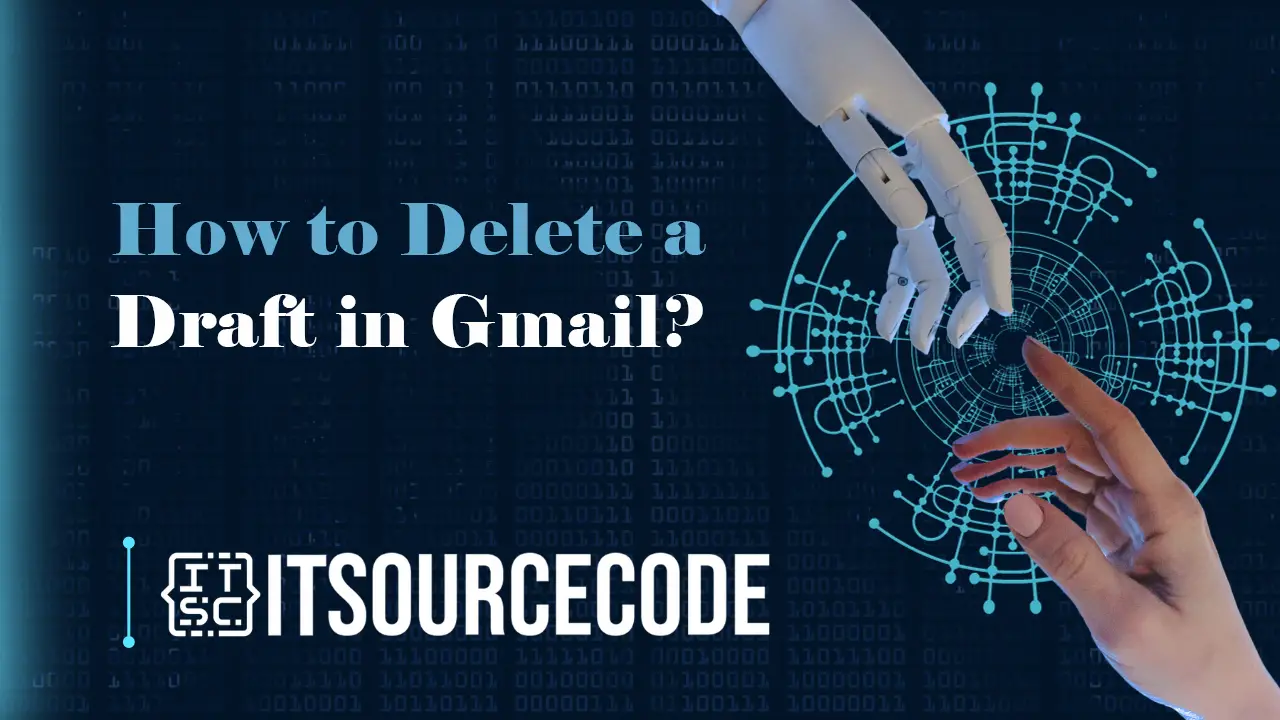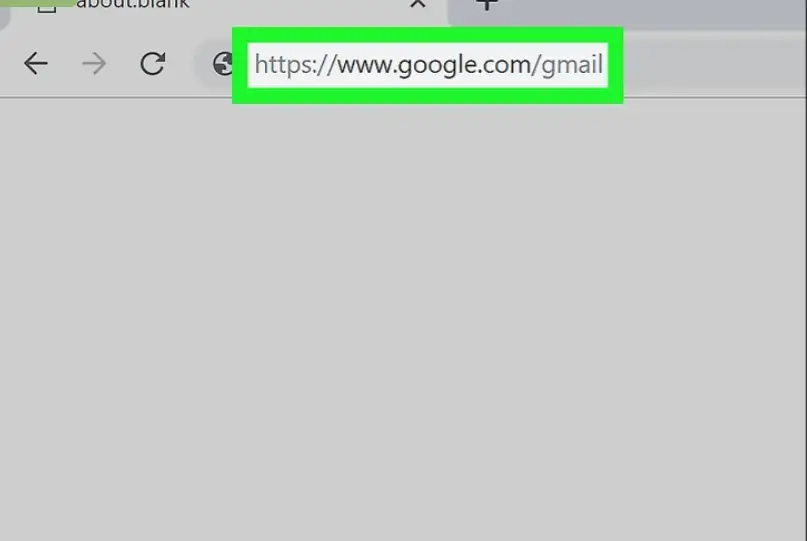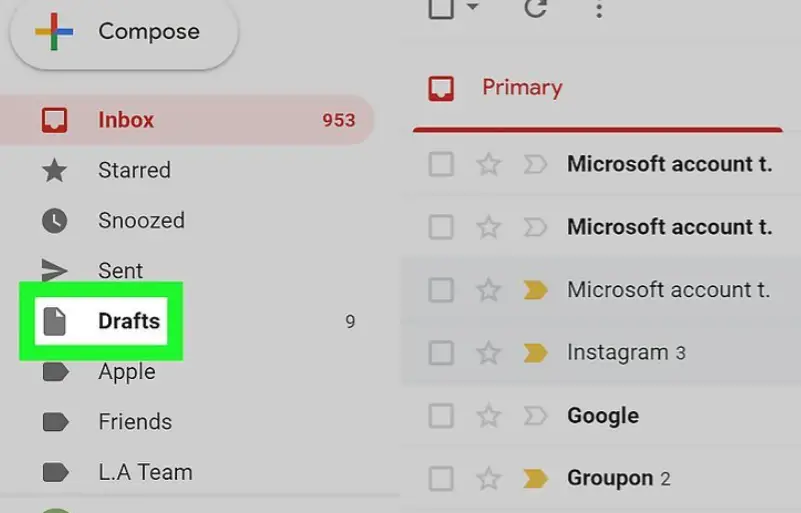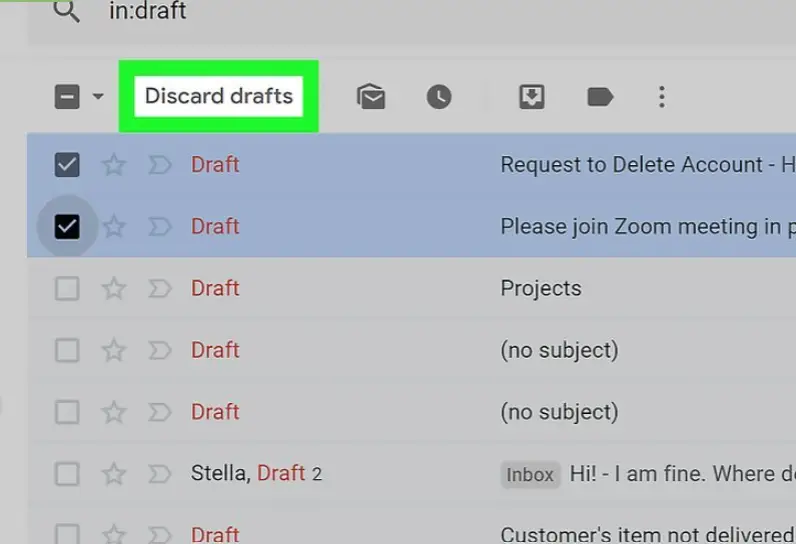HOW TO DELETE A DRAFT IN GMAIL – Navigating and managing email drafts efficiently is essential for a streamlined inbox experience. Whether you’re using a web browser such as Firefox or Chrome or the Gmail app on your mobile device.
This guide provides concise steps to help you effortlessly locate, select, and discard drafts, ensuring optimal organization in your email correspondence.
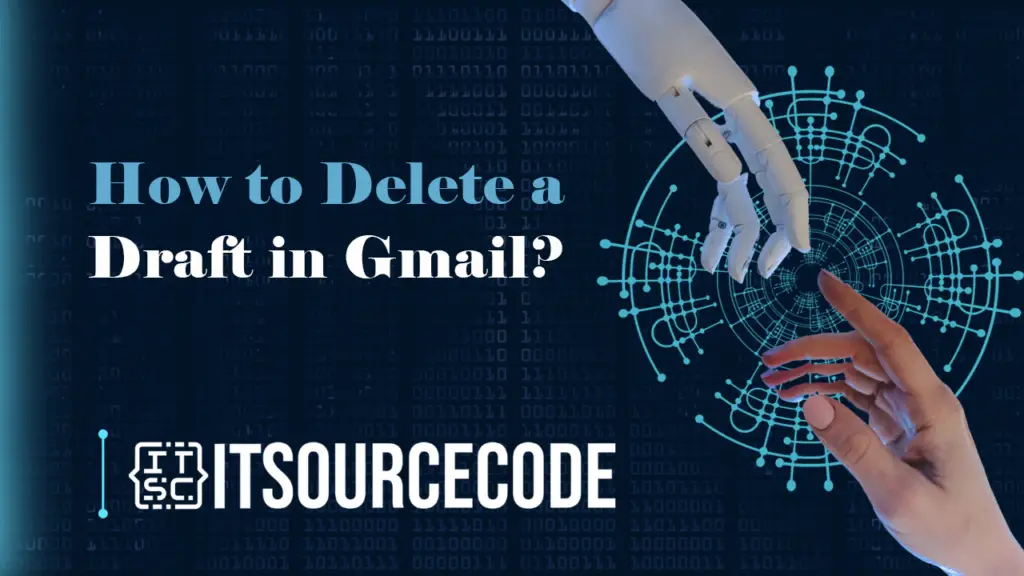
How to Delete a Draft in Gmail? Desktop
Time needed: 2 minutes
- Launch a web browser; commonly used options are Firefox and Chrome.

- Go to https://www.google.com/gmail.

- Select “Drafts” from the left menu, positioned alongside “Inbox” and “Snoozed.” Your email drafts will be displayed.

- Tick the box beside the draft you wish to remove, marking it with a check.

- Locate and click on “Discard drafts,” positioned in the menu bar near the top of the page. The chosen draft will vanish.

How to Delete Drafts in Gmail using Android/IPhone?\
Step 1
- Access Gmail by locating the app with a white envelope and a red border, present on your home screen, in the app drawer, or through a search.
Step 2
- Click on ☰, situated in the upper left corner of your screen, triggering a side menu to slide out.
Step 3
- Choose “Drafts” to open your drafts.
Step 4
- Select the circular icon adjacent to your draft, often displaying a profile picture or a letter inside a circle based on the original sender. The icon will change colors, signifying the draft is chosen.
Step 5
- Click on the trash can icon. Your chosen draft will then be removed.
Conclusion
In conclusion, whether using a web browser or the Gmail app, managing email drafts involves a few simple steps. In the browser, open Gmail, navigate to the “Drafts” section, mark the desired draft for removal, and click “Discard drafts.”
In the app, access Gmail, open the side menu, select “Drafts,” choose the draft, and remove it by tapping the trash can icon.
These straightforward actions streamline the process of organizing and decluttering your email drafts, providing a user-friendly experience for both web and app users.