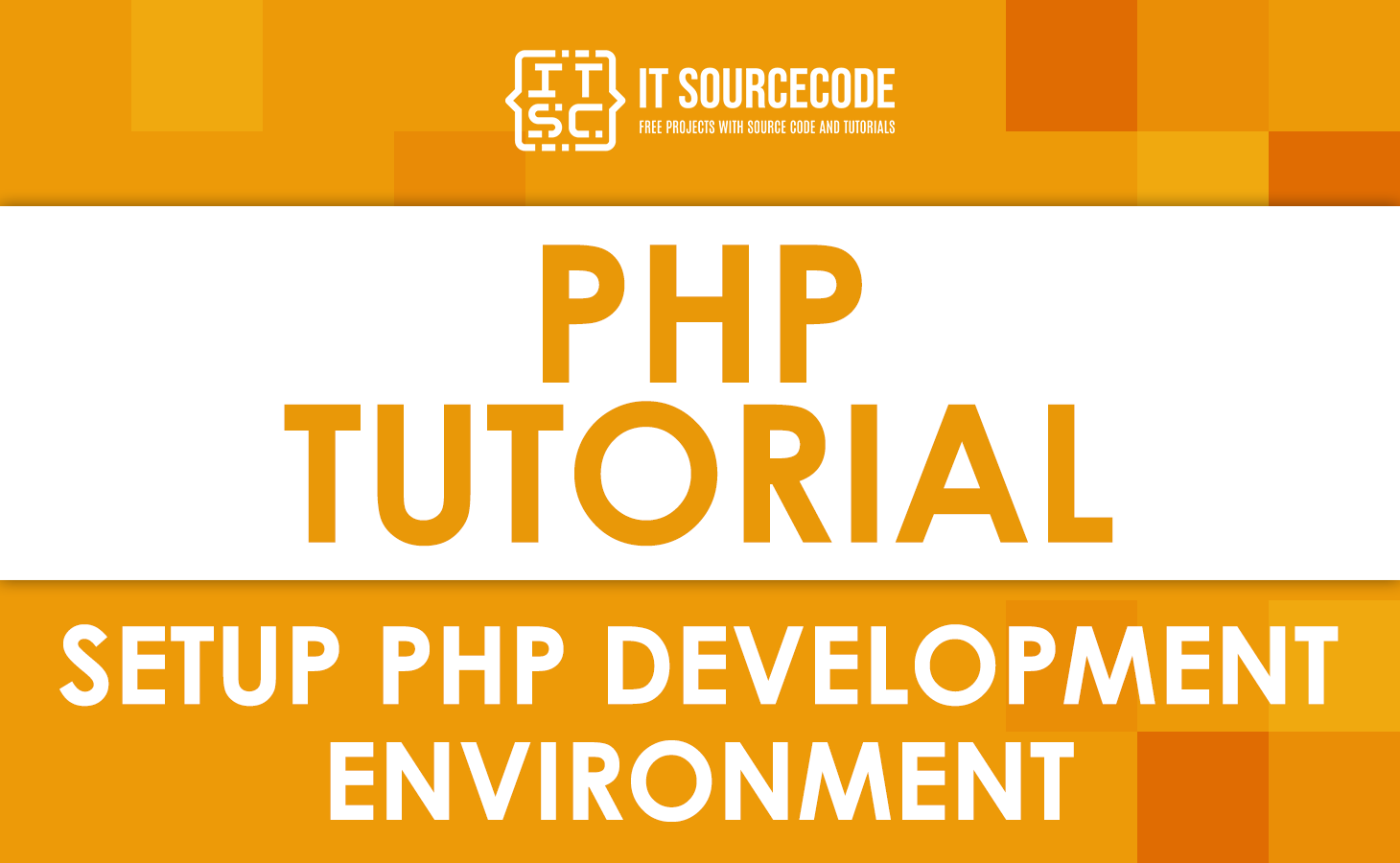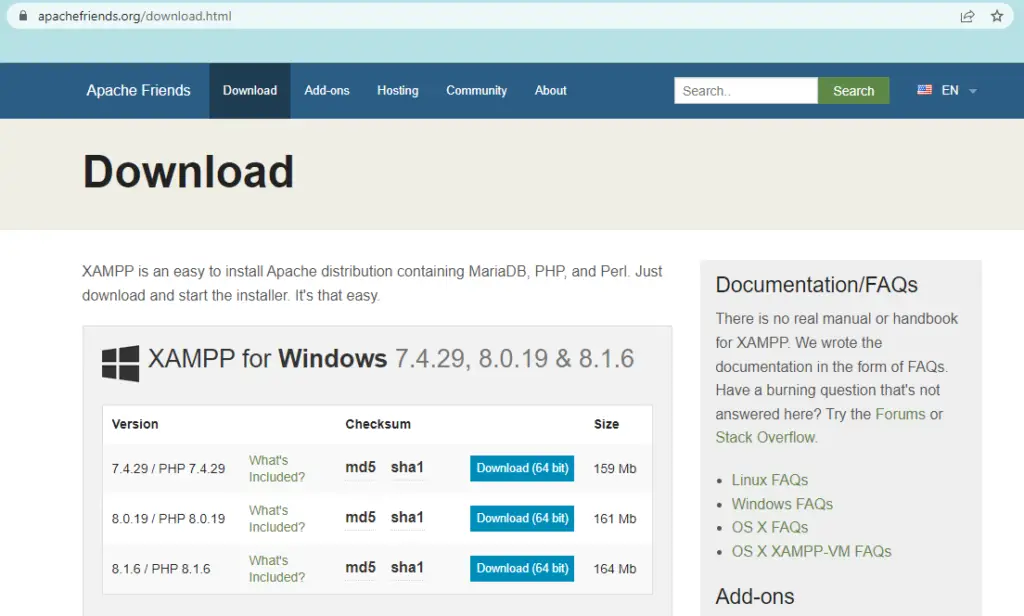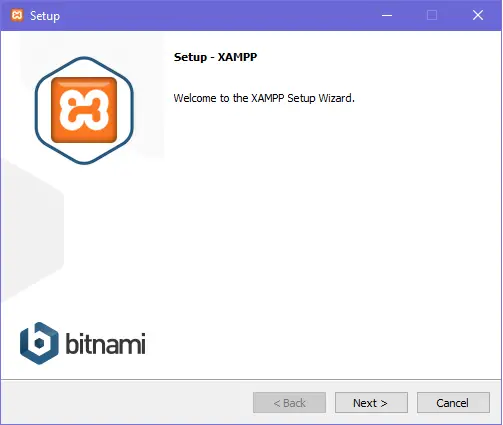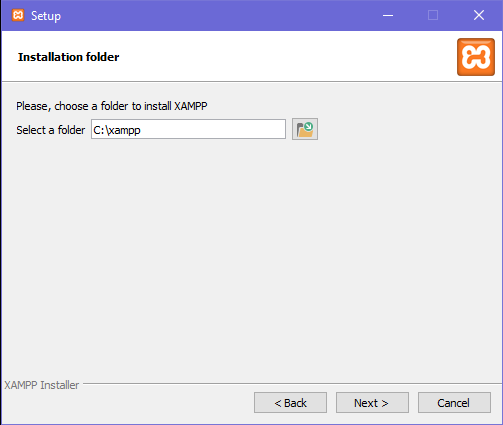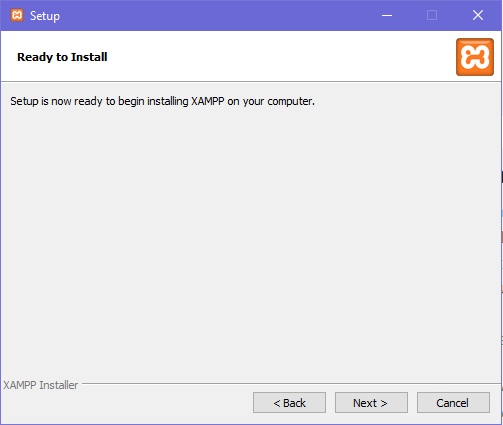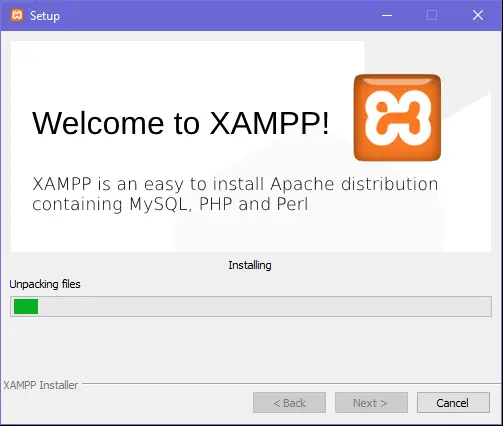What is PHP programming language?
PHP is a general-purpose language derived from the Hypertext Preprocessor programming language.
Rasmus Lerdorf made it in 1994 so that web developers could use it. As a result, PHP is now one of the most popular programming languages.
In addition, PHP is ideal for beginner web developers since it is easy to use, has a large community, and is simple to learn. You may refer to PHP Tutorial For Beginners to start web development now!
How do you configure the PHP environment?
To configure the PHP environment setup for web development, you have to perform two basic steps. These steps include:
- Local Server Installation – The first step is to have a local server installed on your computer. There are a lot of local servers available for any operating system you have, but as for this tutorial, we recommend the XAMPP or WAMP.
- Text Editor – Next, you need to have a text editor where you can write and edit your PHP, HTML, and CSS codes. You can also find a lot of text editors (Sublime, Notepad++, etc.) on the web and you may choose an editor that you like.
- Browsers – Every PHP programmer or even beginner must have a browser to run and test the PHP codes.
Which one is best WAMP or XAMPP?
Let us differentiate the suggested servers (WAMP and XAMPP) first before installing. This is to let you know and choose which is best between WAMP and XAMPP for your Operating System (Windows, Linux, or macOS).
First, let us define the WAMP and XAMPP local servers. The acronym WAMP stands for Windows Operating System, Apache (Web server), MySQL Database, and PHP Language.
XAMPP, on the other hand, is an abbreviation for X (any Operating System), Apache (Web server), MySQL, PHP, and Perl.
Both XAMPP and WAMPServer are free packages of WAMP, improved with extra programs or tools put together by various developers.
However, each package has a different layout and structure, as well as different configurations and programs for managing them.
This concludes that XAMPP is significantly more powerful and resource-intensive than WAMP. Even though WAMP supports MySQL and PHP, XAMPP additionally includes an SSL function, whilst WAMP does not.
Furthermore, you can still choose WAMP if your applications only need to interact with native web applications.
Now, let us further discuss the XAMPP since there is a lot more to know about it.
What is XAMPP?
XAMPP is a free and open-source web server solution stack package for multiple platforms. Officially, the designers of XAMPP intended it solely for use as a development tool.
This is to enable website designers and programmers to test their work locally without Internet access.
In addition, XAMPP is capable of serving web pages on the Internet. It also includes a tool for password-protecting the package’s most vital components.
Additionally, it has numerous more critical modules, like phpMyAdmin, MediaWiki, WordPress, and Joomla. This lets you manage and make databases in MariaDB, SQLite, and other formats.
After installing XAMPP, it is possible to treat a local host as a remote host by connecting to localhost and an HTML editor using an FTP client.
Steps to Install XAMPP to Configure PHP
Here are the complete steps for installing the XAMPP on your computer’s PHP development environment setup.
- Step 1: Download the XAMPP
First, you need to download the XAMPP software installer through its official site at apachefriends.org/download.html.
Here’s the demonstration of downloading the XAMP software.
- Step 2: Open the Installer
Next, you will open the installer by clicking the downloaded XAMPP and it will show a dialogue confirming if you like to make changes on your device.
Click the ‘yes’ button so you can proceed with the installation. - Step 3: Installation Process
As soon as you click ‘yes’, an interface like the image below displays.

Clicking the ‘Next’ button will lead you to the interface like this,

This interface will let you select or exclude the components that you don’t need when you use the XAMPP.
When selecting, you just have to uncheck the box where the component that you don’t need lies and then proceed.
Upon proceeding, you will need to assign the software to where your OS was installed. As for my device, my OS is in Local Disc C, so the path will be:
Upon proceeding, you will jump into some more interfaces, you just have to read them carefully until you reach the interface below.
When you reach this, click ‘Next’ to start the installation. Then the interface below will indicate the whole installation process.
After the successful installation, you can now use the XAMPP as your local server in testing your PHP web development codes.
Related Articles
- Creating a file in PHP With Examples
- PHP Ucwords (With Advanced Examples)
- PHP Convert to String with Example
- PHP in_array function With Examples
- PHP Empty Function With Detailed Explanation
Conclusion
This Setup PHP Development Environment topic covered everything you need to understand and be able to have the PHP environment that you need.
The steps provided in installing the XAMPP will guide you throughout the whole installation process. Simply follow the steps above to avoid errors and complications.