Save and Retrieve Image From Database Using VB.Net and MySQL
This article Save and Retrieve Image From Database Using VB.Net and MySQL is a continuation of our last topic called Save and Retrieve an Image in a Database Using Vb.Net, but this time we will be using MySQL database to store our data.
This tutorial can answer the questions asked from another site about how to insert and retrieve a picture from a MySQL database using vb.net.
To do this application, follow the steps below:
Step 1: Create a Database in PHPMyAdmin
- Database Name: studentdb
- then execute this query to create a new table “tblstudent“
CREATE TABLE `tblstudent` ( `studID` int(11) NOT NULL, `FNAME` varchar(30) NOT NULL, `LNAME` varchar(30) NOT NULL, `COURSE` varchar(30) NOT NULL, `YR` varchar(30) NOT NULL, `AGE` varchar(30) NOT NULL, `EMAIL` varchar(30) NOT NULL, `STUDIMG` longblob NOT NULL ) ENGINE=InnoDB DEFAULT CHARSET=latin1;
Step 2: Create a Visual Basic Project:
- Create and save it as “Saveandrettriveimg”
- Design the form like as shown below.

save image from database in vb.net Form Design
Step 3: Adding Code:
- Double the form, then Add the following code under “Public Class”
Dim conn As New MySqlConnection Dim Myconnection As String = "server=localhost;user id=root;password=;database=studentdb" Dim cmd As New MySqlCommand Dim da As New MySqlDataAdapter Dim result As Integer Dim imgpath As String Dim arrImage() As Byte Dim sql As String
For “Browse Image” Button, Under Click Event:
Try Dim OFD As FileDialog = New OpenFileDialog() OFD.Filter = "Image File (*.jpg;*.bmp;*.gif)|*.jpg;*.bmp;*.gif" If OFD.ShowDialog() = DialogResult.OK Then imgpath = OFD.FileName Pic1.ImageLocation = imgpath End If OFD = Nothing Catch ex As Exception MsgBox(ex.Message.ToString()) End Try
For “Save” Button, Under Click Event:
Try
Dim mstream As New System.IO.MemoryStream()
Pic1.Image.Save(mstream, System.Drawing.Imaging.ImageFormat.Jpeg)
arrImage = mstream.GetBuffer()
Dim FileSize As UInt32
FileSize = mstream.Length
mstream.Close()
conn.ConnectionString = Myconnection
conn.Open()
sql = "INSERT INTO tblstudent(FNAME,LNAME, COURSE, YR, AGE, EMAIL,studimg) VALUES (@FNAME, @LNAME, @COURSE, @YR, @AGE, @EMAIL,@studimg)"
cmd.Connection = conn
cmd.CommandText = sql
cmd.Parameters.AddWithValue("@FNAME", TXTFIRSTNAME.Text)
cmd.Parameters.AddWithValue("@LNAME", TXTLNAME.Text)
cmd.Parameters.AddWithValue("@COURSE", TXTCOURSE.Text)
cmd.Parameters.AddWithValue("@YR", TXTYR.Text)
cmd.Parameters.AddWithValue("@AGE", TXTAGE.Text)
cmd.Parameters.AddWithValue("@EMAIL", TXTEMAIL.Text)
cmd.Parameters.AddWithValue("@studimg", arrImage)
Dim r As Integer
r = cmd.ExecuteNonQuery()
If r > 0 Then
MsgBox("Student Record hass been Saved!")
Else
MsgBox("No record has been saved!")
End If
cmd.Parameters.Clear()
conn.Close()
Catch ex As Exception
MessageBox.Show(ex.Message)
End TryFor “Search” Button, Under Click Event:
sql = "Select * from tblstudent where studID=" & Val(TextBox1.Text) conn.ConnectionString = Myconnection conn.Open() With cmd .Connection = conn .CommandText = sql End With Dim arrImage() As Byte Dim publictable As New DataTable Try da.SelectCommand = cmd da.Fill(publictable) TXTLNAME.Text = publictable.Rows(0).Item(2) TXTFIRSTNAME.Text = publictable.Rows(0).Item(1) TXTCOURSE.Text = publictable.Rows(0).Item(3) TXTYR.Text = publictable.Rows(0).Item(4) TXTAGE.Text = publictable.Rows(0).Item(5) TXTEMAIL.Text = publictable.Rows(0).Item(6) arrImage = publictable.Rows(0).Item(7) Dim mstream As New System.IO.MemoryStream(arrImage) Pic1.Image = Image.FromStream(mstream) Catch ex As Exception MsgBox(ex.Message) Finally da.Dispose() conn.Close() End Try
Step 4: Run Project
- Press “F5”
Free VB.NET Resources
For More VB.NET Projects with source code, I listed it in this link.
If you want to know how to master vb.net with MySQL Database in 30 minutes, you can start your lesson here.
Or you can start your lesson here about the 5 Steps on How to Connect VB.Net in MySQL database.
Downloadable Source File
You can Download the Save and Retrieve Image From Database Using VB.Net and MySQL full Source Codesaveandretriveimagemysql
Inquiries
If you have any questions or suggestions about this tutorial on how to insert and display pictures from MySQL database in vb.net, please leave a comment below.
Help Us Grow
If you find this tutorial helpful please share this with your friends and to help us grow please hit the LIKE button on our Facebook Page. Thank You.

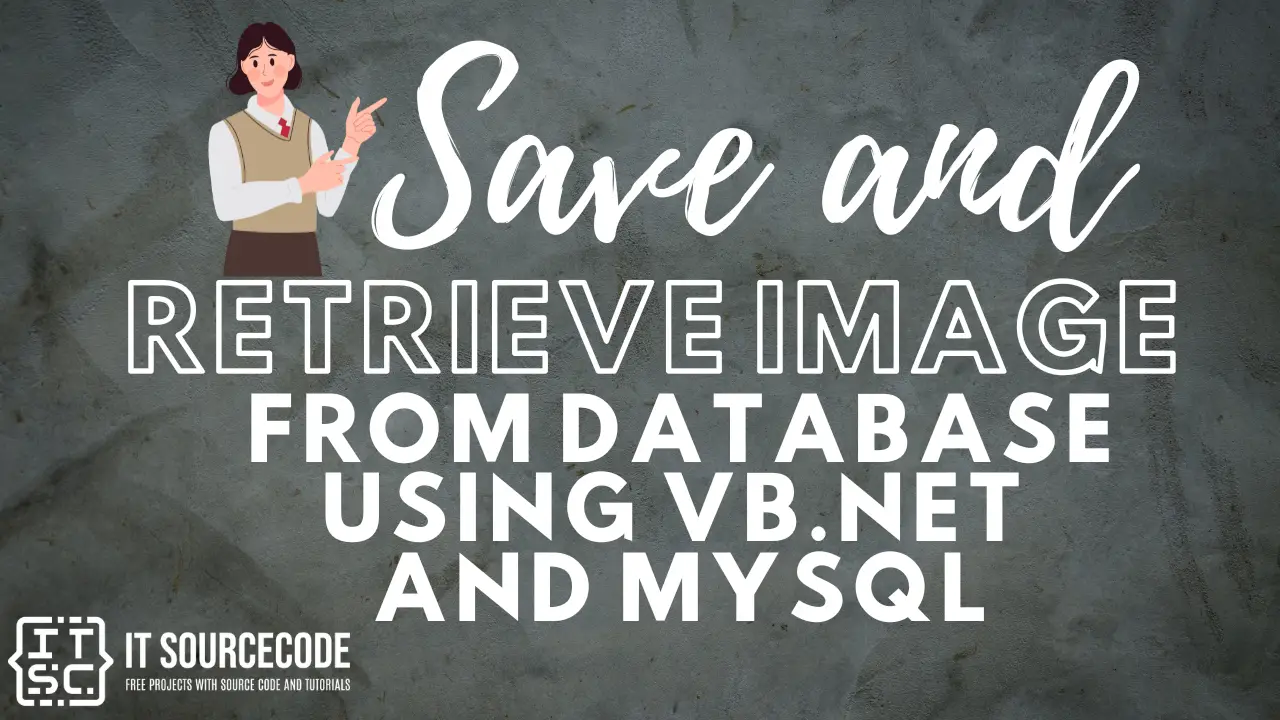
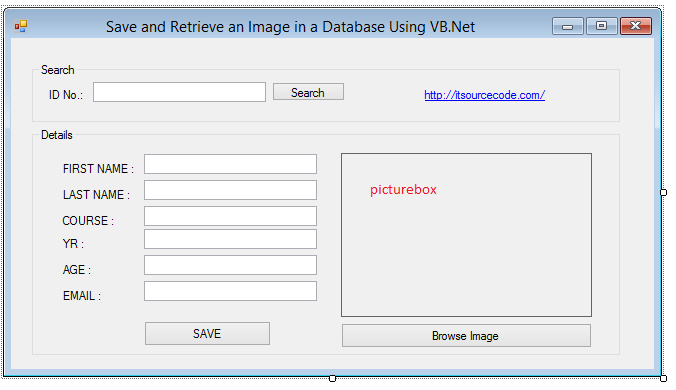
So grateful for your tutorial its so good. have been trying to save image but had become a real problem for days. l’me try this know it will work. I will get back to this site I know for another comment
Thank you so much for dropping a comment.
it says parameter is not valid when retrieving the blob into the picturebox. Please help
can you help me on how to search and filter record using text mining techique.
sir can you make vid for updating the pic in database and also print image using crystal report