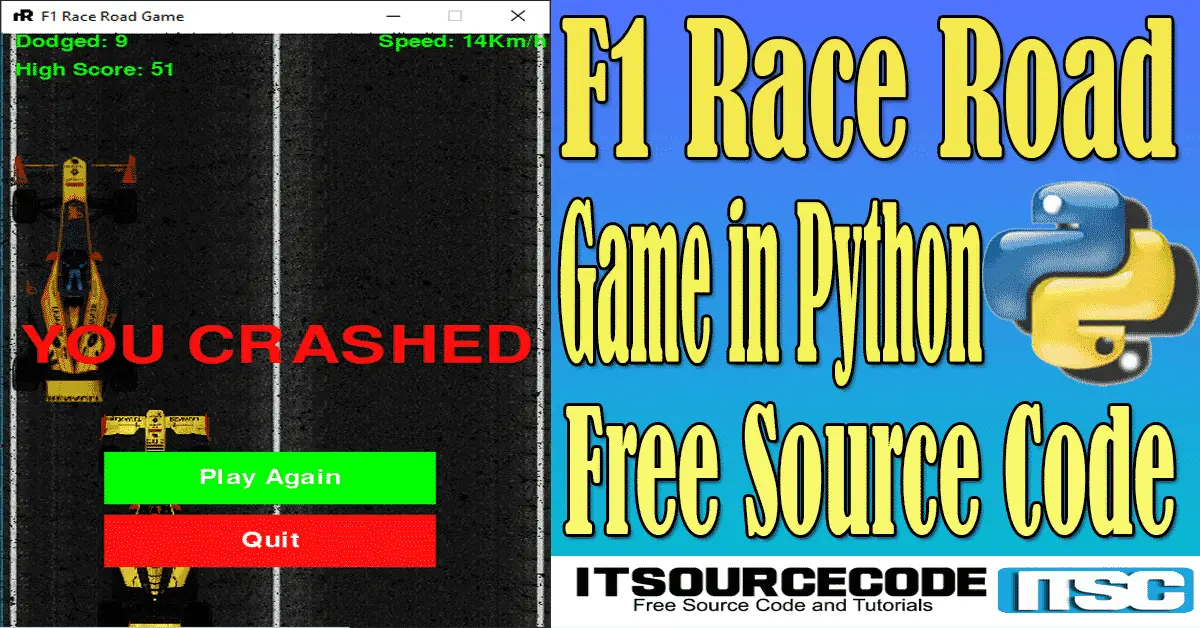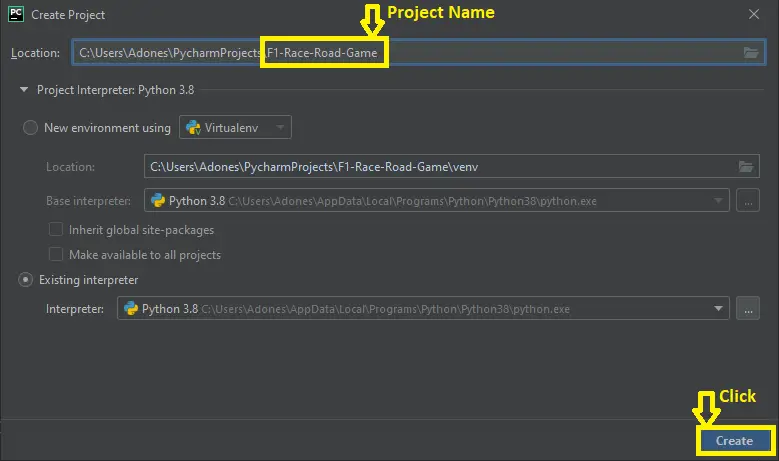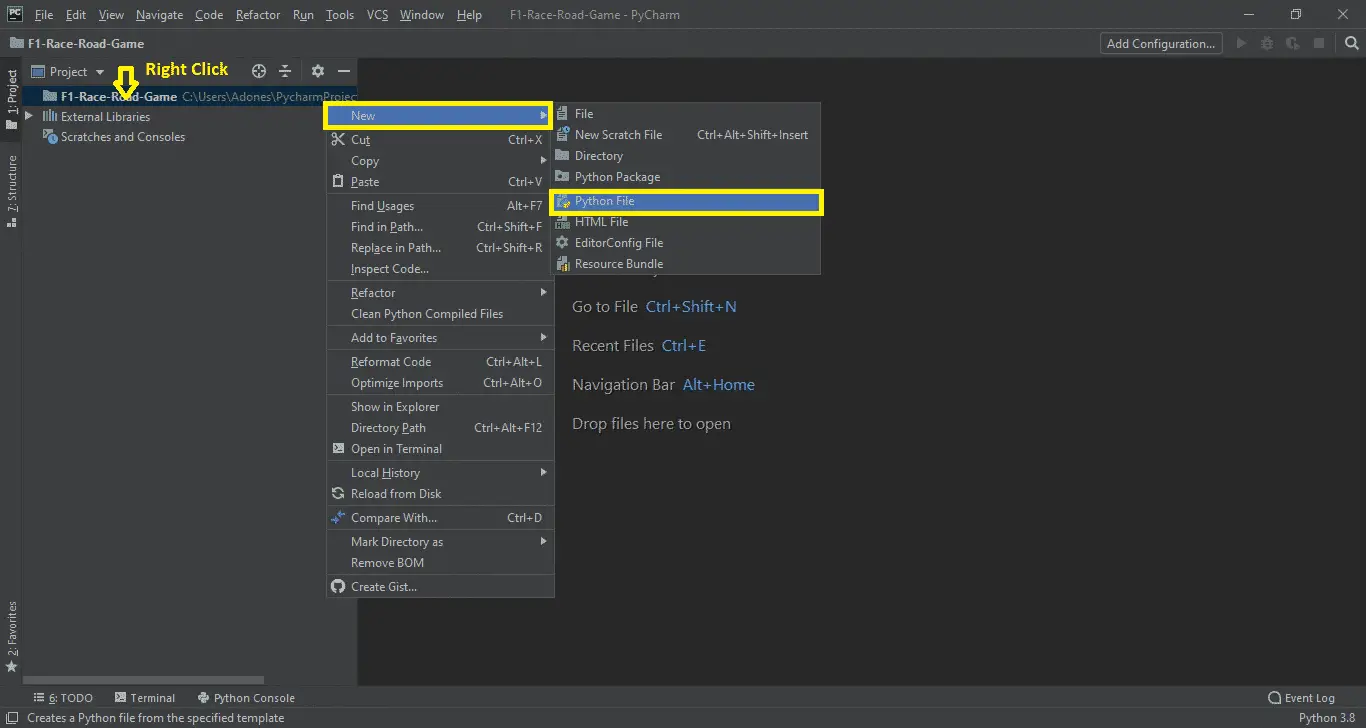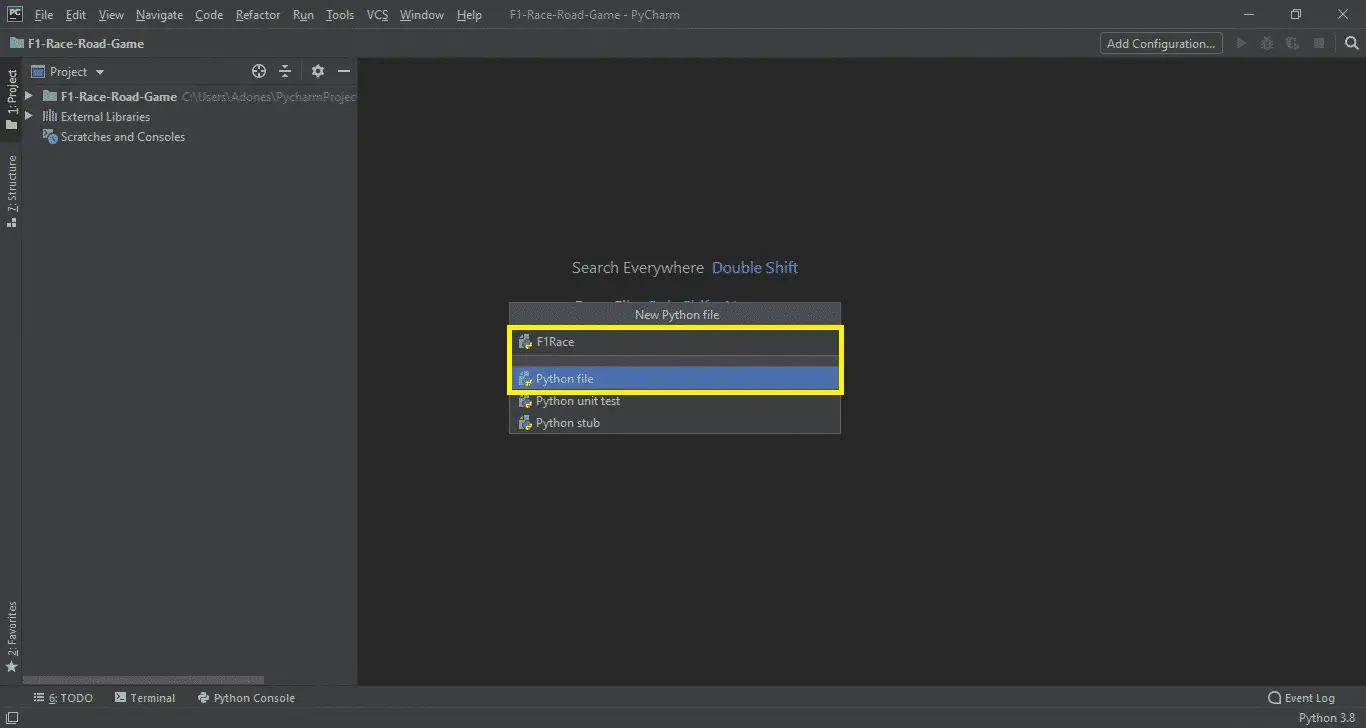F1 Race Road Game in Python with Source Code
F1 Race Road Game is developed in Python Programming Language and it is a desktop application.
This F1 Race Road Game in Python is free to download the open source code and it is created for beginners who want to learn Python.
This project system used a Pygame and Random function. Pygame is a cross-platform set of Python modules designed for writing video games.
The F1 Race Road Game in Python is an easy graphical user interface-based game.
This F1 Race Road Game has a task record containing picture files, audio files, and a Python content file (F1Race.py). The ongoing interaction Graphics are truly acceptable and the controls are excessively basic for the clients.
Discussing the ongoing interaction, all the playing techniques are too basic you should simply avoid the f1 from the adversary. Here, the client needs to avoid the f1 from different rivals so as to pick up score focuses.
The more players continue playing, the more will be the addition to the ongoing interaction speed.
At whatever point the player contacts the adversaries or gets to the furthest limit of the screen, the game is finished and the client can check for his/her score in the upper left corner with the number of rivals evaded.
The fundamental goal of this game is to score focuses however much as could be expected. A straightforward GUI accommodates simple interactivity.
The interactivity configuration is easy to such an extent that the client won’t think that it’s hard to utilize and explore.
Anyway, if you want to level up your knowledge in programming especially games in Python, try this new article I’ve made for you Code For Game in Python: Python Game Projects With Source Code.
Before you start on how to create an F1 Race Road Game in Python, make sure that you have PyCharm IDE and Pygame installed on your computer.
By the way, if you are new to Python programming and don’t know what Python IDE is and its usage, I have here a list of the Best Python IDE for Windows, Linux, and Mac OS that will suit you.
I also have here How to Download and Install the Latest Version of Python on Windows.
How to Create an F1 Race Road Game in Python?
F1 Race Road Game in Python with Source Code
- Step 1: Create a project name.
First, when you finished installing the Pycharm IDE on your computer, open it and then create a “project name” After creating a project name click the “create” button.

- Step 2: Create a python file.
Second, after creating a project name, “right-click” your project name and then click “new.” After that click the “python file“.

- Step 3: Name your python file.
Third, after creating a Python file, Name your Python file after that click “enter“.

- Step 4: The actual code.
This is the actual coding on how to create an F1 Race Road Game in Python, and you are free to copy this code and download the full source code given below.
Importing Pygame Module
The code below, which is pygame library is an open-source module for the Python programming language specifically intended to help you make games and other multimedia applications.
Pygame can run across many platforms and operating systems.
import pygameImporting Random Module
In the code below. which is for the random() function, which generates random numbers between 0 and 1.(F1 Race Road Game in Python)
import randomThis module is for the buttons and text colors
In the code given below, which is for the functions of colors used in a button and text.
black_color = (0, 0, 0)
white_color = (255, 255, 255)
red_color = (255, 0, 0)
redLight_color = (255, 21, 21)
gray_color = (112, 128, 144)
green_color = (0, 255, 0)
greenLight_color = (51, 255, 51)
blue_color = (0, 0, 255)
This module is for the title
In the code given below, which is for the function of the title used in a game. (F1 Race Road Game in Python).
game_layout_display= pygame.display.set_mode((screen_width, screen_height))
pygame.display.set_caption('F1 Race Road Game')
time_clock=pygame.time.Clock()
This module is for the image
In the code given below, which is for the function of the image used in a game.
car_photo = pygame.image.load(os.getcwd() + '\\images/car.png')
left_c = pygame.image.load(os.getcwd() + '\\images/car_left.png')
right_c = pygame.image.load(os.getcwd() + '\\images/car_right.png')
photo_obstacle = pygame.image.load(os.getcwd() + '\\images/obstacle.png')
texture_photo = pygame.image.load(os.getcwd() + '\\images/texture.png')
(c_width, c_height) = car_photo.get_rect().size
(c_left_width, c_left_height) = left_c.get_rect().size
(c_right_width, c_right_height) = right_c.get_rect().size
(t_width, t_height) = photo_obstacle.get_rect().size
(txtwidth, txtheight) = texture_photo.get_rect().size
icon = pygame.image.load(os.getcwd() + '\\images/logo.png')
pygame.display.set_icon(icon)
image_background = pygame.image.load(os.getcwd() + '\\images/background.png')
image_background_still = pygame.image.load(os.getcwd() + '\\images/background_inv.png')
bckgrndRect = image_background.get_rect()This module is for the audio sound
The code is given below, which is for the function of audio sound used in a game. (F1 Race Road Game in Python).
welcome_1 = pygame.mixer.Sound(os.getcwd() + '\\audio/intro1.wav')
welcome_2 = pygame.mixer.Sound(os.getcwd() + '\\audio/intro2.wav')
audio_crash = pygame.mixer.Sound(os.getcwd() + '\\audio/car_crash.wav')
audio_ignition = pygame.mixer.Sound(os.getcwd() + '\\audio/ignition.wav')
pygame.mixer.music.load(os.getcwd()+'\\audio/running.wav')This module is for the control of car
The code given below is for the functions of the car on how to control the left and right keys.
def car(x, y, direction):
if direction==0:
game_layout_display.blit(car_photo, (x, y))
if direction==-1:
game_layout_display.blit(left_c, (x, y))
if direction==1:
game_layout_display.blit(right_c, (x, y))This module is for the animation
In the code given below. which is for the functions of animation used in a game. (F1 Race Road Game in Python)
def title_msg():
animation_height=screen_height
pygame.mixer.Sound.play(welcome_1)
while animation_height > -600:
game_layout_display.fill(white_color)
things(screen_width / 2 - t_width / 2, animation_height)
animation_height-=1.5
pygame.display.update()
title_message_display(0, 0, black_color)
time.sleep(0.1)
pygame.mixer.Sound.play(welcome_2)This module is for the crash
The code given below, which is for the function of crash has a sound, a title, and a button.
def crash_function():
pygame.mixer.music.stop()
pygame.mixer.Sound.play(audio_crash)
message_display_screen("YOU CRASHED", 0, 0, red_color, 0)
while True:
playAgain = button("Play Again", btn_starting_x, nw_gm_y, btn_width, btn_height, greenLight_color, green_color)
exit_game = button("Quit", btn_starting_x, exit_y, btn_width, btn_height, redLight_color, red_color)
for event in pygame.event.get():
if event.type == pygame.QUIT or exit_game == 1 or (event.type == pygame.KEYDOWN and event.key == pygame.K_ESCAPE):
pygame.quit()
quit()
if playAgain== 1 or (event.type == pygame.KEYDOWN and event.key == pygame.K_SPACE):
looping_gameplay()
pygame.display.update()
time_clock.tick(15)This module is for the welcome gameplay
The code given below is for the functions of welcome gameplay. it is the first screen window you will see before you start a game. It has buttons for New game and Quit. (F1 Race Road Game in Python).
def welcome_gameplay():
welcome = True
game_layout_display.fill(white_color)
title_msg()
exit_game=0
while welcome:
for event in pygame.event.get():
if event.type == pygame.QUIT or exit_game == 1 or (event.type == pygame.KEYDOWN and event.key == pygame.K_ESCAPE):
pygame.quit()
quit()
playGame = button("New game", btn_starting_x, nw_gm_y, btn_width, btn_height, greenLight_color, green_color)
exit_game = button("Quit", btn_starting_x, exit_y, btn_width, btn_height, redLight_color, red_color)
if event.type == pygame.KEYDOWN:
if event.key == pygame.K_ESCAPE:
exit_game = 1
if playGame or (event.type == pygame.KEYDOWN and event.key == pygame.K_SPACE):
welcome = False
pygame.display.update()
time_clock.tick(15) This module is for the counting
In the code given below, which is for the functions of counting. Before starting a game it will appear on the screen a number of seconds.
def counting_three_two_one():
counting = 3
pygame.mixer.music.pause()
pygame.mixer.Sound.play(audio_ignition)
while counting >= 0:
game_layout_display.blit(image_background, bckgrndRect)
car(screen_width * 0.40, screen_height * 0.6, 0)
if counting == 0:
message_display_screen ("GO!", 0, 0, green_color, 0.75)
pygame.mixer.music.play(-1)
else:
message_display_screen (str(counting), 0, 0, red_color, 0.75)
counting -= 1
time_clock.tick(15)This module is for the pause
In the code given below, which is for the function of a pause in a game. (F1 Race Road Game in Python).
def gameplay_paused():
pygame.mixer.music.pause()
pause = True
while pause:
for event in pygame.event.get():
if event.type == pygame.QUIT or (event.type == pygame.KEYDOWN and event.key == pygame.K_ESCAPE): ###############or quit_game == 1
pygame.quit()
quit()
message_display_screen("pause", 0, 0, blue_color, 1.5)
if event.type == pygame.KEYDOWN:
if event.key == pygame.K_SPACE:
pygame.mixer.music.unpause()
return
pygame.display.update()
time_clock.tick(15)
Complete the Source Code of F1 Race Road Game in Python
import pygame
import time
import random
import os
pygame.init()
screen_width = 400
screen_height = 600
btn_starting_x = 75
nw_gm_y = 400
exit_y = 460
btn_width = 242
btn_height = 50
black_color = (0, 0, 0)
white_color = (255, 255, 255)
red_color = (255, 0, 0)
redLight_color = (255, 21, 21)
gray_color = (112, 128, 144)
green_color = (0, 255, 0)
greenLight_color = (51, 255, 51)
blue_color = (0, 0, 255)
game_layout_display= pygame.display.set_mode((screen_width, screen_height))
pygame.display.set_caption('F1 Race Road Game')
time_clock=pygame.time.Clock()
car_photo = pygame.image.load(os.getcwd() + '\\images/car.png')
left_c = pygame.image.load(os.getcwd() + '\\images/car_left.png')
right_c = pygame.image.load(os.getcwd() + '\\images/car_right.png')
photo_obstacle = pygame.image.load(os.getcwd() + '\\images/obstacle.png')
texture_photo = pygame.image.load(os.getcwd() + '\\images/texture.png')
(c_width, c_height) = car_photo.get_rect().size
(c_left_width, c_left_height) = left_c.get_rect().size
(c_right_width, c_right_height) = right_c.get_rect().size
(t_width, t_height) = photo_obstacle.get_rect().size
(txtwidth, txtheight) = texture_photo.get_rect().size
icon = pygame.image.load(os.getcwd() + '\\images/logo.png')
pygame.display.set_icon(icon)
image_background = pygame.image.load(os.getcwd() + '\\images/background.png')
image_background_still = pygame.image.load(os.getcwd() + '\\images/background_inv.png')
bckgrndRect = image_background.get_rect()
welcome_1 = pygame.mixer.Sound(os.getcwd() + '\\audio/intro1.wav')
welcome_2 = pygame.mixer.Sound(os.getcwd() + '\\audio/intro2.wav')
audio_crash = pygame.mixer.Sound(os.getcwd() + '\\audio/car_crash.wav')
audio_ignition = pygame.mixer.Sound(os.getcwd() + '\\audio/ignition.wav')
pygame.mixer.music.load(os.getcwd()+'\\audio/running.wav')
def things_dodged(counting, highest_score, everything_speed):
fnt = pygame.font.SysFont(None, 25)
score = fnt.render("Dodged: " + str(counting), True, green_color)
h_score = fnt.render("High Score: " + str(highest_score), True, green_color)
speed = fnt.render("Speed: " + str(everything_speed) + "Km/h", True, green_color)
game_layout_display.blit(score, (10, 0))
game_layout_display.blit(h_score, (10, 27))
game_layout_display.blit(speed, (screen_width - 125, 0))
def high_score_update(dodged):
high_scores = open(os.getcwd()+'\\textfile/high_score.txt', 'w')
temperd = str(dodged)
high_scores.write(temperd)
def things(th_x, th_y):
game_layout_display.blit(photo_obstacle, (th_x, th_y))
def car(x, y, direction):
if direction==0:
game_layout_display.blit(car_photo, (x, y))
if direction==-1:
game_layout_display.blit(left_c, (x, y))
if direction==1:
game_layout_display.blit(right_c, (x, y))
def text_objects(text, font, color):
txtSurf = font.render(text, True, color)
return txtSurf, txtSurf.get_rect()
def message_display_screen(txt, sh_x, sh_y, color, time_sleeping):
lar_txt = pygame.font.Font('freesansbold.ttf',50)
txtSurf, TxtRect = text_objects(txt, lar_txt, color)
TxtRect.center = ((screen_width / 2 - sh_x), (screen_height / 2 - sh_y))
game_layout_display.blit(txtSurf, TxtRect)
pygame.display.update()
time.sleep(time_sleeping)
def title_message_display(sh_x, sh_y, color):
lar_txt = pygame.font.Font('freesansbold.ttf',60)
txtSurf, TxtRect = text_objects("F1 Race Road Game", lar_txt, color)
TxtRect.center = ((screen_width / 2 - sh_x), (screen_height / 3 - sh_y))
game_layout_display.blit(txtSurf, TxtRect)
time.sleep(0.15)
pygame.display.update()
def title_msg():
animation_height=screen_height
pygame.mixer.Sound.play(welcome_1)
while animation_height > -600:
game_layout_display.fill(white_color)
things(screen_width / 2 - t_width / 2, animation_height)
animation_height-=1.5
pygame.display.update()
title_message_display(0, 0, black_color)
time.sleep(0.1)
pygame.mixer.Sound.play(welcome_2)
def motion_texture(th_starting):
game_layout_display.blit(texture_photo, (0, th_starting - 400))
game_layout_display.blit(texture_photo, (0, th_starting))
game_layout_display.blit(texture_photo, (0, th_starting + 400))
def crash_function():
pygame.mixer.music.stop()
pygame.mixer.Sound.play(audio_crash)
message_display_screen("YOU CRASHED", 0, 0, red_color, 0)
while True:
playAgain = button("Play Again", btn_starting_x, nw_gm_y, btn_width, btn_height, greenLight_color, green_color)
exit_game = button("Quit", btn_starting_x, exit_y, btn_width, btn_height, redLight_color, red_color)
for event in pygame.event.get():
if event.type == pygame.QUIT or exit_game == 1 or (event.type == pygame.KEYDOWN and event.key == pygame.K_ESCAPE):
pygame.quit()
quit()
if playAgain== 1 or (event.type == pygame.KEYDOWN and event.key == pygame.K_SPACE):
looping_gameplay()
pygame.display.update()
time_clock.tick(15)
def button(messages, x, y, wid, hei, in_act_color, act_color, action=None):
mouse = pygame.mouse.get_pos()
click = pygame.mouse.get_pressed()
if x + wid > mouse[0] > x and y+hei > mouse[1] > y:
pygame.draw.rect(game_layout_display, act_color, (x, y, wid, hei))
if click[0] == 1:
return 1
else:
pygame.draw.rect(game_layout_display, in_act_color, (x, y, wid, hei))
small_txt = pygame.font.Font('freesansbold.ttf',20)
TxtSurf, TxtRect = text_objects(messages, small_txt, white_color)
TxtRect.center = ((x + wid / 2), (y + hei / 2))
game_layout_display.blit(TxtSurf, TxtRect)
def welcome_gameplay():
welcome = True
game_layout_display.fill(white_color)
title_msg()
exit_game=0
while welcome:
for event in pygame.event.get():
if event.type == pygame.QUIT or exit_game == 1 or (event.type == pygame.KEYDOWN and event.key == pygame.K_ESCAPE):
pygame.quit()
quit()
playGame = button("New game", btn_starting_x, nw_gm_y, btn_width, btn_height, greenLight_color, green_color)
exit_game = button("Quit", btn_starting_x, exit_y, btn_width, btn_height, redLight_color, red_color)
if event.type == pygame.KEYDOWN:
if event.key == pygame.K_ESCAPE:
exit_game = 1
if playGame or (event.type == pygame.KEYDOWN and event.key == pygame.K_SPACE):
welcome = False
pygame.display.update()
time_clock.tick(15)
def counting_three_two_one():
counting = 3
pygame.mixer.music.pause()
pygame.mixer.Sound.play(audio_ignition)
while counting >= 0:
game_layout_display.blit(image_background, bckgrndRect)
car(screen_width * 0.40, screen_height * 0.6, 0)
if counting == 0:
message_display_screen ("GO!", 0, 0, green_color, 0.75)
pygame.mixer.music.play(-1)
else:
message_display_screen (str(counting), 0, 0, red_color, 0.75)
counting -= 1
time_clock.tick(15)
def gameplay_paused():
pygame.mixer.music.pause()
pause = True
while pause:
for event in pygame.event.get():
if event.type == pygame.QUIT or (event.type == pygame.KEYDOWN and event.key == pygame.K_ESCAPE): ###############or quit_game == 1
pygame.quit()
quit()
message_display_screen("pause", 0, 0, blue_color, 1.5)
if event.type == pygame.KEYDOWN:
if event.key == pygame.K_SPACE:
pygame.mixer.music.unpause()
return
pygame.display.update()
time_clock.tick(15)
def looping_gameplay():
pygame.mixer.music.play(-1)
display = 0
width_x=(screen_width * 0.4)
height_y=(screen_height * 0.6)
ch_x=0
th_st_x = random.randrange(8, screen_width - t_width - 8)
th_st_y = -600
th_speed = 5
tracking_y = 0
tracking_speed = 25
dodg=0
direction = 0
highest_score_txtfile = open(os.getcwd()+'/textfile/high_score.txt','r')
high_score = highest_score_txtfile.read()
gameExit = False
counting_three_two_one()
while not gameExit:
for event in pygame.event.get():
if event.type == pygame.QUIT or (event.type == pygame.KEYDOWN and event.key == pygame.K_ESCAPE):
pygame.quit()
quit()
if event.type == pygame.KEYDOWN:
if event.key == pygame.K_LEFT or event.key == pygame.K_a:
ch_x = -10
direction = -1
if event.key == pygame.K_RIGHT or event.key == pygame.K_d:
ch_x = 10
direction = 1
if event.key == pygame.K_SPACE:
gameplay_paused()
if event.type == pygame.KEYUP:
if event.key == pygame.K_LEFT or event.key == pygame.K_RIGHT or event.key == pygame.K_a or event.key == pygame.K_d:
ch_x = 0
direction = 0
width_x+=ch_x
game_layout_display.blit(image_background, bckgrndRect)
motion_texture(th_st_y)
things(th_st_x, th_st_y)
th_st_y += th_speed
car(width_x,height_y,direction)
things_dodged(dodg, high_score, th_speed)
if width_x > screen_width - c_width or width_x < 0:
crash_function()
if th_st_y > screen_height:
th_st_y = 0 - t_height
th_st_x = random.randrange(0, screen_width)
dodg += 1
th_speed += 1
if dodg > int(high_score):
high_score_update(dodg)
if height_y < th_st_y+t_height-15 and width_x > th_st_x-c_width-5 and width_x < th_st_x+t_width-5:
crash_function()
pygame.display.update()
time_clock.tick(60)
welcome_gameplay()
looping_gameplay()
pygame.quit()
quit()Downloadable Source Code
I have here the list of Best Python Projects with Source code free to download for free, I hope this can help you a lot.
Summary
That’s how you create the F1 Race Road Game in Python in your projects. You can always expand and try different ways of implementing the F1 Race Road Game in your Python projects.
F1 Race Road Game in Python is free to download the open source code and it is used for educational purposes only.
Related Articles
- Snake Game In Python Code
- How to Make Bouncing Ball Game in Python with Source Code
- How to Create Rock-Paper-Scissor Game in Python
- Tetris In Python Code
- Tank Game Python with Source Code
Inquiries
If you have any questions or suggestions about the F1 Race Road Game in Python with Source Code, please feel free to leave a comment below.