A Rock Paper Scissors Code in Python is designed using Tkinter and a graphical user interface(GUI).
Rock Paper Scissor Game in Python is a simple desktop application developed using Python Programming Language.
The project system file contains resource files and a Python script. The gameplay Graphics is smooth and the controls are easy for the users.
Rock Paper Scissors Game in Python – Project Information
| Project Name: | Rock Paper Scissors Code in Python |
| Abstract: | Rock Paper Scissor Game in Python is a simple desktop application developed using Python Programming Language. |
| Language Used: | Python |
| Type: | Game Application |
| Developer: | Adones Evangelista |
In this project, you can learn how to make rock paper scissors in Python and play against the computer.
In this Rock Paper Scissors game in Python, the first pick is going to the user and the user has to pick out anyone of these 3 shapes i.E. Rock (photo with a closed fist), Paper (photo with a flat hand), and Scissors (photo with a fist displaying the index finger and center finger extended, which appearance of a V shape).
Then the program/PC randomly selects any of those shapes and shows the winner’s name.
This Rock Paper Scissor Code Python also includes a downloadable source code for free, just find the downloadable source code below.
Anyway, if you want to level up your knowledge in programming especially games in Python, try this new article I’ve made for you Code For Game in Python: Python Game Projects With Source Code
Before you start to create this Rock Paper Scissors Code in Python, make sure that you have PyCharm IDE installed on your computer.
By the way, if you are new to Python programming and don’t know what Python IDE to use, I have here a list of the Best Python IDE for Windows, Linux, and Mac OS that will suit you.
I also have here How to Download and Install the Latest Version of Python on Windows.
Steps on How to Make Rock Paper Scissors in Python
Time needed: 5 minutes
These are the Steps on How To Make Rock Paper Scissors In Python.
- Step 1. Create a project name
First, when you finished installing the Pycharm IDE on your computer, open it and then create a “project name.” After creating a project name click the “create” button.

- Step 2. Create a Python file.
Second, after creating a project name, “right-click” your project name and then click “new.” After that click the “python file“.

- Step 3. Name your Python file.
Third, after creating a Python file, Name your Python file after that click “enter“.

- Step 4. The actual code.
This is the actual coding on how to create Rock, Paper, Scissor Game in Python, and you are free to copy this code and download the full source code given below.
Code Explanations
1. Importing Tkinter Module
Code:
from tkinter import *
Explanation:
Tkinter is the standard GUI library for Python. Python when combined with Tkinter provides a fast and easy way to create GUI applications.
2. Importing Random Module
Code:
import random
Explanation:
In the code above, which is we import a random module. This is how our computer opponent will play.
3. Module for the Design Main Screen Window
Code:
root = Tk()
root.title("ROCK, PAPER, SCISSOR GAME")
width = 690
height = 600
screen_width = root.winfo_screenwidth()
screen_height = root.winfo_screenheight()
x = (screen_width / 2) - (width / 2)
y = (screen_height / 2) - (height / 2)
root.geometry("%dx%d+%d+%d" % (width, height, x, y))
root.resizable(0, 0)
root.config(bg="green")
Explanation:
In the code above, which is first of all you have to design the main screen window.
4. This Module is for the Image
Code:
blank_image = PhotoImage(file="resources/blank.png") rock_player = PhotoImage(file="resources/rock_player.png") rock_player_ado = rock_player.subsample(3, 3) paper_player = PhotoImage(file="resources/paper_player.png") paper_player_ado = paper_player.subsample(3, 3) scissor_player = PhotoImage(file="resources/scissor_player.png") scissor_player_ado = scissor_player.subsample(3, 3) rock_computer = PhotoImage(file="resources/rock_computer.png") paper_computer = PhotoImage(file="resources/paper_computer.png") scissor_computer = PhotoImage(file="resources/scissor_computer.png")
Explanation:
In the code above, which is for the image we use in the game.
5. Module is for the Label
Code:
player_image = Label(root, image=blank_image)
computer_image = Label(root, image=blank_image)
player_label = Label(root, text="PLAYER")
player_label.grid(row=1, column=1)
player_label.config(bg="blue", fg="white", font=('Times New Roman', 12, 'bold'))
computer_label = Label(root, text="COMPUTER")
computer_label.grid(row=1, column=3)
computer_label.config(bg="blue", fg="white", font=('Times New Roman', 12, 'bold'))
status_label = Label(root, text="", font=('Times New Roman', 12))
status_label.config(bg="white", fg="red", font=('Times New Roman', 20, 'bold'))
player_image.grid(row=2, column=1, padx=30, pady=20)
computer_image.grid(row=2, column=3, pady=20)
status_label.grid(row=3, column=2)
Explanation:
In the code above, which is first of all you have to design the label. This display screen has a label of player, computer, and status.
6. The module is for the Buttons
Code:
rock = Button(root, image=rock_player_ado, command=Rock)
paper = Button(root, image=paper_player_ado, command=Paper)
scissor = Button(root, image=scissor_player_ado, command=Scissor)
button_quit = Button(root, text="Quit", bg="Blue", fg="white", font=('Times New Roman', 18, 'bold'), command=ExitApplication)
rock.grid(row=4, column=1, pady=30)
paper.grid(row=4, column=2, pady=30)
scissor.grid(row=4, column=3, pady=30)
button_quit.grid(row=5, column=2)Explanation:
In the code above, which is first of all you have to design the buttons. This display screen has buttons for rock, paper, and scissors.
Complete Source Code
from tkinter import *
import random
root = Tk()
root.title("ROCK, PAPER, SCISSOR GAME")
width = 690
height = 600
screen_width = root.winfo_screenwidth()
screen_height = root.winfo_screenheight()
x = (screen_width / 2) - (width / 2)
y = (screen_height / 2) - (height / 2)
root.geometry("%dx%d+%d+%d" % (width, height, x, y))
root.resizable(0, 0)
root.config(bg="green")
# ++++++++++++++++++++IMAGES++++++++++++++++++++++++++
blank_image = PhotoImage(file="resources/blank.png")
rock_player = PhotoImage(file="resources/rock_player.png")
rock_player_ado = rock_player.subsample(3, 3)
paper_player = PhotoImage(file="resources/paper_player.png")
paper_player_ado = paper_player.subsample(3, 3)
scissor_player = PhotoImage(file="resources/scissor_player.png")
scissor_player_ado = scissor_player.subsample(3, 3)
rock_computer = PhotoImage(file="resources/rock_computer.png")
paper_computer = PhotoImage(file="resources/paper_computer.png")
scissor_computer = PhotoImage(file="resources/scissor_computer.png")
# ++++++++++++++++++++METHODS++++++++++++++++++++++++++
def Rock():
global player_option
player_option = 1
player_image.configure(image=rock_player)
MatchProcess()
def Paper():
global player_option
player_option = 2
player_image.configure(image=paper_player)
MatchProcess()
def Scissor():
global player_option
player_option = 3
player_image.configure(image=scissor_player)
MatchProcess()
def MatchProcess():
computer_option = random.randint(1, 3)
if computer_option == 1:
computer_image.configure(image=rock_computer)
RockCom()
elif computer_option == 2:
computer_image.configure(image=paper_computer)
PaperCom()
elif computer_option == 3:
computer_image.configure(image=scissor_computer)
ScissorCom()
def RockCom():
if player_option == 1:
status_label.config(text="Game Tie")
elif player_option == 2:
status_label.config(text="Player Win")
elif player_option == 3:
status_label.config(text="Computer Win")
def PaperCom():
if player_option == 1:
status_label.config(text="Computer Win")
elif player_option == 2:
status_label.config(text="Game Tie")
elif player_option == 3:
status_label.config(text="Player Win")
def ScissorCom():
if player_option == 1:
status_label.config(text="Player Win")
elif player_option == 2:
status_label.config(text="Computer Win")
elif player_option == 3:
status_label.config(text="Game Tie")
def ExitApplication():
root.destroy()
exit()
# ++++++++++++++++++++LABEL WIDGET++++++++++++++++++++++++++
player_image = Label(root, image=blank_image)
computer_image = Label(root, image=blank_image)
player_label = Label(root, text="PLAYER")
player_label.grid(row=1, column=1)
player_label.config(bg="blue", fg="white", font=('Times New Roman', 12, 'bold'))
computer_label = Label(root, text="COMPUTER")
computer_label.grid(row=1, column=3)
computer_label.config(bg="blue", fg="white", font=('Times New Roman', 12, 'bold'))
status_label = Label(root, text="", font=('Times New Roman', 12))
status_label.config(bg="white", fg="red", font=('Times New Roman', 20, 'bold'))
player_image.grid(row=2, column=1, padx=30, pady=20)
computer_image.grid(row=2, column=3, pady=20)
status_label.grid(row=3, column=2)
# ++++++++++++++++++++BUTTON WIDGET++++++++++++++++++++++++++
rock = Button(root, image=rock_player_ado, command=Rock)
paper = Button(root, image=paper_player_ado, command=Paper)
scissor = Button(root, image=scissor_player_ado, command=Scissor)
button_quit = Button(root, text="Quit", bg="Blue", fg="white", font=('Times New Roman', 18, 'bold'), command=ExitApplication)
rock.grid(row=4, column=1, pady=30)
paper.grid(row=4, column=2, pady=30)
scissor.grid(row=4, column=3, pady=30)
button_quit.grid(row=5, column=2)
# ++++++++++++++++++++INITIALIZATION++++++++++++ ++++++++++++++
if __name__ == '__main__':
root.mainloop()Output:
How to Run the Rock Paper Scissors Code in Python?
To run this project, you must have installed a Pycharm on your PC (for Windows). This article about How To Code Rock Paper Scissors in Python is for educational purposes only!
After downloading the project you must follow the steps below:
Step 1: Unzip the file or Extract the file
Step 2: Double-click the rock_paper_scissor
Step 3: The project is ready to run
Downloadable Source Code
I have here the list of Best Python Projects with Source code free to download for free, I hope this can help you a lot.
Summary
Rock Paper Scissors Code in Python with Source Code is free to download, using Python Programming Language we can also create very interesting games.
You can use Python for developing desktop GUI applications, websites, and web applications. This simple Rock-Paper-Scissor game in Python is used without any external game libraries like PyGame.
Related Articles
- Python MySQL UPDATE Query: Step-by-Step Guide in Python
- Bank Management System Project in Python With Source Code
- Python MySQL INSERT Query: Step-by-Step Guide in Python
- How To Make a Game In Python With Source Code
- Complaint Management System Source Code In PHP
Inquiries
If you have any questions or suggestions about Rock Paper Scissors Code in Python with Source Code, please feel free to leave a comment below.

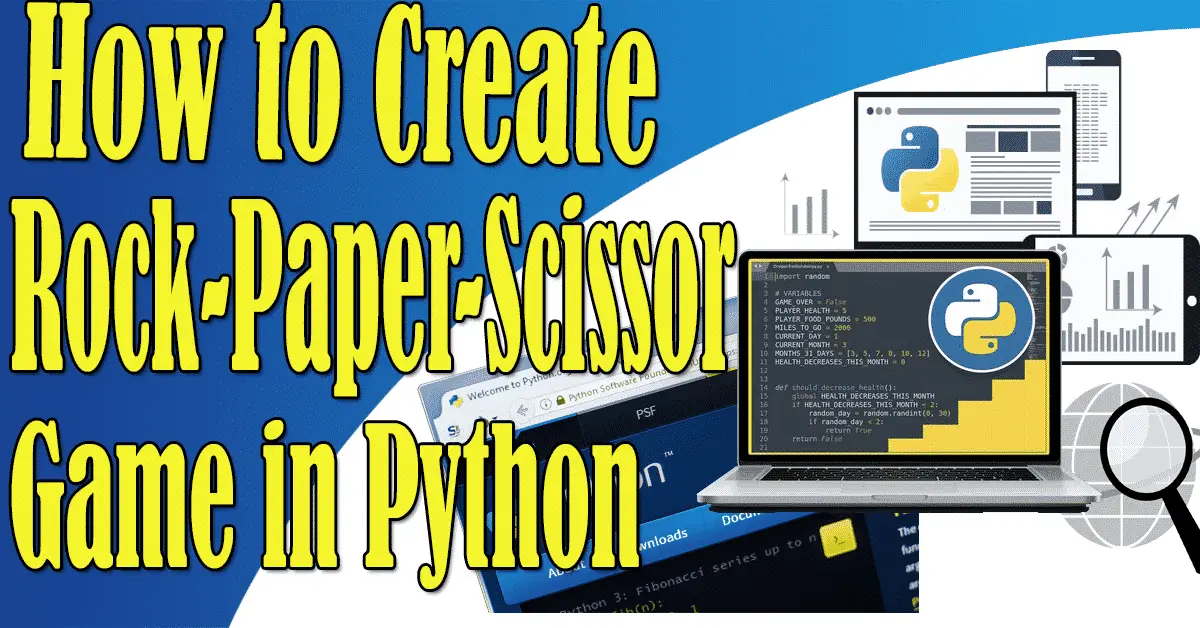
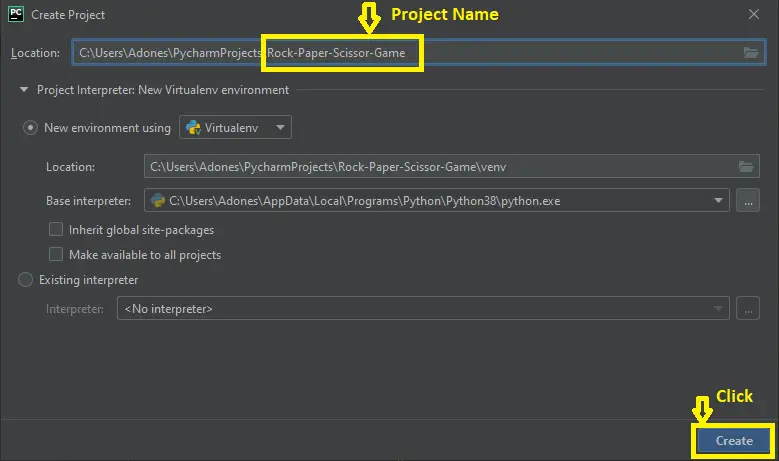
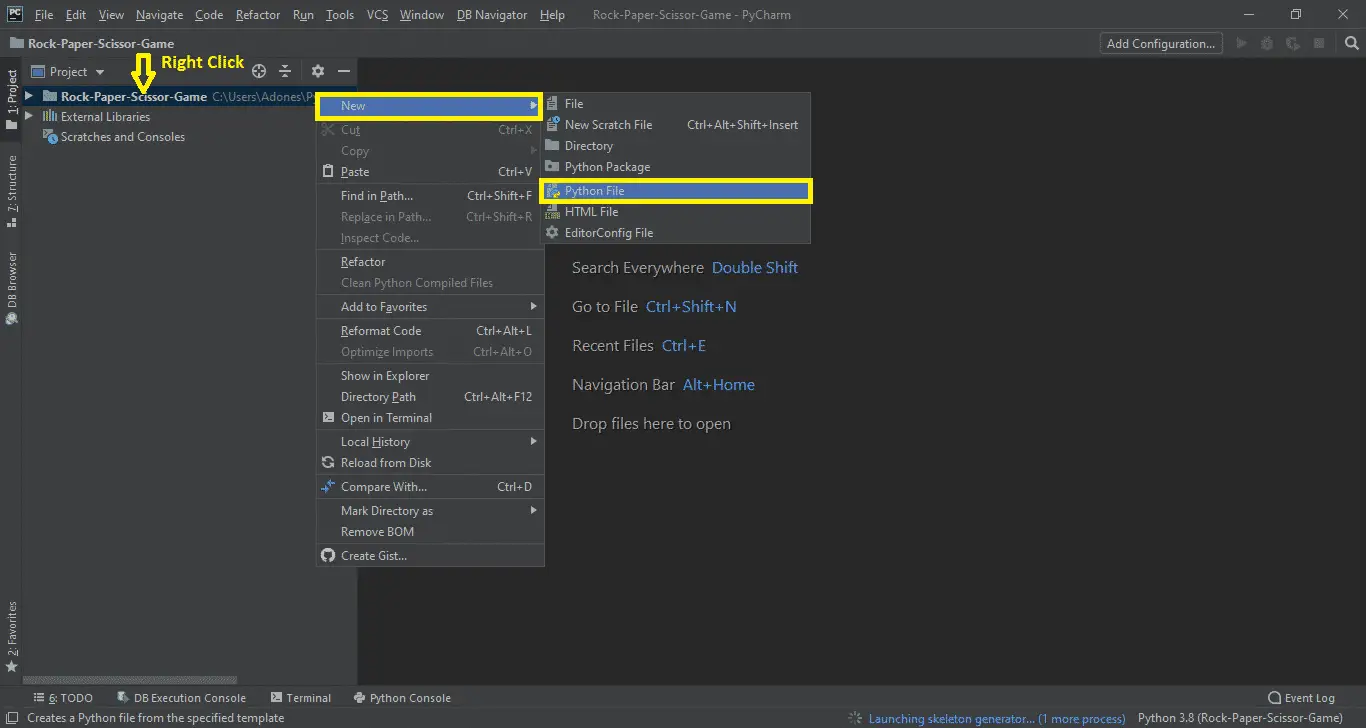
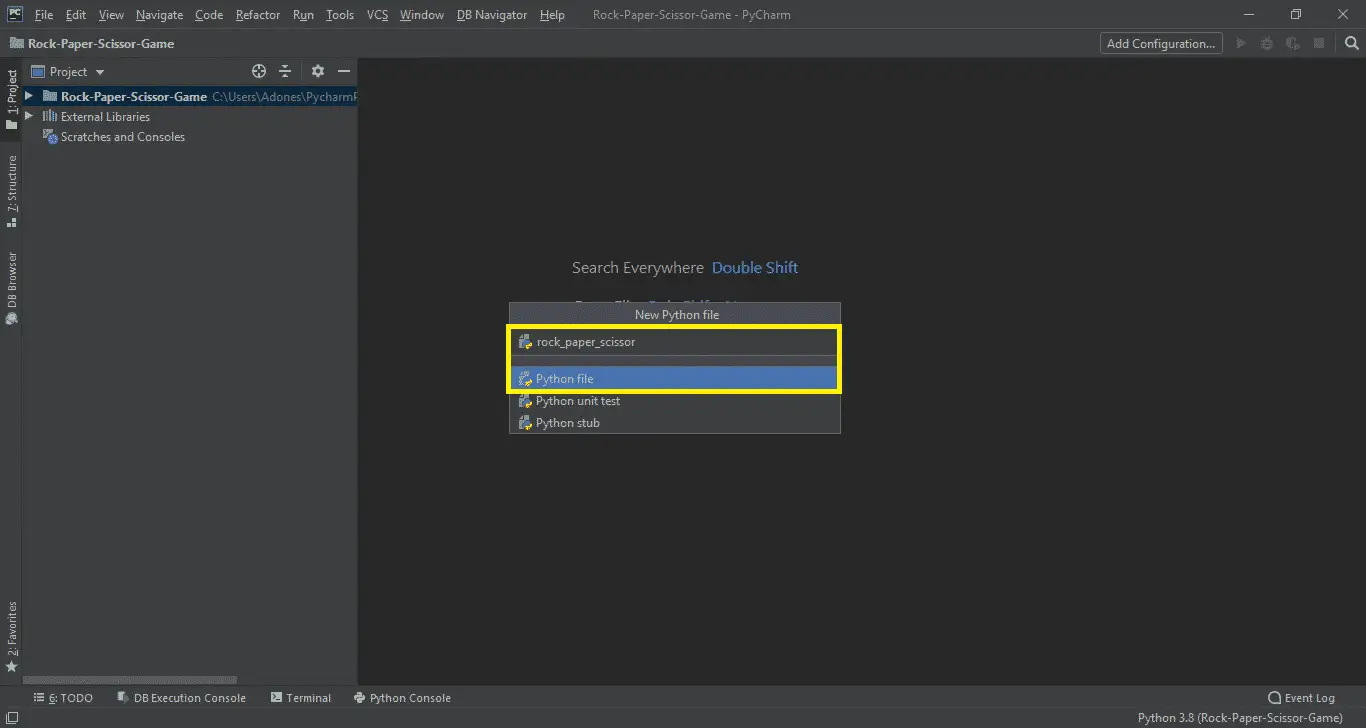
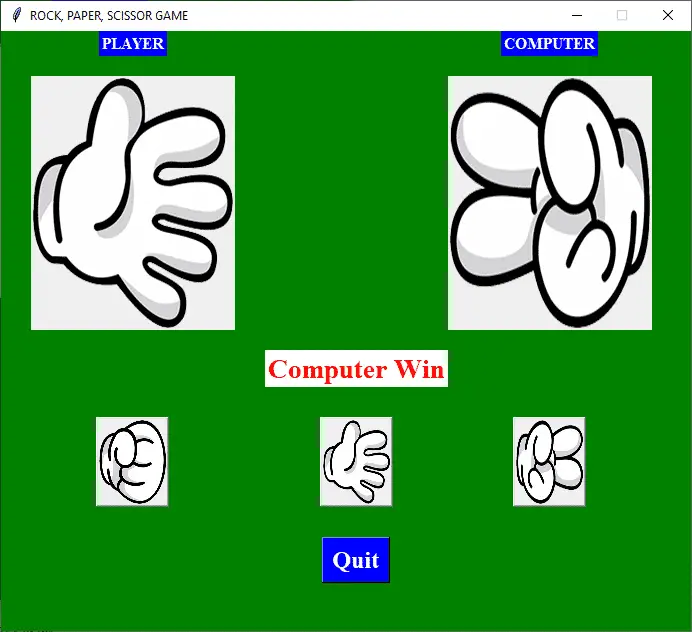
i am facing this problem
Traceback (most recent call last):
File “C:/Users/P/AppData/Local/Programs/Python/Python39-32/rock,paper,scissorgame.py”, line 17, in
blank_image = PhotoImage(file=”resources/blank.png”)
File “C:\Users\P\AppData\Local\Programs\Python\Python39-32\lib\tkinter\__init__.py”, line 4063, in __init__
Image.__init__(self, ‘photo’, name, cnf, master, **kw)
File “C:\Users\P\AppData\Local\Programs\Python\Python39-32\lib\tkinter\__init__.py”, line 4008, in __init__
self.tk.call((‘image’, ‘create’, imgtype, name,) + options)
_tkinter.TclError: couldn’t open “resources/blank.png”: no such file or directory
You need to have the image files downloaded into your local directory.