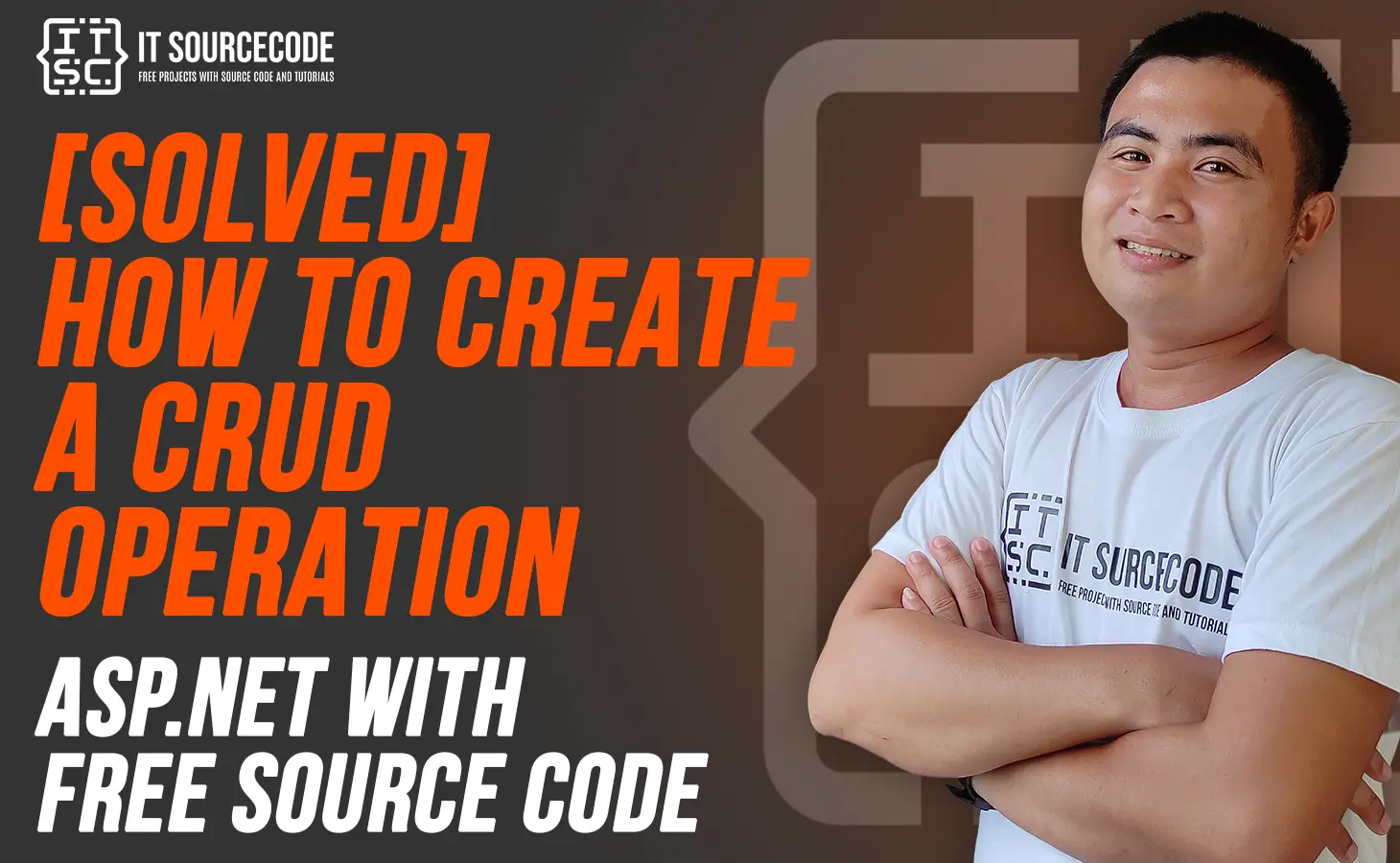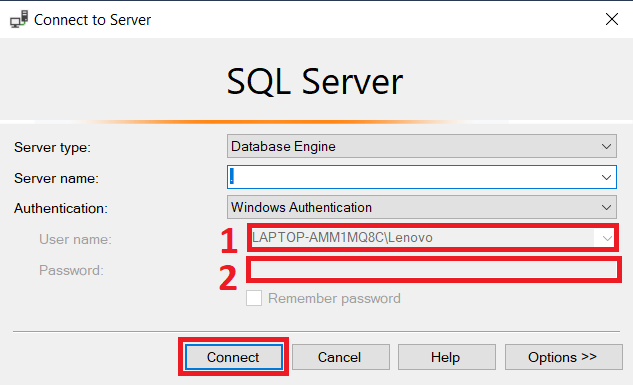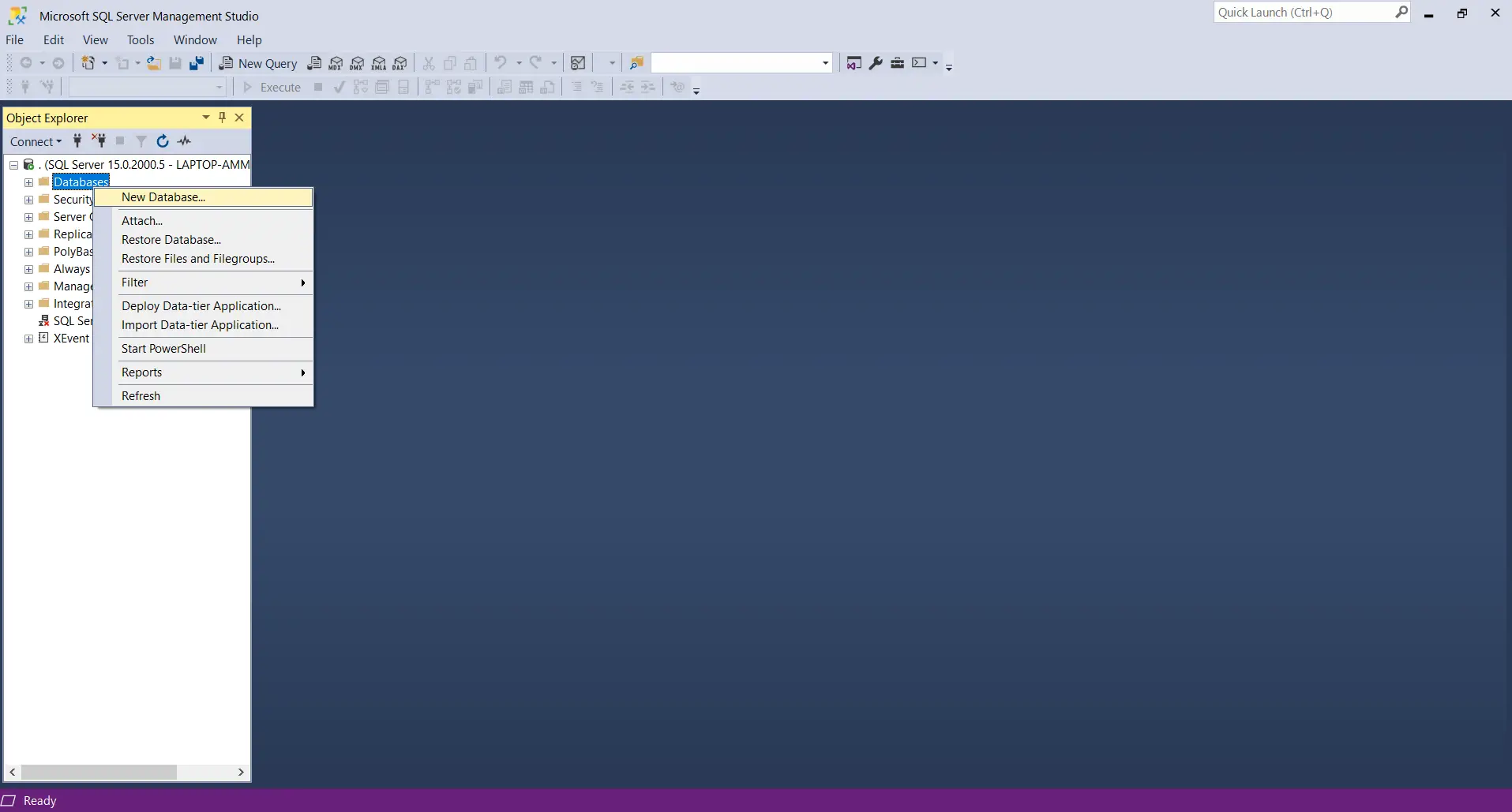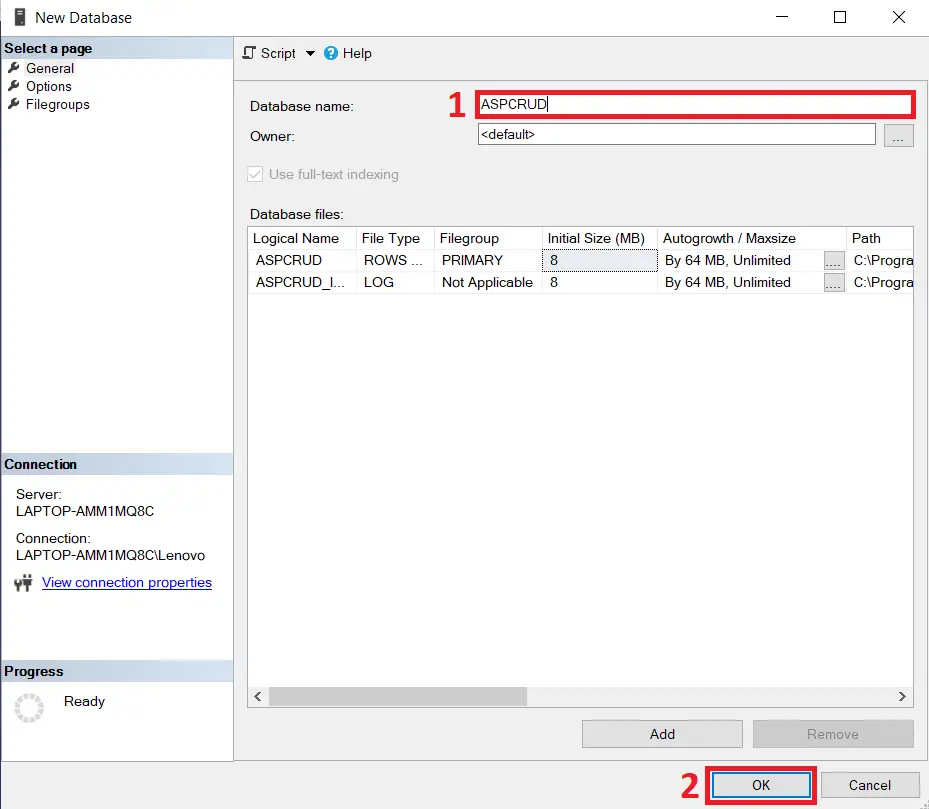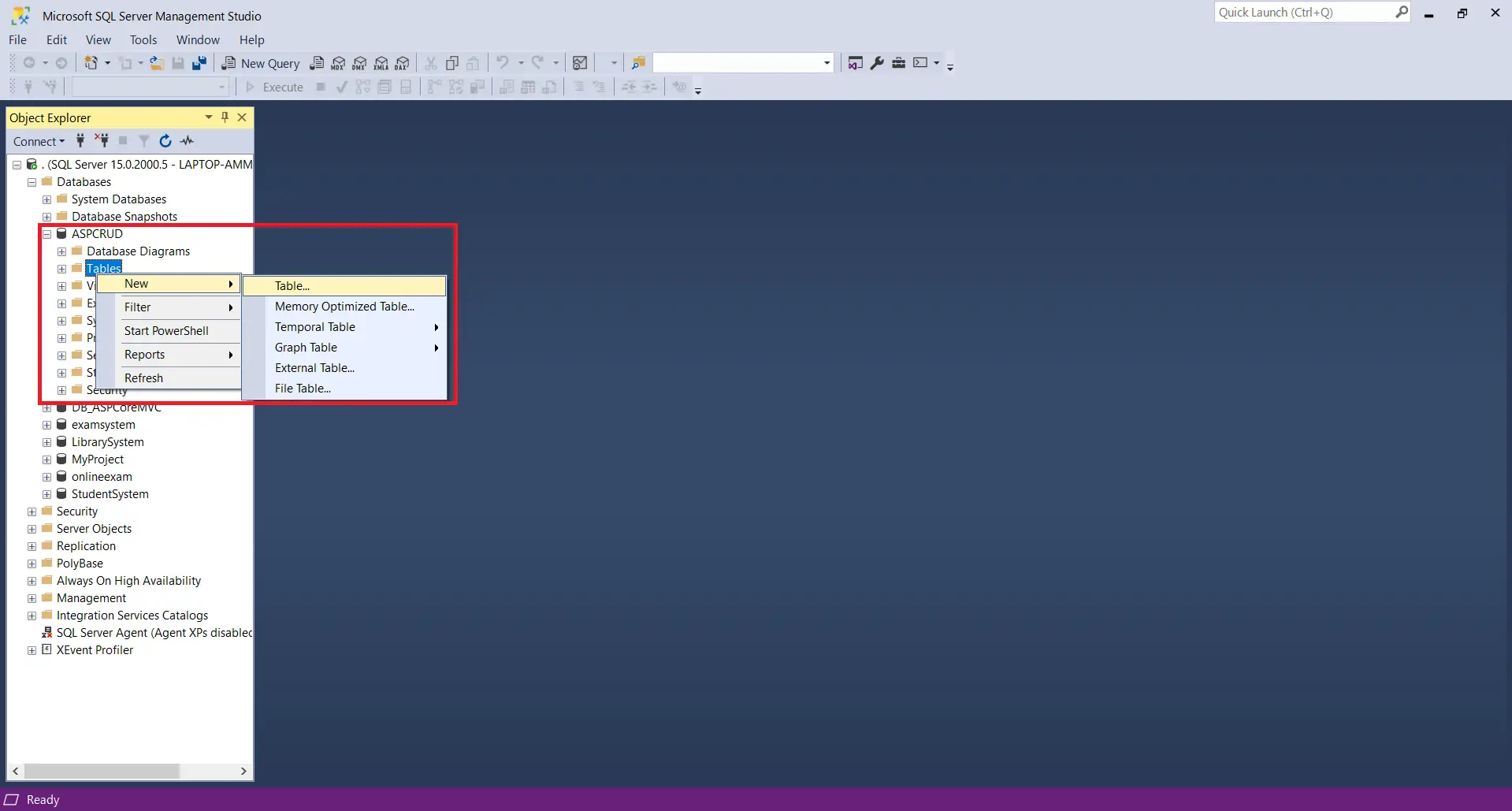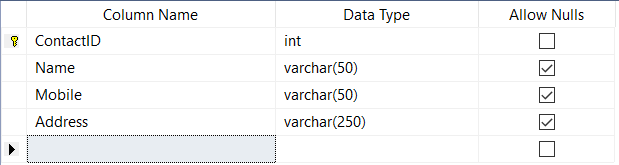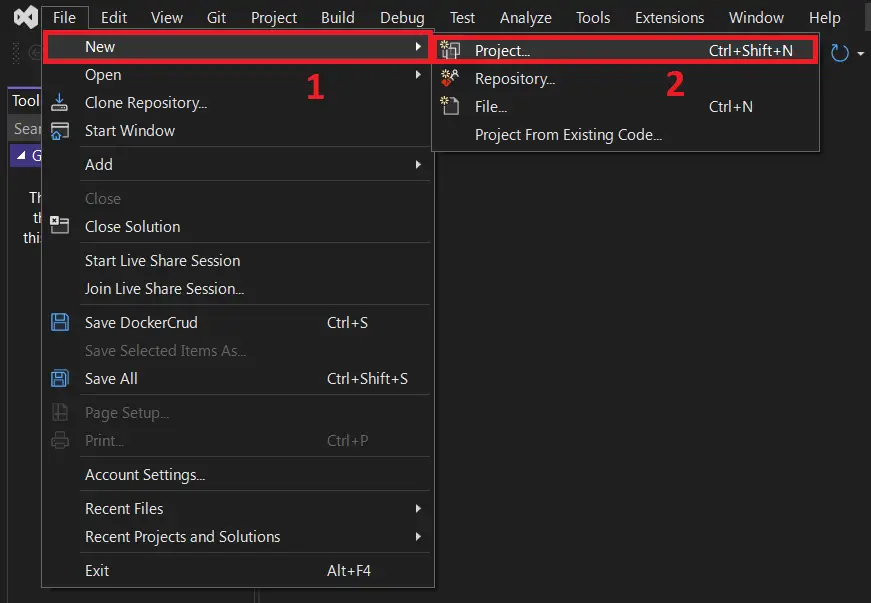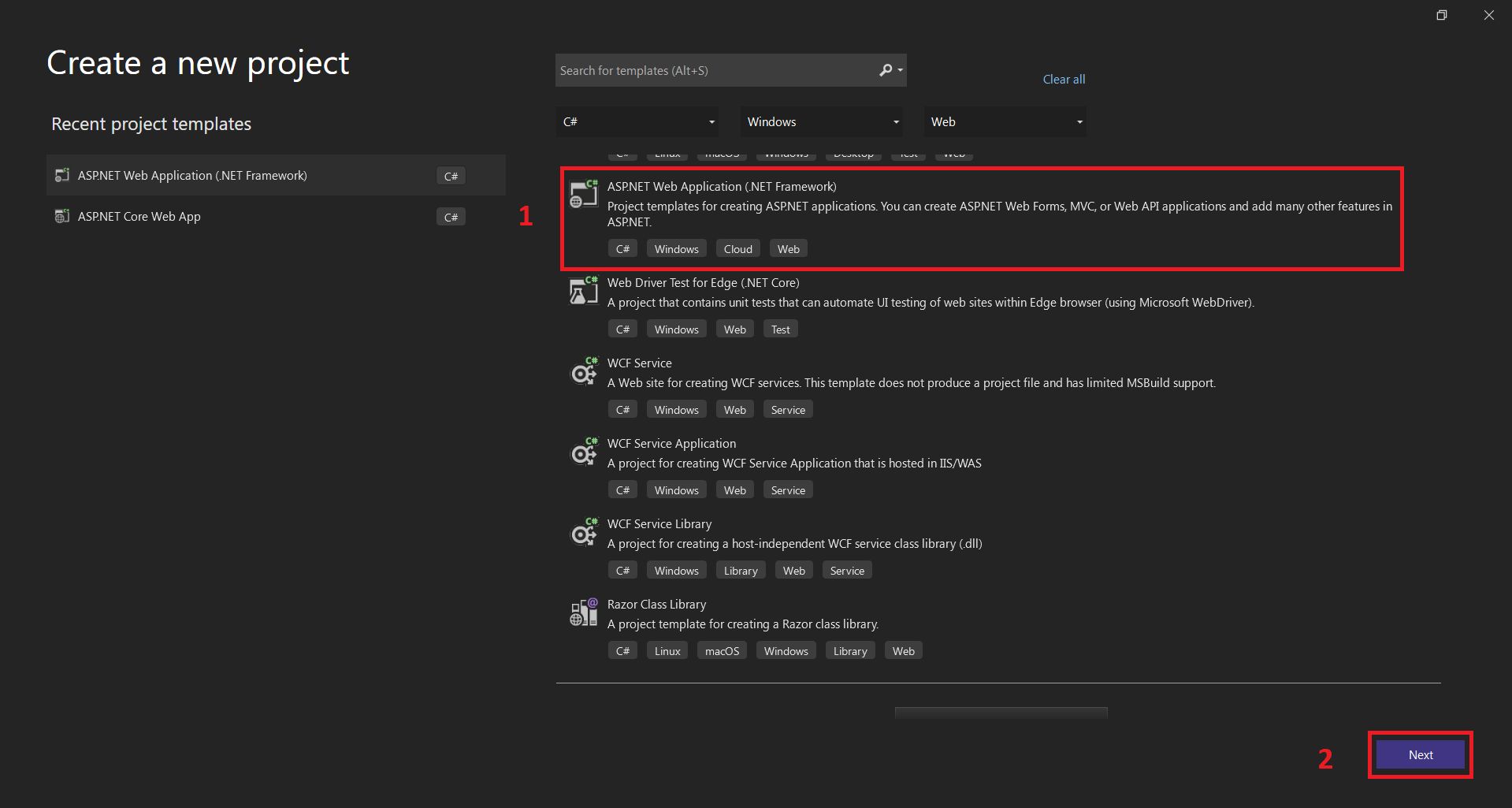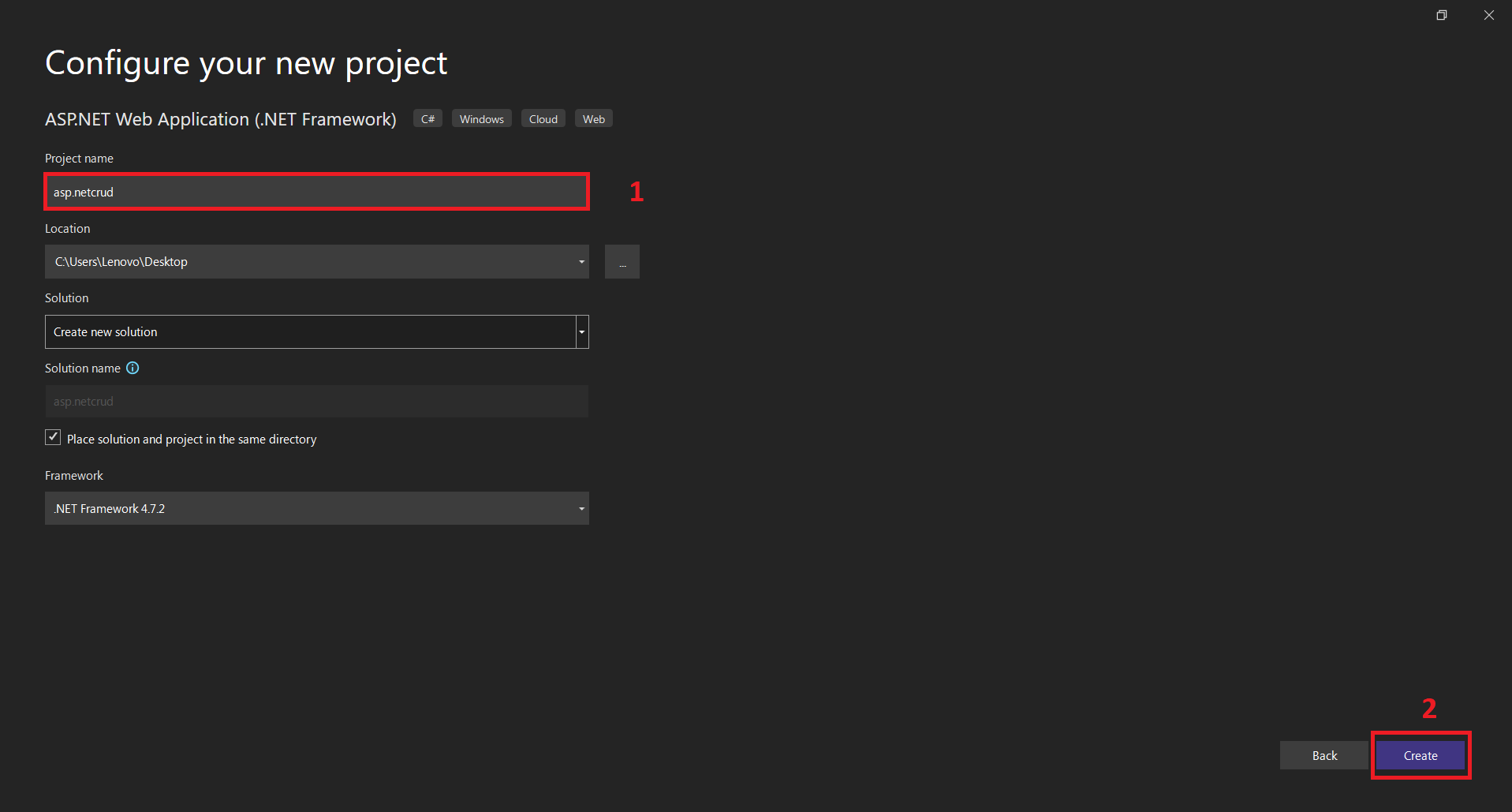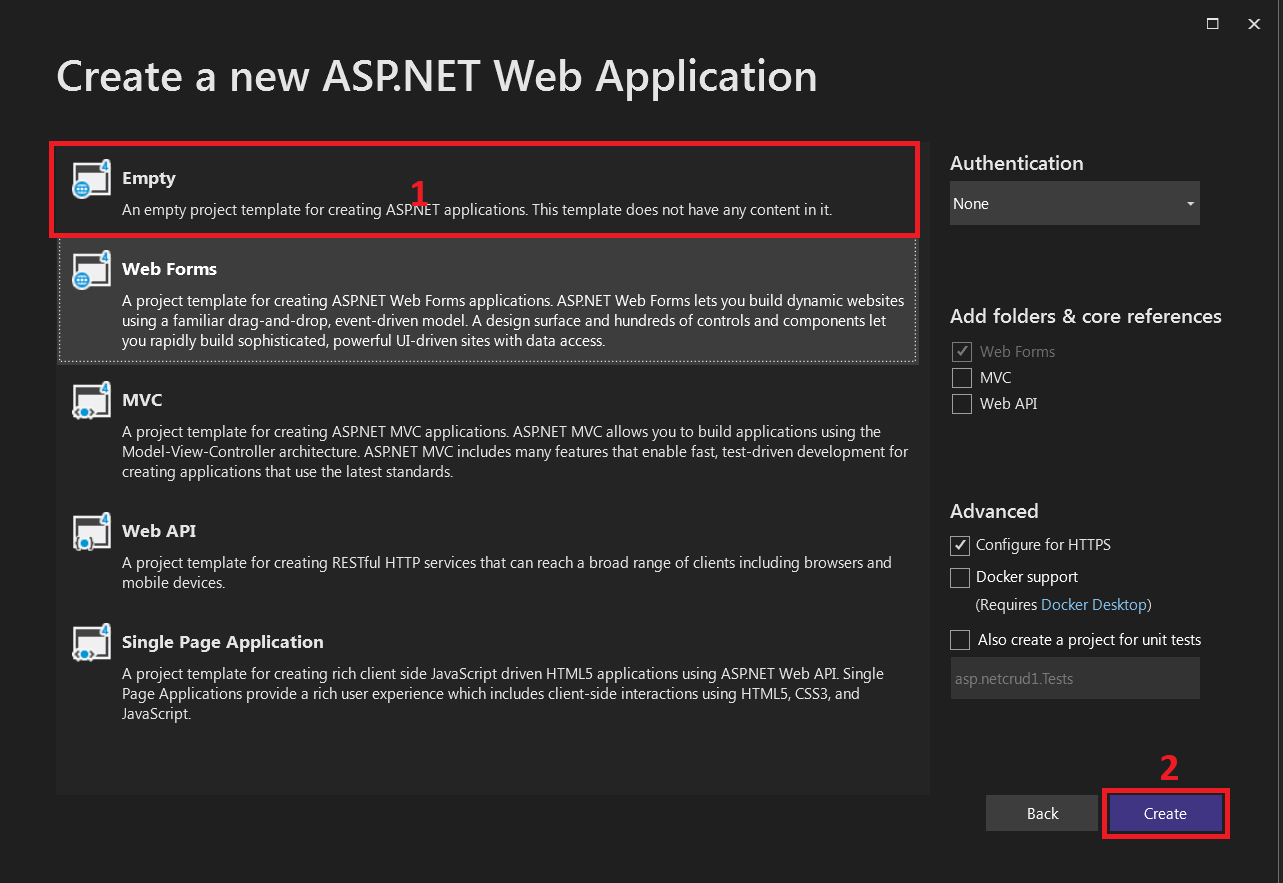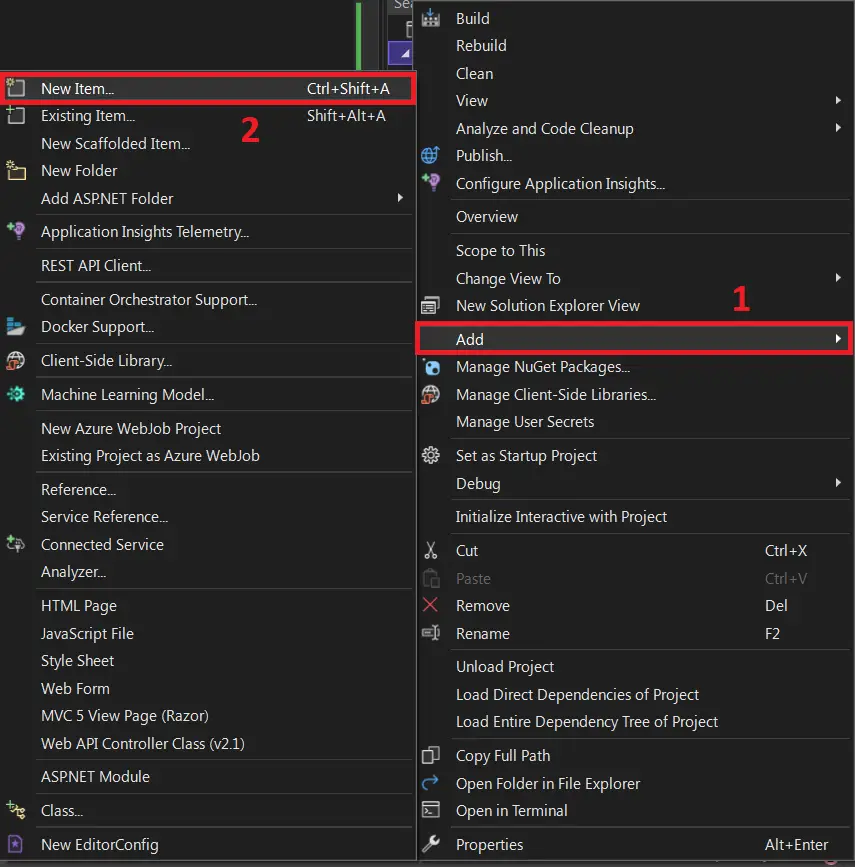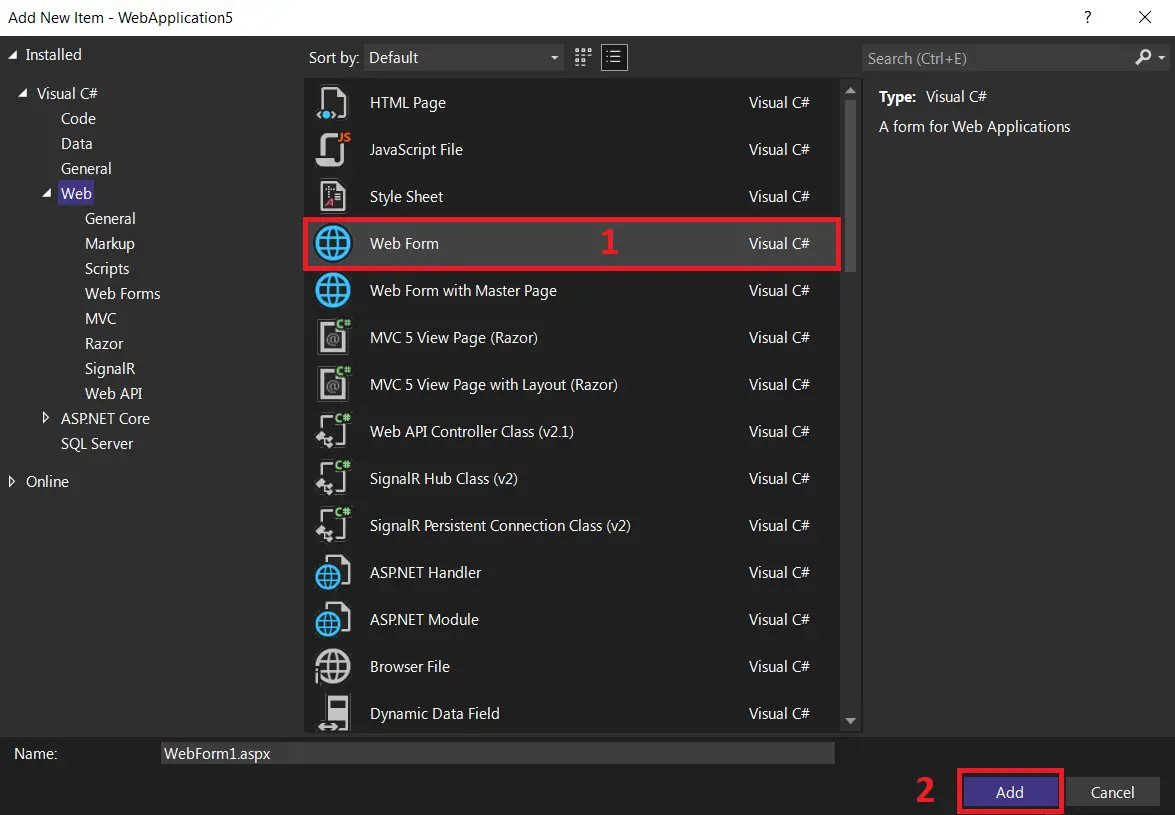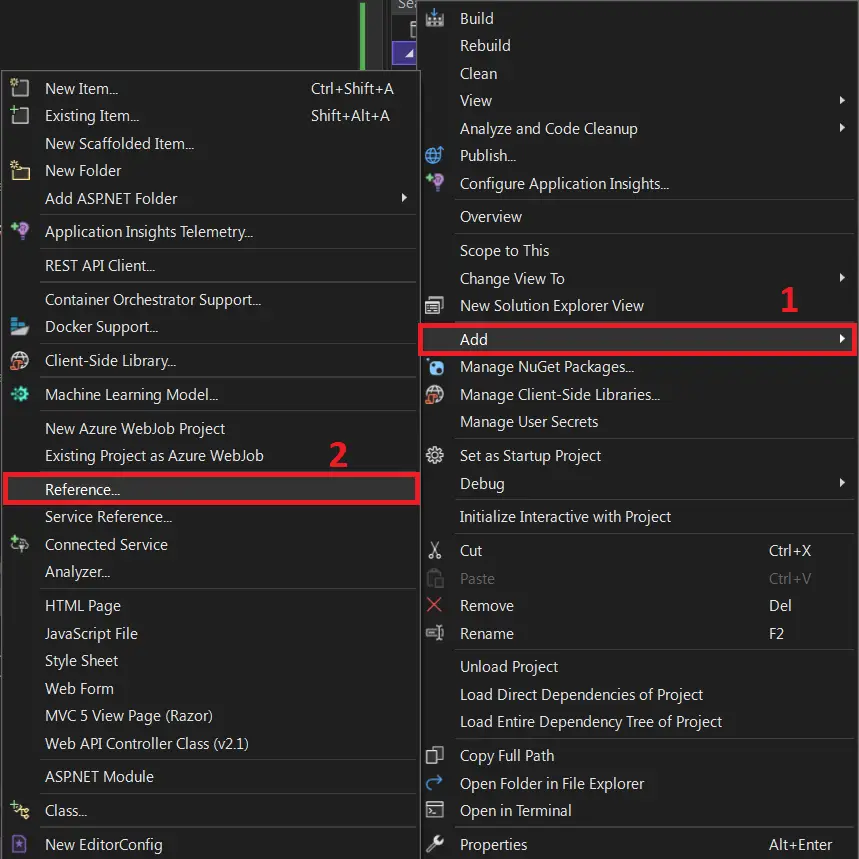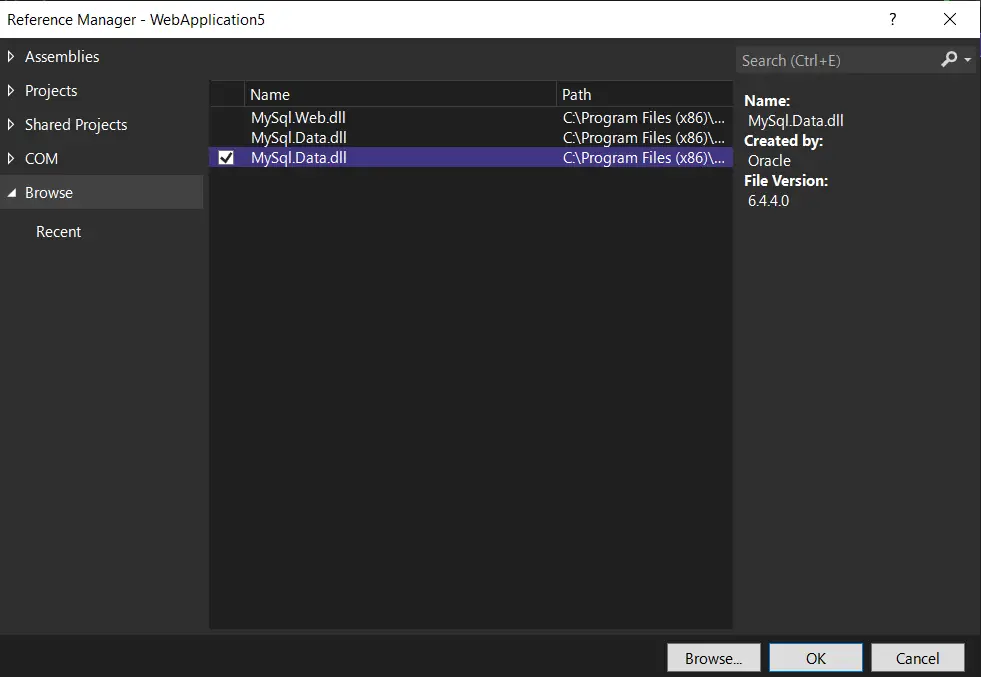CRUD Operation in ASP NET MVC With Source Code
CRUD Operation in ASP NET is an abbreviation for Create, Read, Update, and Delete. These are the four most fundamental operations that most traditional database systems can execute, and they provide the foundation for interacting with any database.
CRUD Operation In ASP.NET Core MVC : About the project
This 2022 article, you will learn on How To Create CRUD Operation In ASP.NET MVC, This CRUD Application In ASP.NET was developed using ASP.NET and SQL Server as the system’s Back-End.
CRUD Operation In ASP.NET Core : Project Details and Technology
| Project Title: | CRUD Operation Project In ASP.NET |
|---|---|
| Abstract : | CRUD Operation in ASP NET is an abbreviation for Create, Read, Update, and Delete. |
| Project Type: | Website |
| Technology : | ASP.Net Visual Studio 2022 with C# Language |
| Database : | SQL-Server 2021 |
To start creating this CRUD Operation in ASP.NET make sure that you have a Microsoft Visual Studio and SQL Server installed in your computer.
How To Create CRUD Operation In ASP.NET MVC?
On this part of tutorial we want to set up first the SQL Server for creating a database as the system’s back-end after that we want to create new project in visual studio.
These are the steps on How To Create CRUD Operation In ASP.NET MVC
- Step 1: Open SQL Server
Open SQL Server (enter the Server Name, Id and Password then click on Connect).

- Step 2: Create new database
Create a new database (right-click on Database then select New Database).

- Step 3: Name your database
Enter “ASPCRUD” for the database name then click OK.

- Step 4: Create new table
Create a new table (explore the CRUD database then right-click on Tables then select New Table).

- Step 5: Design the table
Design the table (name the columns and set the data types as shown in the following figure).

- Step 6: Open Visual Studio
Create a New Web Application (open Visual Studio then select File -> New ->New Project).

- Step 7: Select ASP.NET Web Application
Next, select ASP.NET Web Application(.NET Framework).

- Step 8: Name your project
Next, name your project and then, click create button.

- Step 9: Select empty project
Next, select empty project, then click create.

- Step 10: Add new item
Next, right click on your project name on the right side under solution explorer and click add then new item.

- Step 11: Select web form
Next, select web form the click add and name your form “Contact”

- Step 12 : Add reference
Next, right click the project in the solution explorer then click add the click reference.

- Step 13: Add mysql.data.dll
Next, add mysql.data.dll then click ok.

- Step 14: Copy the code given
Final, copy all code given below and paste it to each designated file.
Contact.aspx
here’s the code for the Contact.aspx file.
<%@ Page Language="C#" AutoEventWireup="true" CodeBehind="Contact.aspx.cs" Inherits="asp.netcrud.Contact" %>
<!DOCTYPE html>
<html xmlns="http://www.w3.org/1999/xhtml">
<head runat="server">
<title></title>
</head>
<body>
<form id="form1" runat="server">
<div>
<asp:HiddenField ID="hfContactID" runat="server" />
<table>
<tr>
<td>
<asp:Label ID="Label1" runat="server" Text="Name"></asp:Label>
</td>
<td colspan="2">
<asp:TextBox ID="txtName" runat="server"></asp:TextBox>
</td>
</tr>
<tr>
<td>
<asp:Label ID="Label2" runat="server" Text="Mobile"></asp:Label>
</td>
<td colspan="2">
<asp:TextBox ID="txtMobile" runat="server"></asp:TextBox>
</td>
</tr>
<tr>
<td>
<asp:Label ID="Label3" runat="server" Text="Adddress"></asp:Label>
</td>
<td colspan="2">
<asp:TextBox ID="txtAddress" runat="server" TextMode="MultiLine"></asp:TextBox>
</td>
</tr>
<tr>
<td>
</td>
<td colspan="2">
<asp:Button ID="btnSave" runat="server" Text="Save" OnClick="btnSave_Click" />
<asp:Button ID="btnDelete" runat="server" Text="Delete" OnClick="btnDelete_Click" />
<asp:Button ID="btnClear" runat="server" Text="Clear" OnClick="btnClear_Click" />
</td>
</tr>
<tr>
<td>
</td>
<td colspan="2">
<asp:Label ID="lblSuccessMessage" runat="server" Text="" ForeColor="Green"></asp:Label>
</td>
<tr>
<td>
</td>
<td colspan="2">
<asp:Label ID="lblErrorMessage" runat="server" Text="" ForeColor="Red"></asp:Label>
</td>
</tr>
</tr>
</table>
<br />
<asp:GridView ID="gvContact" runat="server" AutoGenerateColumns="false">
<Columns>
<asp:BoundField DataField="Name" HeaderText="Name" />
<asp:BoundField DataField="Mobile" HeaderText="Mobile" />
<asp:BoundField DataField="Address" HeaderText="Address" />
<asp:TemplateField>
<ItemTemplate>
<asp:LinkButton ID="lnkView" runat="server" CommandArgument='<%# Eval("ContactID") %>' OnClick="lnk_OnClick">View</asp:LinkButton>
</ItemTemplate>
</asp:TemplateField>
</Columns>
</asp:GridView>
</div>
</form>
</body>
</html>
Contact.aspx.cs
Here’s the code for Contact.aspx.cs file
using System;
using System.Collections.Generic;
using System.Data;
using System.Data.SqlClient;
using System.Linq;
using System.Web;
using System.Web.UI;
using System.Web.UI.WebControls;
namespace asp.netcrud
{
public partial class Contact : System.Web.UI.Page
{
SqlConnection sqlCon = new SqlConnection(@"Data Source=LAPTOP-AMM1MQ8C;Initial Catalog=ASPCRUD;Integrated Security=true;");
protected void Page_Load(object sender, EventArgs e)
{
if (!IsPostBack)
{
btnDelete.Enabled = false;
FillGridView();
}
}
protected void btnClear_Click(object sender, EventArgs e)
{
Clear();
}
public void Clear()
{
hfContactID.Value = "";
txtName.Text = txtMobile.Text = txtAddress.Text = "";
lblSuccessMessage.Text = lblErrorMessage.Text = "";
btnSave.Text = "Save";
btnDelete.Enabled = false;
}
protected void btnSave_Click(object sender, EventArgs e)
{
if (sqlCon.State == ConnectionState.Closed)
sqlCon.Open();
SqlCommand sqlCmd = new SqlCommand("ContactCreateOrUpdate",sqlCon);
sqlCmd.CommandType = CommandType.StoredProcedure;
sqlCmd.Parameters.AddWithValue("@ConatctID",(hfContactID.Value==""?0:Convert.ToInt32(hfContactID.Value)));
sqlCmd.Parameters.AddWithValue("@Name",txtName.Text.Trim());
sqlCmd.Parameters.AddWithValue("@Mobile",txtMobile.Text.Trim());
sqlCmd.Parameters.AddWithValue("@Address", txtAddress.Text.Trim());
sqlCmd.ExecuteNonQuery();
sqlCon.Close();
string contactID = hfContactID.Value;
Clear();
if (contactID == "")
lblSuccessMessage.Text = "Saved Successfully";
else
lblSuccessMessage.Text = "Updated Successfully";
FillGridView();
}
void FillGridView()
{
if (sqlCon.State == ConnectionState.Closed)
sqlCon.Open();
SqlDataAdapter sqlDa = new SqlDataAdapter("ContactViewAll", sqlCon);
sqlDa.SelectCommand.CommandType = CommandType.StoredProcedure;
DataTable dtbl = new DataTable();
sqlDa.Fill(dtbl);
sqlCon.Close();
gvContact.DataSource = dtbl;
gvContact.DataBind();
}
protected void lnk_OnClick(object sender, EventArgs e)
{
int contactID = Convert.ToInt32((sender as LinkButton).CommandArgument);
if (sqlCon.State == ConnectionState.Closed)
sqlCon.Open();
SqlDataAdapter sqlDa = new SqlDataAdapter("ContactViewByID", sqlCon);
sqlDa.SelectCommand.CommandType = CommandType.StoredProcedure;
sqlDa.SelectCommand.Parameters.AddWithValue("@ContactID", contactID);
DataTable dtbl = new DataTable();
sqlDa.Fill(dtbl);
sqlCon.Close();
hfContactID.Value = contactID.ToString();
txtName.Text = dtbl.Rows[0]["Name"].ToString();
txtMobile.Text = dtbl.Rows[0]["Mobile"].ToString();
txtAddress.Text = dtbl.Rows[0]["Address"].ToString();
btnSave.Text = "Update";
btnDelete.Enabled = true;
}
protected void btnDelete_Click(object sender, EventArgs e)
{
if (sqlCon.State == ConnectionState.Closed)
sqlCon.Open();
SqlCommand sqlCmd = new SqlCommand("ContactDeleteByID",sqlCon);
sqlCmd.CommandType = CommandType.StoredProcedure;
sqlCmd.Parameters.AddWithValue("@ContactID",Convert.ToInt32(hfContactID.Value));
sqlCmd.ExecuteNonQuery();
sqlCon.Close();
Clear();
FillGridView();
lblSuccessMessage.Text = "Deleted Successfully";
}
}
}Contact.aspx.designer.cs
Here’s the code for Contact.aspx.designer.cs.
//------------------------------------------------------------------------------
// <auto-generated>
// This code was generated by a tool.
//
// Changes to this file may cause incorrect behavior and will be lost if
// the code is regenerated.
// </auto-generated>
//------------------------------------------------------------------------------
namespace asp.netcrud
{
public partial class Contact
{
/// <summary>
/// form1 control.
/// </summary>
/// <remarks>
/// Auto-generated field.
/// To modify move field declaration from designer file to code-behind file.
/// </remarks>
protected global::System.Web.UI.HtmlControls.HtmlForm form1;
/// <summary>
/// hfContactID control.
/// </summary>
/// <remarks>
/// Auto-generated field.
/// To modify move field declaration from designer file to code-behind file.
/// </remarks>
protected global::System.Web.UI.WebControls.HiddenField hfContactID;
/// <summary>
/// Label1 control.
/// </summary>
/// <remarks>
/// Auto-generated field.
/// To modify move field declaration from designer file to code-behind file.
/// </remarks>
protected global::System.Web.UI.WebControls.Label Label1;
/// <summary>
/// txtName control.
/// </summary>
/// <remarks>
/// Auto-generated field.
/// To modify move field declaration from designer file to code-behind file.
/// </remarks>
protected global::System.Web.UI.WebControls.TextBox txtName;
/// <summary>
/// Label2 control.
/// </summary>
/// <remarks>
/// Auto-generated field.
/// To modify move field declaration from designer file to code-behind file.
/// </remarks>
protected global::System.Web.UI.WebControls.Label Label2;
/// <summary>
/// txtMobile control.
/// </summary>
/// <remarks>
/// Auto-generated field.
/// To modify move field declaration from designer file to code-behind file.
/// </remarks>
protected global::System.Web.UI.WebControls.TextBox txtMobile;
/// <summary>
/// Label3 control.
/// </summary>
/// <remarks>
/// Auto-generated field.
/// To modify move field declaration from designer file to code-behind file.
/// </remarks>
protected global::System.Web.UI.WebControls.Label Label3;
/// <summary>
/// txtAddress control.
/// </summary>
/// <remarks>
/// Auto-generated field.
/// To modify move field declaration from designer file to code-behind file.
/// </remarks>
protected global::System.Web.UI.WebControls.TextBox txtAddress;
/// <summary>
/// btnSave control.
/// </summary>
/// <remarks>
/// Auto-generated field.
/// To modify move field declaration from designer file to code-behind file.
/// </remarks>
protected global::System.Web.UI.WebControls.Button btnSave;
/// <summary>
/// btnDelete control.
/// </summary>
/// <remarks>
/// Auto-generated field.
/// To modify move field declaration from designer file to code-behind file.
/// </remarks>
protected global::System.Web.UI.WebControls.Button btnDelete;
/// <summary>
/// btnClear control.
/// </summary>
/// <remarks>
/// Auto-generated field.
/// To modify move field declaration from designer file to code-behind file.
/// </remarks>
protected global::System.Web.UI.WebControls.Button btnClear;
/// <summary>
/// lblSuccessMessage control.
/// </summary>
/// <remarks>
/// Auto-generated field.
/// To modify move field declaration from designer file to code-behind file.
/// </remarks>
protected global::System.Web.UI.WebControls.Label lblSuccessMessage;
/// <summary>
/// lblErrorMessage control.
/// </summary>
/// <remarks>
/// Auto-generated field.
/// To modify move field declaration from designer file to code-behind file.
/// </remarks>
protected global::System.Web.UI.WebControls.Label lblErrorMessage;
/// <summary>
/// gvContact control.
/// </summary>
/// <remarks>
/// Auto-generated field.
/// To modify move field declaration from designer file to code-behind file.
/// </remarks>
protected global::System.Web.UI.WebControls.GridView gvContact;
}
}
Conclusion
Using the .Net Framework 4.7.2 and a code generation tool, we learned how to develop an ASP.NET Web application and link it to a SQL Server to execute basic CRUD tasks. I hope you found it beneficial. Please let us know what you think in the comments area below.
Download Source Code below
Anyway, if you want to level up your programming knowledge, especially ASP.net, try this new article I’ve made for you ASP.Net Projects With Source Code For Final Year Students.
Related Articles
- CRUD Operations in PHP, PDO and MySQL
- Crud Operation in Laravel With Source Code
- CRUD In CodeIgniter Using Ajax With Source Code
- Simple CRUD in Vue.JS Web Application
- CRUD Operation In PHP With Source Code
- CRUD Operations In Java With Source Code
- CRUD App In Django With Source Code
- CRUD Operation In JavaScript With Source Code
- CRUD Operations In Python With Source Code
- Contact Persons (CRUD VB.Net + Access)
- User CRUD in C# and SQL Server
- How to Organize the CRUD in VB.Net and MySQL Database
Inquiries
If you have any questions or suggestions about CRUD Operation in ASP NET MVC With Source Code, please feel free to leave a comment below.