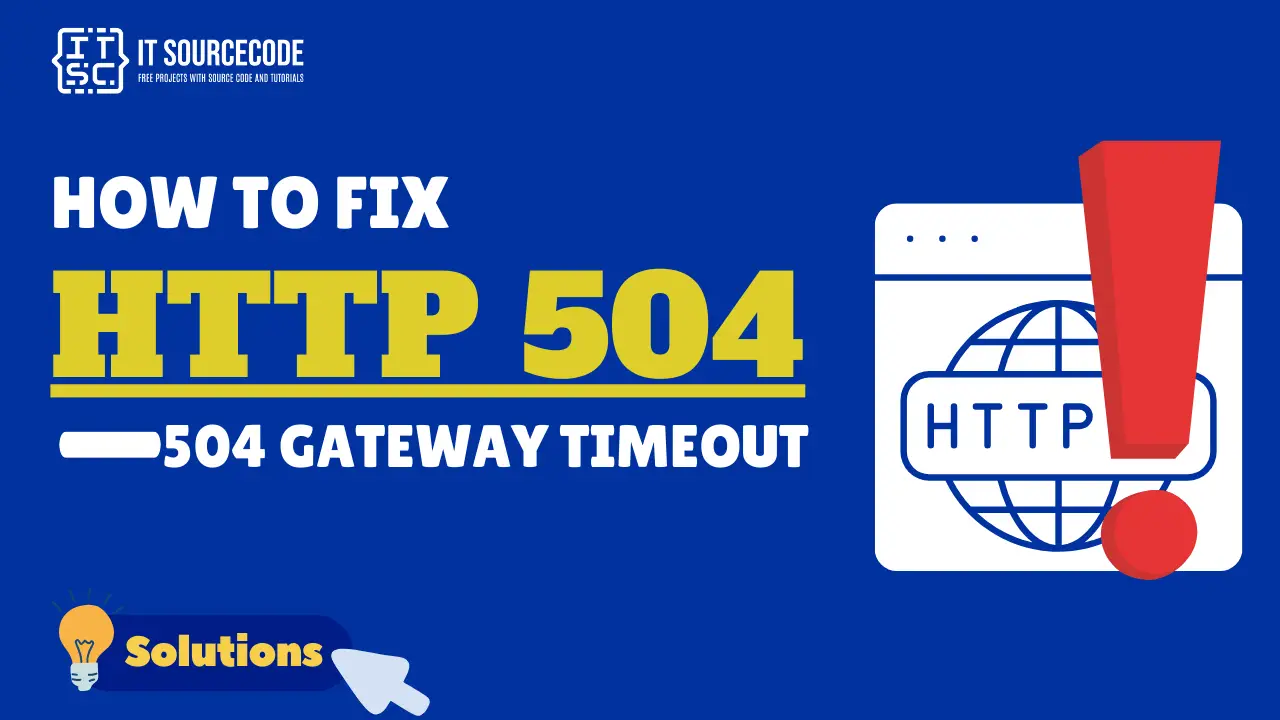Hello, Itsourcecoders. Today, we’re going to assist you in resolving the 504 Gateway Timeout, which is an HTTP Status Code Error.
In this article, you’ll find an explanation of what a 504 gateway timeout means and why it occurs, providing you with a thorough understanding of this error.
Certainly, we will also present various solutions to rectify this error.
Whether you’re managing a website or simply browsing the internet, this article will help you identify and resolve these gateway timeout issues.
What is the meaning of 504 Gateway Timeout?
The HTTP 504 Gateway Timeout Error is a type of error that happens when one server doesn’t get a timely response from another server while trying to load a webpage.
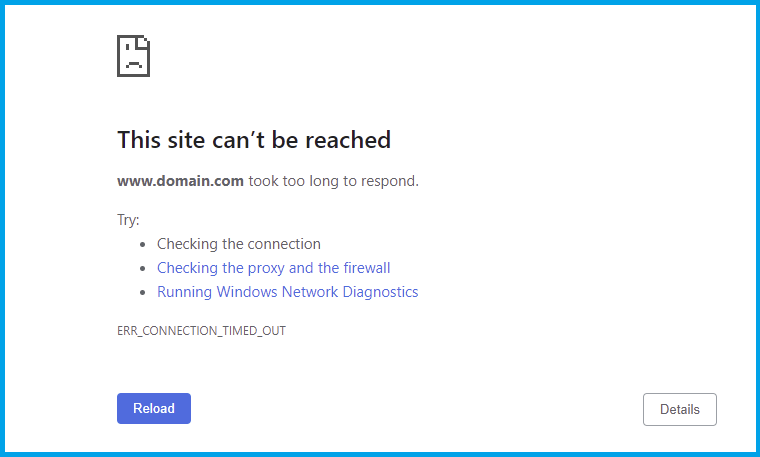
To discuss it further, the 504 gateway timeout error occurs when you attempt to access a website, your browser sends a request to the server that hosts the website.
However, if the server takes an excessive amount of time to respond, the HTTP 504 error code will display in your browser.
Apart from that, this error can occur if the other server is not operating correctly, is burdened with too much traffic, or is unavailable.
Please take note that this error is server-side, meaning it’s an issue with the website’s server, not your computer or internet connection.
HTTP 504 Error Variations
There are several ways this error might appear on your screen, depending on your server setup and the browser you’re using:
- 504 Error
- 504 Gateway Timeout
- 504 Gateway Time-out. The server didn’t respond in time
- 504 Status Code
- Error 504
- Gateway Timeout Error
- Gateway Timeout (504)
- HTTP Error 504
- HTTP Error 504 – Gateway Timeout
- The page request was canceled because it took too long to complete
- This page isn’t working. Domain took too long to respond
Root Causes of HTTP 504 Error 504 Gateway Timeout
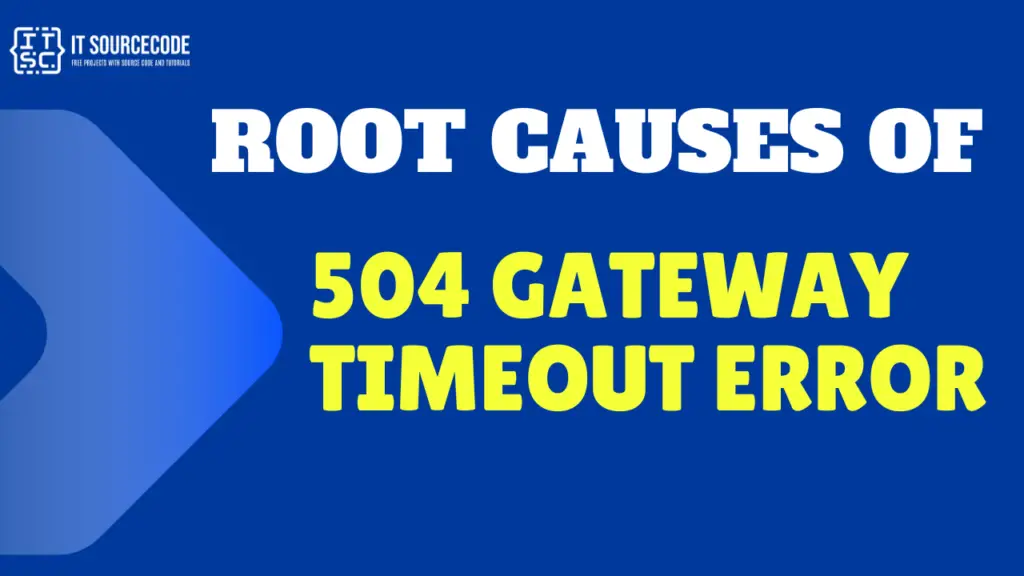
Knowing the root causes of the error is crucial in resolving the 504 gateway timeout error.
As we have mentioned earlier, the 504 Gateway Timeout Error is typically caused by a server not receiving a timely response from another server that it was accessing while attempting to load the web page or fulfill another request by the browser.
Here are some of the root causes of HTTP error 504:
- Server Down:
The server that’s acting as a gateway, or proxy, is not receiving a response from the upstream server it accessed to fulfill the request.
This could be because the upstream server is down.
- Network Errors:
Network errors between the servers can also cause this error. These could be due to DNS issues, routing problems, or the upstream server being overloaded.
- Firewall Blocking Request:
Sometimes, a firewall might block the request from the gateway server to the upstream server.
- Server Overload:
If the upstream server is overloaded with requests, it might not be able to handle all incoming requests promptly, leading to this error.
- Website Traffic:
High traffic on a website can cause server overload, leading to a 504 Gateway Timeout Error.
How to Fix HTTP 504 Gateway Timeout Error? Solutions
504 Gateway Timeout Errors can be quite vexing among HTTP status codes you might encounter.
They inform you about the occurrence on your website, but they don’t provide the reasons behind it.
This lack of information makes it difficult for you to identify the root cause and ultimately resolve the problem.
Here are the several solutions you can take to try and resolve the HTTP 504 error.
Solution 1: Refresh the page
The issue might be temporary, even if the error is on the server.
Sometimes, the issue causing the error is temporary, and simply refreshing the page can resolve it.
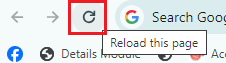
You can also try reloading the page by pressing F5 or clicking the refresh button.
Solution 2: Check if the site is down for others
There are online tools available that can help you check if a website is down for everyone or just you.
Solution 3: Inspect the Settings of the Proxy Server
A proxy server acts as an intermediary between your device and the internet, providing privacy advantages such as concealing your device’s location or encrypting web requests.
If the proxy settings are not correct, it may obstruct proper interaction with web servers, although this situation is rare.
- Click the Customize and Control Google Chrome.
- Then select Settings.
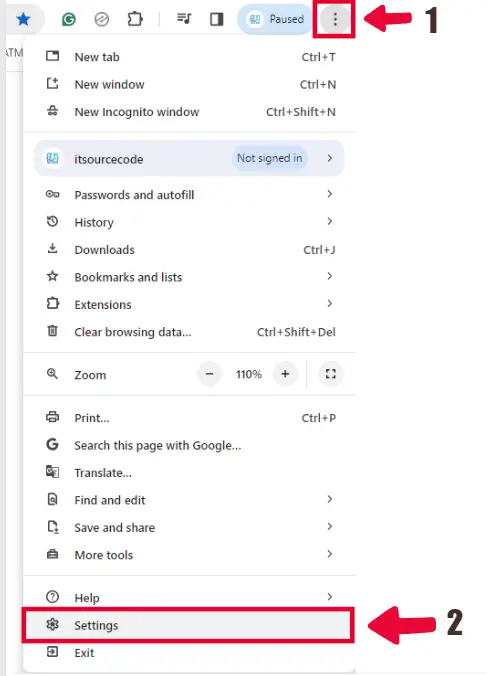
- Click System.
- Then choose “Open your computer’s proxy settings”.
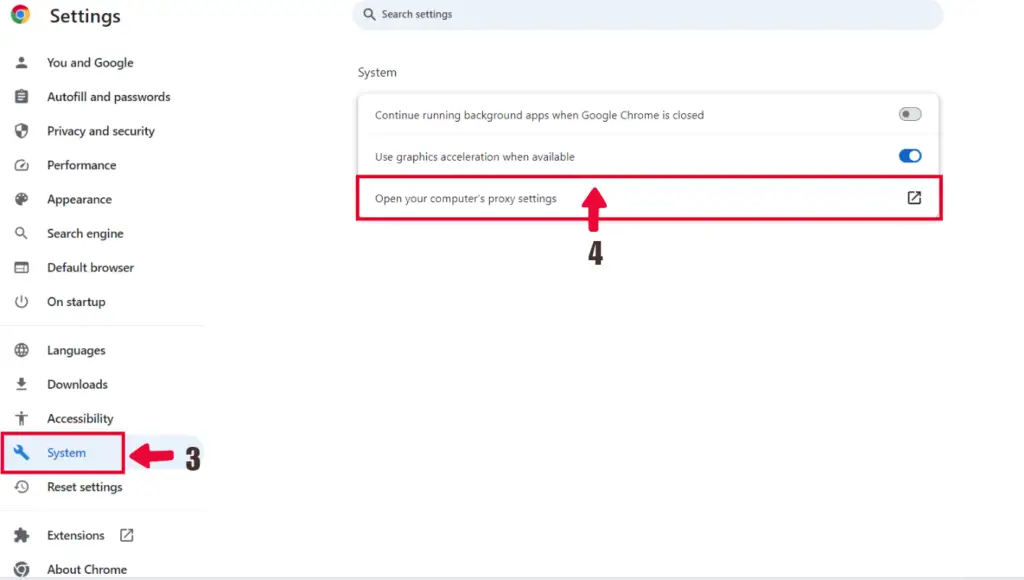
- If the “Use a proxy server” option is turned on, make sure that the address and port information are accurately configured for your network.
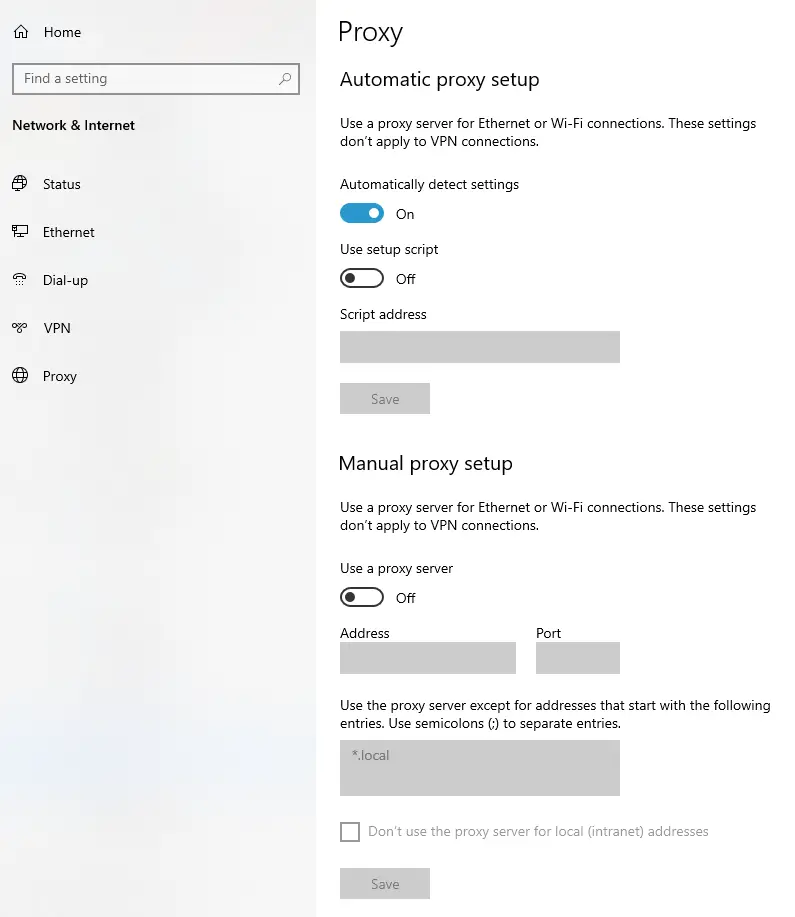
- If not, you could consider disabling this option and then attempt to access the website again.
- In the section for Automatic proxy setup, switch the Automatic detect settings to the Off position.
- In the section for Manual proxy setup, switch the Use a proxy server to the Off position.
- After that, you have to click save.
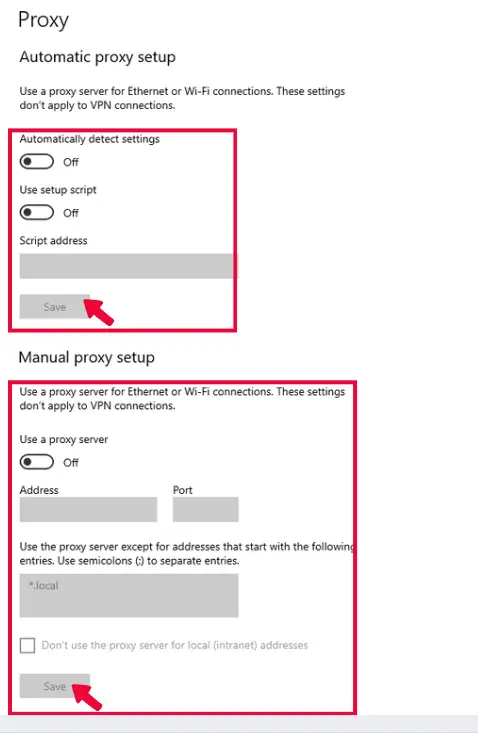
Solution 4: Restart your devices
There are instances when issues with your network devices, such as your modem or router, can lead to a 504 Gateway Timeout error.
By restarting your computer and router, you can potentially resolve the network problems that may be causing the error.
Solution 5: Inspect for DNS Problems
A 504 Gateway Timeout error can sometimes be triggered by DNS complications, either on the server’s end, the client’s end, or potentially both.
You can try clearing your local DNS cache. This is like clearing out your browser’s saved data.
ipconfig /flushdnsIf the operation was successful, you’ll see a message stating “Successfully flushed the DNS resolver Cache”.
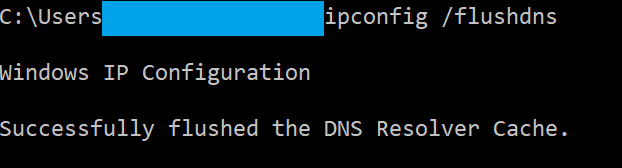
Here’s the step-by-step guide to clearing the DNS cache in Google Chrome:
- Open Google Chrome.
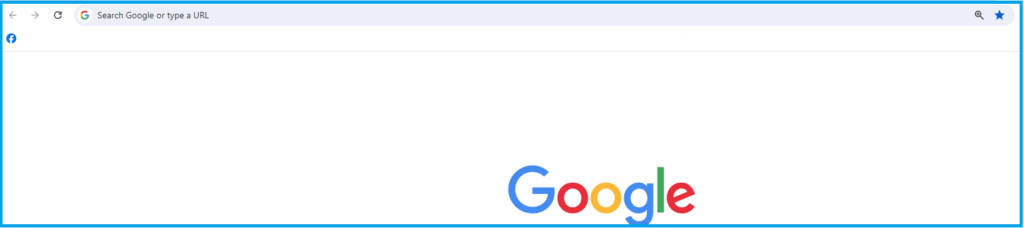
- After that, you should type chrome://net-internals/#dns in the address bar.
- Then press Enter.
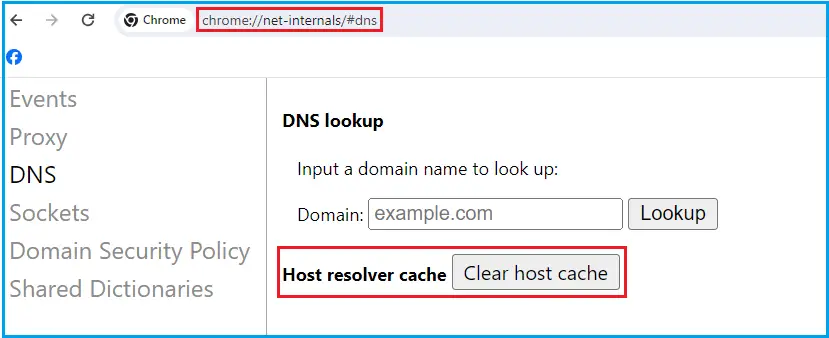
- Click the “Clear host cache” button to clear or flush Chrome’s DNS cache.
Solution 6: Disable Your Firewall Temporary
A firewall is a crucial instrument for protecting your computer from unauthorized access and diverse cyber threats. Nevertheless, an incorrectly configured firewall might inadvertently block valid network requests, resulting in a 504 Gateway Timeout error.
If you’re using Windows 10, here’s a step-by-step guide for temporarily disabling your Firewall.
- Click the Start menu and select Settings. You can also type “setting” in the search box.
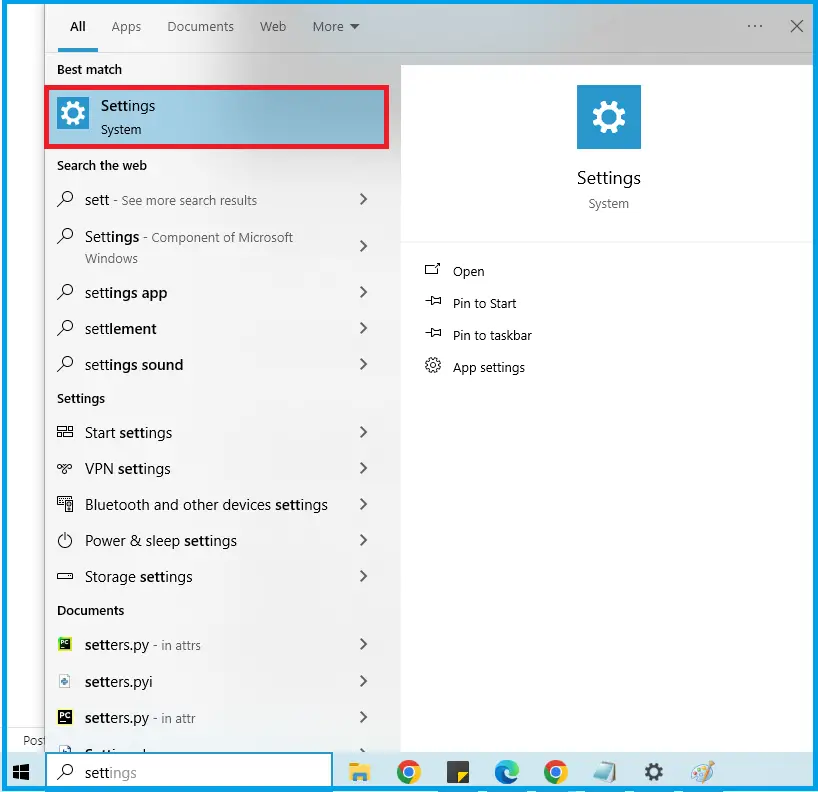
- Select Update & Security.
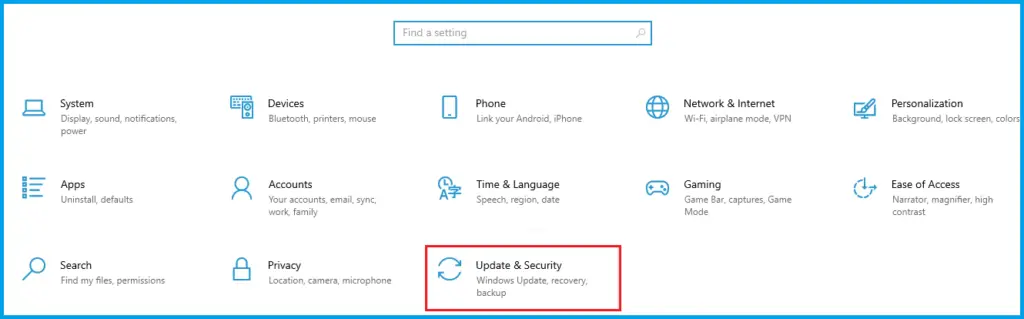
- Choose Windows Security.
- Then select “Firewall & network protection“.
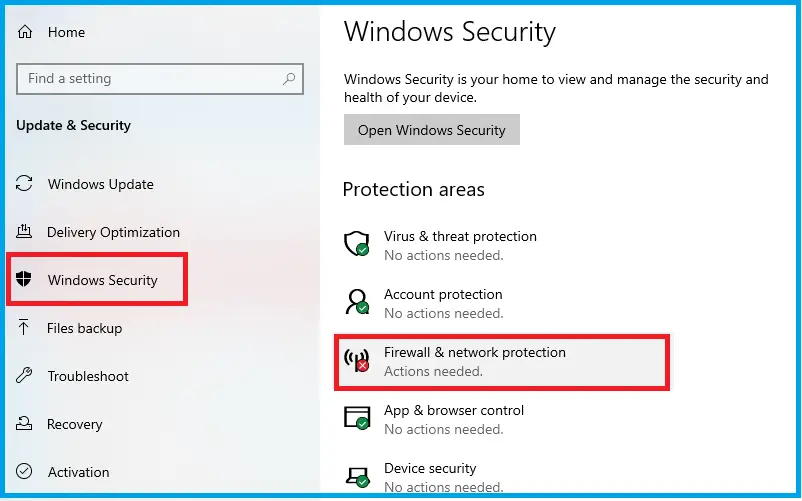
- Select the network you’re currently using (such as Private, Public, or Domain network) and deactivate the Microsoft Defender Firewall.
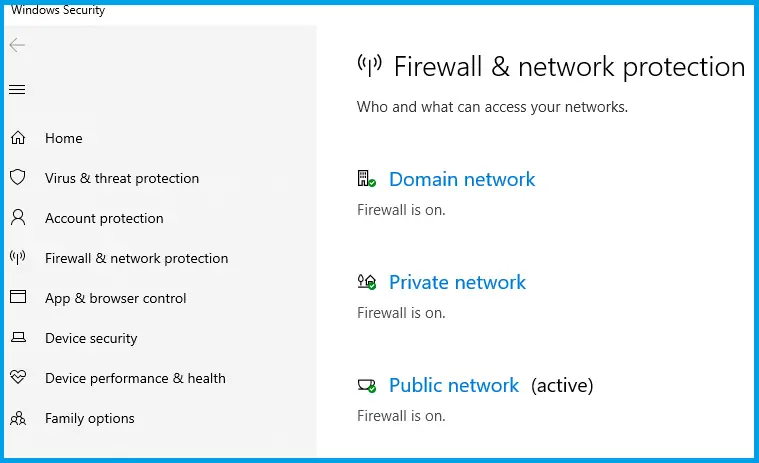
For instance, if we try to disable the firewall on a Public Network:
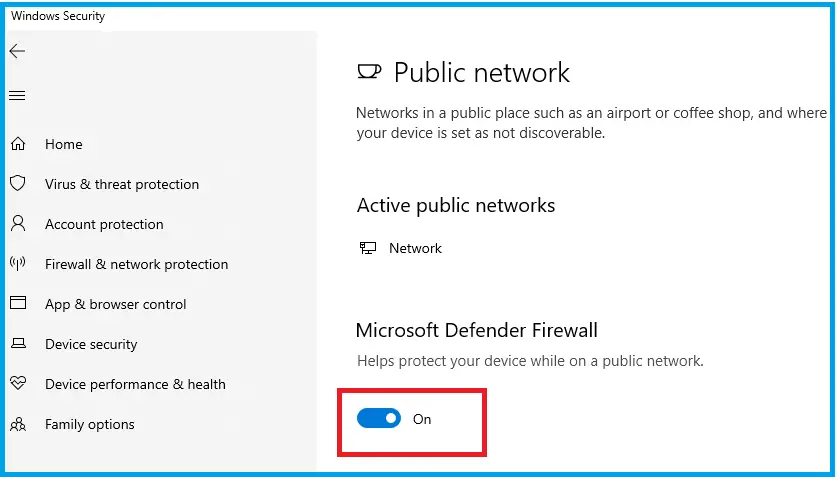
Then, the User Account Control will appear; simply click ‘Yes’. This is the result, which is only temporary.
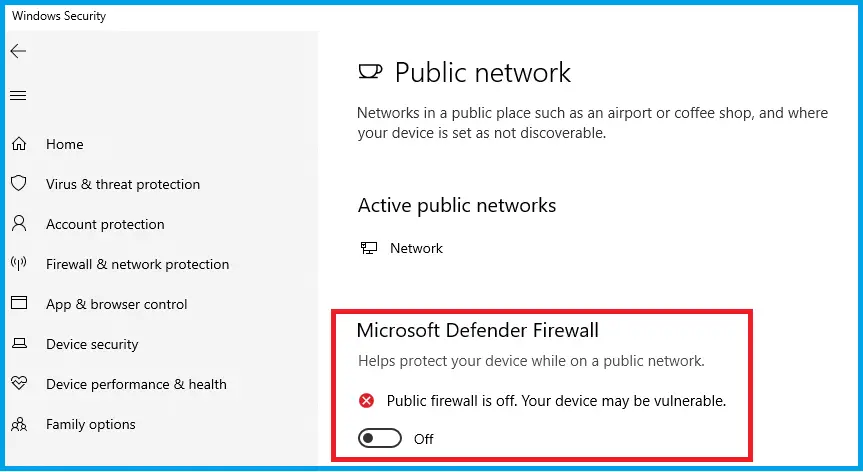
Solution7: Contact the website
If the 504 Gateway Timeout error continues to occur, it may be beneficial to get in touch with the support team of the website you’re trying to access.
They might already be aware of the issue and working on a fix. When contacting them, provide as much detail as possible about the error and the steps you’ve taken to resolve it.
This could include the exact error message, the time it occurred, and any changes you made to your system before the error started.
Solution 8: Wait and try again later
If none of the previous solutions have worked, the problem could be with the website’s server. Servers can become overloaded with traffic or go down for maintenance, both of which can result in a 504 error.
In this case, the best course of action is to wait for a while and then try to access the website again. Server issues are usually resolved quickly, so the website should be back up and running soon.
If the website is still not accessible after a significant amount of time, it might be worth reaching out to the website’s support team for more information.
Conclusion
The HTTP 504 Gateway Timeout Error is a type of error that happens when one server doesn’t get a timely response from another server while trying to load a webpage.
To discuss it further, the 504 gateway timeout error occurs when you attempt to access a website, your browser sends a request to the server that hosts the website.
However, if the server takes an excessive amount of time to respond, the HTTP 504 error code will display in your browser.
By implementing the solutions provided above, you can confidently address and resolve this issue.
I hope this article helps you rectify this error.
For further learning, you can also check the following HTTP status code: