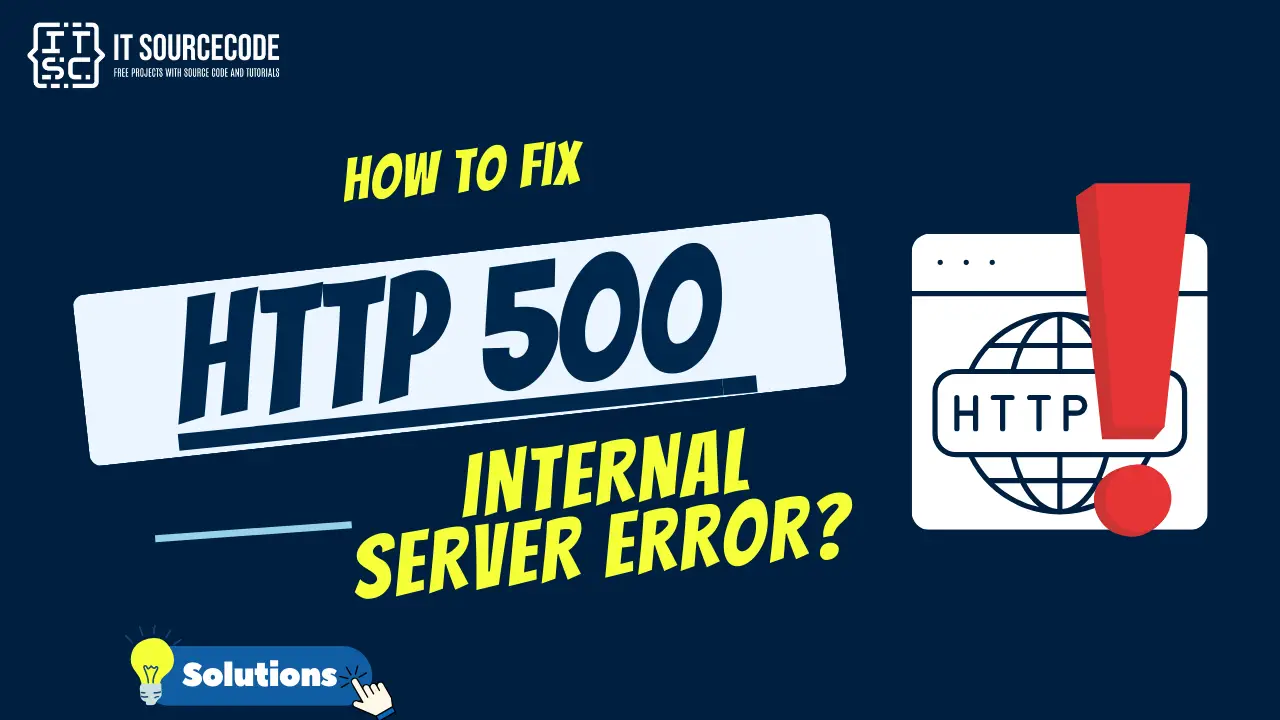Hello, Itsourcoders, today we’re going to delve into the 500 internal server error.
If you’re new to this, you might ask, What does the 500 internal server error mean and how do I fix it?
Well, I’m glad to tell you that this article will help you rectify this error.
What is an HTTP 500 Internal Server Error?
The HTTP 500 Internal Server Error is a generic error message that the server gives when it encounters an unexpected condition that prevents it from fulfilling a request.
This is about problems for we don’t have specific error codes. HTTP 500 errors are hard to fix because they can be caused by many different things on the server.
HTTP 500 Internal Server Error Variations
The 500 Internal Server Error may appear differently depending on the website, but they all mean the same thing.
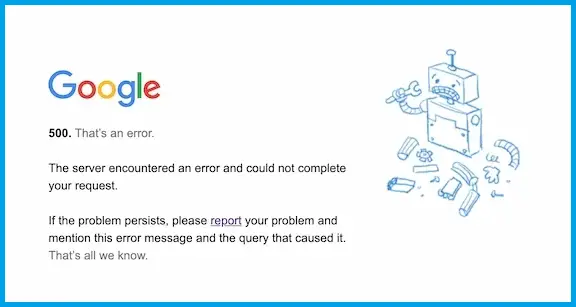
Some variations include the following:
- 500 Internal Server Error.
- 500 Error.
- 500 Internal Server Error. Sorry, something went wrong.
- 500. That’s an error. There was an error. Please try again later. That’s all we know.
- HTTP 500.
- HTTP Error 500.
- Internal Server Error.
- HTTP 500 – Internal Server Error.
- The website cannot display the page – HTTP 500.
- Is currently unable to handle this request. HTTP ERROR 500.
- That’s an error Temporary Error (500)”, or just the error code “500”.
Root Causes of an HTTP Error 500 Internal Server
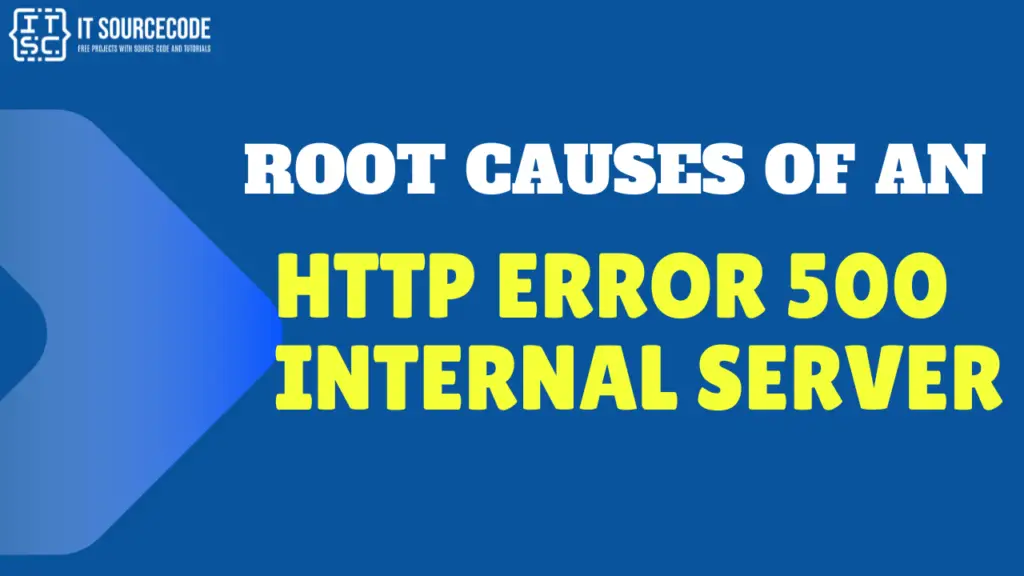
The HTTP 500 Internal server error can happen for lots of reasons. If you’re seeing one or more of the things listed below is likely the problem:
- Corrupted browser cache:
This happens when the stored cache of your website data in a user’s browser gets corrupted. Clearing the browser cache can often resolve this issue.
- Corrupted .htaccess file:
The .htaccess file is used to configure your server. If it gets corrupted or contains errors, it can cause a 500 Internal Server Error. You can try renaming or deleting the .htaccess file to see if this resolves the issue.
- Corrupted website’s database:
If your website’s database gets corrupted, it can cause a 500 error. You might need to repair the database or restore it from a backup.
- Corrupted WordPress core files:
If the core files of your WordPress installation are corrupted, this can cause a 500 error. You can try reinstalling WordPress to fix this issue.
- The website has reached its PHP memory limit:
If your website exceeds the allocated memory limit, it can cause a 500 error. You can try increasing the PHP memory limit in your php.ini file.
- File and folder permissions are not set correctly:
If the permissions for your website’s files and folders are set incorrectly, it can cause a 500 error. You should check that files have permissions set to 644 and folders to 755.
- Large files on your website:
If your website contains very large files, it can overwhelm server resources and cause a 500 error. You should optimize and compress large files to prevent this.
- Problems with the MySQL server:
If there are issues with your MySQL server, such as it being down or overloaded, it can cause a 500 error. You might need to contact your hosting provider for assistance.
- Problems with WordPress themes and plugins:
If a WordPress theme or plugin is causing a conflict or has been coded poorly, it can cause a 500 error. You can try deactivating all themes and plugins to see if this resolves the issue.
- Syntax errors or incorrect rules in the website’s .htaccess file:
If your .htaccess file contains syntax errors or incorrect rules, it can cause a 500 error. You should check the file for any obvious syntax errors or incorrect rules.
- Temporary connectivity issues:
If there are temporary issues with your internet connection, it can cause a 500 error. You should check your internet connection and try again later.
Wrong PHP version for the website:
If your website is running on a version of PHP that it’s not compatible with, it can cause a 500 error. You should check the required PHP version for your website and update it if necessary.
How to Fix the “HTTP 500 Internal Server” Error?
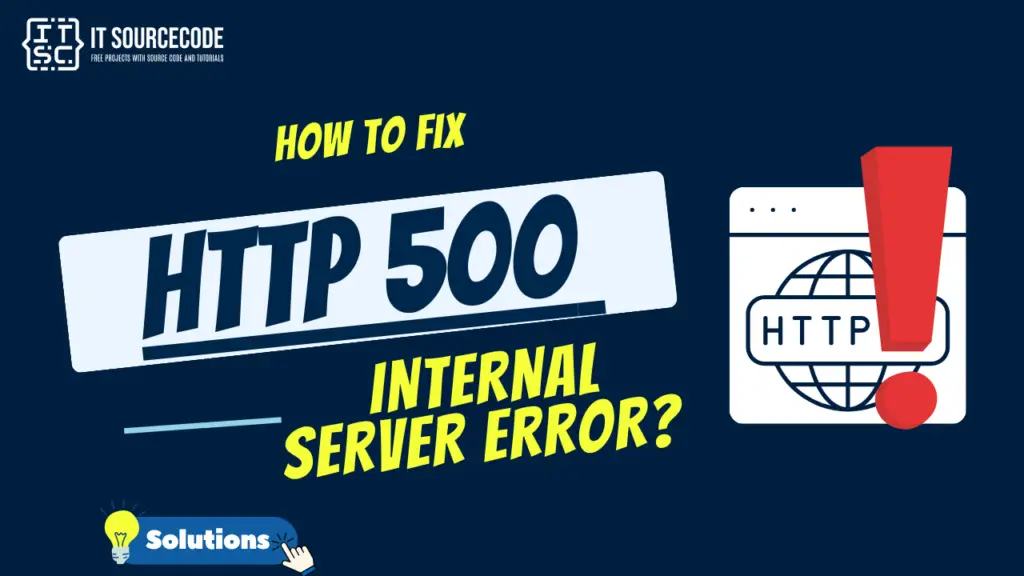
Here are the following solutions to fix the “HTTP 500 Internal Server” error:
Solution 1: Refresh or Reload the Webpage
The issue might be temporary, even if the error is on the server. Try reloading the page by pressing F5 or clicking the refresh button.
Solution 2: Clear Your Browser Cache
This can help clear out any old or corrupted data that might be causing the problem.
When you clear them, you get new info from the website’s server.
If you use Google Chrome, here’s how to clear its cache:
- Click the three dots in the top-right corner of your window. You can also use the keyboard shortcut (Ctrl + H).
- Go to History History.
- Click on Clear Browsing Data.
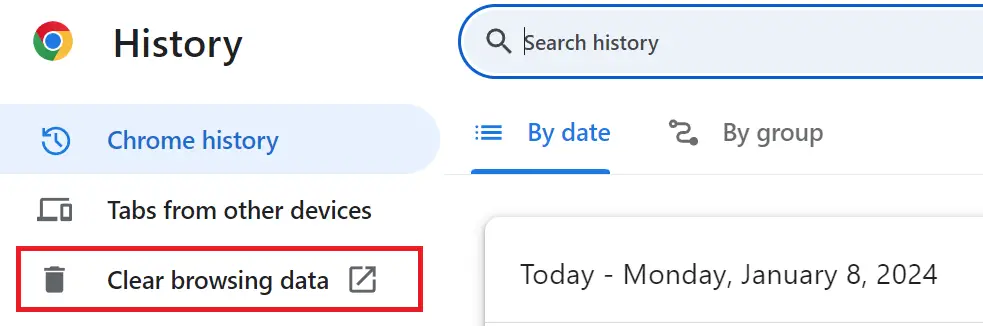
- A new window will appear. Choose the Time range, if you wish to erase all data, select All Time.
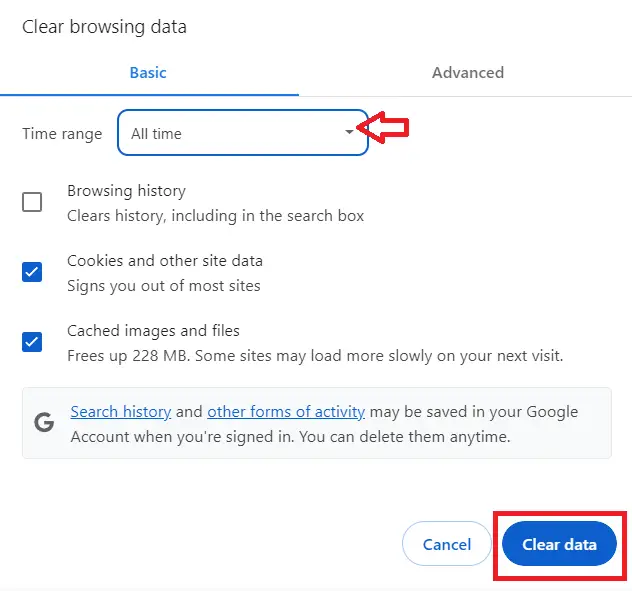
- Select what you’d like to clear- this could be browsing history, cookies, and other site data, or cached images and files.
- Then, hit the Clear Data button.
A cached version of a web page may cause the 500 Internal Server error if it has a problem. Clearing your browser’s cache might resolve this issue.
Solution 3: Use a Different Browser or Device
Sometimes, the problem might be specific to the browser or device you are using. Try accessing the website from a different browser or device.
Solution 4: Wait and Retry
Many people may be connecting to the website at once, causing the problem. You may just need to wait a few minutes before trying again.
Here are some additional solutions you can take if you’re the website owner:
Solution 5: Check .htaccess file
If your website uses an .htaccess file for configuration, make sure it’s not corrupted and that its rules are correct.
Solution 6: Increase PHP Memory Limit
If your website is exhausting its PHP memory limit, you can try increasing it.
Solution 7: Check File and Folder Permissions
Make sure the permissions for your website’s files and folders are set correctly.
Solution 8: Check for Large Files
If your website contains very large files, it can overwhelm server resources and cause a 500 error. You should optimize and compress large files to prevent this.
Solution 9: Check Database
If your website’s database is corrupted, it can cause a 500 error. You might need to repair the database or restore it from a backup.
Solution 10: Update PHP Version
If your website is running on a version of PHP that it’s not compatible with, it can cause a 500 error. You should check the required PHP version for your website and update it if necessary.
Conclusion
The 500 Internal Server Error is a generic error message that the server gives when it encounters an unexpected condition that prevents it from fulfilling a request.
This is about problems for we don’t have specific error codes. HTTP 500 errors are hard to fix because they can be caused by many different things on the server.
By implementing the solutions provided above, you can confidently address and resolve this issue.
I hope this article helps you rectify this error.
For further learning, you can also check the following HTTP status code: