If you’re struggling to figure out how to fix the “403 Forbidden” error, rest assured, I’ve got your back.
The “403 Forbidden” error is a common HTTP status code. It signifies that the web server understands the request but refuses to authorize it due to permission issues.
Misconfigurations on the client side often trigger this HTTP error.
Furthermore, the “403 Forbidden” error can negatively impact user experience and increase bounce rates on your site.
Fortunately, this article will provide guidance, enabling you to resolve these issues promptly.
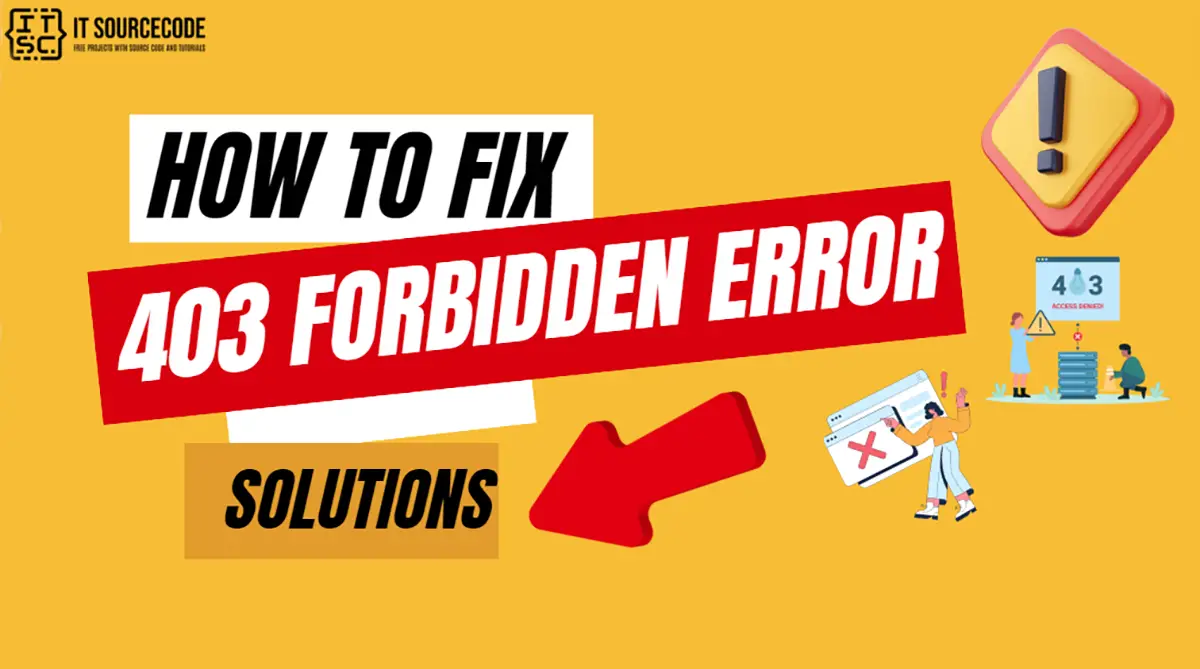
What is “403 Forbidden Error”?
The HTTP 403 Forbidden error response status code is a problem on the client’s end that arises when a web server gets a request but denies access to the requested resource.
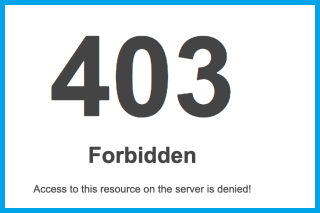
This implies that the web page you are attempting to view in your browser is a resource that you do not have permission to access.
In most cases, this 403 error typically occurs for one of two reasons.
The first reason could be that the webserver’s owners have correctly configured access permissions, and you’re genuinely not permitted to access the resource.
The second reason could be that the webserver’s owners have incorrectly set up permissions, resulting in you being denied access when you should have it.
Error Code:
403Error Type:
Authentication error403 Forbidden Error Variations:
Websites may sometimes use alternative names for this error.
For instance, you may encounter phrases such as:
403 – Forbidden: Access is denied
403 Forbidden – nginx
403 – Forbidden Error – You are not allowed to access this address
Error 403 – Forbidden
Error Causes Corrupt .htaccess file
Forbidden – You don’t have permission to access / on this server
Incorrect file permissions
Plugin issues
If you’re using an Nginx server, the display will appear as shown below.
Essentially, if you encounter any references to “forbidden” or “access not permitted”, it’s likely that you’re facing a 403 Forbidden nginx error.

Causes of 403 Forbidden Error
This error is commonly due to issues such as:
- Authorization problems
- Corrupt .htaccess file
- Incorrect file permissions
- Problems related to IP blocking.
How to Fix 403 Forbidden Error? Quick and Easy Solutions
To assist you in resolving the 403 Forbidden Error on your site, we’ll delve into different troubleshooting procedures:
Solution 1: Refresh the Page
Sometimes, the error could be temporary, and refreshing the page might resolve it.
Solution 2: Ensure the URL is Accurate
Ensure that you’ve entered the correct URL for the webpage you’re trying to access.
If the location you’re trying to reach is a directory rather than a webpage, you might come across a 403 error.
Solution 3: Clear Your Browser’s Cache and Cookies
Outdated or corrupt files in your browser could cause this error. Clearing your cache and cookies might help.
When you clear them, you get new info from the website’s server.
If you use Google Chrome, here’s how to clear its cache:
- Click the three dots in the top-right corner of your window. You can also use the keyboard shortcut (Ctrl + H).
- Go to History History.
- Click on Clear Browsing Data.
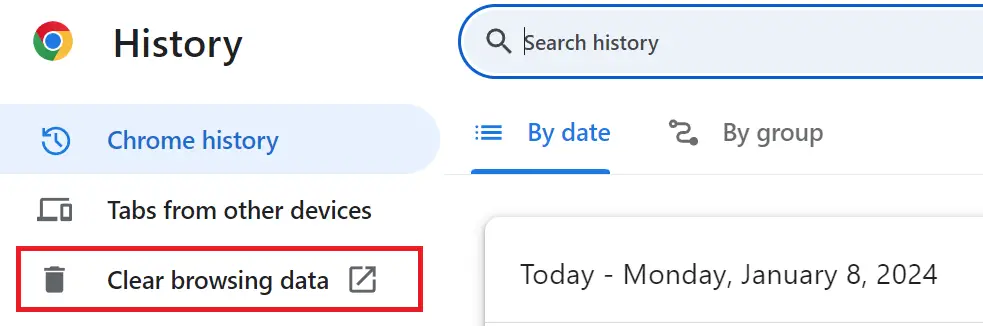
- A new window will appear. Choose the Time range, if you wish to erase all data, select All Time.
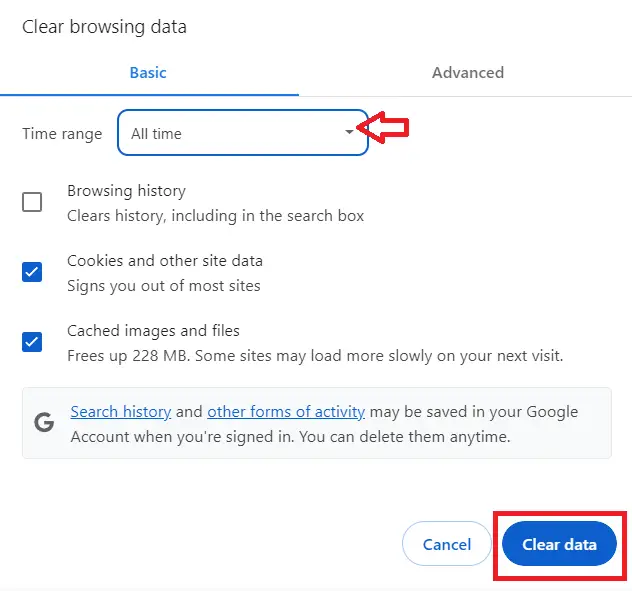
- Select what you’d like to clear- this could be browsing history, cookies, and other site data, or cached images and files.
- Then, hit the Clear Data button.
Solution 4: Try Accessing the Website from a Different Network
If your IP or network is blocked by the server, trying from a different network might work.
Solution 5: Verify the Domain Points to the Correct Server
If the domain of the website isn’t pointed to the correct server, it could cause this error.
Solution 6: Check your Server’s Error Logs
These logs can provide more insight into what’s causing the error.
Solution 7: Disconnect from your VPN
If you’re using a VPN, try disconnecting from it as it could be causing the error.
A 403 Forbidden error can be caused by a Virtual Private Network (VPN) on websites that restrict access from VPN servers for security or regional reasons.
To verify this, you could temporarily disconnect your VPN and try to access the webpage again.
If this action resolves the error, you might want to consider using a different VPN server or reaching out to your VPN provider.
Solution 8: Reestablish the .htaccess File
If your .htaccess file has been compromised or incorrectly configured, you can substitute it using an FTP client or a file manager.
For those using Hostinger, you can follow these steps to find and generate a new .htaccess file.
If you’re utilizing cPanel, the procedure should be comparable:
- Navigate to Files → File Manager on hPanel.
- Open the public_html directory and find the .htaccess file.
- To create a backup on your personal computer, right-click on it and choose Download.
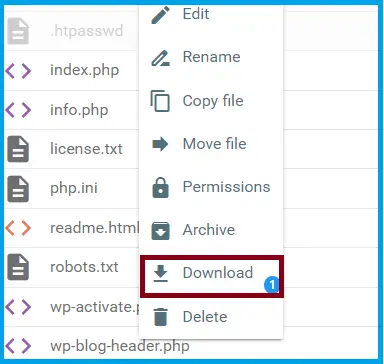
- Remove the existing .htaccess file from your hosting account.
- You can create a new server configuration file. By clicking New file and naming it .htaccess without any extensions.
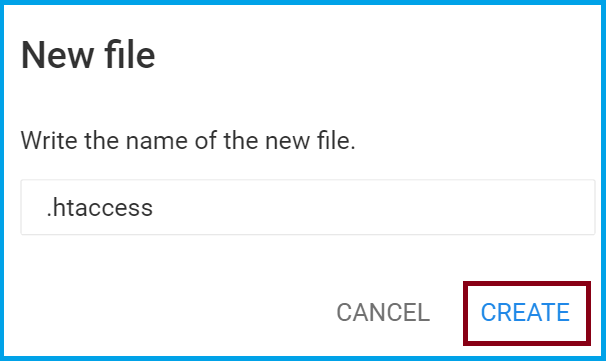
- Copy and Paste the subsequent code into the new file, then click Save.
# Enable URL Rewriting
RewriteEngine On
# Rewrite rule to redirect requests to index.php
RewriteCond %{REQUEST_FILENAME} !-f
RewriteCond %{REQUEST_FILENAME} !-d
RewriteRule ^(.*)$ index.php?/$1 [L]You can also try these steps for WordPress websites:
- Access your WordPress dashboard and go to Settings → Permalinks.
- Without making any changes, click the Save Changes button at the bottom.
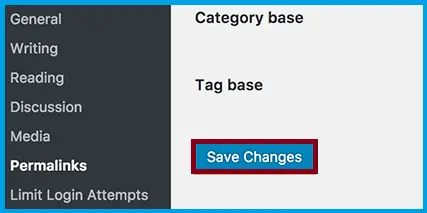
This action will create a new .htaccess file for your WordPress site. The Save Changes button is highlighted in the WordPress Permalinks section.
- Attempt to access the web address again.
- If this approach resolves the 403 Forbidden error code, it suggests that the .htaccess file was corrupted.
Conclusion
The “403 Forbidden Error” is an HTTP status code means you don’t have permission to access a specific webpage or resource on a server.
It’s typically a server-side issue, meaning it’s usually not a problem on your end.
However, there are instances where it could be due to issues with your browser, VPN, or internet service provider.
By following the provided solutions above on how to fix 403 forbidden, you can rest assured that you’ll be able to resolve this issue.
For further learning, you can also check the following HTTP status code:
