There are times when you’ll encounter a “401 Unauthorized” error message popping up in your browser while attempting to visit a website.
Similar to other HTTP errors, a variety of issues can trigger it.
The 401 Unauthorized can appear on any browser and is a common problem. Usually, it’s easy to fix.
But don’t worry! This article will highlight the common problems and provide solutions for them.
On the other hand, if you own a website, there are simple steps you can follow to fix the 401 error before it affects your website’s reputation.

What does “401 Unauthorized” mean?
The “401 Unauthorized” error is a type of HTTP status code.
It signifies that the client’s request couldn’t be processed due to insufficient authentication credentials for the resource being requested.
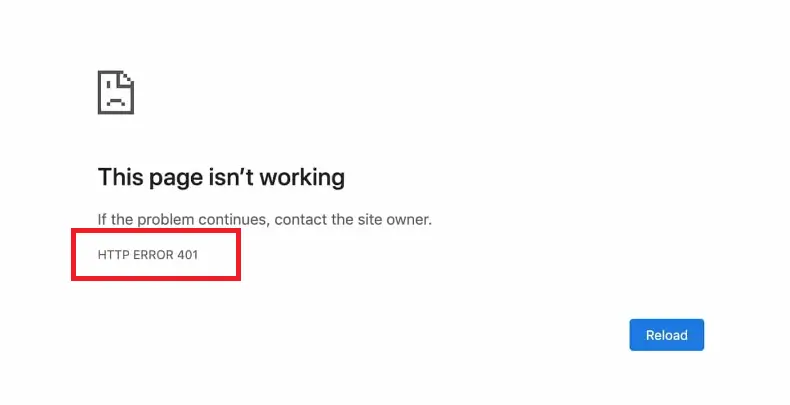
This error typically arises when a user attempts to access a resource for which they don’t have access rights, or when the server needs authentication but the client fails to supply the required credentials.
The 401 error might be observed as one of these messages appearing in your browser:
◼ HTTP 401 Error – Unauthorized
◼ HTTP Error 401
◼ 401 Authorization Required
◼ 401 Unauthorized
◼ Access Denied
When a request encounters an issue, HTTP 400 status codes are typically seen.
Specifically, a 401unauthorized error occurs when the page you’re attempting to access is blocked by your browser.
What Causes a 401 Unauthorized Error?
A “401 Unauthorized” error can be caused by a variety of issues:
🟥 Incorrect Credentials:
The user hasn’t provided a username and password or has provided incorrect details.
🟥 Expired Session Tokens:
For web applications using tokens for session management, an expired token can result in a 401 error.
🟥 Outdated Cookies or Browser Cache:
Sometimes, outdated information stored in your browser can cause this error.
🟥 IP Address Restrictions:
Some sites may restrict access based on IP address.
🟥 Server Configuration Errors:
Misconfigurations on the server side can also lead to a 401 error.
🟥 Incompatible Plugin or Website Theme:
If you’re running a website, an incompatible plugin or theme could cause this error.
🟥 Incorrect Login Attempts:
Too many incorrect attempts to log in can trigger a 401 error.
🟥Error or typo in the website’s URL.
These are just a few examples. The exact cause can vary depending on the specific circumstances.
If you’re experiencing this error, it’s best to start by checking your credentials and your browser settings.
How to Fix the “401 Unauthorized” Error? Quick and Easy
Now that we’ve gone through a bit of background on the 401 error, it’s time to discuss how you can resolve it.
Let’s take a look at different methods you can use:
1. Check your Credentials:
Ensure that the username and password you’ve provided are correct.
2. Verify IP Address Filter:
Check if there’s an IP address filter in place that might be blocking your access.
3. Validate your API Key:
Make sure your API key is valid and hasn’t expired.
4. Check for Typos in your URL:
Verify if the URL is correct. It might seem basic, but 401 errors can occasionally occur if the URL is not input correctly.
5. Flush your DNS:
If the issue is related to DNS Lookup Cache, flushing your DNS cache might help.
At times, a website might refresh its DNS details.
If you’re using Windows 10, launch the Command Prompt and enter the following command:
ipconfig /flushdnsFor Linux operating systems, you’ll need to use the Terminal for your command line.
To clear the DNS, just run this command:
sudo systemd-resolve --flush-cachesYou might also need to clear the DNS cache in your browser.
If you’re using Google Chrome, copy and paste the following line into your address bar:
chrome://net-internals/#dnsA new page will open and then click on the Clear host cache button:
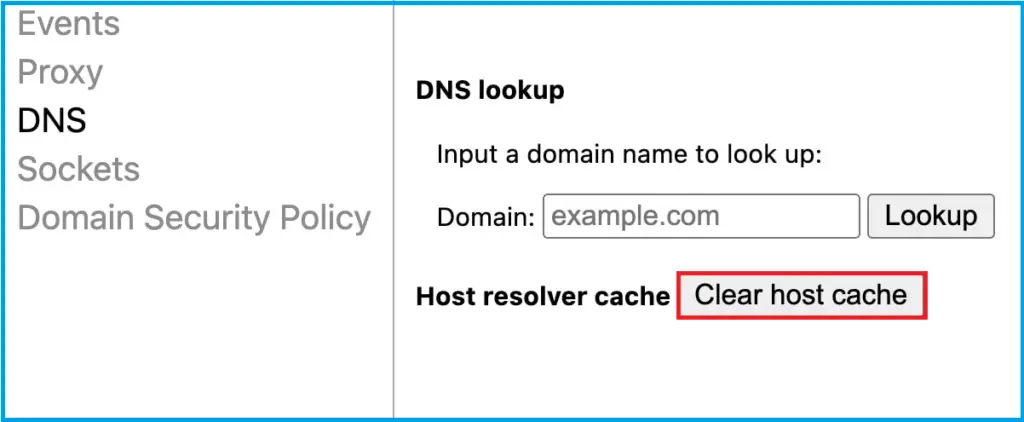
6. Clear Your Browser’s Cookies and Cache:
If the error is caused by corrupted or expired cookies or cache, clearing them could help.
When you clear them, you get new info from the website’s server.
If you use Google Chrome, here’s how to clear its cache:
- Click the three dots in the top-right corner of your window. You can also use the keyboard shortcut (Ctrl + H).
- Go to History History.
- Click on Clear Browsing Data.
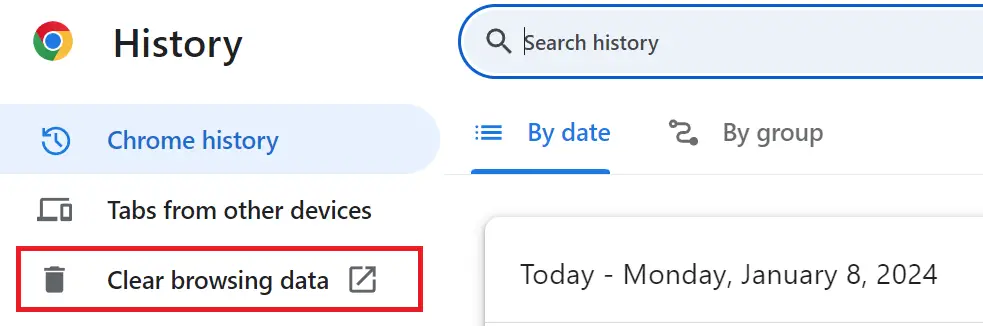
- A new window will appear. Choose the Time range, if you wish to erase all data, select All Time.
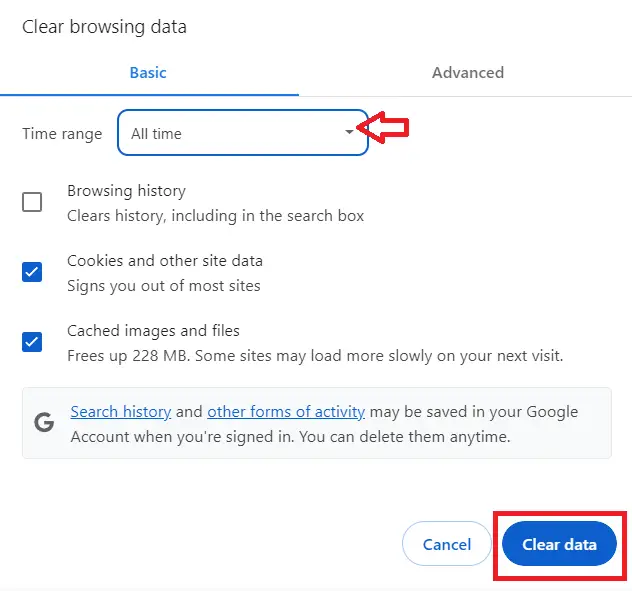
- Select what you’d like to clear- this could be browsing history, cookies, and other site data, or cached images and files.
- Then, hit the Clear Data button.
7. Reopen the Page:
Simply closing and reopening the page could potentially resolve the error.
Conclusion
In conclusion, the article discusses the “401 Unauthorized” error which is a common HTTP status code that can appear on any browser when a user tries to access a resource without the necessary authentication credentials.
In order to fix this error, it’s important to start by checking your credentials and browser settings if you’re experiencing this error.
By following the provided solutions above, you can rest assured that you’ll be able to resolve this issue.
For further learning, you can also check the following HTTP status code:

