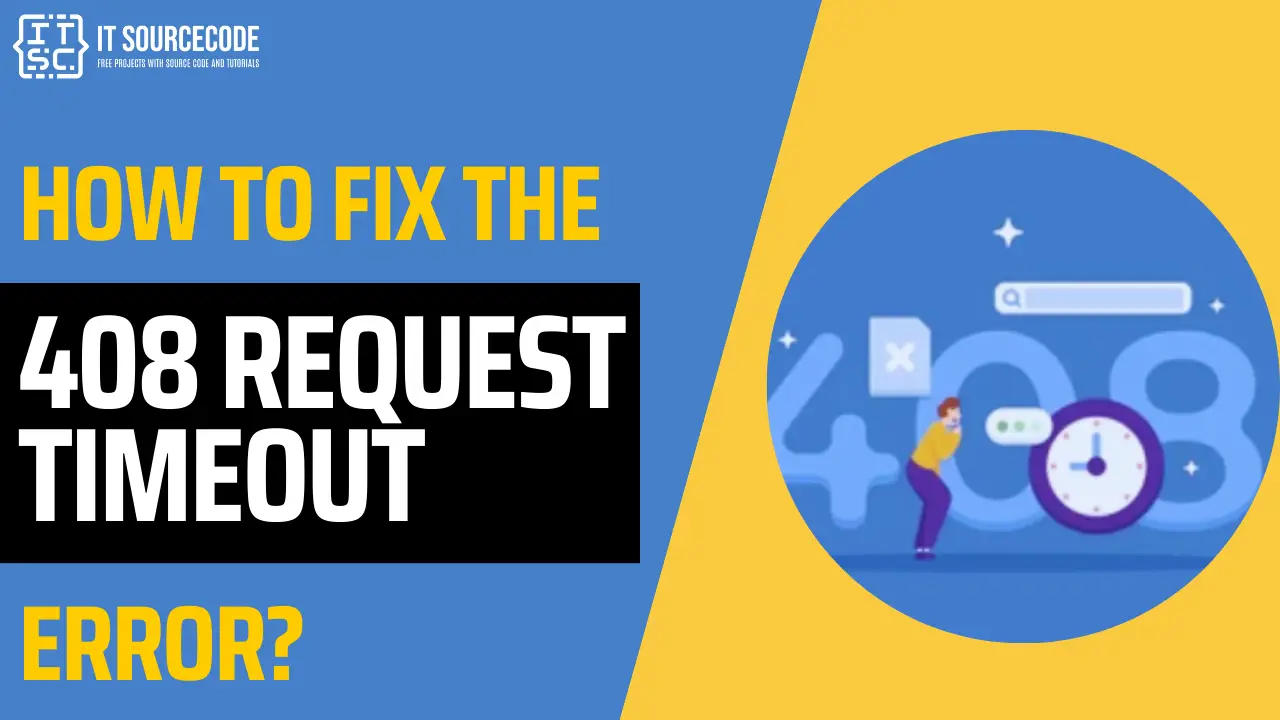Encountering HTTP errors such as the 408 Request Timeout can be frustrating, particularly when you’re unsure of its meaning or cause.
However, there’s no need to worry as there are multiple solutions available.
In this article, I will guide you through various methods to resolve the “408 Request Timeout” error.”
What does the “408 Request Timeout” Error Mean?
The 408 Request Timeout error is an HTTP status code that signifies that the server didn’t receive a complete request from the client within the time it was prepared to wait.
To put it simply, your connection with the website took too long and was “timed out”.
HTTP Status codes are categorized into five groups:
Informational: The request is still under processing by the server.
Successful: The request has been successfully fulfilled.
Redirects: The client is advised to seek a different resource.
Client Errors: An error occurred due to the request.
Server Errors: An error occurred on the server’s end.
HTTP 408 is classified under client errors.
This status code indicates that the server didn’t get a prompt response from the client, leading to a server timeout while awaiting the request.
This situation can arise if the client delays sending the request or if the server is overloaded and unable to handle it.
408 Request Timeout Error Variations
Different websites, especially the larger ones, often have their unique error messages.
Therefore, you might encounter this error in various forms on different websites, as listed below:
- Variations of 408: Request Timeout
- HTTP Error 408 – The Request Has Expired
- The Request Has Exceeded the Time Limit
What are the root causes of the “408 Request Timeout” Error
This error can occur due to several reasons such as:
- The URL entered is incorrect.
- There are issues with the speed or stability of your internet connection.
- The server is overloaded.
- There is network latency.
- There are misconfigurations in the server.
How to Fix the “408 Request Timeout” Error?
Now that we know more about the 408 Request Timeout error, let’s talk about how to fix it.
The following are the various ways you can try to fix the error:
Solution 1: Refresh the webpage or re-enter the URL
Sometimes, the issue could be temporary, and a simple refresh could solve the problem.
You can do this by clicking the refresh button on your browser or pressing F5 on your keyboard.
Solution 2: Check your internet connection
Make sure your internet connection is stable and working correctly.
You can check this by trying to open other websites.
If other sites are also not opening, then the issue might be with your internet connection.
Solution 3: Conduct an internet speed test
There are several online tools available that can help you check your current bandwidth.
If your internet speed is slow, it might be causing the timeout error.
Solution 4: Contact the webmaster or another site contact
If the error persists, it might be an issue with the website itself.
In this case, you can try to contact the webmaster or another site contact and report the error message.
Solution 5: Modify your firewall settings
Sometimes, your firewall settings might be causing the issue.
You can try to modify these settings or temporarily disable the firewall to see if it resolves the issue.
Remember to turn it back on after testing.
Solution 6: Clear your browser cache and cookies
If the error is caused by corrupted or expired cookies or cache, clearing them could help.
When you clear them, you get new info from the website’s server.
If you use Google Chrome, here’s how to clear its cache:
- Click the three dots in the top-right corner of your window. You can also use the keyboard shortcut (Ctrl + H).
- Go to History History.
- Click on Clear Browsing Data.
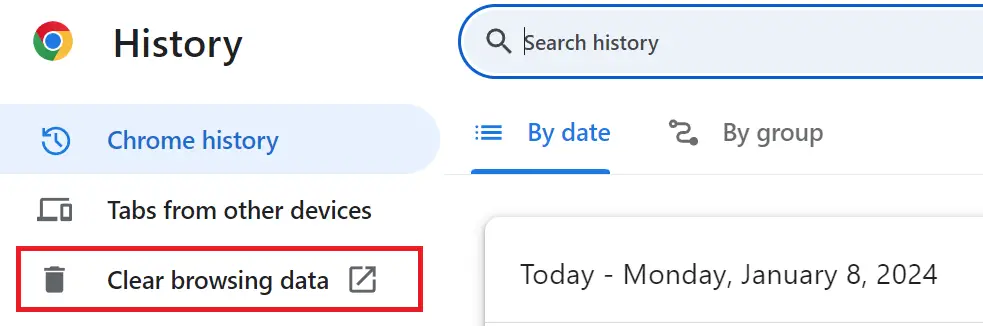
- A new window will appear. Choose the Time range, if you wish to erase all data, select All Time.
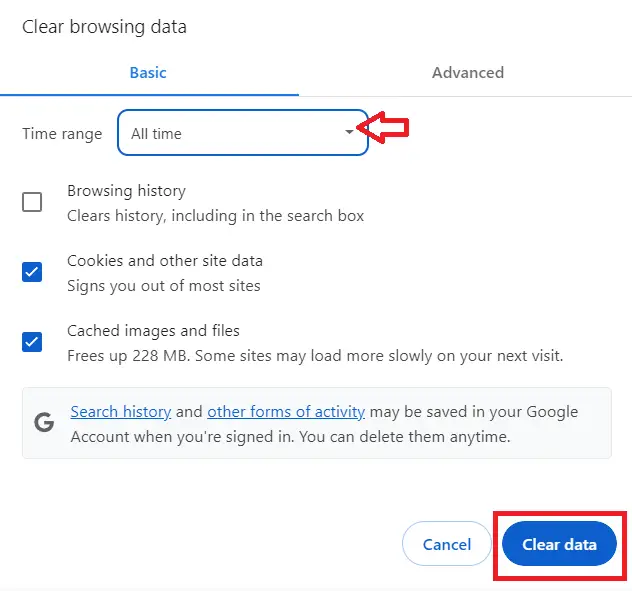
- Select what you’d like to clear- this could be browsing history, cookies, and other site data, or cached images and files.
- Then, hit the Clear Data button.
Solution 7: Monitor server load
If you have access to the server, check if it’s overloaded.
An overloaded server might not be able to handle all the incoming requests, causing the timeout error.
Solution 8: Examine server logs
Server logs can provide valuable information about what’s causing the error.
If you have access to the server logs, check them for any clues.
Solution 9: Verify server configuration
Incorrect server configuration might be causing the timeout error.
If you have access to the server, check its configuration.
Solution 10: Decrease payload size
If the size of the request you’re sending to the server is too large, it might be causing the timeout error.
Try to reduce the size of the request and see if it resolves the issue.
What is the Difference Between 408 and 504 Status Code?
The 408 Request Timeout status code means that the client didn’t send a complete request to the server within the time the server was prepared to wait.
Conversely, the 504 Gateway Timeout status code means that the server while acting as a gateway or proxy, didn’t receive a timely response from an upstream server it needed to access to complete the request.
In simple terms, 408 errors usually occur on the client side, while 504 errors typically occur on the server side.
Conclusion
Now that you already have an idea of how to fix the 408 Request Timeout error, which is an HTTP status code that signifies that the server didn’t receive a complete request from the client within the time it was prepared to wait, you can fix it right away.
By following the provided solutions above, you can rest assured that you’ll be able to resolve this issue.
For further learning, you can also check the following HTTP status code: