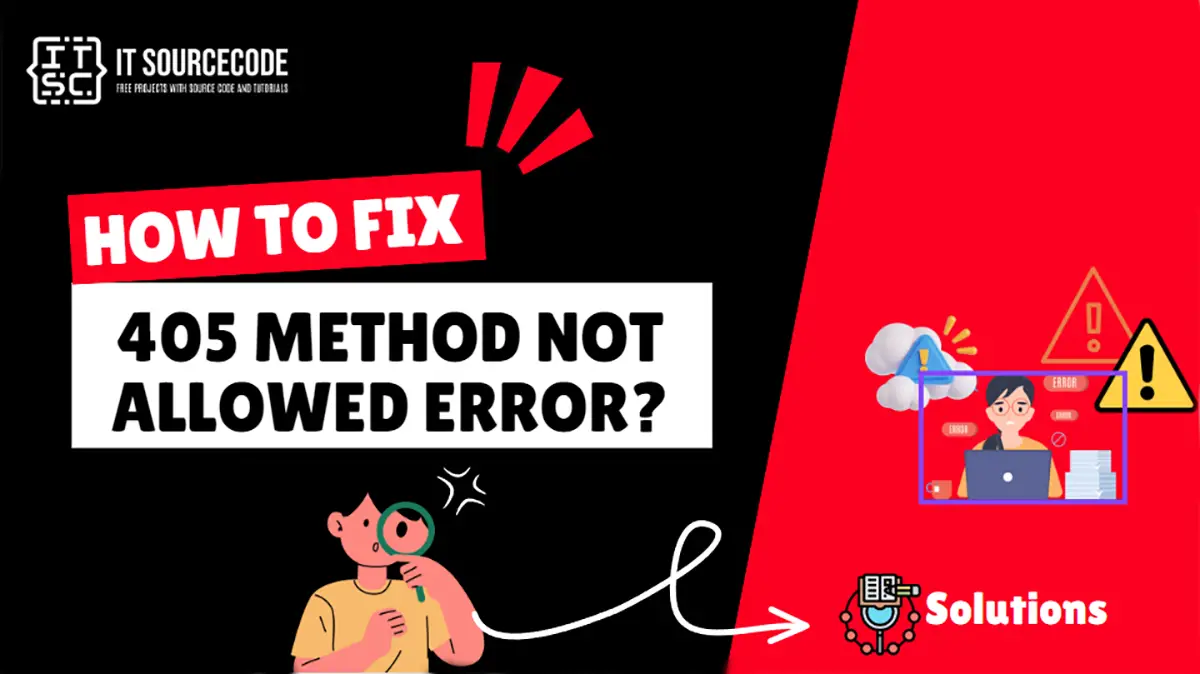When the HTTP 405 Method Not Allowed Error appears as you open a page, it’s a clear sign that there’s an issue with the website.
It can be a bit frustrating for someone who comes across your website and then sees an error.
If this error is seen by numerous users, it indicates a misconfiguration on your website.
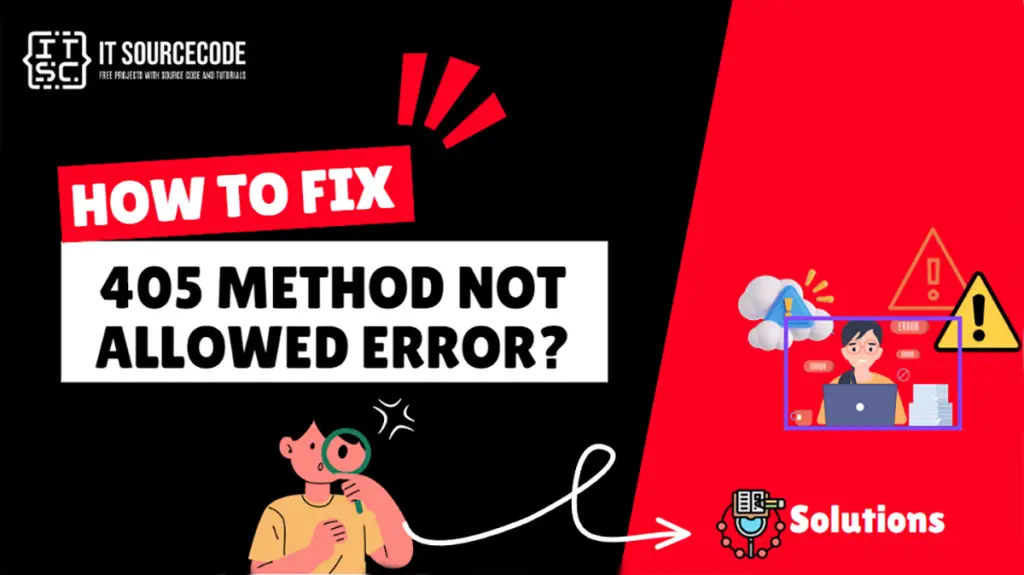
This error can be challenging to handle, as it signals a problem without explaining the cause.
But don’t worry, I’m going to walk you through how to resolve the 405 Method Not Allowed error.
What is 405 Method Not Allowed Error?
The 405 Method Not Allowed error is a status code in HTTP (HyperText Transfer Protocol) responses.
This error message indicates that the server understands the request method; however, the desired resource does not support the method.
As a result, the web browser cannot retrieve the requested page and displays an error message instead.
The 405 error message typically shows up in a standard format, but it can be displayed differently depending on the browser, operating system, and web server.
Here are some examples of how this error code might be displayed:
- 405 Method Not Allowed
- 405 Not Allowed
- Method Not Allowed
- HTTP 405 Error
- HTTP Error 405 – Method Not Allowed
- HTTP 405 Method Not Allowed
Causes of 405 Method Not Allowed Error
The 405 Method Not Allowed error occurs when the settings of the web server prevent you from performing a certain action on a specific URL.
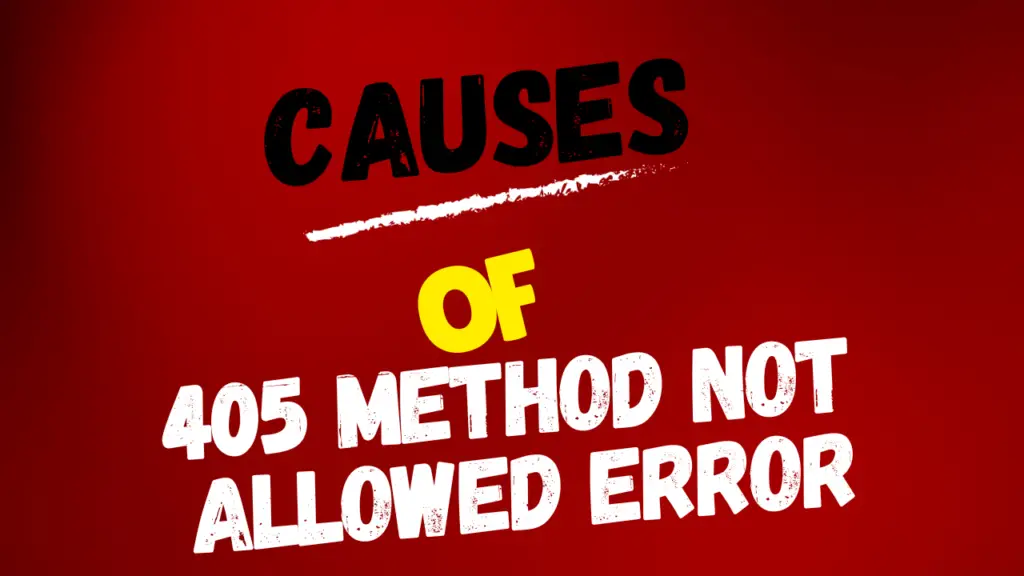
Figuring out the real reason for the ‘405 Method Not Allowed’ error can be tough.
It informs you that there’s an issue, but it doesn’t specify what the problem is.
However, here are a variety of factors that can trigger the error:
- Use of an Unaccepted HTTP Method:
This error often pops up when a specific URL doesn’t allow the HTTP method being used.
- Lack or Misplacement of Headers:
HTTP headers offer extra details about the request or client. If these are missing or incorrect, a 405 error can occur.
- Server Configuration Issues:
Sometimes, the server might be set up in a way that disallows certain HTTP methods.
- Incorrect URL:
If the URL is not correct, this error can happen.
- Issues with Updates to Platform, Theme, or Plugins:
At times, updates to the platform, theme, or plugins on your site can trigger this error.
- Compatibility Problems:
If different parts of the website don’t work well together, this error can occur.
- Changes in the Database:
Alterations in the database can sometimes lead to this error.
Incorrectly Set Permissions:
If permissions aren’t set up properly, it can result in this error.
How to Fix HTTP Error 405 Method Not Allowed Error?
To fix the HTTP 405 Method Not Allowed Error, here are some methods you can use to resolve this HTTP error:
Solution 1: Check the URL
You have to ensure the URL is correct because the most frequent reason for a 405 Method Not Allowed error is inputting an incorrect URL.
Solution 2: Revert Recent Updates
If the 405 Method Not Allowed error message began showing up right after you updated WordPress, try reverting the update.
Pewrhaps the newly implemented code might be causing the issue.
Solution 3: Check for Database Changes
Pinpointing this specific issue can be challenging, but if you believe that a plugin or theme might be triggering the 405 Method Not Allowed error, your best bet is to inspect your database directly.
Look for any recent changes in the database that might be causing the error.
To do this, you’ll have to access your site’s database and manually examine the tables and records altered by the extension.
If you’re uncertain about what to search for, it would be wise to consult your developer at this stage (and for the subsequent steps on this list).
Solution 4: Uninstall New Plugins, Themes, and Extensions
If the error started after installing a new plugin, theme, or extension, try uninstalling it.
Plugins and themes are vital to any WordPress website, enhancing its functionality and aesthetics.
However, these new plugins, themes, and extensions can sometimes cause issues, like the 405 Method Not Allowed error, due to their impact on site operations or potential conflicts with other site elements or your WordPress version.
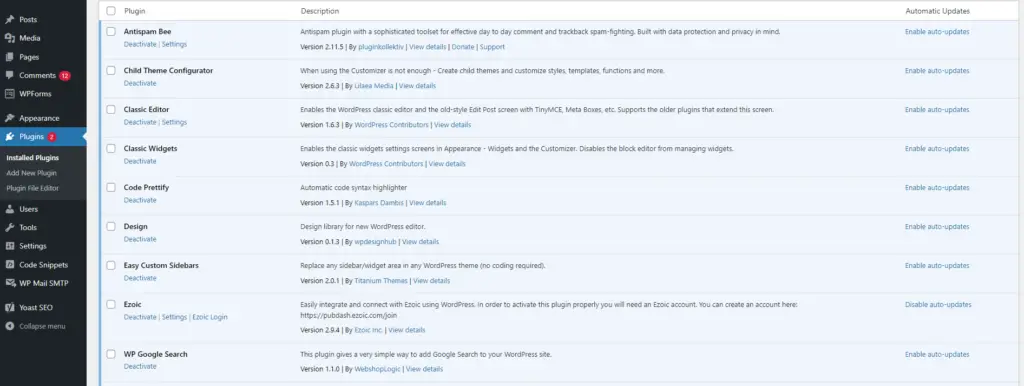
Uninstalling certain plugins or themes could potentially resolve this error.
You can start this process by going to the Plugins section of your WordPress dashboard, where you’ll find a list of all installed plugins.
Solution 5: Check Your Server-Side Logs
Server logs can provide clues about what’s causing the error.
A web application maintains logs on the server side to monitor various activities and events on your site.
Alterations in these server logs can trigger the 405 Method Not Allowed error on your website.
It’s important to review your server logs to verify the accuracy of all information.
To view your site’s server logs, navigate to your root directory and search for the files named access.log and error.log.
Examine the information in these files for any discrepancies.
Solution 6: Check Your Web Server Configuration
If the 405 Method Not Allowed error continues, inspect your server configuration files.
This error suggests that the server setup restricts access to a specific URI.
Examine your server software for any unintended redirects or instructions for handling requests.
To do this, identify the server software your site uses, typically Apache or NGINX.
For Apache servers, search for a .htaccess file in your website’s root directory.
For NGINX servers, look for an nginx.conf file. In these files, look for directives using a 405 flag.
Revert any changes to these files, restart your server, and see if the error is resolved.
Solution 7: Check Your Code and Scripts
If all the previous measures haven’t resolved the issue, it could indicate a problem with custom code in your WordPress setup.
Debugging is the only method to confirm if this is the source of the 405 Method Not Allowed error.
Fixing this error involves examining the website’s code and scripts, ensuring they’re in the appropriate programming language.
You can do this by duplicating the website onto a local development machine and running a debugging process that replicates the exact situation where the 405 Method Not Allowed error happens.
This method simplifies pinpointing the exact moment of error occurrence.
Solution 8: Fully Restore Your Website From a Backup
The HTTP 405 error often emerges from compatibility problems.
If other solutions haven’t rectified this issue, consider restoring your website from the latest backup.
If you have a backup of your website, consider restoring it.
Solution 9: Check the .htaccess File
Examine your .htaccess file for any lines that contain 405.
If the .htaccess file is rewritten improperly, it can lead to the appearance of the 405 Method Not Allowed error message on your site.
Incorrect rules in this file can cause the error.
Solution 10: Fix File Ownership
Another factor that could lead to this HTTP method error on your site is improperly configured permissions.
Each file and directory on your website comes with a specific set of permissions.
Rectifying your file ownership can help correct these permission misconfigurations.
Solution 11: Check A Records and DNS
Incorrect DNS records can cause this error.
So to address this HTTP method issue, verify your Domain Name System (DNS) records. Ensure the details in the A records are accurate.
The A record, being the most fundamental type of DNS record, directs a domain or subdomain to an IP address.
Conclusion
In conclusion, the article provides a comprehensive guide on the HTTP 405 Method Not Allowed Error.
It explains that this error occurs when the settings of the web server prevent you from performing a certain action on a specific URL.
The web server acknowledges a request from a web browser for website access but declines the particular HTTP method.
The error can be caused by a variety of factors, including the use of an unaccepted HTTP method, lack or misplacement of headers, server configuration issues, incorrect URL, issues with updates to the platform, theme, or plugins, compatibility problems, changes in the database, and incorrectly set permissions.
By following the provided solutions above on how to fix 405 Method Not Allowed, you can rest assured that you’ll be able to resolve this issue.
For further learning, you can also check the following HTTP status code: