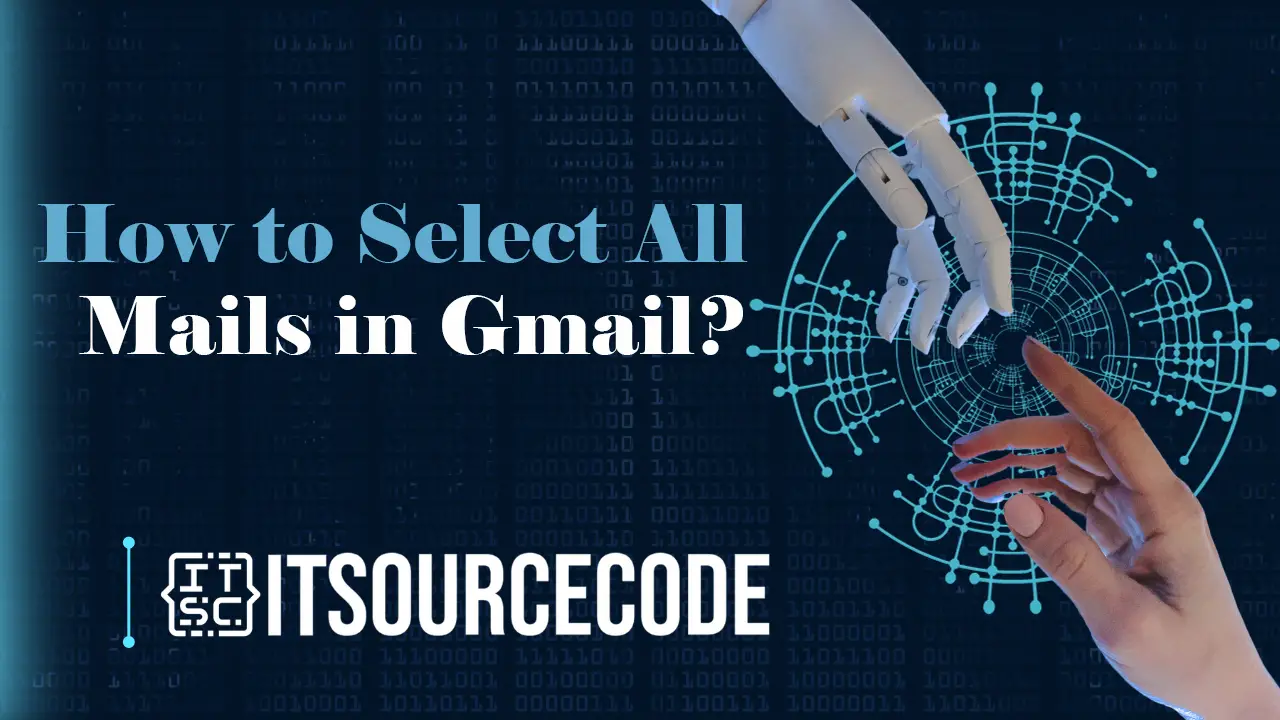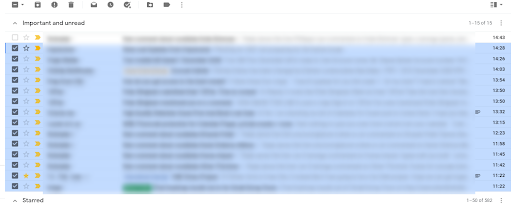HOW TO SELECT ALL MAILS IN GMAIL – In the realm of Gmail app efficiency, mastering the art of email selection is crucial for effective organization.
From logging in to employing search and checkboxes, a streamlined process ensures seamless management of emails on both desktop and mobile platforms.
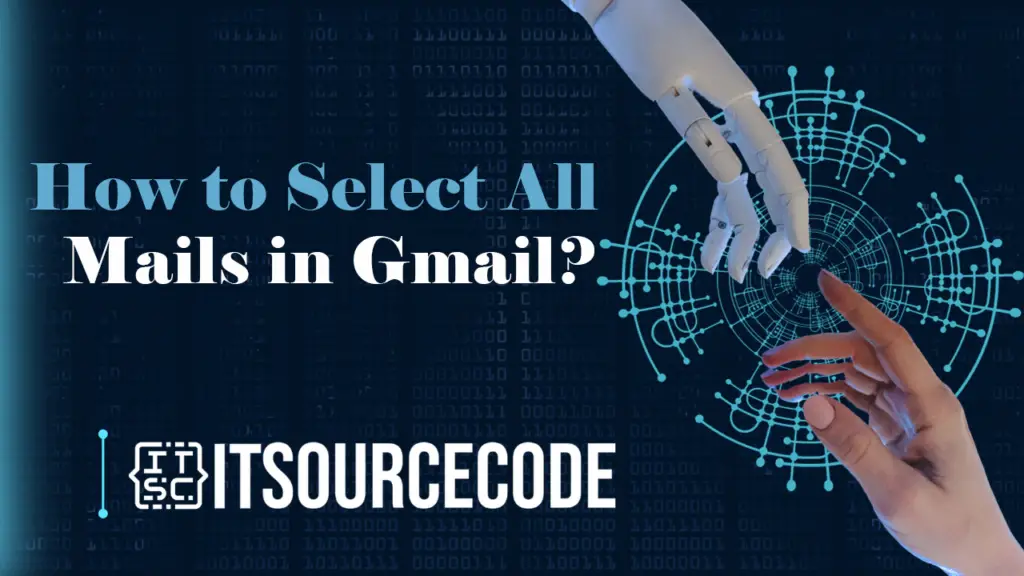
How to Select all Mails in Gmail on the Web or Desktop?
Time needed: 2 minutes
- Ensure that you are logged in to your Gmail account.
- Utilize the Search feature to specify the emails you wish to view. Subsequently, employ the checkbox to mark the emails you want to pick.
- Alternatively, you have the option to use the checkbox at the top to mark all emails visible in the current view.

- You can now choose a specific action to perform with these selected emails (further information on the available actions is provided below).

- Your process is complete!
How to Select all Mails in Gmail app?
Step 1:
- Open the Gmail app on your device.
Step 2:
- In the inbox or the folder you’re currently viewing, tap the checkbox icon located at the top of the screen. This checkbox typically appears near the sender’s name or email address.
Step 3:
- This action will automatically mark all the emails on the current screen. If you wish to select all emails in your entire inbox or folder, look for and tap the option that allows you to “Select All” or a similar command. This might be represented by a checkbox at the top of the screen.
After completing these steps, you should have successfully selected all emails in the Gmail app.
Conclusion
To summarize, for effective email management in the Gmail app: log in, use Search to find and mark emails, choose actions, and tap the top checkbox or “Select All” for complete selection. This concludes the process of selecting all emails in the Gmail app.