Pixel Picker OpenCV Python With Source Code
The Pixel Picker OpenCV Python was developed using Python OpenCV, This post will be helpful in learning OpenCV using Python Programming.
The goal of this Simple Project With Source Code is to make you understand how to access Image Pixel to get RGB color values.
An OpenCV Python Pixel Picker can check pixel value on the image by mouse left click. and also This Project can check pixel value(BGR, HSV, LAB, etc.) on the image.
What is OpenCV?
OpenCV is short for Open Source Computer Vision. Intuitively by the name, it is an open-source Computer Vision and Machine Learning library.
This library is capable of processing real-time image and video while also boasting analytical capabilities. It supports the Deep Learning frameworks.
In this Python OpenCV Project also includes a downloadable Python Project With Source Code for free, just find the downloadable source code below and click to start downloading.
By the way if you are new to python programming and you don’t know what would be the the Python IDE to use, I have here a list of Best Python IDE for Windows, Linux, Mac OS that will suit for you. I also have here How to Download and Install Latest Version of Python on Windows.
To start executing Pixel Picker OpenCV Python With Source Code, make sure that you have installed Python 3.9 and PyCharm in your computer.
Pixel Picker OpenCV Python With Source Code : Steps on how to run the project
Time needed: 5 minutes
These are the steps on how to run Pixel Picker OpenCV Python With Source Code
- Step 1: Download the given source code below.
First, download the given source code below and unzip the source code.

- Step 2: Import the project to your PyCharm IDE.
Next, import the source code you’ve download to your PyCharm IDE.

- Step 3: Run the project.
last, run the project with the command “py main.py”

Installed Libraries
import cv2 import tkinter as tk from tkinter import filedialog
Complete Source Code
import cv2
import tkinter as tk
from tkinter import filedialog
ftypes = [
("Image", "*.jpg;*.jpeg;*.png;*.gif"),
("All files", "*.*")
]
def pick_color(event, x, y, flags, param) :
if event == cv2.EVENT_LBUTTONDOWN:
pixel = img[y,x]
pixel_hsv = img_hsv[y,x]
pixel_gray = img_gray[y,x]
pixel_lab = img_lab[y,x]
print('BGR : {:13} | HSV : {:13} | Lab : {:13} | GRAY : {}'.format(str(pixel), str(pixel_hsv), str(pixel_lab), str(pixel_gray)))
if __name__=='__main__':
#OPEN DIALOG FOR READING THE IMAGE FILE
root = tk.Tk()
root.withdraw() # HIDE THE TKINTER GUI
file_path = filedialog.askopenfilename(filetypes = ftypes)
root.update()
img = cv2.imread(file_path) # BGR
img_hsv = cv2.cvtColor(img, cv2.COLOR_BGR2HSV)
img_gray = cv2.cvtColor(img, cv2.COLOR_BGR2GRAY)
img_lab = cv2.cvtColor(img, cv2.COLOR_BGR2Lab)
cv2.imshow("BGR", img)
# CALLBACK FUNCTION
cv2.setMouseCallback("BGR", pick_color)
cv2.waitKey(0)
cv2.destroyAllWindows()
Output
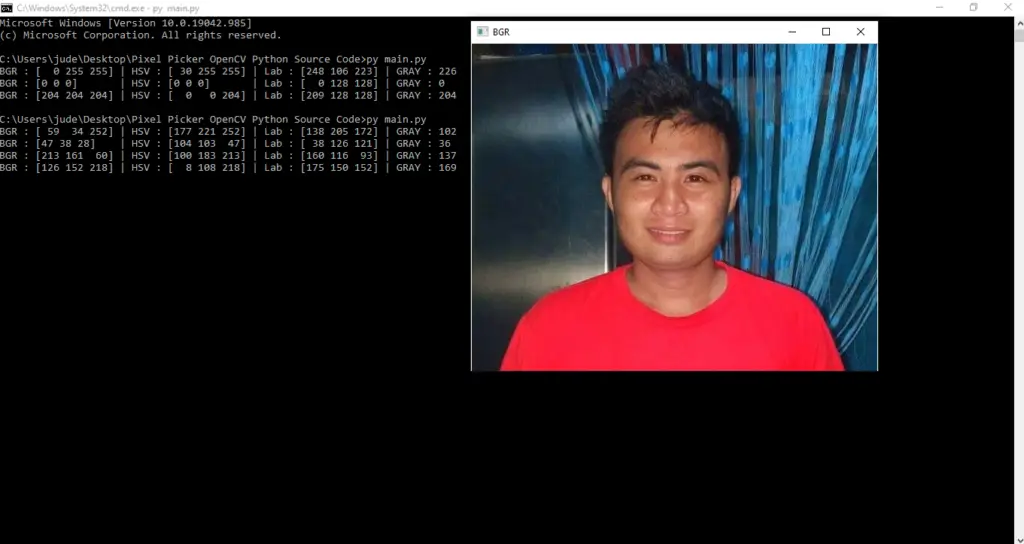
Download Source Code below
Anyway, if you want to level up your programming knowledge, especially Python OpenCV, try this new article I’ve made for you Best OpenCV Projects With Source Code For Beginners 2021.
Summary
In this Python project was developed and designed using Python OpenCV. This post will be helpful in learning OpenCV using Python Programming, and this Python OpenCV Project also includes a downloadable Python Project With Source Code for free.
Related Articles
- Code For Game in Python: Python Game Projects With Source Code
- Best Python Projects With Source Code 2020 FREE DOWNLOAD
- How to Make a Point of Sale In Python With Source Code 2021
- Python Code For Food Ordering System | FREE DOWNLOAD | 2020
- Inventory Management System Project in Python With Source Code
Inquiries
If you have any questions or suggestions about Pixel Picker OpenCV Python With Source Code, please feel free to leave a comment below.
