This Online Classroom Management System in Django created based on python, Django, and SQLITE3 Database.
Teachers frequently utilize a Classroom Management System to guarantee that classroom lessons go well. Users can upload documents in Word, Excel, or PowerPoint format, as well as photos, to this online system.
Teachers can also create quizzes that students can take if they are already registered with the system.
A Online Classroom Management System in Django is an easy project for beginners to learn how to build a web-based python Django project.
We will provide you with the complete source code and database for the python project so that you can easily install it on your machine and learn how to program in Python Django.
To start creating a Online Classroom Management System Project in Python Django, makes sure that you have PyCharm Professional IDE Installed in your computer.
This Online Classroom Management System in Django Framework, Also includes a Download Source Code for free, just find the downloadable source code below and click download now.
| About Project | Project Details |
|---|---|
| Project Name | Online Classroom Management System in Django |
| Python version (Recommended) | 3.8 Version |
| Programming Language Used | Python Django Language |
| Developer Name | itsourcecode.com |
| IDE Tool (Recommended) | Sublime, Visual Studio, PyCharm |
| Project Type | Web Application |
| Database | SQLite |
Teacher Features: Online Classroom Management System in Django
- Dashboard – In this page, the teacher can see all the features of the system.
- Login Page – The page where the teacher enters their system credentials in order to gain access to the system’s administrative side.
- Manage Assignments – This is the page where the teacher can add new assignment.
- Manage Submissions – This is the page where the teacher can view all the students who submit their assignment through online.
- Add Resources – This is the page where the teacher can add new resources or lesson for their student.
- Notify Students – This is the page where the teacher can can notify their students they submit or not.
User Features: Online Classroom Management System in Django
- Dashboard – In this page, user can view details of their courses or subject.
- Register Page – The page where new user created their login credentials for the website.
- Login Page – The page where the system administrator enters their system credentials in order to gain access to the system’s administrative side.
- Assignment Page – In this page, Students can download the assignment that the teacher gives and they can upload their assignments upon the deadline of their assignments.
- Notification Page – In this page, Students can view their notification if there is a new assignment uploaded.
Online Classroom Management System in Django Steps on How to Create a Project
Time needed: 5 minutes
Here are the steps on how to create a Online Classroom Management System in Django with Source Code.
- Step 1: Open file.
First , open “pycharm professional” after that click “file” and click “new project“.

- Step 2: Choose Django.
Next, after click “new project“, choose “Django” and click.

- Step 3: Select file location.
Then, select a file location wherever you want.

- Step 4: Create application name.
After that, name your application.

- Step 5: Click create.
Lastly, finish creating project by clicking “create” button.

- Step 6: Start Coding.
Finally, we will now start adding functionality to our Django Framework by adding some functional codes.
Functionality and Codes of the Online Classroom Management System in Django with Source Code
- Create template for the instructor homepage in Online Classroom Management System in Django.
In this section, we will learn on how create a templates for the instructor homepage. To start with, add the following code in your instructor_basic_page.html under the folder of instructor/templates/instructor.
<!DOCTYPE html>
<html lang="en">
<head>
<meta charset="UTF-8">
<title>{% block title %}Online CLassroom Management System{% endblock %}</title>
{% load staticfiles %}
<link rel="shortcut icon" type="image/png" href="{% static 'favicon.ico' %}"/>
<link rel="stylesheet" href="https://maxcdn.bootstrapcdn.com/bootstrap/3.3.6/css/bootstrap.min.css">
<link href='https://fonts.googleapis.com/css?family=Satisfy' rel='stylesheet' type='text/css'>
<link href='https://fonts.googleapis.com/css?family=Abhaya Libre' rel='stylesheet'>
<link href='https://fonts.googleapis.com/css?family=Raleway' rel='stylesheet'>
<link href='https://fonts.googleapis.com/css?family=Alfa Slab One' rel='stylesheet'>
<link href='https://fonts.googleapis.com/css?family=Lobster' rel='stylesheet'>
<link href='https://fonts.googleapis.com/css?family=Ledger' rel='stylesheet'>
<link href='https://fonts.googleapis.com/css?family=Volkhov' rel='stylesheet'>
<script src="https://ajax.googleapis.com/ajax/libs/jquery/1.12.0/jquery.min.js"></script>
<script src="http://maxcdn.bootstrapcdn.com/bootstrap/3.3.6/js/bootstrap.min.js"></script>
<style>
a{
color: yellow;
}
#id_content
{
width: 600px;
height: 40px;
}
body
{
background: url('https://i.pinimg.com/originals/5d/5d/79/5d5d79ab40f17440b11dfdf9cd0f1f08.jpg') no-repeat center center fixed;
background-size: cover;
font-family: Ledger;font-size: 20px;
}
</style>
</head>
<body background=""style="font-family: Ledger;font-size: 20px;">
<nav class="navbar-fixed-top bg-primary">
<div class="container-fluid">
<!-- Header -->
<div class="navbar-header">
<button type="button" class="navbar-toggle" data-toggle="collapse" data-target="#topNavBar">
<span class="icon-bar"></span>
<span class="icon-bar"></span>
<span class="icon-bar"></span>
</button>
<a class="navbar-brand" style="font-family:'Lobster',cursive;font-size:30px;" href="{% url 'instructor:instructor_index' %}">Online CLassroom Management System</a>
</div>
<!-- Items -->
<div class="collapse navbar-collapse" id="topNavBar">
<ul class="nav navbar-nav navbar-right">
<li>
<a href="{% url 'logout_user' %}">
<span class="glyphicon glyphicon-off" aria-hidden="true"></span> Logout
</a>
</li>
</ul>
</div>
</div>
</nav><br><br>
{% block body %}
{% endblock %}
</body>
</html>
Downloadable Source Code Below.
Anyway, if you want to level up your programming knowledge, especially python, try this new article I’ve made for you Best Python Projects with source code for Beginners.
But If you’re going to focus on web development using Django, you can download here from our list of Best Django Projects with source code based on real-world projects.
How To Run The Online Classroom Management System in Django?
- Step 1: Extract/unzip the file
- Step 2: Go inside the project folder, open cmd and type the following commands to install Django Framework and run the webserver:
- pip install -r requirements.txt
- python manage.py migrate
- python manage.py runserver
- Step 3: Finally, open the browser and go to http://127.0.0.1:8000/
Summary
In summary, this Online Classroom System in Django with Source Code can be useful to students or professional who wants to learn python programming language.
This project can also be modified to fit your personal requirements. Hope this project will help you to improve your skills. Happy Coding!
- How To Make A Point Of Sale System In Python
- Best Python Projects for Beginners
- Python MySQL Connection: Simple Python Step by Step Guide
- Python PIP Command Set-up / Fix: Step by Step Guide
- Random Password Generator in Python Projects With Source Code
- Python Range Function|Range in Python Explained with Examples
- School Management System Project In Django With Source Code
- Django Login And Registration With Source Code
- CRUD App In Django With Source Code
- Drag And Drop JavaScript With Source Code
- Todo List App Django With Source Code
Inquiries
If you have any questions or suggestions about Online Classroom System in Django with Source Code, please feel free to leave a comment below.


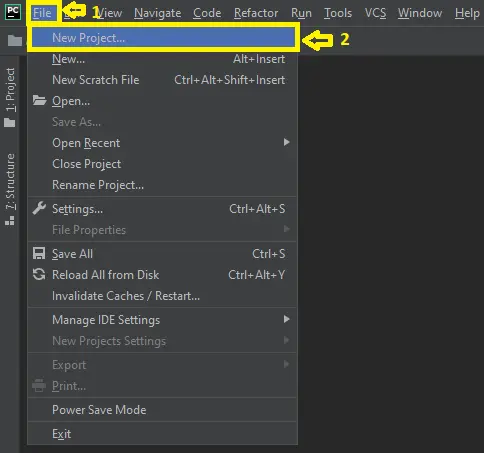
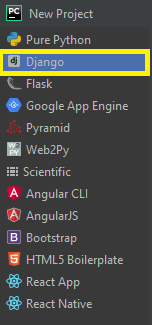
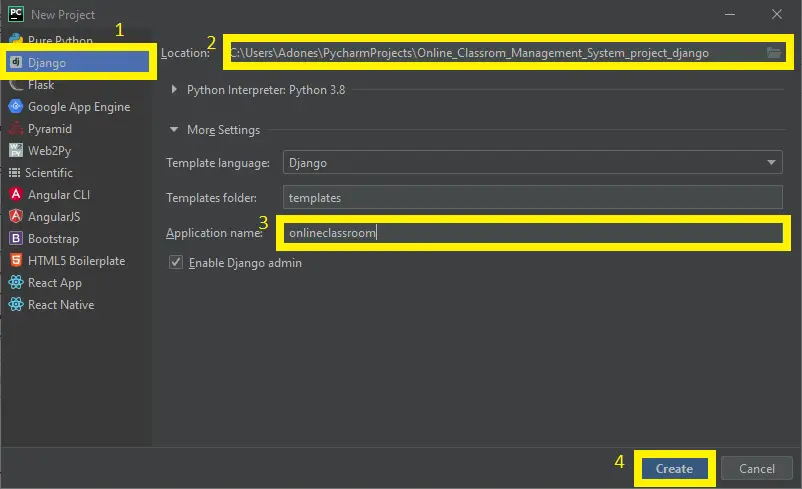
plz tell how the database connectiob are done
what kind of database are you using?
sql database.. You need to download an xampp. Or you can watch on youtube on how to install xampp