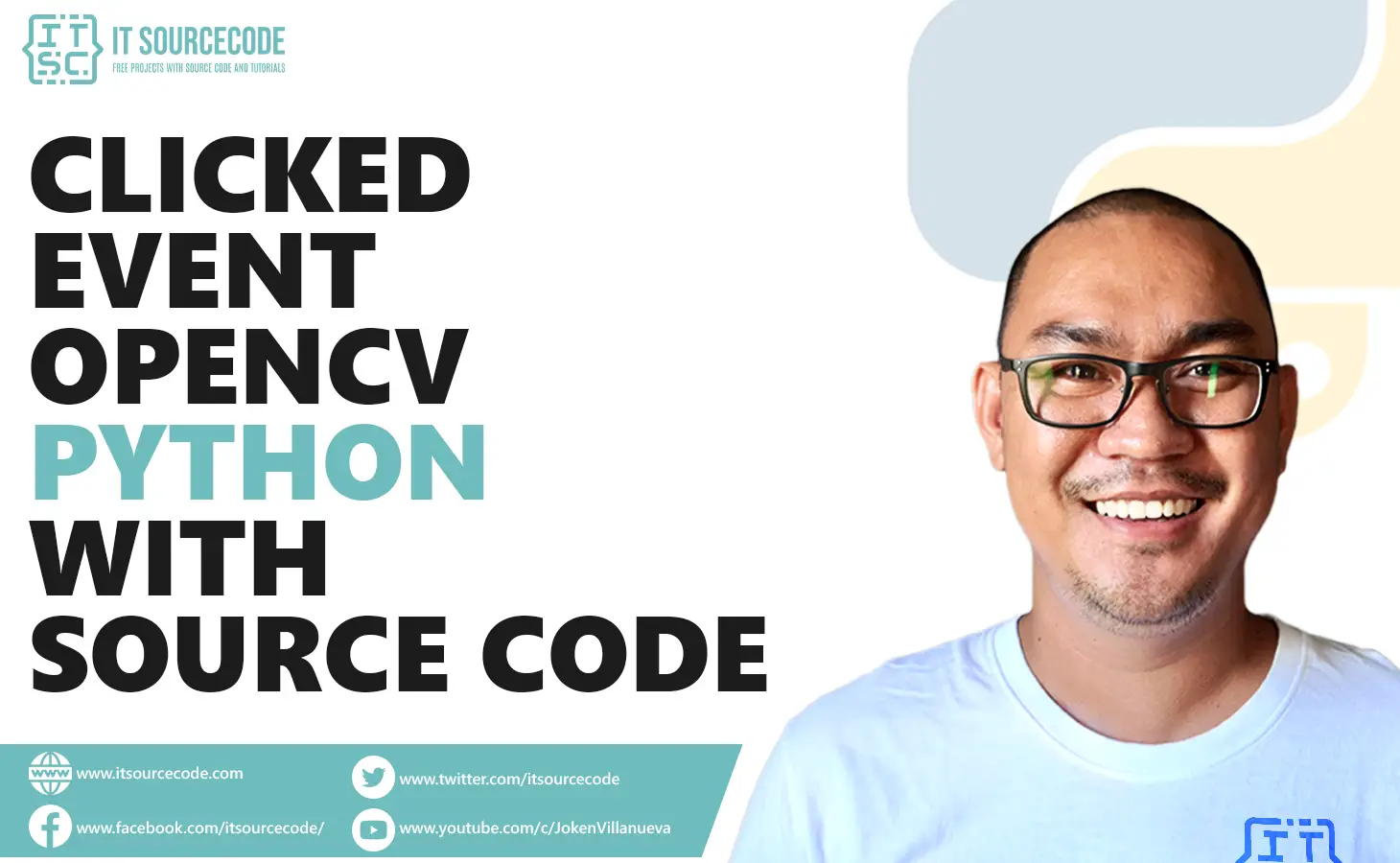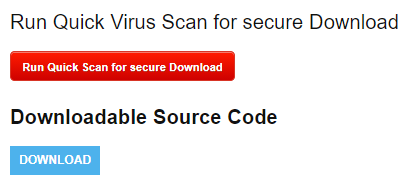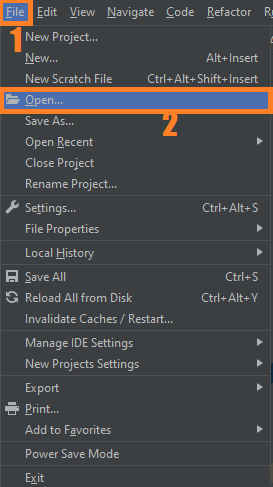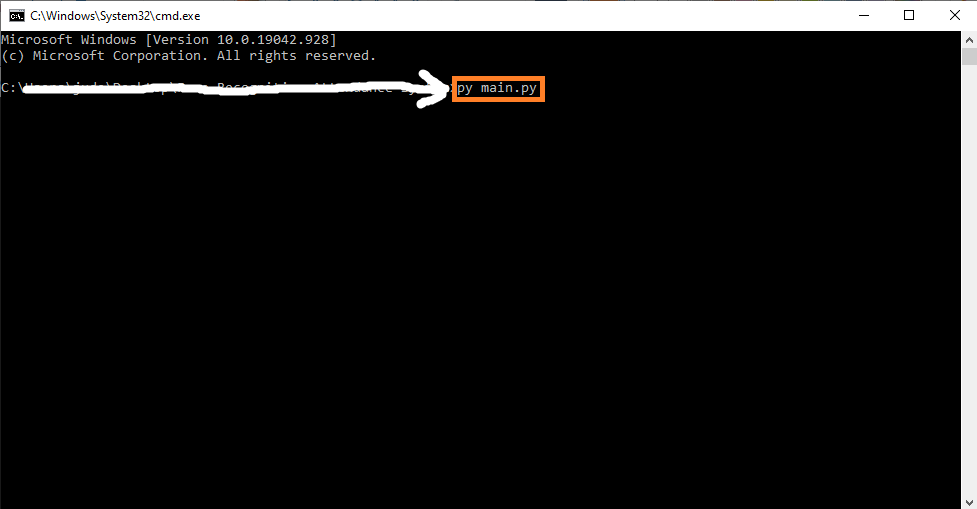Clicked Event OpenCV Python With Source Code
The Clicked Event OpenCV Python was developed using Python OpenCV, This Project With Source Code we will learn about Mouse Events in OpenCV Python.
We will be creating a black background and on left mouse click print X and Y Co-ordinates and on right mouse click print RGB Value of that pixel.
A Mouse Events OpenCV Algorithm Computer Vision for reading and showing images and image manipulation.
Matplotlib for data visualization Read and Show Image for Mouse Events OpenCV.
What is OpenCV?
OpenCV (Open Source Computer Vision Library) is an open-source computer vision and machine learning software library.
OpenCV was built to provide a common infrastructure for computer vision applications and to accelerate the use of machine perception in commercial products.
In this Python OpenCV Project also includes a downloadable Python Project With Source Code for free, just find the downloadable source code below and click to start downloading.
By the way, if you are new to python programming and you don’t know what would be the Python IDE to use, I have here a list of the Best Python IDE for Windows, Linux, Mac OS that will suit you. I also have here How to Download and Install the Latest Version of Python on Windows.
To start executing Clicked Event OpenCV Python With Source Code, make sure that you have installed Python 3.9 and PyCharm on your computer.
Clicked Event OpenCV Python With Source Code : Steps on how to run the project
Time needed: 5 minutes
These are the steps on how to run Clicked Event OpenCV Python With Source Code
- Step 1: Download the given source code below.
First, download the given source code below and unzip the source code.

- Step 2: Import the project to your PyCharm IDE.
Next, import the source code you’ve download to your PyCharm IDE.

- Step 3: Run the project.
last, run the project with the command “py main.py”

Installed Libraries
import cv2 as cv import numpy as np from matplotlib import pyplot as plt
Complete Source Code
import cv2 as cv
import numpy as np
from matplotlib import pyplot as plt
def click_event(event, x, y, flags, params):
'''
Left Click to get the x, y coordinates.
Right Click to get BGR color scheme at that position.
'''
text = ''
font = cv.FONT_HERSHEY_COMPLEX
color = (255, 0, 0)
if event == cv.EVENT_LBUTTONDOWN:
print(x, ",", y)
text = str(x) + "," + str(y)
color = (0, 255, 0)
elif event == cv.EVENT_RBUTTONDOWN:
b = img[y, x, 0]
g = img[y, x, 1]
r = img[y, x, 2]
text = str(b) + ',' + str(g) + ',' + str(r)
color = (0, 0, 255)
cv.putText(img, text, (x, y), font, 0.5, color, 1, cv.LINE_AA)
cv.imshow('image', img)
# img = np.zeros((600, 600, 3), np.uint8)
img = cv.imread('./img/sea.jpg')
print(img)
cv.imshow('image', img)
cv.setMouseCallback('image', click_event)
cv.waitKey()
cv.destroyAllWindows()
Output
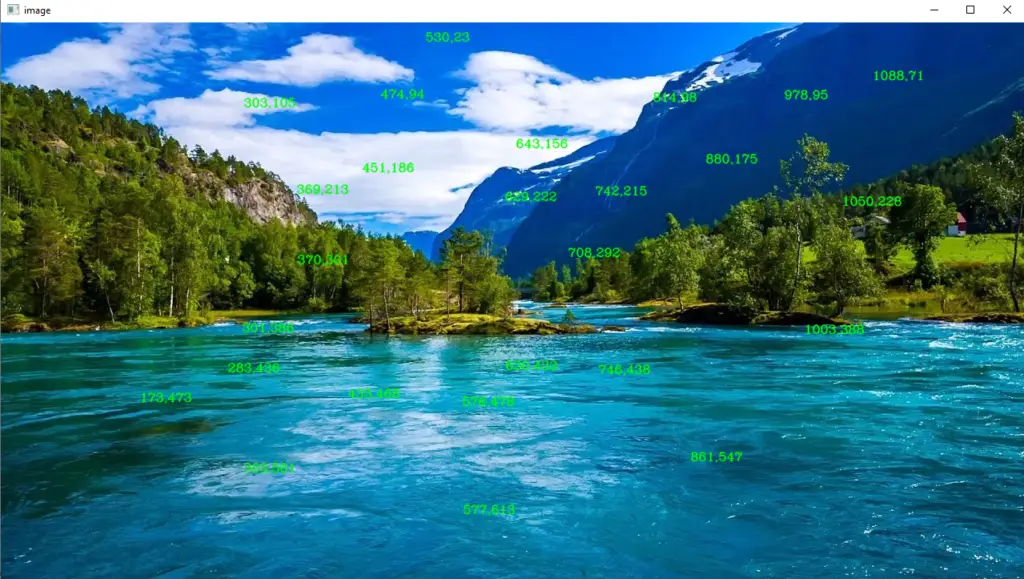
Download Source Code below
Anyway, if you want to level up your programming knowledge, especially Python OpenCV, try this new article I’ve made for you Best OpenCV Projects With Source Code For Beginners 2021.
Summary
OpenCV provides a facility to use the mouse as a paint brush or a drawing tool.
Whenever any mouse event occurs on the window screen, it can draw anything.
Mouse events can be left-button down, left-button up, double-click, etc.
It gives us the coordinates (x,y) for every mouse event.
Related Articles
- Code For Game in Python: Python Game Projects With Source Code
- Best Python Projects With Source Code FREE DOWNLOAD
- How to Make a Point of Sale In Python With Source Code
- Python Code For Food Ordering System | FREE DOWNLOAD
- Inventory Management System Project in Python With Source Code
Inquiries
If you have any questions or suggestions about Clicked Event OpenCV Python With Source Code, please feel free to leave a comment below.