This Project Management System in Django created based on python, Django, and SQLITE3 Database. The Project Management System is a web application that helps with project planning, resource allocation, organization, monitoring, and estimation, among other things.
Depending on the specific requirements, project management software is developed to handle a wide variety of project-related tasks, including cost control, budget management, quality management, forecasting, planning, and assignment, as well as many more.
You have arrived at the right place if you are a programmer looking for a means to construct your very own web-based project management system for your business.
You will construct your very own project management system by following the steps in this tutorial, which will teach you how to use Python Django and SQLITE3 Database.
This Project Management System is a simple project for novices to learn how to develop a web-based Python Django project. The project’s name is “Project Management System”.
We will offer you with the whole source code and database for the Python project so that you can quickly install it on your system and learn how to program in Python Django. In addition, we will provide you with the source code for the Python project.
To start creating a Project Management System in Python Django, makes sure that you have PyCharm Professional IDE Installed in your computer.
This Project Management System in Django Framework, Also includes a Download Source Code for free, just find the downloadable source code below and click download now.
Check out the link below for more articles about this topic.
- Project Management System in Laravel with Source Code
- Task Management System Project in Laravel
- Employee Management System in Laravel
- Clinic Management System Project in Laravel
- Library Management System Project in PHP
- Library Management System Project In Java With Source Code
- Time Sheet Management System Project in Laravel with Source Code
- Student Management System Project in Python with Source Code
| About Project | Project Details |
|---|---|
| Project Name | Project Management System in Django |
| Python version (Recommended) | 3.8 Version |
| Programming Language Used | Python Django Language |
| Developer Name | itsourcecode.com |
| IDE Tool (Recommended) | Sublime, Visual Studio, PyCharm |
| Project Type | Web Application |
| Database | SQLite |
Admin Features of Project Management System in Django
- Register Page– The page where new user created their login credentials for the website.
- Login Page – The page where the system administrator enters their system credentials in order to gain access to the system’s administrative side.
- New Company Page -The page where an administrator can add a new company.
- Project Views – The page where an administrator can view project progress if it working or not working.
- User Views – The page where an administrator can view users task.
- New Project Page – The page where an administrator can add a new project.
- New Task – The page on which an administrator can add new task.
- New User Page – The page where a new user credentials are created by an admin.
- Users list – This is the page that lists and manages the added users.
Project Management System in Django Steps on How to Create a Project
Time needed: 5 minutes
Here are the steps on how to create a Project Management System in Django with Source Code.
- Step 1: Open file.
First , open “pycharm professional” after that click “file” and click “new project”.

- Step 2: Choose Django.
Next, after click “new project“, choose “Django” and click.

- Step 3: Select file location.
Then, select a file location wherever you want.

- Step 4: Create application name.
After that, name your application.

- Step 5: Click create.
Lastly, finish creating project by clicking “create” button.

- Step 6: Start Coding.
Finally, we will now start adding functionality to our Django Framework by adding some functional codes.
Downloadable Source Code Below.
Anyway, if you want to level up your programming knowledge, especially python, try this new article I’ve made for you Best Python Projects with source code for Beginners.
But If you’re going to focus on web development using Django, you can download here from our list of Best Django Projects with source code based on real-world projects.
How To Run The Project System in Django?
- Step 1: Extract/unzip the file
- Step 2: Go inside the project folder, open cmd and type the following commands to install Django Framework and run the webserver:
- pip install -r requirements.txt
- python manage.py migrate
- python manage.py runserver
- Step 3: Finally, open the browser and go to http://127.0.0.1:8000/
Conclusion
In conclusion, this Project Management System in Django with Source Code can be beneficial to students as well as professionals who are interested in learning the Python programming language.
This project can also be tailored to meet the specific needs of the individual participant. I really hope that working on this project helps you enhance your talents. Happy Coding!
Inquiries
If you have any questions or suggestions about Project Management System in Django with Source Code, please feel free to leave a comment below.


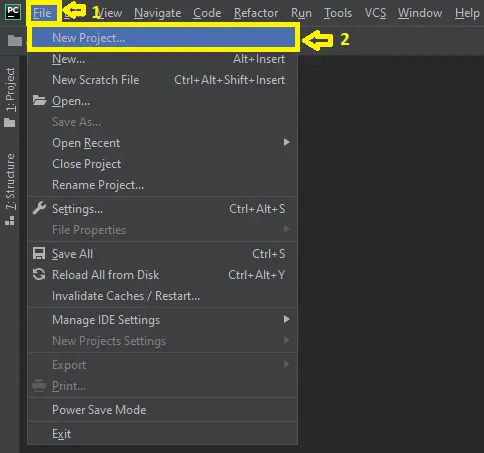
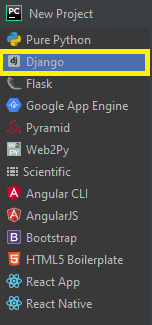


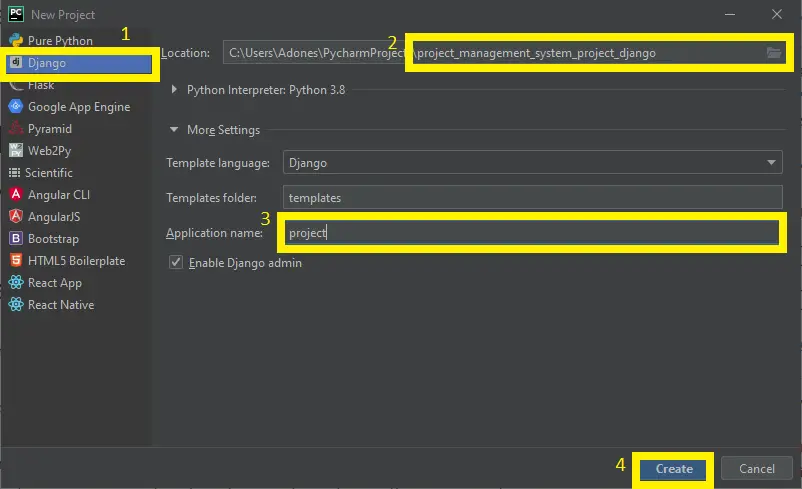
Dear Mr adones evangelista
I’ m newbie in Python and very interesting with you program.
I’m trying install PM project but facing with error as below (I am using VSCode on MAC).
I do look forward to your support
Using cached psycopg2-2.7.4.tar.gz (425 kB)
ERROR: Command errored out with exit status 1:
command: /Library/Frameworks/Python.framework/Versions/3.9/bin/python3 -c ‘import io, os, sys, setuptools, tokenize; sys.argv[0] = ‘”‘”‘/private/var/folders/tb/82z6fw550vnb_8b6qd_d42dm0000gn/T/pip-install-3wya48qg/psycopg2_aa7a45d6a23743bca6fd405a5aaca0a6/setup.py'”‘”‘; __file__='”‘”‘/private/var/folders/tb/82z6fw550vnb_8b6qd_d42dm0000gn/T/pip-install-3wya48qg/psycopg2_aa7a45d6a23743bca6fd405a5aaca0a6/setup.py'”‘”‘;f = getattr(tokenize, ‘”‘”‘open'”‘”‘, open)(__file__) if os.path.exists(__file__) else io.StringIO(‘”‘”‘from setuptools import setup; setup()'”‘”‘);code = f.read().replace(‘”‘”‘\r\n'”‘”‘, ‘”‘”‘\n'”‘”‘);f.close();exec(compile(code, __file__, ‘”‘”‘exec'”‘”‘))’ egg_info –egg-base /private/var/folders/tb/82z6fw550vnb_8b6qd_d42dm0000gn/T/pip-pip-egg-info-hybrthlf
cwd: /private/var/folders/tb/82z6fw550vnb_8b6qd_d42dm0000gn/T/pip-install-3wya48qg/psycopg2_aa7a45d6a23743bca6fd405a5aaca0a6/
Complete output (23 lines):
running egg_info
creating /private/var/folders/tb/82z6fw550vnb_8b6qd_d42dm0000gn/T/pip-pip-egg-info-hybrthlf/psycopg2.egg-info
writing /private/var/folders/tb/82z6fw550vnb_8b6qd_d42dm0000gn/T/pip-pip-egg-info-hybrthlf/psycopg2.egg-info/PKG-INFO
writing dependency_links to /private/var/folders/tb/82z6fw550vnb_8b6qd_d42dm0000gn/T/pip-pip-egg-info-hybrthlf/psycopg2.egg-info/dependency_links.txt
writing top-level names to /private/var/folders/tb/82z6fw550vnb_8b6qd_d42dm0000gn/T/pip-pip-egg-info-hybrthlf/psycopg2.egg-info/top_level.txt
writing manifest file ‘/private/var/folders/tb/82z6fw550vnb_8b6qd_d42dm0000gn/T/pip-pip-egg-info-hybrthlf/psycopg2.egg-info/SOURCES.txt’
Error: pg_config executable not found.
pg_config is required to build psycopg2 from source. Please add the directory
containing pg_config to the $PATH or specify the full executable path with the
option:
python setup.py build_ext –pg-config /path/to/pg_config build …
or with the pg_config option in ‘setup.cfg’.
If you prefer to avoid building psycopg2 from source, please install the PyPI
‘psycopg2-binary’ package instead.
For further information please check the ‘doc/src/install.rst’ file (also at
).
—————————————-
WARNING: Discarding https://files.pythonhosted.org/packages/74/83/51580322ed0e82cba7ad8e0af590b8fb2cf11bd5aaa1ed872661bd36f462/psycopg2-2.7.4.tar.gz#sha256=8bf51191d60f6987482ef0cfe8511bbf4877a5aa7f313d7b488b53189cf26209 (from https://pypi.org/simple/psycopg2/). Command errored out with exit status 1: python setup.py egg_info Check the logs for full command output.
ERROR: Could not find a version that satisfies the requirement psycopg2==2.7.4 (from versions: 2.0.10, 2.0.11, 2.0.12, 2.0.13, 2.0.14, 2.2.0, 2.2.1, 2.2.2, 2.3.0, 2.3.1, 2.3.2, 2.4, 2.4.1, 2.4.2, 2.4.3, 2.4.4, 2.4.5, 2.4.6, 2.5, 2.5.1, 2.5.2, 2.5.3, 2.5.4, 2.5.5, 2.6, 2.6.1, 2.6.2, 2.7, 2.7.1, 2.7.2, 2.7.3, 2.7.3.1, 2.7.3.2, 2.7.4, 2.7.5, 2.7.6, 2.7.6.1, 2.7.7, 2.8, 2.8.1, 2.8.2, 2.8.3, 2.8.4, 2.8.5, 2.8.6, 2.9, 2.9.1)
ERROR: No matching distribution found for psycopg2==2.7.4