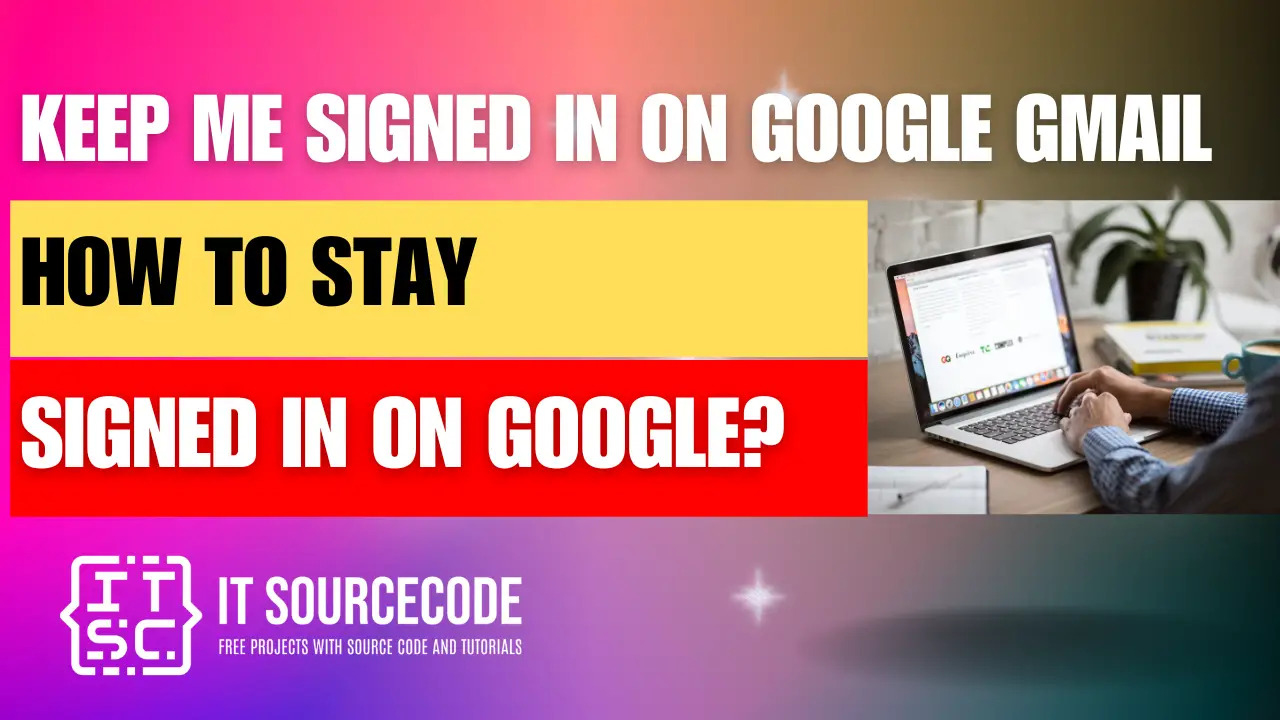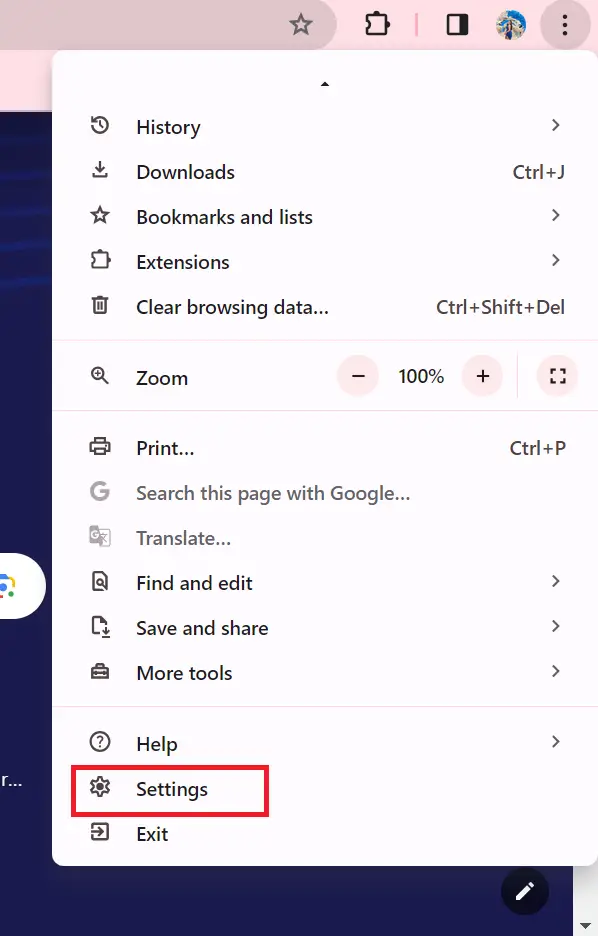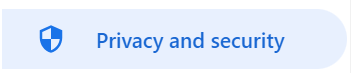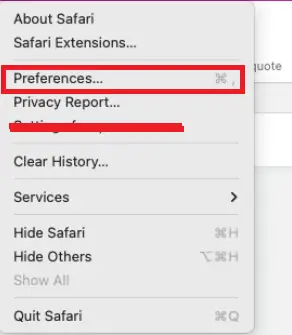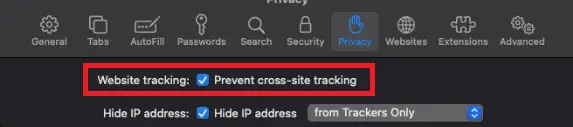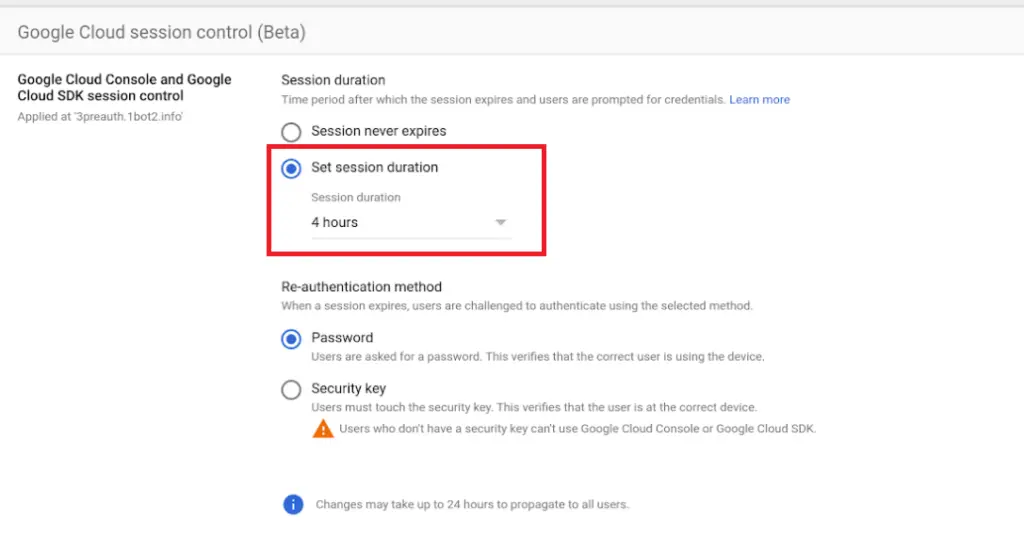HOW TO STAY SIGNED IN ON GOOGLE – Achieving seamless sign-in continuity across various devices on Google services is crucial for uninterrupted productivity and accessibility.
This guide offers insights into optimizing sign-in settings and troubleshooting common issues in your Google Gmail to ensure a smooth experience across platforms.
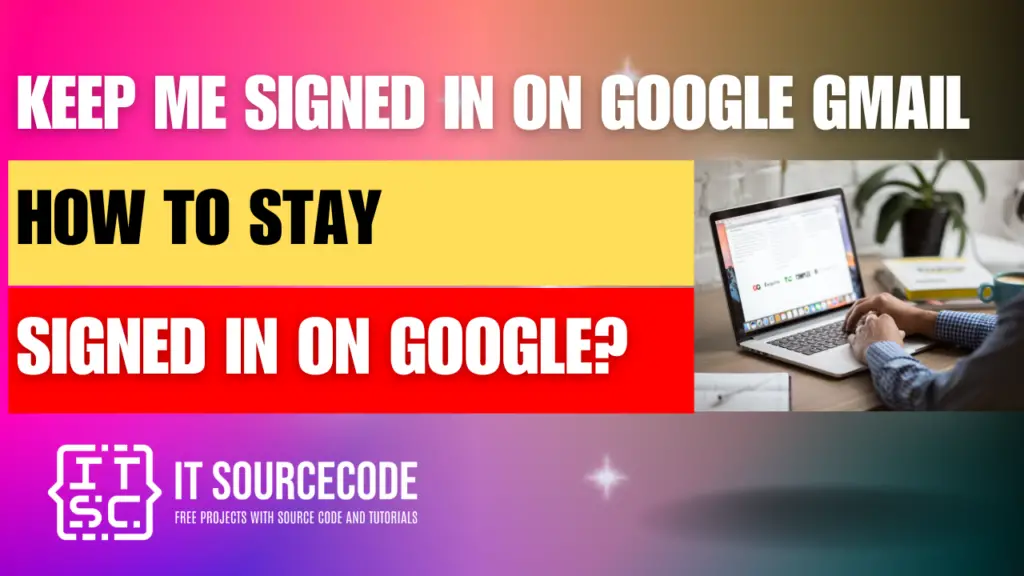
How to Stay Signed in on Google on Desktop or Web?
Time needed: 2 minutes
Here’s the step-by-step guide on how to stay signed in on Google on Desktop or Web.
- Open Google Chrome, click the wrench icon, then select “Settings”.

- Go to “Under the Hood” in the sidebar.
- Click “Content Settings” under the “Privacy” section.

- Choose “Allow local data to be set (recommended)” then close the “Settings” window..
- Visit a site, log in, and check the “Stay signed in” box.
How to Stay Signed in on Google on iPhone?
- Launch the “Settings” application on your iPhone.
- Scroll through the options and touch “Passwords & Accounts.”
- Choose “Website & App Passwords.”
- Verify your identity using either your device passcode, Touch ID, or Face ID.
- Locate and select the entry labeled “accounts.google.com.”
- Tap on “Edit” located in the upper-right corner.
- Flip the switch next to “Always Allow” to activate it.
- Exit the Settings application.
With these adjustments, your Google account should remain signed in on your iPhone, reducing the need for frequent credential re-entry.
How to Stay Signed in on Google on Safari?
- In Safari, go to the “Safari” menu and choose “Preferences.”
- Navigate to the Privacy tab and deselect the option labeled “Prevent cross-site tracking.”
- Close and reopen Safari to apply the changes.
- Following these steps should ensure everything is configured correctly!
Frequently Asked Questions (FAQs)
How can I ensure I stay signed in on Google across multiple devices?
To stay signed in on Google across various devices, ensure you check the “Stay signed in” or “Remember me” option when logging in. Additionally, make sure your browser settings allow for cookies and site data to be saved.
Why does Google keep signing me out automatically?
Google may sign you out automatically for security reasons, especially if you’re using a public or shared device. To minimize this, regularly update your browser and ensure you’re logging in from a secure network. Also, consider enabling two-factor authentication for an added layer of security.
Is there a way to troubleshoot issues with staying signed in on Google?
Yes, if you’re experiencing difficulties staying signed in, try clearing your browser’s cache and cookies, then restart your browser.
Ensure your browser is up to date and that you’re not using any extensions or plugins that could interfere with Google’s sign-in process.
If the problem persists, consider reaching out to Google support for further assistance.
Keep me signed in on Google Gmail on my iPhone
- Step 1: Open the Gmail app on your iPhone.
- Step 2: Sign in to your Google account.
- Step 3: Tap “Stay signed in” when prompted.
- Step 4: Your Google Gmail should now remain signed in on your iPhone.
How do I stop Google Chrome from signing me out?
- Admin sign-in to Google Console.
- Navigate Menu > Security > Access and data > Google Session control.
- Choose an org. unit for session length.
- Set Web session duration.
- Click “Override” to maintain.
- For overridden units, select “Inherit” or “Save.”
Why does Google keep asking me to sign in on my phone
Google may repeatedly prompt you to sign in on your phone for various reasons such as security measures, cookie settings, or if your session expires.
It could also be because of changes in your device’s settings or if there are any issues with your Google account synchronization.
Checking your account settings, verifying your device’s security settings, and ensuring stable internet connectivity might help alleviate this issue.
Conclusion
Ensuring you stay signed in on Google across multiple devices involves checking the “Stay signed in” option during login and enabling cookies and site data storage in your browser settings.
Google might sign you out automatically for security purposes, especially on public or shared devices, but updating your browser and securing your network can mitigate this.
Troubleshooting sign-in issues includes clearing browser cache and cookies, ensuring browser updates, and avoiding conflicting extensions or plugins, while contacting Google support for further assistance if needed.