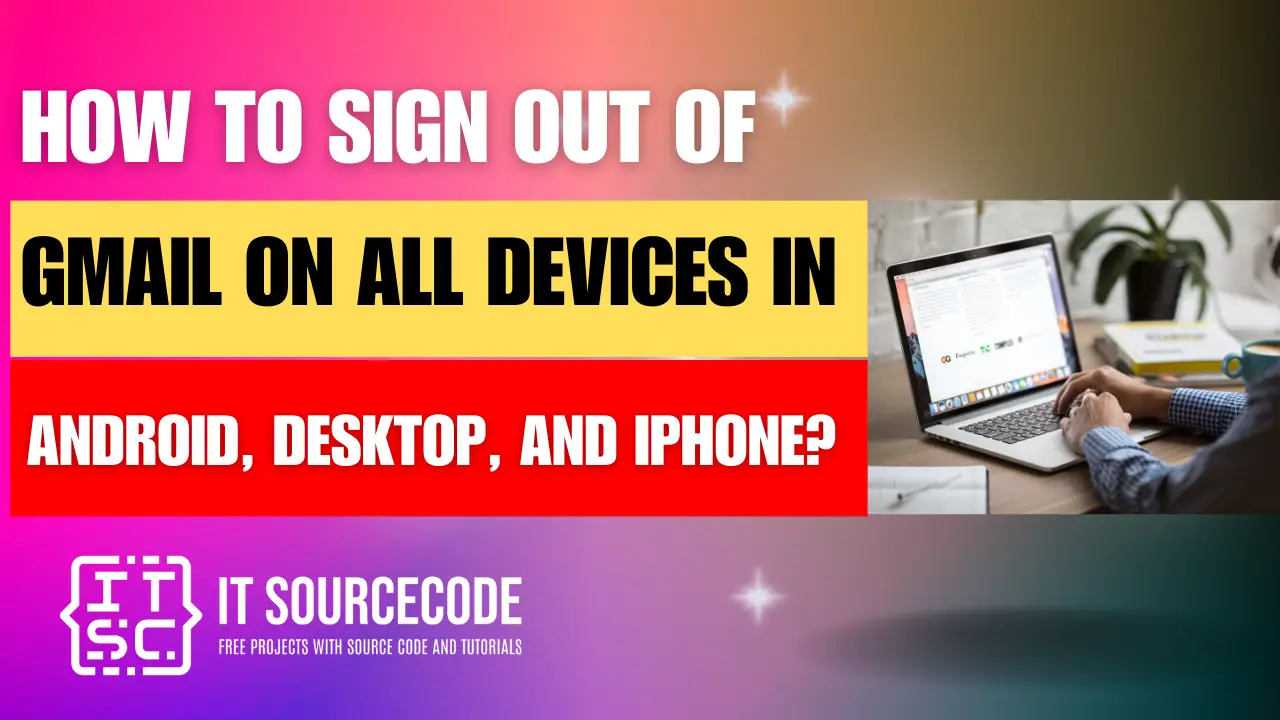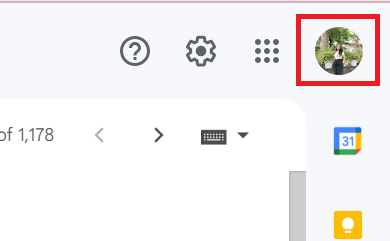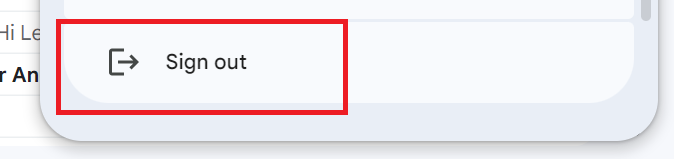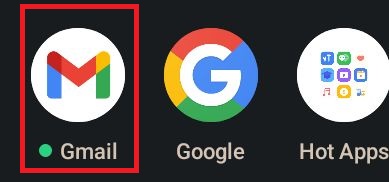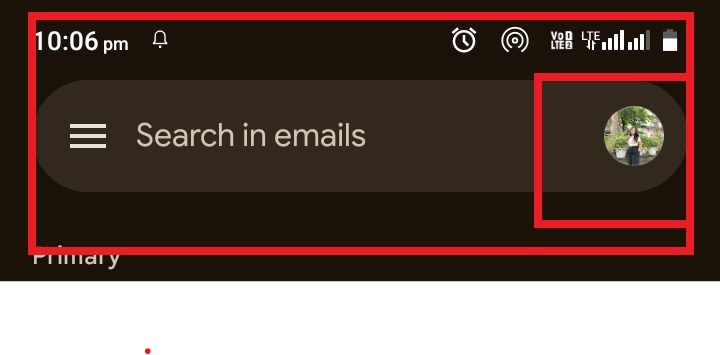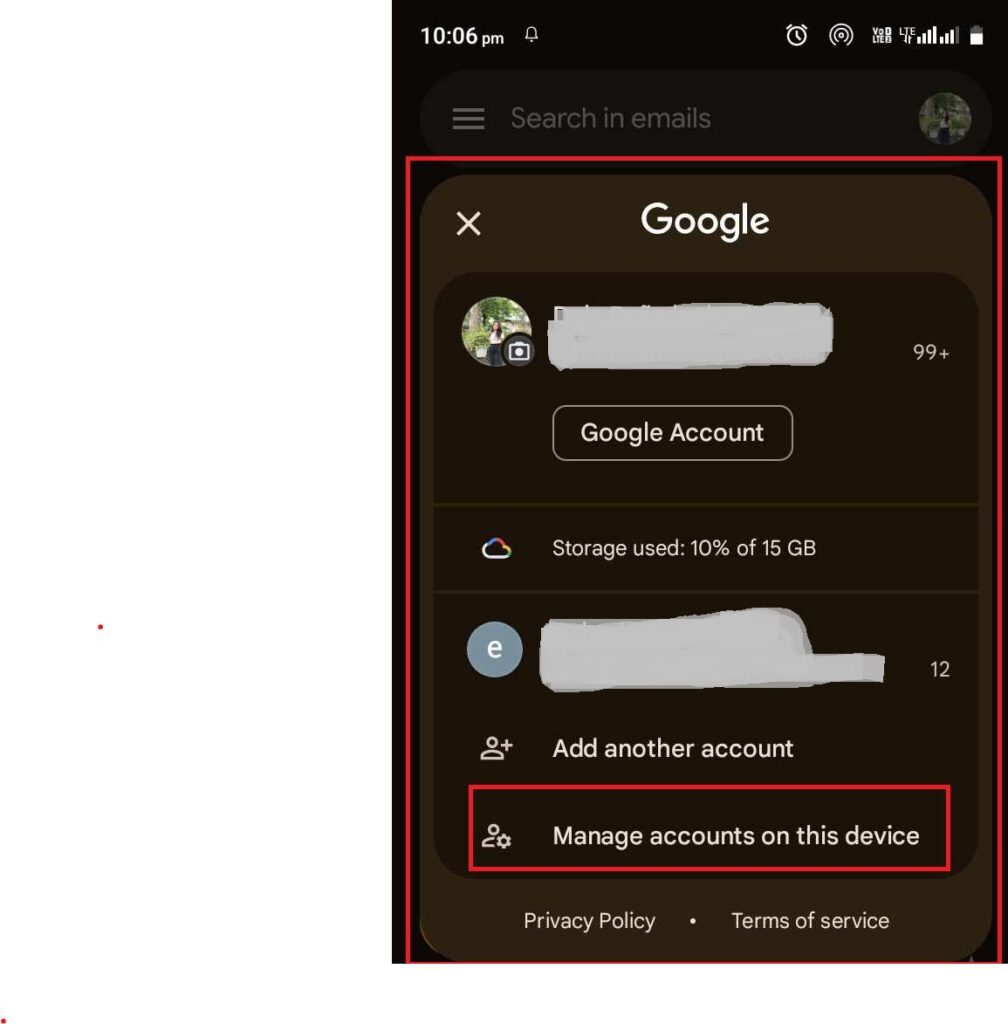HOW TO SIGN OUT OF GMAIL ON ALL DEVICES – Managing your Gmail accounts efficiently is essential for maintaining security and privacy.
Whether accessing your inbox through a web browser or a mobile device, understanding the steps to sign out or remove accounts is crucial.
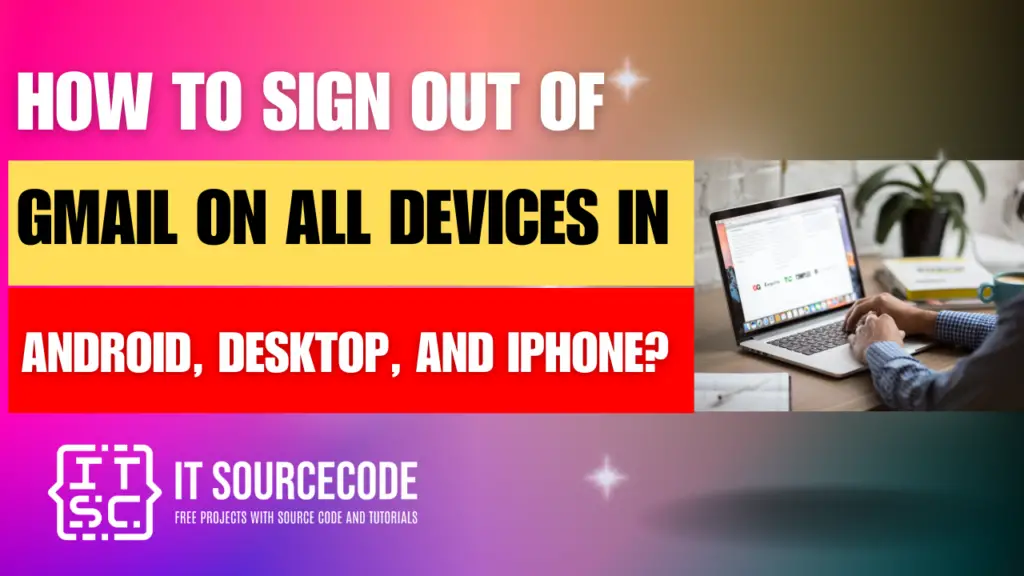
How to Sign Out of Your Google Account on All Devices? Desktop
Time needed: 2 minutes
- Access your Gmail account by visiting gmail.com.

- Navigate to the top right corner of your screen and click on your profile icon.

- Choose the option labeled “Sign out.” If you happen to be signed into multiple accounts simultaneously, your sole choice will be to “Sign out of all accounts.”
It’s not possible to sign out of a single Gmail account when multiple accounts are logged in.
How to Sign Out of Your Google Account on All Devices? Android and iPhone
- Access Gmail on your Android or iPhone device.
- Touch your profile icon located in the upper right corner of the screen.
- Choose “Manage accounts on this device” located at the bottom.
- For Android users, proceed by selecting the account you wish to delete from your device.
- Tap the button labeled “Remove account” at the bottom.
Conclusion
In conclusion, whether accessing Gmail through a web browser or a mobile device, the process of signing out and managing accounts follows a similar pattern.
By clicking on the profile icon, users can access options to sign out or manage accounts on their respective platforms.
It’s important to note that when dealing with multiple accounts, the option to sign out typically applies to all logged-in accounts rather than individual ones.