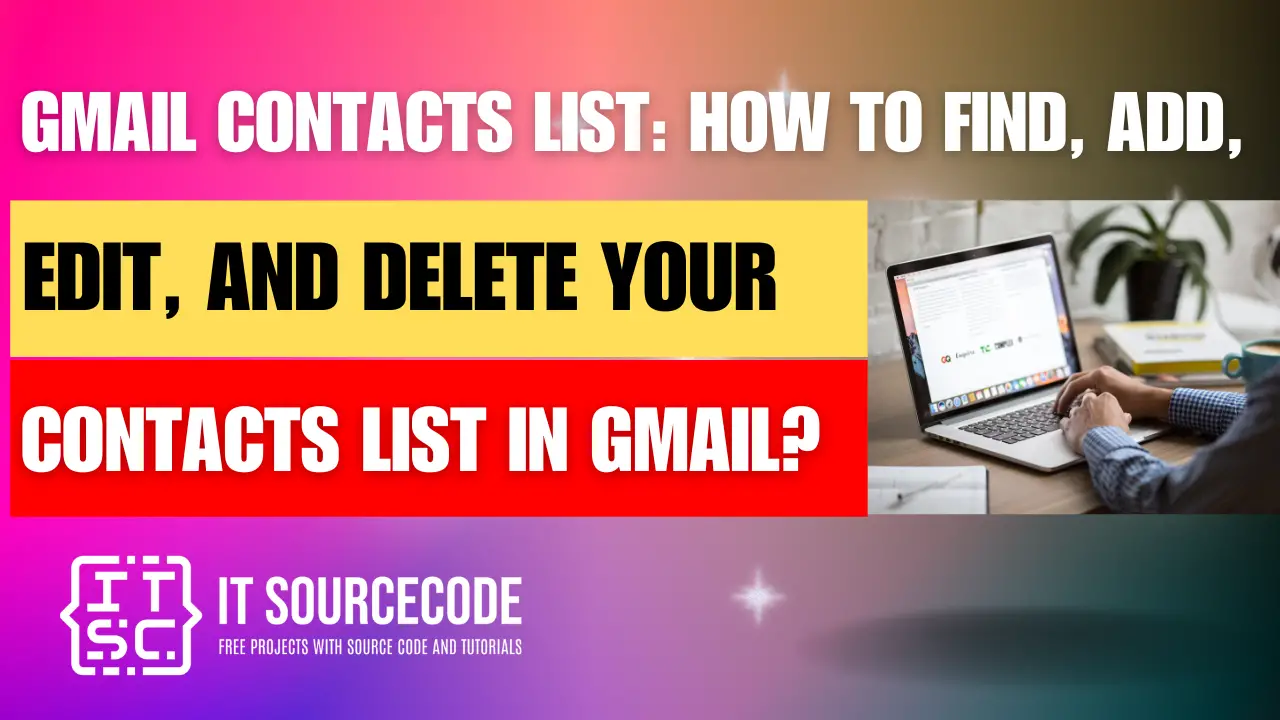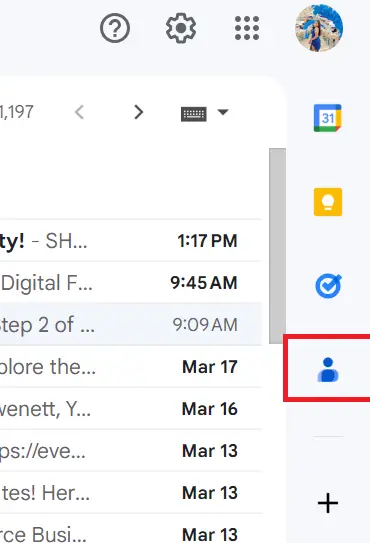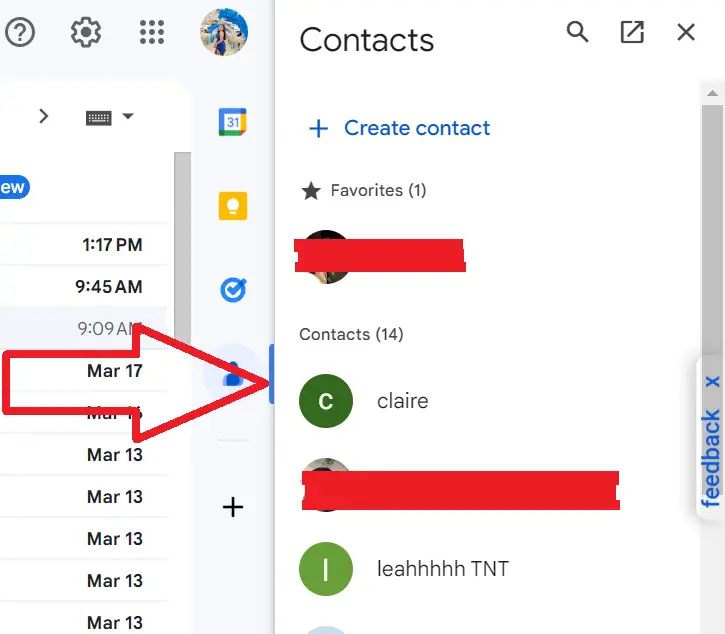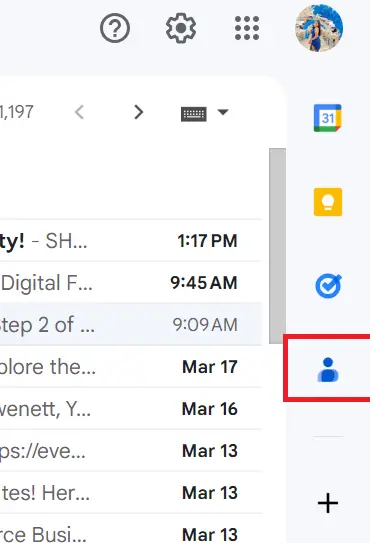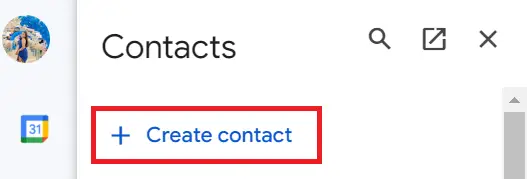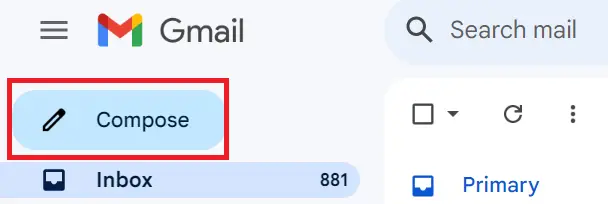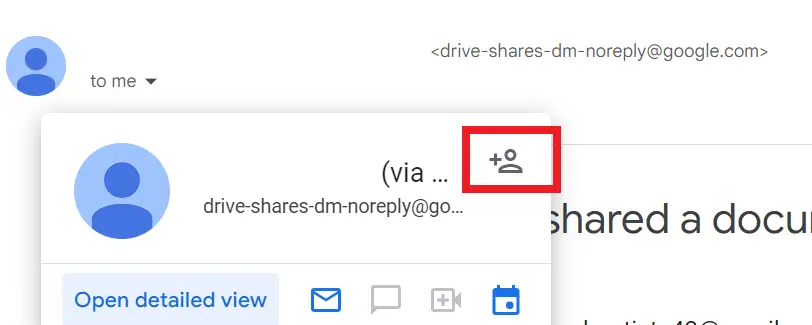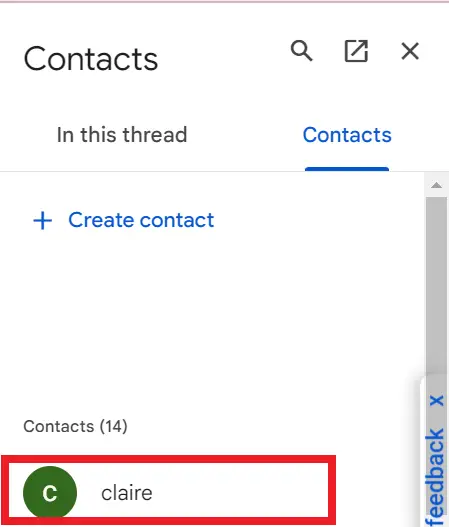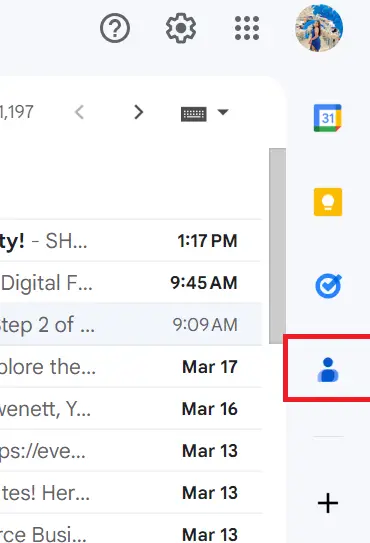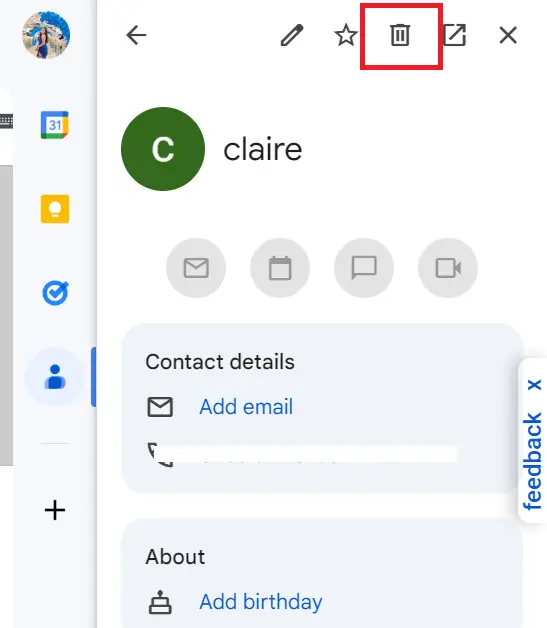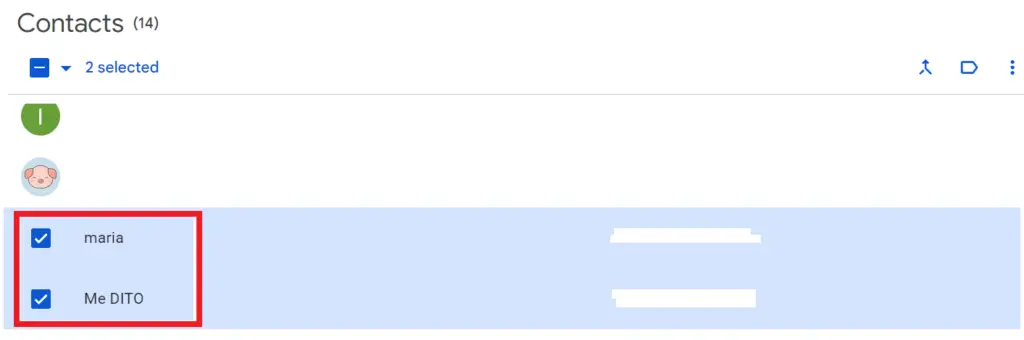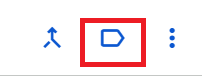HOW TO ADD, EDIT, DELETE, AND FIND YOUR CONTACTS LIST IN GMAIL – In the realm of email management, Gmail’s address book stands out as a powerful tool for organizing contacts and streamlining communication.
This guide will explore the features and steps involved in efficiently managing Gmail contacts, including grouping contacts, adding new ones, and editing existing entries.
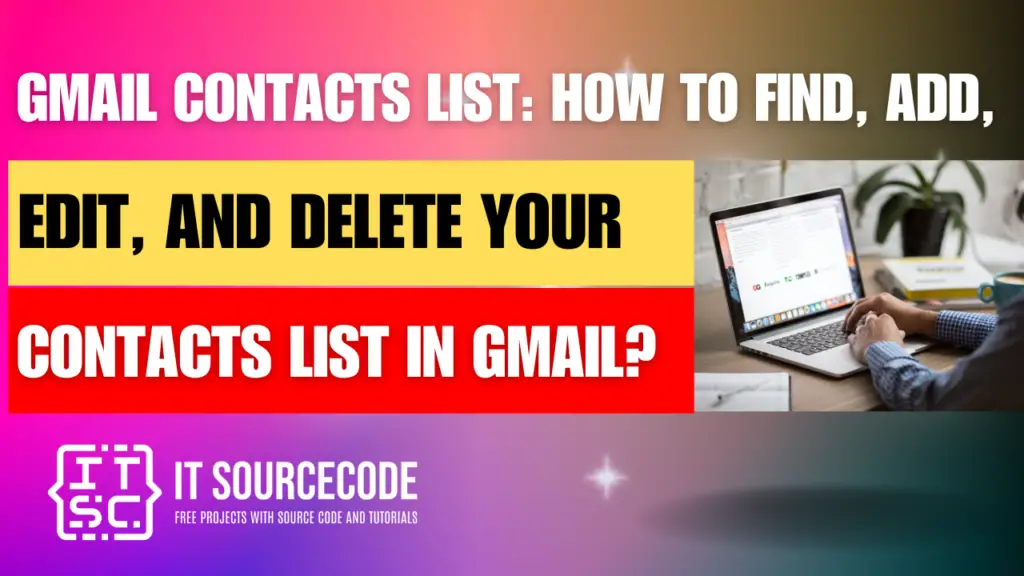
How to Find, Add, Edit, and Delete your Contacts list in Gmail?
The Gmail address book offers optimal efficiency for email management. Organizing contacts into manageable groups enhances the Gmail experience further. This guide provides steps to locate Google contacts and create email groups for swift outcomes.
How to Find Gmail Contacts List Using Sidebar?
- Access your Gmail inbox.
- Navigate to the right side and select the Google Contacts icon within the companion sidebar.
- Here, you can view all your Google Contacts seamlessly without exiting Gmail.
How to add new contacts in Gmail?
- Launch Google Contacts.
- At the top left corner, select the “Create contact” button, then choose “Create a contact.”
- A fresh page will appear, allowing you to input the information for your new contact.
- When finished, click on the “Save” button.
Add new contacts in Gmail On Android and iPhone
- Open the Gmail app on your Android device.
- Tap the “Compose” button to start a new email.
- In the “To” field, begin typing the email address or name of the contact you want to add.
- Gmail will suggest contacts from your address book as you type.
- Select the desired contact from the suggestions or finish typing the email address.
- The contact will now be added to the recipient field of your email.
How to add Contacts from an Email?
- Visit https://mail.google.com/ and sign in to access your Gmail inbox.
- Open an email from the person you want to add.
- Hover over the sender’s name, then click the “Add Contact” icon.
How to Edit Gmail contacts list?
- Access Google Contacts.
- Utilize the search bar to find the desired contact.
- To modify a contact, select its name from the list.
- The contact profile will appear. Click on the “Edit” button.
- Update your profile as needed, then click “Save” when finished.
- Your contact information has been successfully updated.
How to delete the Gmail Contacts list?
- Access Google Contacts.
- Use the search bar to locate the desired contact.
- Click on the contact’s name in the list to view its profile page.
- Choose the “Delete” option to permanently remove the contact.
How do I create a group contact list in Gmail?
- Access Google Contacts.
- Choose the contacts you wish to group.
- Click on the label icon located in the top bar.
- Select an existing label or create a new one.
- Provide a name for your new contact group and then click Save.
Frequently Asked Questions (FAQs)
To quickly find a contact, open Gmail, select “Contacts” from the “Google Apps” menu, and use the search bar to enter the contact’s name or email address. Gmail will display matching results instantly.
Yes, Gmail enables you to create and manage contact groups. Access your Contacts list, click “Labels,” then “Create a label.” Name your group and add contacts to it by selecting them and clicking the label icon.
If you accidentally delete a contact, open Gmail Contacts, click “More” (three dots), and select “Undo changes” to restore recently deleted contacts.
Conclusion
In conclusion, the Gmail address book offers efficient email management by allowing users to organize contacts into manageable groups.
This guide provides clear steps to locate Google contacts and create email groups directly within Gmail, enhancing user experience.
With features like swift search, contact organization, and easy editing, Gmail ensures streamlined communication for its users across various devices.