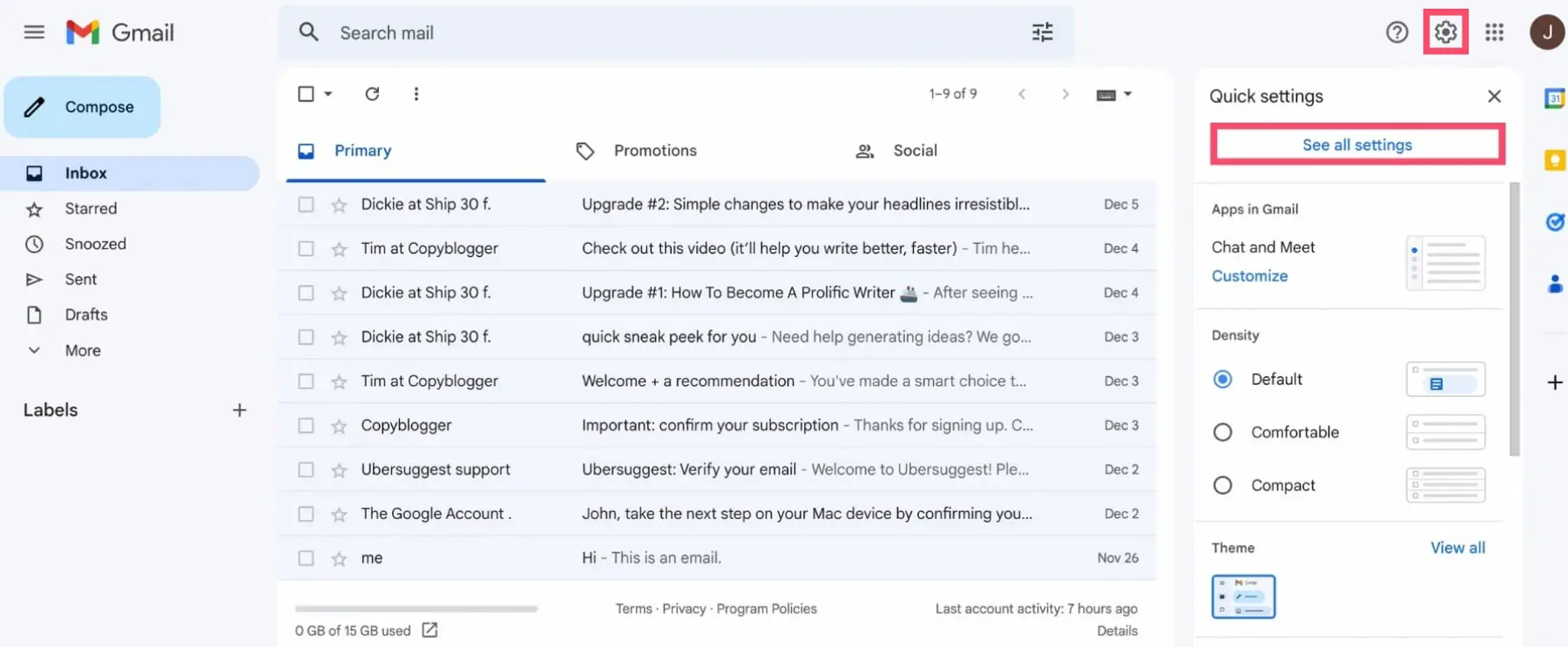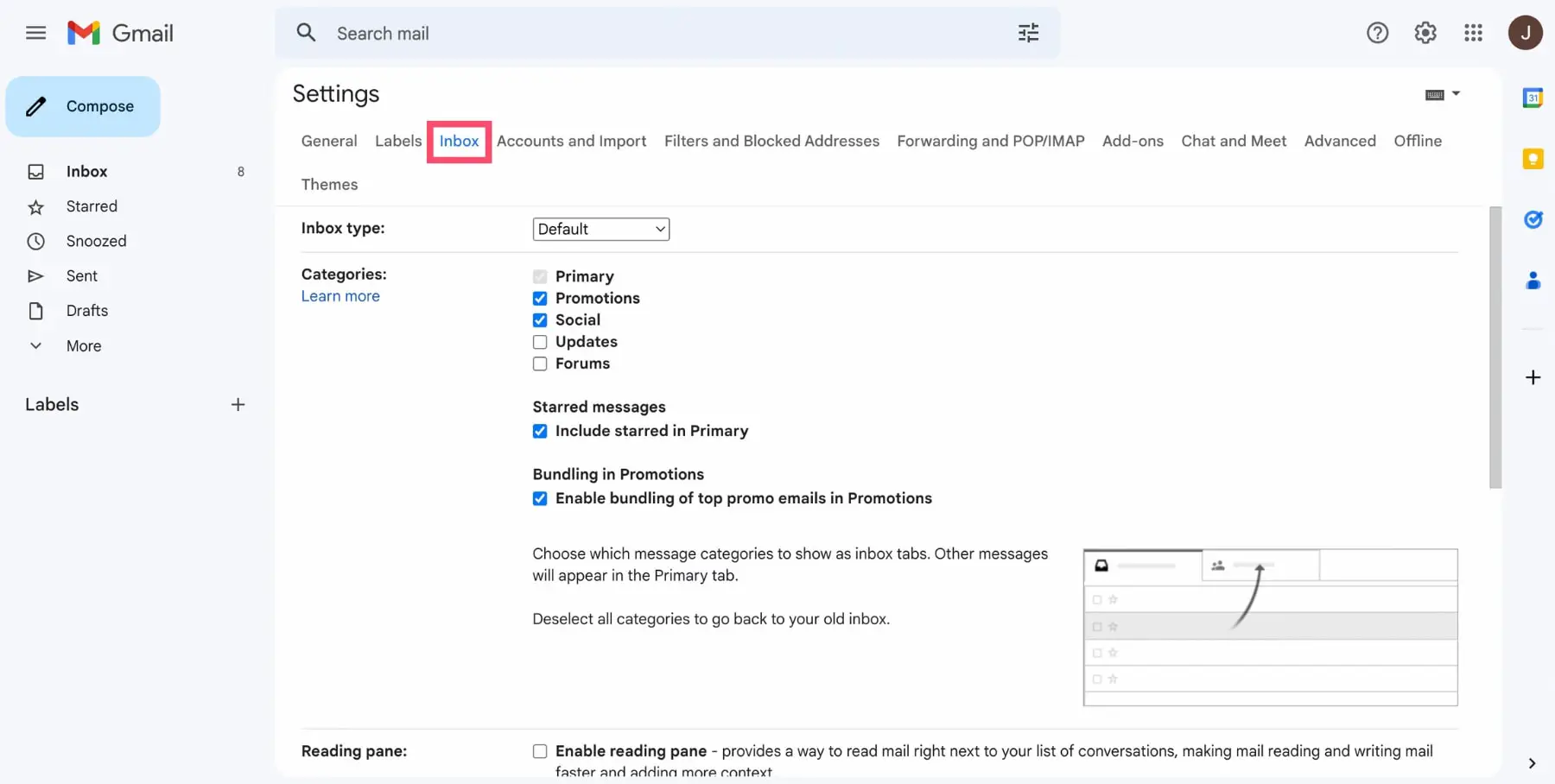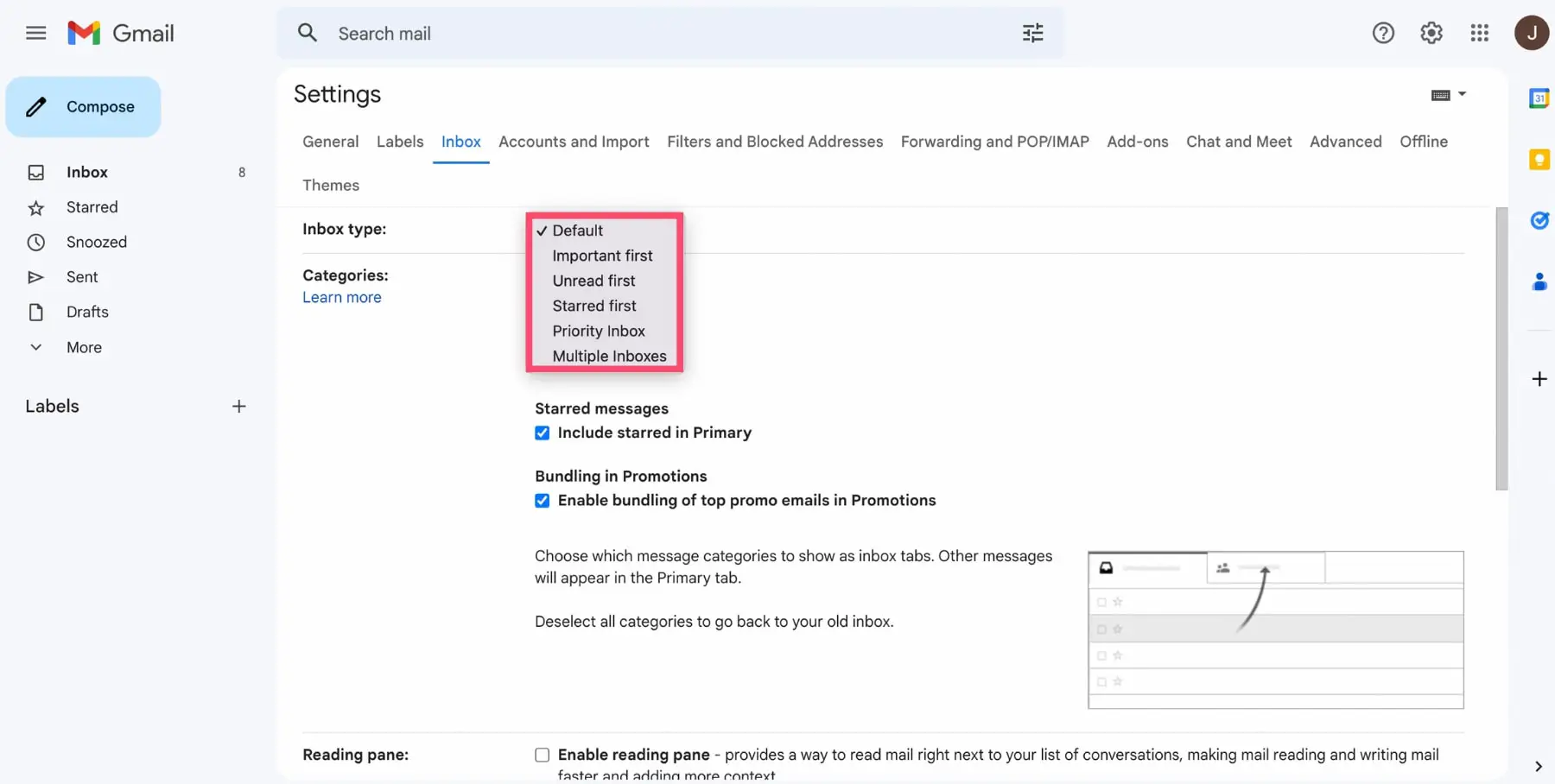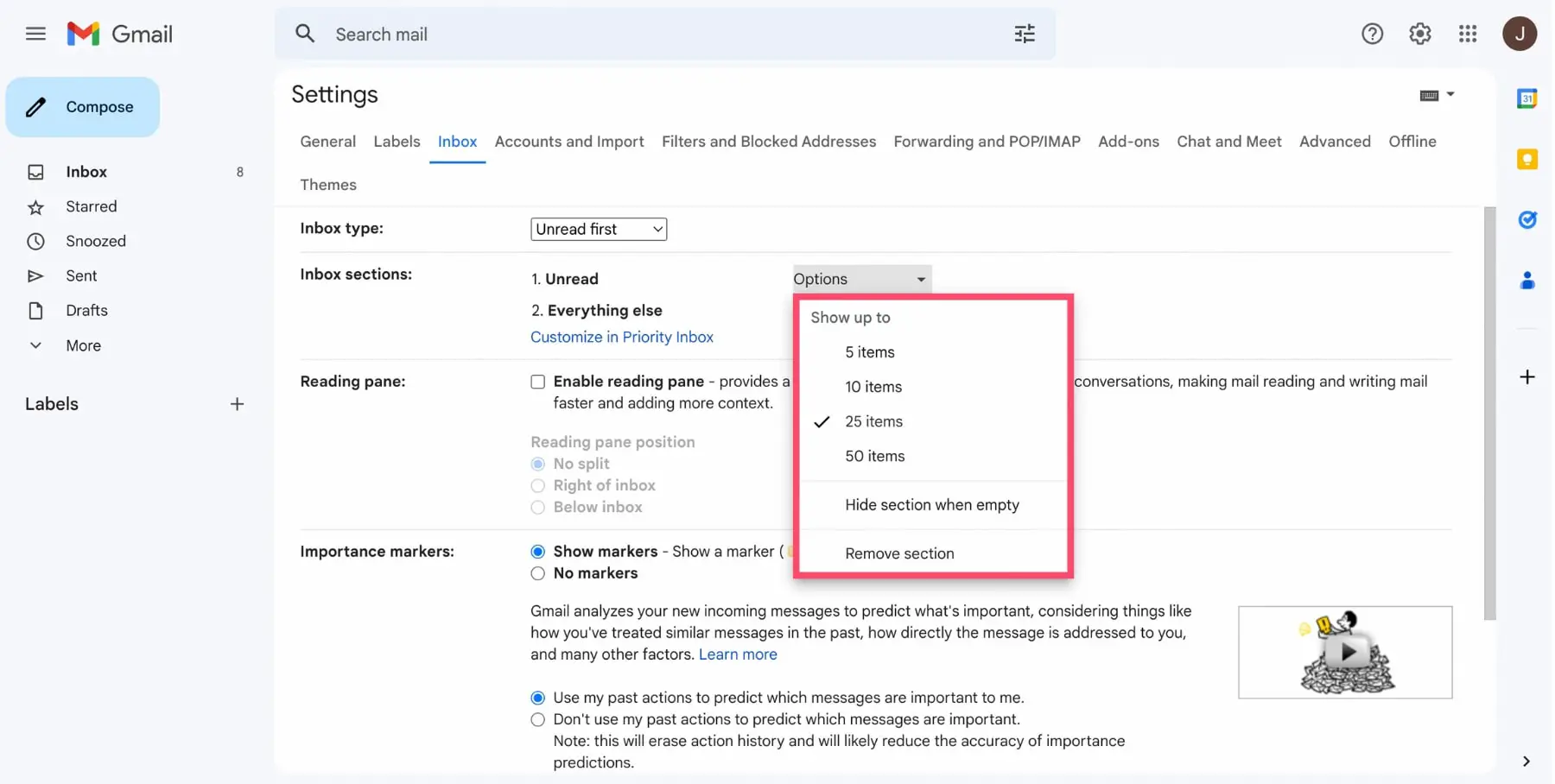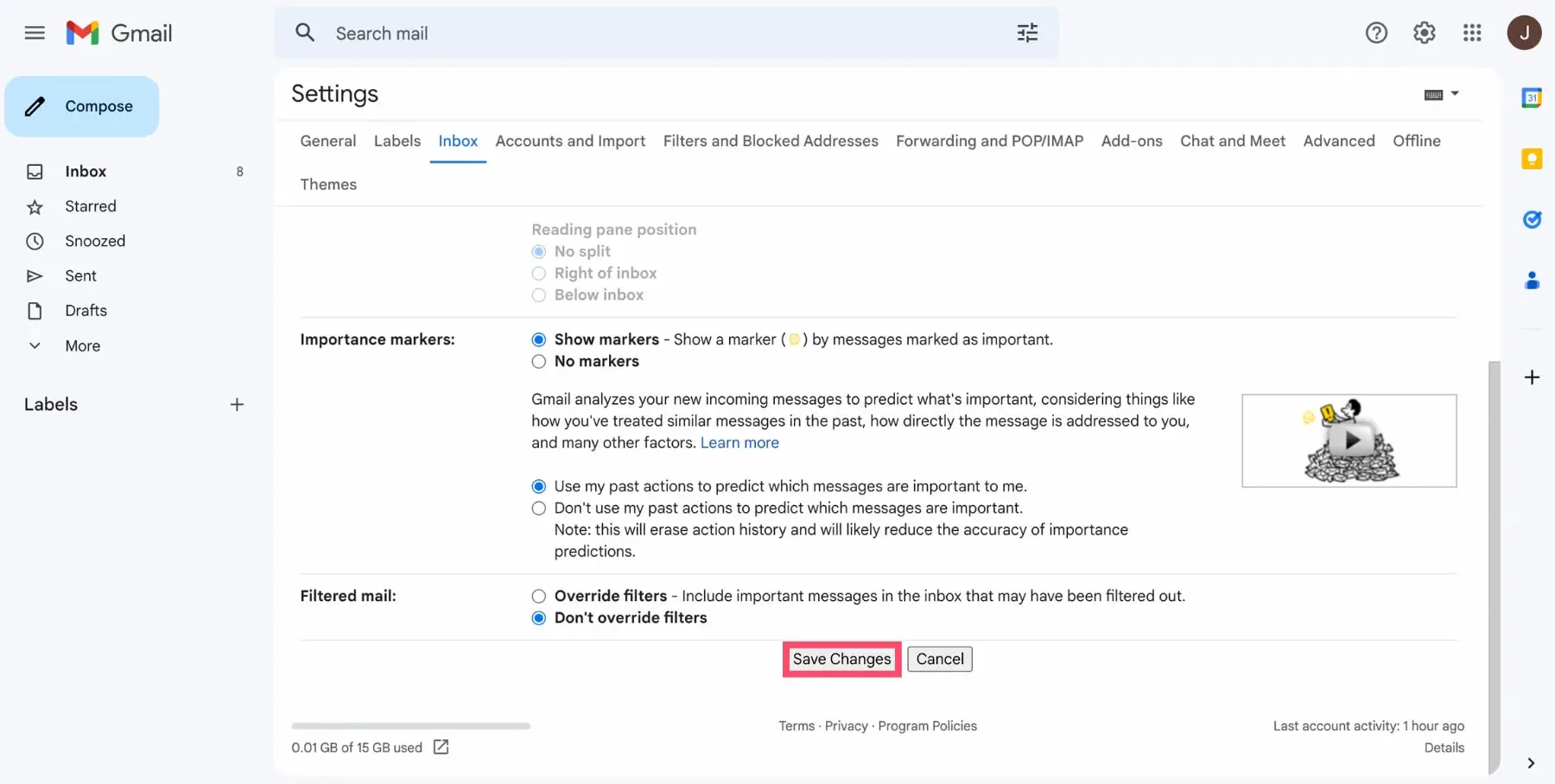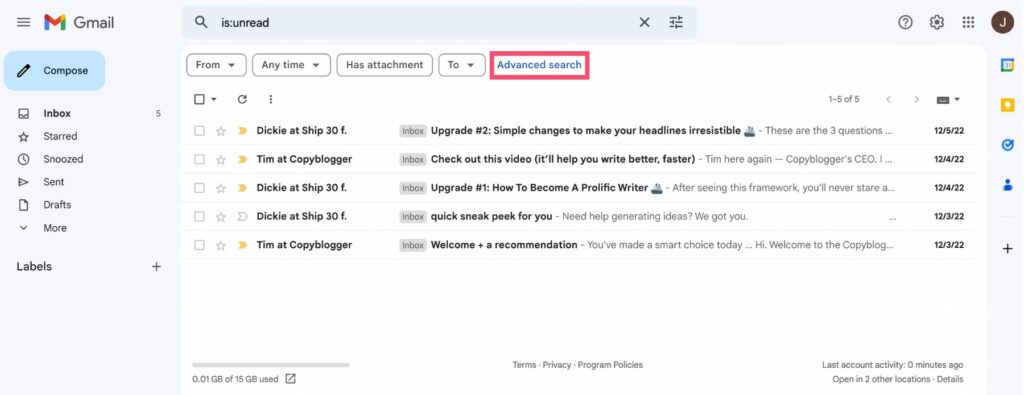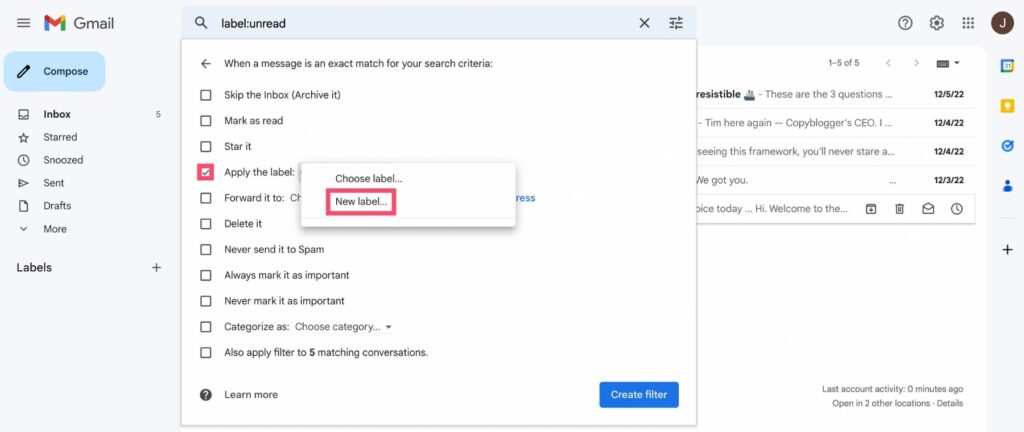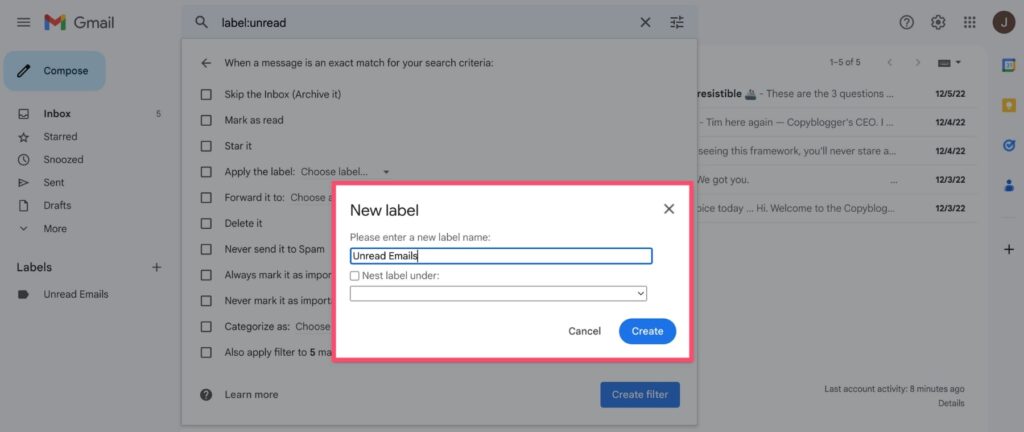HOW TO READ ALL UNREAD EMAILS IN GMAIL – In the realm of Gmail, mastering the art of handling unread emails is essential for efficient communication management.
This guide explores practical steps and techniques, from adjusting inbox settings to utilizing search commands and creating filters, to streamline the process of reading and organizing your unread messages.
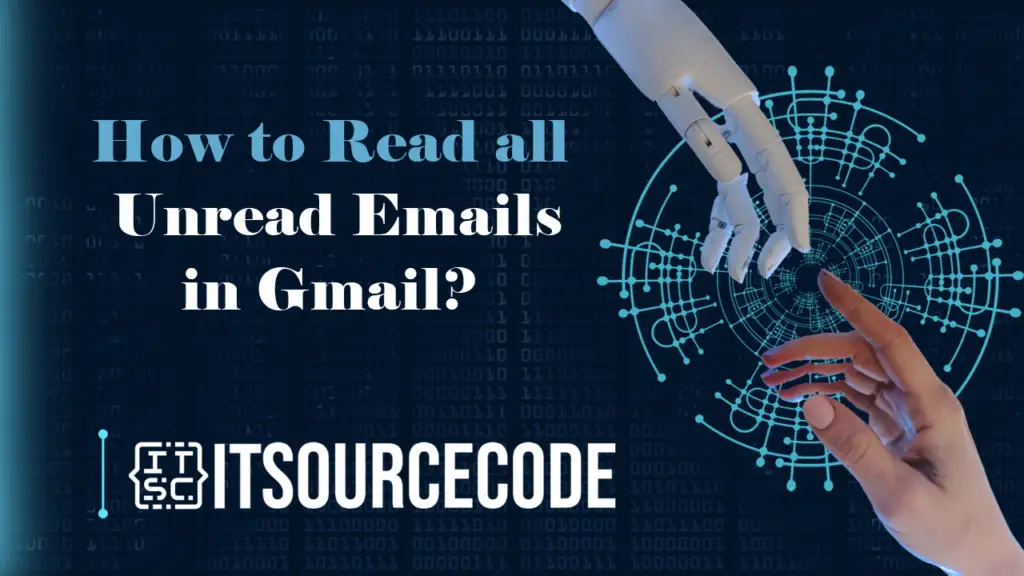
How to Read all Unread Emails in Gmail?
Method 1: Request Gmail to display your unread emails at the top.
Time needed: 2 minutes
- Open Gmail.
- Click Settings, then select See all settings.

- Go to the Inbox tab.

- In Inbox Type, choose Unread first from the dropdown menu.

- Select the number of top unread emails to display: 5, 10, 25, or 50.

- Scroll down and click Save Changes.

Method 2: Search or Find unread emails in Gmail
- Access your Gmail account.
- Enter is:unread in the search bar to view all your unread emails.
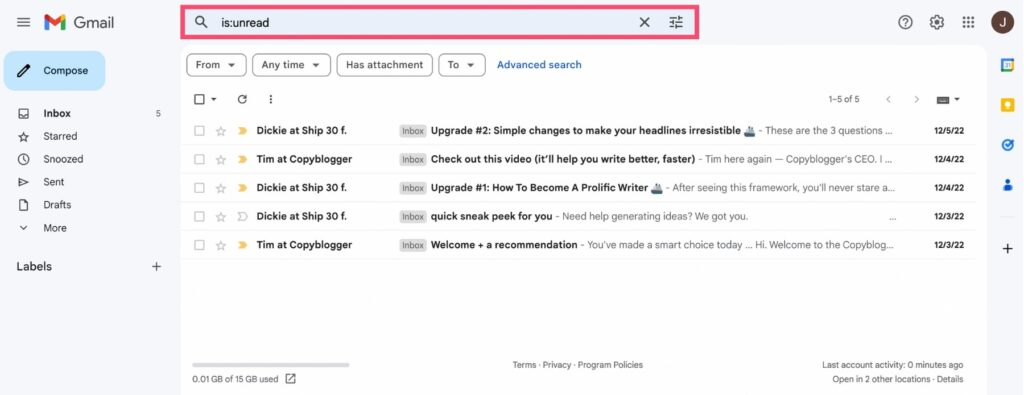
Method: Create an “Unread” folder in your Gmail inbox
- Log in to your Gmail.
- Use the is:unread command in the search bar to find unread messages.
- Click on Advanced search.
- Choose Create filter and press OK.
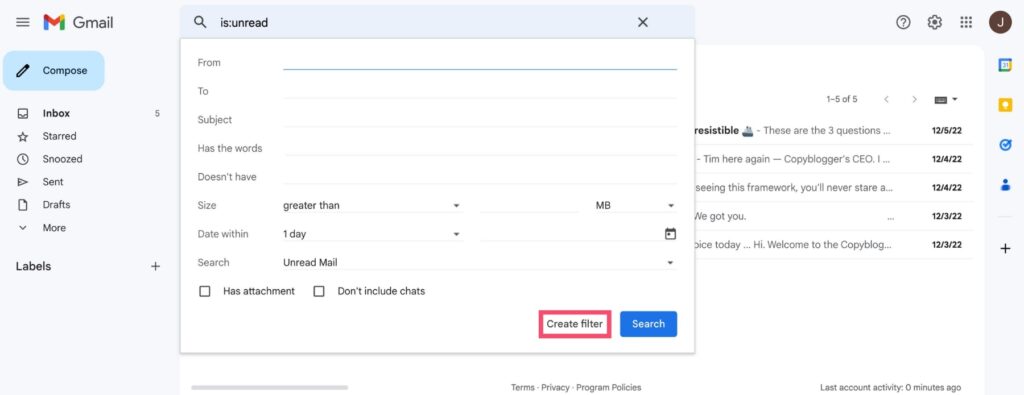
- In the new menu, tick Apply the label, then select New label.
- Name your label (e.g., Unread Emails) and click Create.
- Check Also apply to matching conversations and click Create filter to apply your new filter.
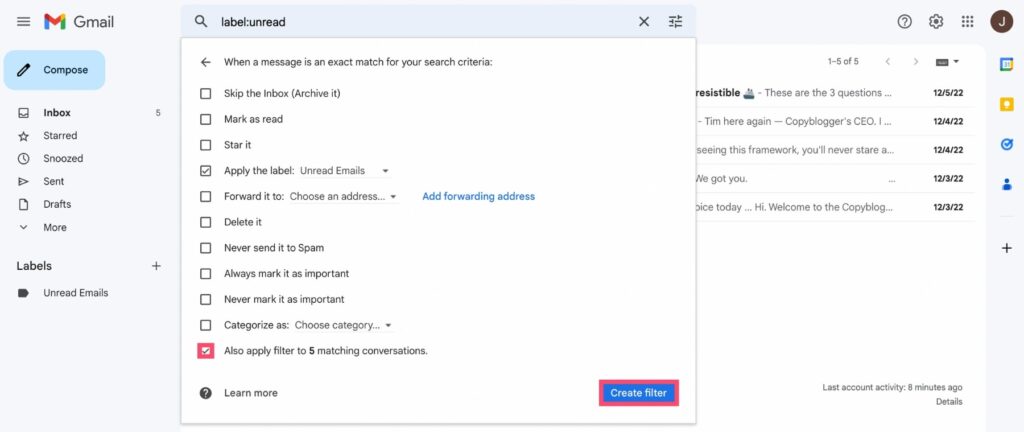
Conclusion
In conclusion, managing and accessing unread emails in Gmail can be streamlined through various methods.
Adjusting inbox settings, utilizing search commands like is:unread, and creating filters with specific labels offer users effective ways to organize and prioritize their email communication.
Whether customizing inbox preferences or employing advanced search features, these steps provide users with tailored approaches to efficiently handle their Gmail messages.