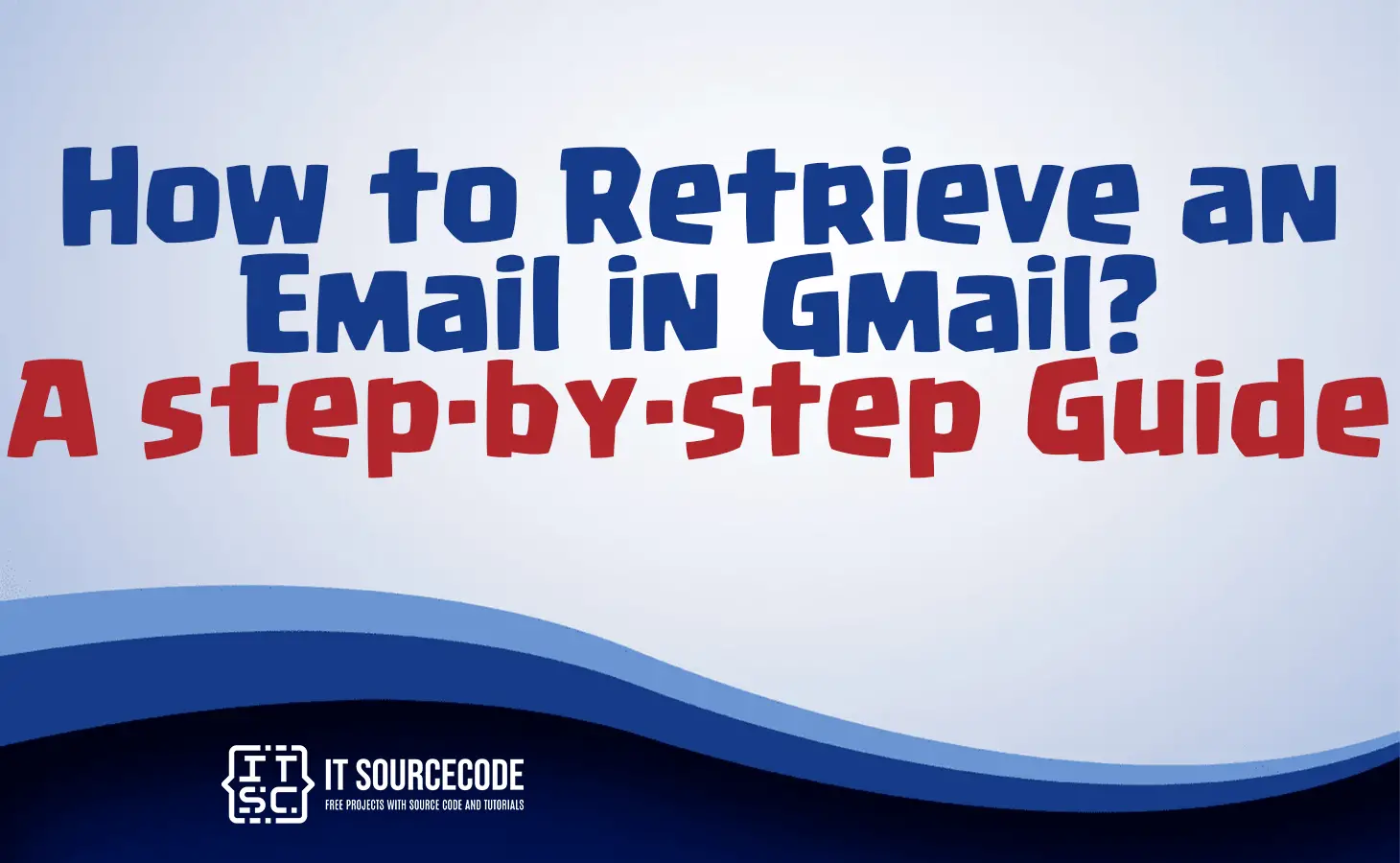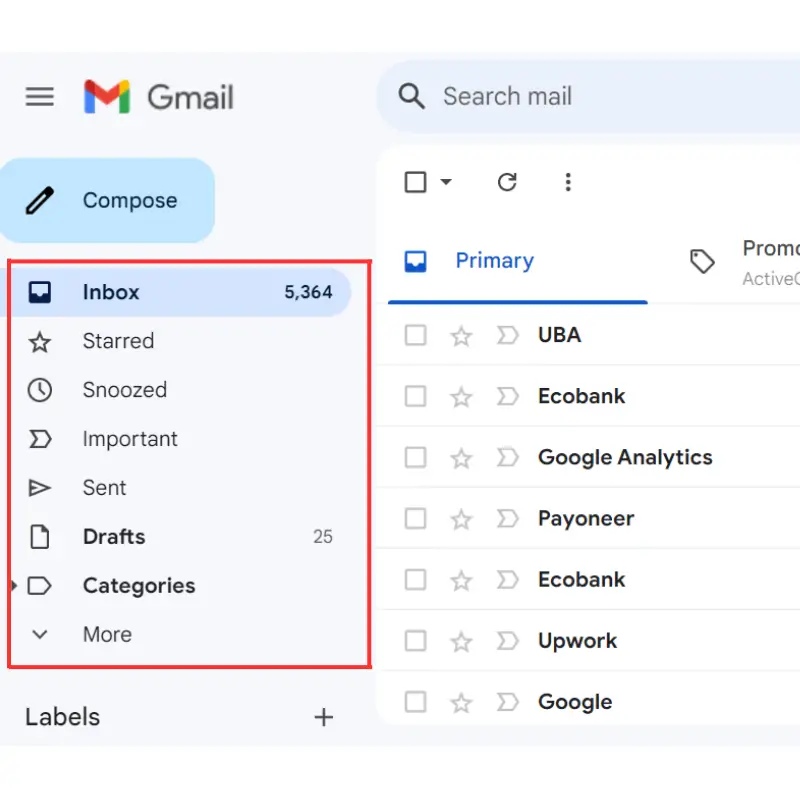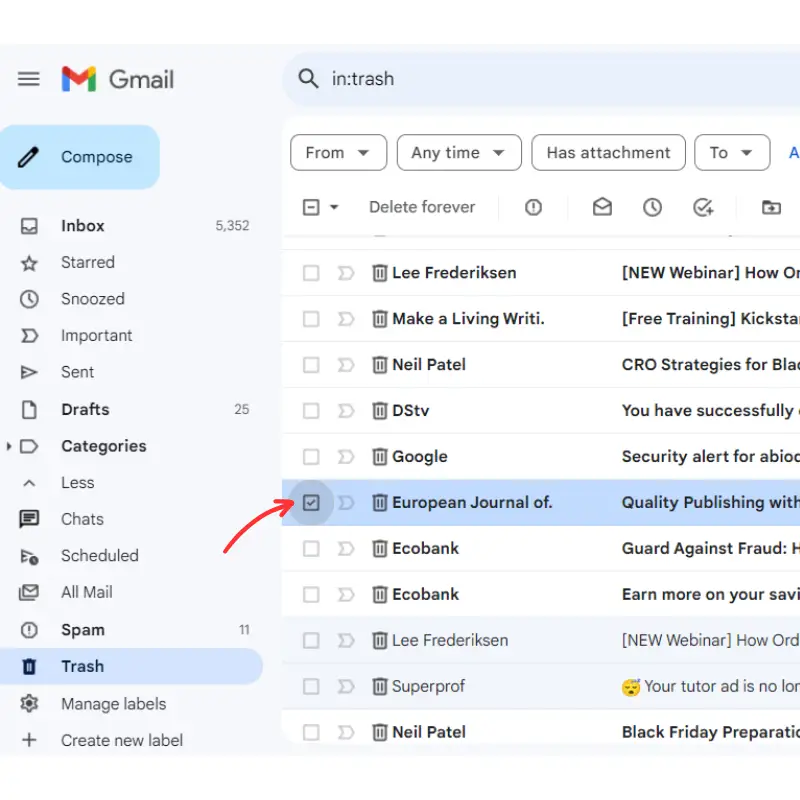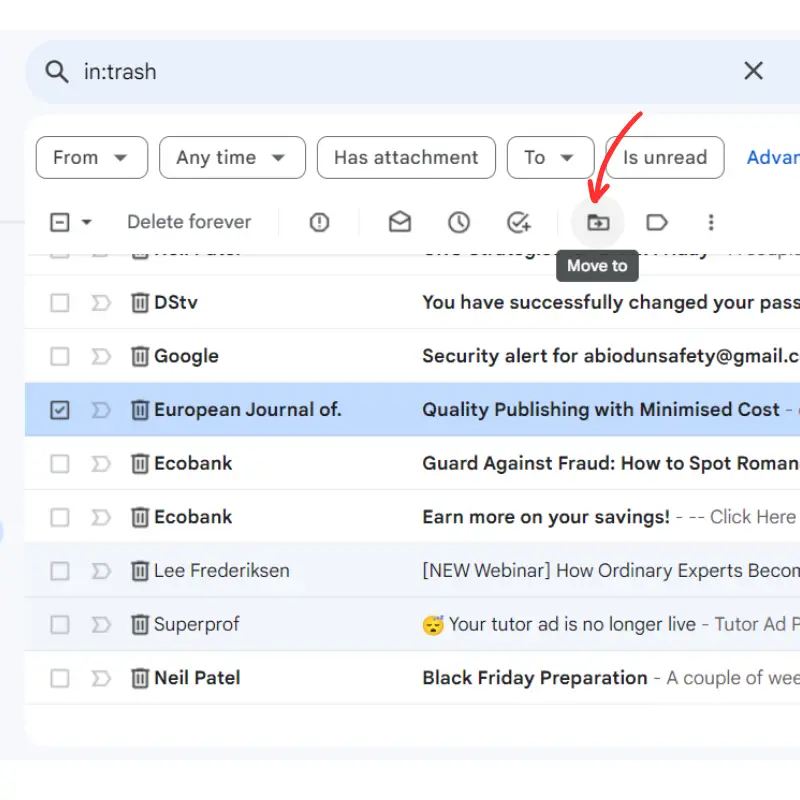HOW TO RETRIEVE AN EMAIL IN GMAIL – In the realm of Gmail, efficient email retrieval is crucial, and this involves navigating various features across web browsers, mobile apps, and even utilizing the “undo” option.
From employing search bars and specific folders to accessing archived messages and recovering deleted emails, this guide provides a concise overview of the diverse methods for managing and retrieving emails in Gmail.
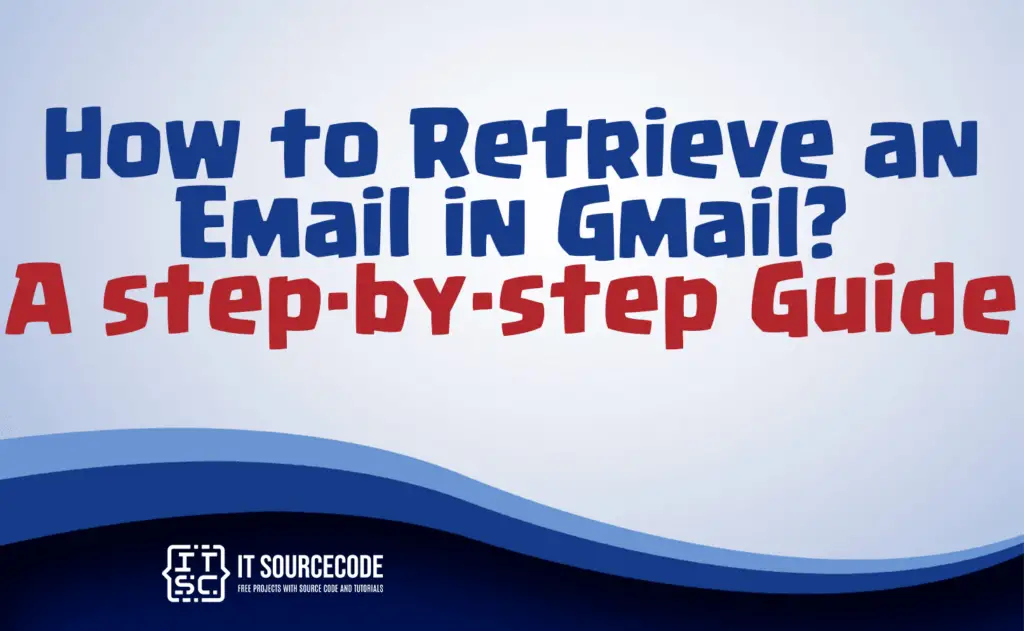
How to retrieve an email in Gmail?
To retrieve an email in Gmail, open the Gmail website or app and log in to your account. Use the search bar at the top, enter keywords or the recipient’s email address, and press Enter to find the email.
Alternatively, navigate to the “Sent” folder, locate the specific email, and click on it to view or forward.
How to retrieve an archived email in gmail
Step 1
- Access archived emails by selecting “Move to Inbox” at the top of the dashboard, bringing them into your inbox for easy retrieval.
Step 2
- Locate archived messages on the Gmail dashboard by navigating to the “All Mail” folder, situated on the left side of the web browser dashboard. If it’s not visible, click the “More” tab and choose “All Mail” to see all Gmail messages, including archived and deleted ones.
Step 3
- Search for archived emails within the “All Mail” section by selecting the label and browsing through messages. Alternatively, utilize the search bar by entering the sender’s email or employing the Advanced search icon for a more precise search.
Step 4
- Access archived emails by selecting “Move to Inbox” at the top of the dashboard, bringing them into your inbox for easy retrieval.
How to retrieve an archived email in gmail on iPhone
- Launch the Mail application on your iPhone and proceed to the Mailboxes screen. If you are currently on the All Inboxes screen, click the “Mailboxes” button to access the Mailboxes screen.
- Choose the email account name from the Accounts section that contains the desired message for retrieval.
- Access the list of messages for that account by tapping on the “All Mail” folder.
- Pick the archived message, then select the “Folder” icon.
- Transfer the archived message to your chosen folder, such as the Inbox, by tapping on the respective folder. The message will be instantly moved to the selected folder.
How to retrieve an email sent in gmail
Time needed: 2 minutes
- Log in to your Gmail account on your computer and send out an email.
- Locate the “Message sent” box situated in the lower-left corner of your screen, as shown above.
- Inside the “Message sent” box, choose the “undo” option to reverse the action.

How to retrieve an deleted email in gmail?
Log in to Gmail
- Access Gmail in your web browser, enter your login details, and press enter to enter your account.
Find the “Trash” Tab
- On the left side of the screen, locate folders like Inbox, Starred, Spam, Sent, etc. Deleted emails are in a folder called “Trash” or “Bin” (depending on language settings). Scroll down to find the “Trash” folder.
Select Deleted Email for Recovery
- In the Trash folder, locate the deleted emails. Scroll and click the box to the left of the email you want to recover.
Move Deleted Email to Inbox
- After selecting the email(s) for recovery, click the “Move to” icon above the email list to transfer them from the Trash folder to the Inbox.
Conclusion
In conclusion, retrieving emails in Gmail can be accomplished through various methods. On the web browser or app, users can search for emails using keywords or navigate to the “Sent” folder for viewing or forwarding.
Additionally, managing archived messages involves accessing the “All Mail” folder, searching for specific emails, and moving them to the inbox for easy retrieval.
Lastly, the ability to undo a sent email or recover deleted emails is facilitated by accessing the respective folders, such as the “Message sent” box or the “Trash” folder, and following the provided steps for recovery.