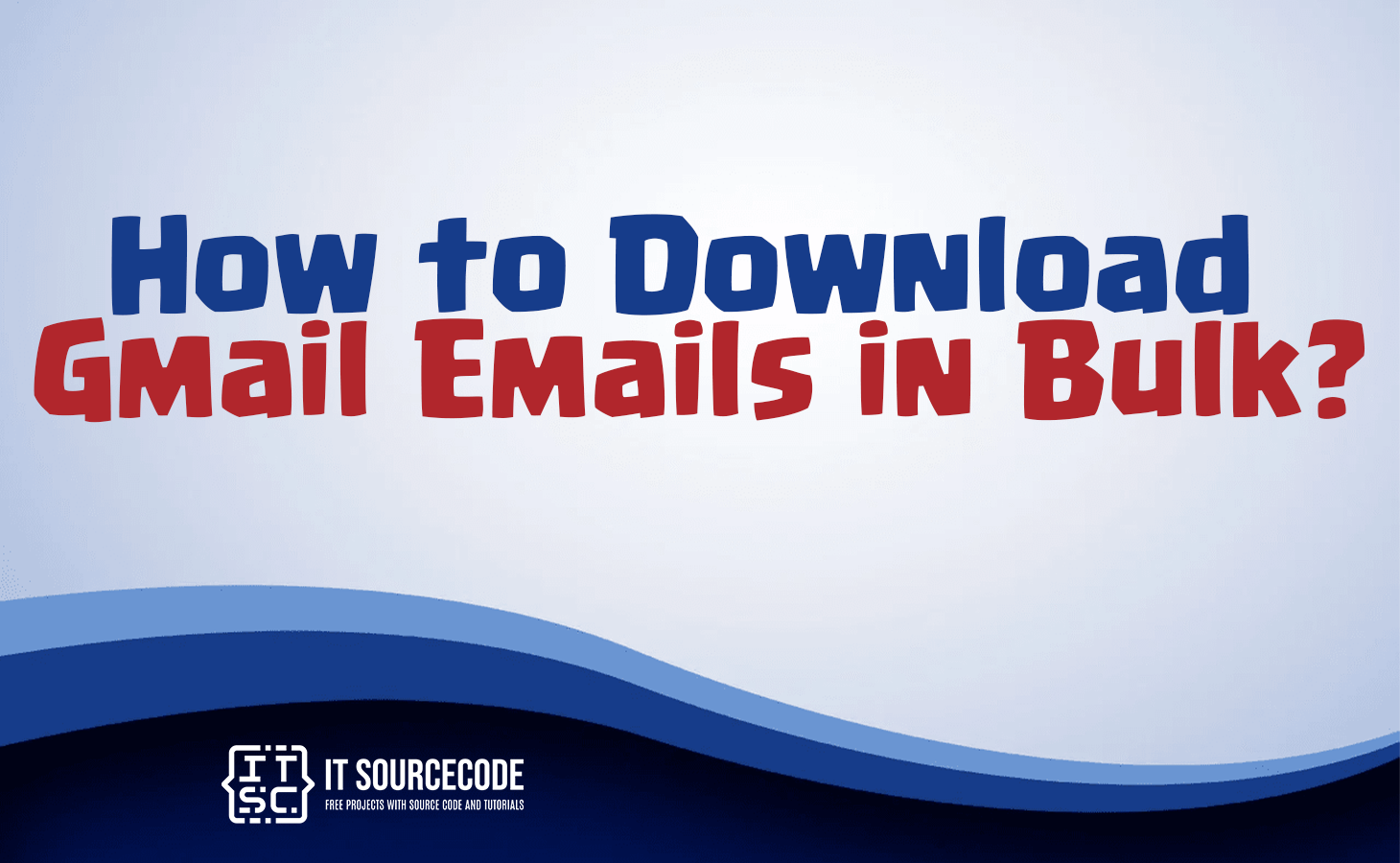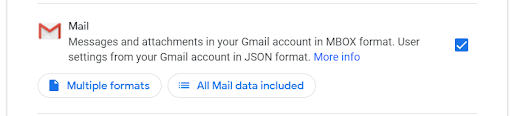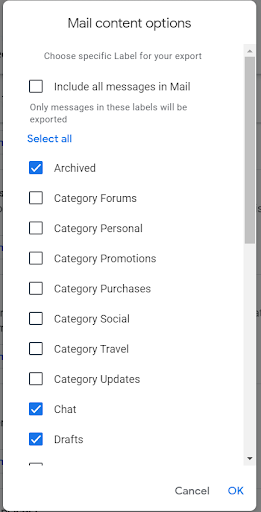HOW TO DOWNLOAD GMAIL EMAIL IN BULK – Streamlining the process of downloading Gmail emails is essential for effective data management.
This guide explores efficient methods, including utilizing the Gmail app or web browser, employing Google Takeout for a comprehensive export, and considering third-party email services for added flexibility in backups.
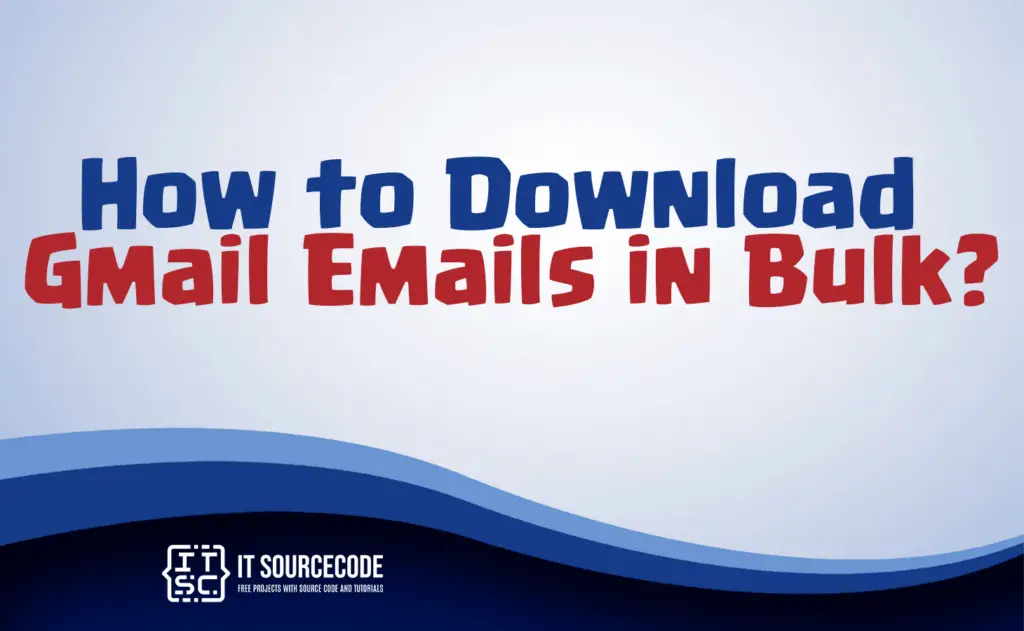
How to Download Emails from Gmail?
- Sign in to your Gmail account using either your web browser or the Gmail app on your device.
- Open the email or thread you wish to download, regardless of its location in your Gmail account, including the trash folder.
- Find and click on the three vertical dots positioned on the top-right side of the email thread to reveal a menu.
- From the displayed menu, choose “Download message” located at the bottom to initiate the email download process.
- After clicking “Download message,” a window will appear, showing a folder pathway. Specify your desired file destination to save the email as either a .eml or webpage file, and then click “Save.”
How to Bulk Download Specific Gmail Labels
Time needed: 2 minutes
- Begin by accessing the Google Takeout page dedicated to your Gmail account.
- Navigate to the Mail section on the page and verify that all Mail options are activated.

- Click on “All mail data included,” leading you to the subsequent page.

- Prior to selecting labels, confirm that the desired labels for download are listed under the select labels icon.
- After ensuring the correct labels, click OK to complete the process.
How to Download an email attachment?
Several methods for downloading emails do not support the preservation of attachments. Our recommended approach is to utilize a third-party email service.
Some of these services even provide the convenience of setting up automatic email forwarding, guaranteeing the automatic backup of your emails.
How to Download your Gmail data?
Step 1:
- Sign in and access your data page at takeout.google.com, providing a comprehensive record of your activities, excluding deleted content.
Step 2:
- Opt for the mail option by scrolling down and checking the “Mail” box, then click “Next step.”
Step 3:
- Select destination, frequency, and file type on the following page. Pick a file destination (e.g., email download link, Drive, Dropbox, OneDrive, or Box), set the download frequency, and choose the file type. Select a folder and check “Export once” for a single download.
Step 4:
- Click “Create export” and review your files. Once options are set, click “Create export” and wait for the download to finish. Review your files to confirm the inclusion of all relevant account data.
Frequently Asked Questions (FAQs)
Is it feasible to download numerous Gmail emails simultaneously?
- Absolutely, bulk downloading of Gmail emails is possible. Utilizing Google Takeout is a recommended approach, enabling you to export Gmail data, including emails, in a bulk format.
Can I bulk download Gmail emails based on specific labels or categories?
- Certainly. Google Takeout allows you to choose specific labels or categories of emails for bulk download. Simply select your desired labels during the export process.
Are there external tools for mass downloading Gmail emails?
- Yes, there are various third-party email backup services designed for bulk downloading Gmail emails. Some even offer additional features like automatic email forwarding for convenient and continuous backups.
Conclusion
In conclusion to efficiently download Gmail emails, follow these steps: log in through your web browser or the Gmail app, open the desired email or thread, access the menu with three vertical dots, and choose “Download message.”
Specify the file destination to save the email. For a more extensive solution, consider using Google Takeout for a detailed export, or opt for third-party email services that may include automatic forwarding for convenient backups.
Users have the flexibility to customize their approach based on specific needs.