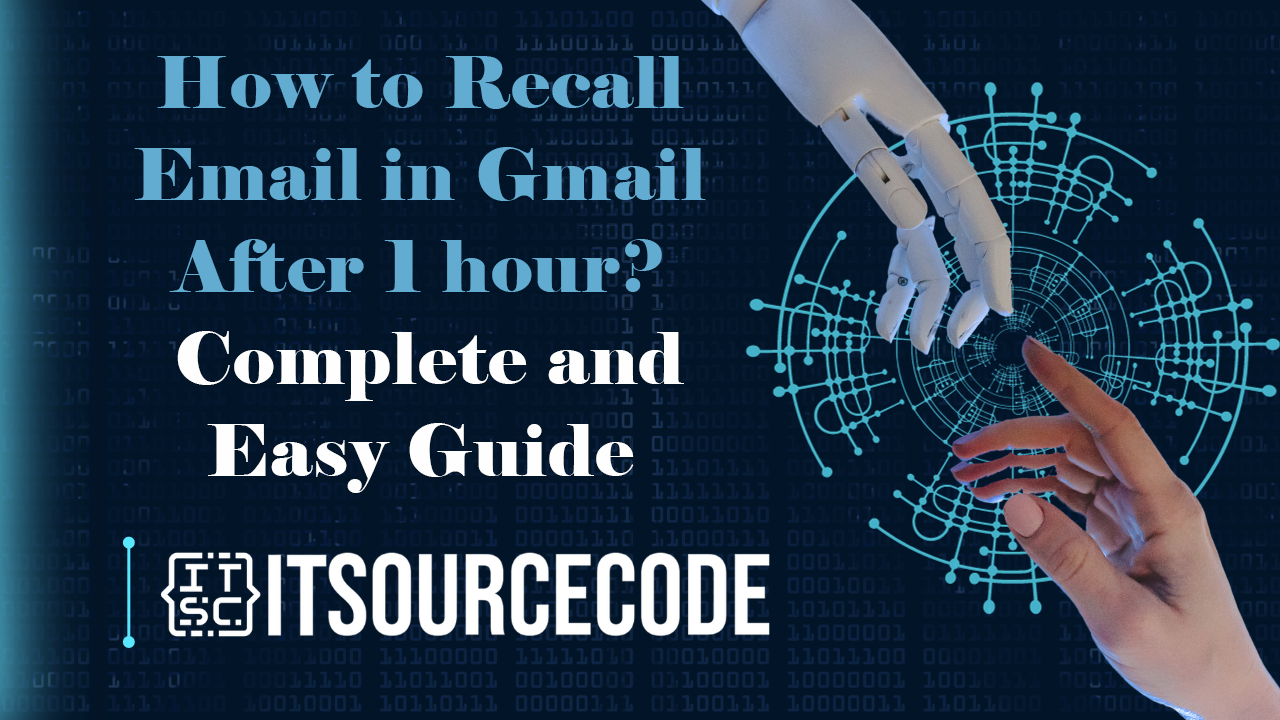HOW TO RECALL EMAIL IN GMAIL AFTER 1 HOUR – In Gmail, the ability to undo the sending of an email offers users a valuable opportunity to rectify mistakes or reconsider their communications.
To activate this feature, follow a few simple steps in your Gmail settings to set a cancellation period for sent emails.
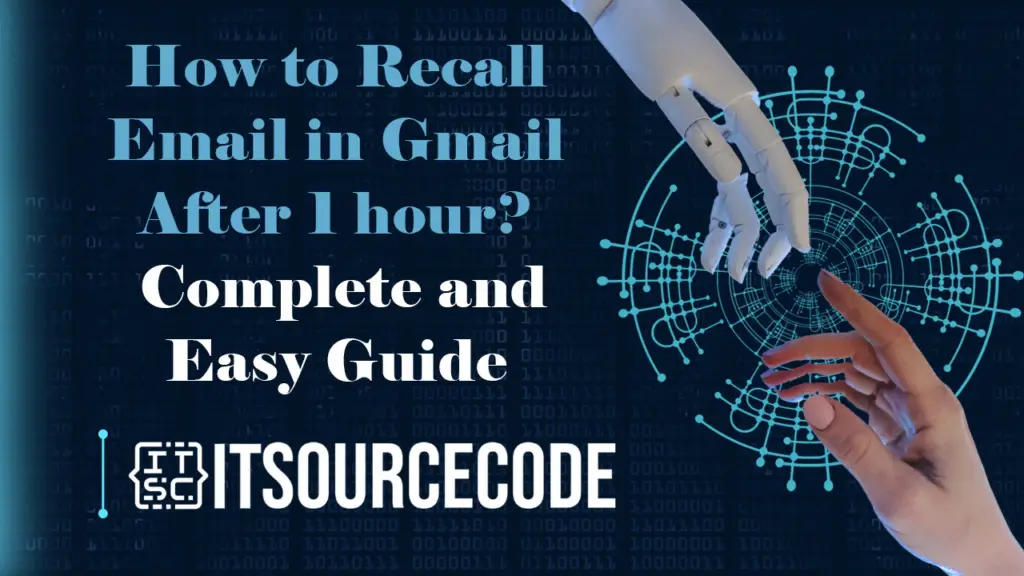
How to Recall Email in Gmail After 1 hour? Android
- Open Gmail on your Android.
- Tap the three horizontal lines for the navigation drawer.
- Select “Settings.”
- Tap the email account.
- Go to “General settings.”
- Find “Undo Send” and tap “Send cancellation period.”
- Choose 5, 10, 20, or 30 seconds.
- Go back and tap “Save Changes.”
How to Recall Email in Gmail After 1 hour? Desktop
Time needed: 2 minutes
- Open Gmail and log in.
- Click the gear icon, then select “Settings.”
- Under the “General” tab, find “Undo Send.”
- Check “Enable Undo Send.”
- Choose the cancellation period (5, 10, 20, or 30 seconds).
- Scroll down and click “Save Changes.”
Conclusion
In conclusion, to enable the “Undo Send” feature in Gmail, navigate to your email account settings, access “General settings,” and locate “Undo Send” to set the cancellation period.
After choosing a duration (5, 10, 20, or 30 seconds), save the changes. Alternatively, open Gmail, access settings through the gear icon, enable “Undo Send” in the “General” tab, choose a cancellation period, and save the changes.
These steps provide a short timeframe to undo sent emails for added flexibility and control.