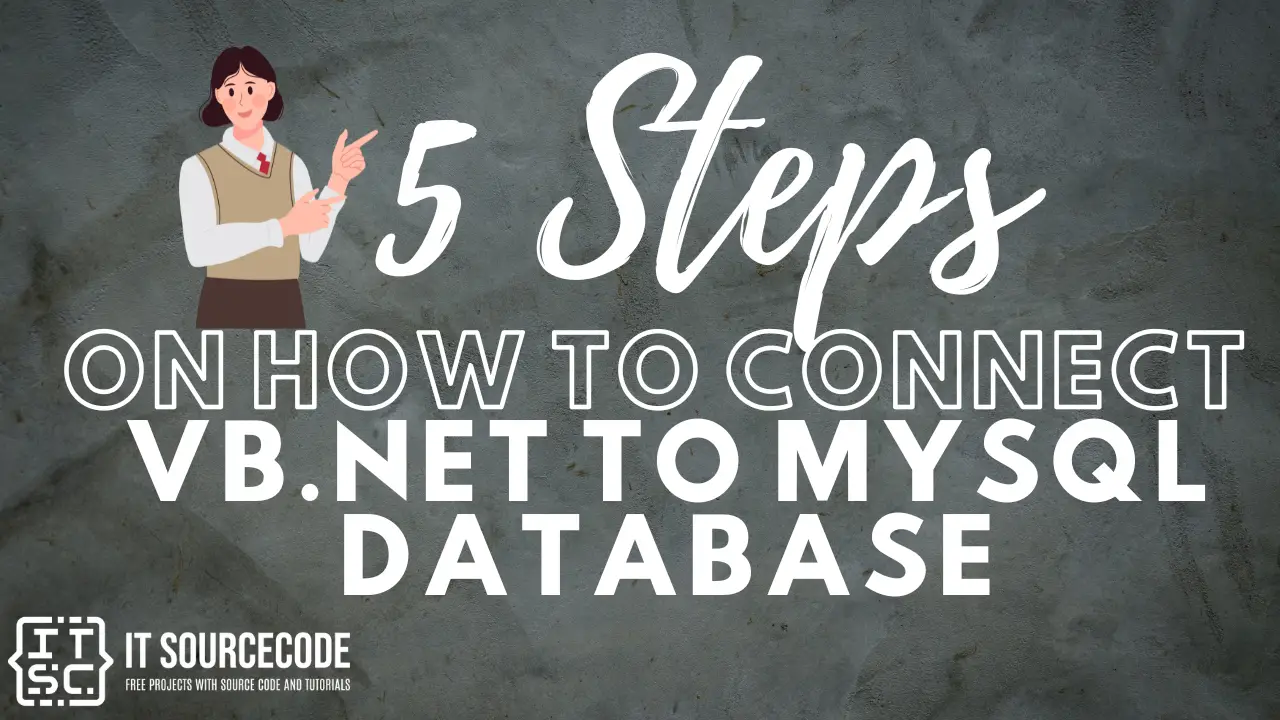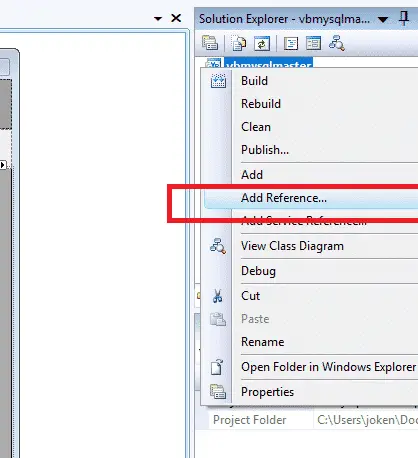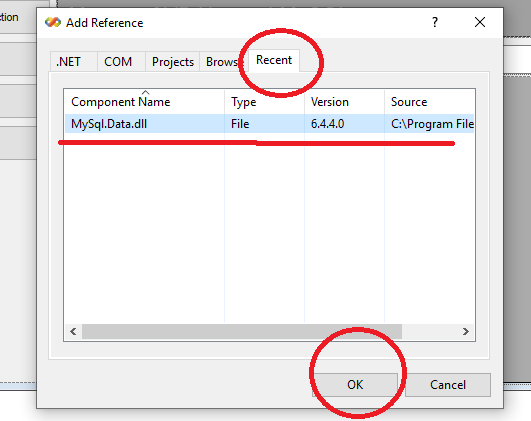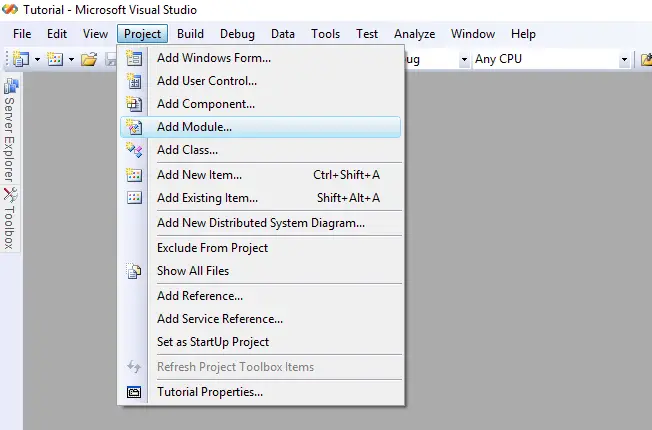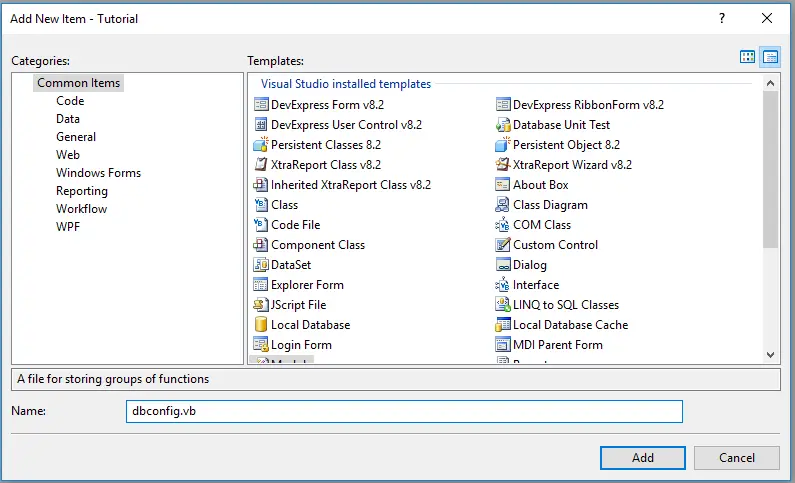5 Steps on How To Connect VB.Net To MySQL Database
This tutorial entitled “5 Steps How to Connect VB.Net to MySQL Database” will teach you how to create a MySQL connection through the use of visual studio 2013 or a higher version of visual studio.
This tutorial can give solutions to those questions about how to connect VB.Net to MySQL Database or How do I connect VB.Net to MySQL Database found on the internet.
MySQL is the standard Database System used today and mostly compatible in any different programming languages.
How To Connect VB.Net To MySQL Database
Time needed: 5 minutes
Here are the 5 Steps on How To Connect VB.Net To MySQL Database
- Step 1: Add Reference
go solution explorer and right click project then select “Add Reference.”

- Step 2: Add MySQL.Data.dll
When the “Add reference” box appears, find and select “MySQL.Data.dll” in the “.Net” or “Recent” tab and click Ok. The MySql.Data.dll reference is in your project.

- Step 3: Add Module
Go back to your “Project” menu and select “Add Module.” The codes will be inserted into your newly created module.

- Step 4: Name the Module
Add new item dialog box appeared. Input the name of your module and click add button. In my case, I used “dbconfig.”

- Step 5: Start Coding
In this final step, add the following codes inside your newly created module.
Import libraries (put this code above Module)
Imports MySql.Data.MySqlClient
Creating VB.net MySQL Connection String
Public conn As New MySqlConnection("host=localhost;user=root;password=;port=3306;")Conn – the name of your connection, we use this connection in your CRUDS function.
Host– the hostname of your MySQL Server
User– the username of your MySQL Server
Password – The password of your MySQL Server
Port – The port of your MySQL Server
Overall View of Codes
Imports MySql.Data.MySqlClient
Module dbconfig
Public conn As New MySqlConnection("host=localhost;user=root;password=;port=3306;")
End ModuleREMEMBER: This is the first method if you are working with C.R.U.D.S (Create, Read, Update, Delete, Search) application. The code is tested in Visual Studio 2008 and MySQL Server 5.1.
For Complete CRUD application of vb.net and MySQL Database, here on how to master VB.Net with MySQL Database in 30 minutes.
Next Topic: How to Save Data Using VB.Net and MySQL Database
If you have any questions or suggestions about how to connect vb.net to MySQL database, please feel free to contact us or simply leave a comment below.
Advanced Topic:
- How to Load Data from MySQL Database to DatagridView in VB.Net Application
- Load data from DatagridView to Textfield
- Update Data Using VB.Net and MySQL Database
- Delete Data using VB.Net and MySQL Database
***PLEASE LEAVE A COMMENT, MAYBE WE CAN HELP.