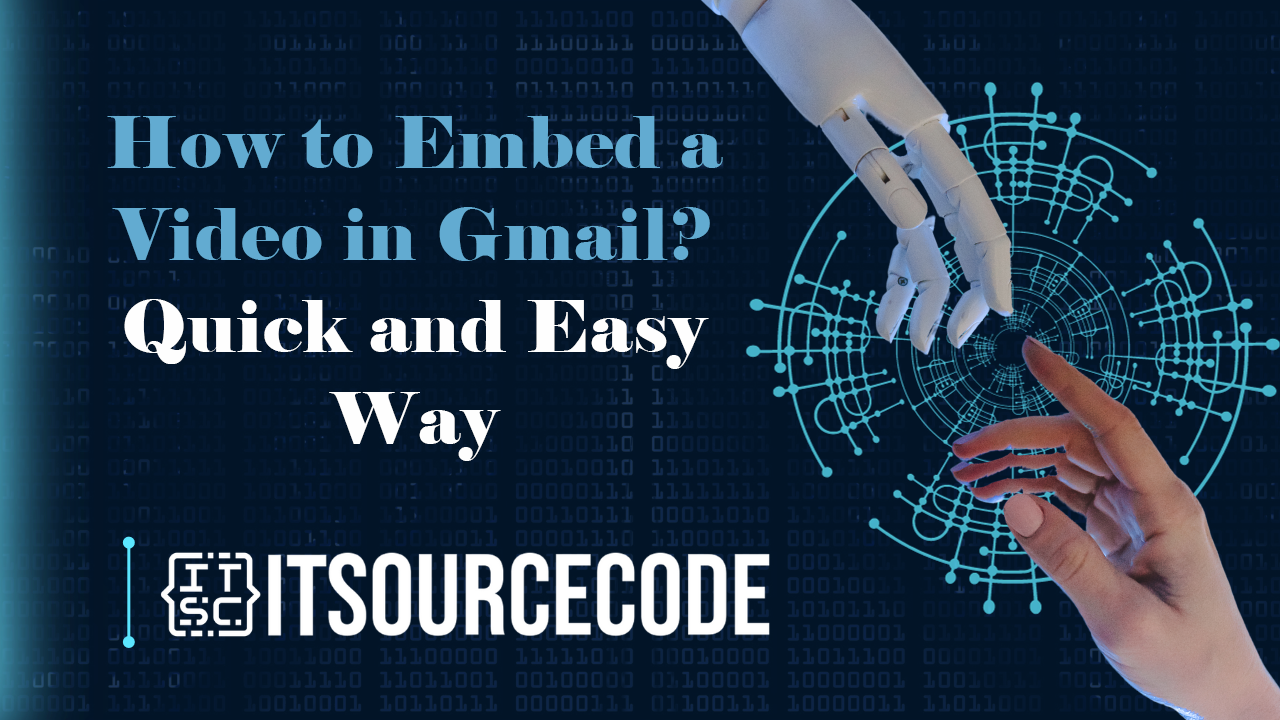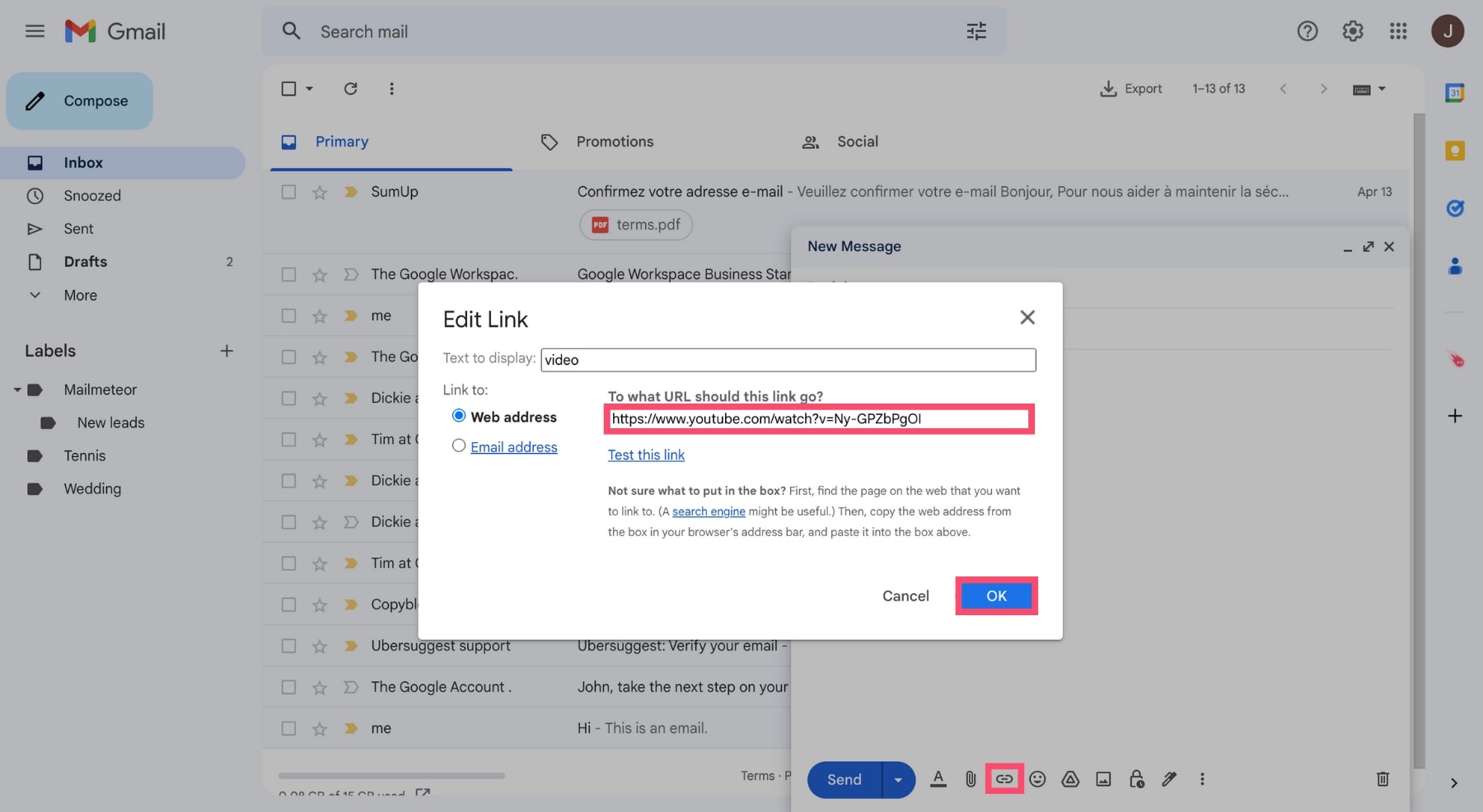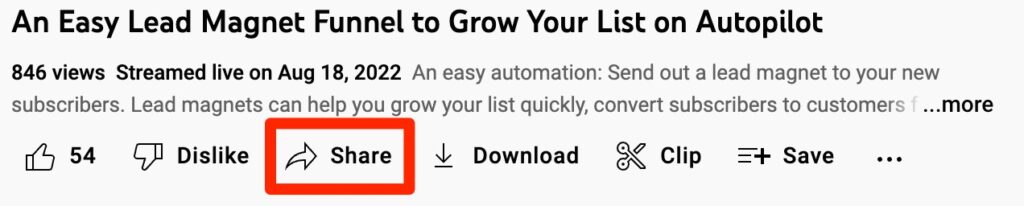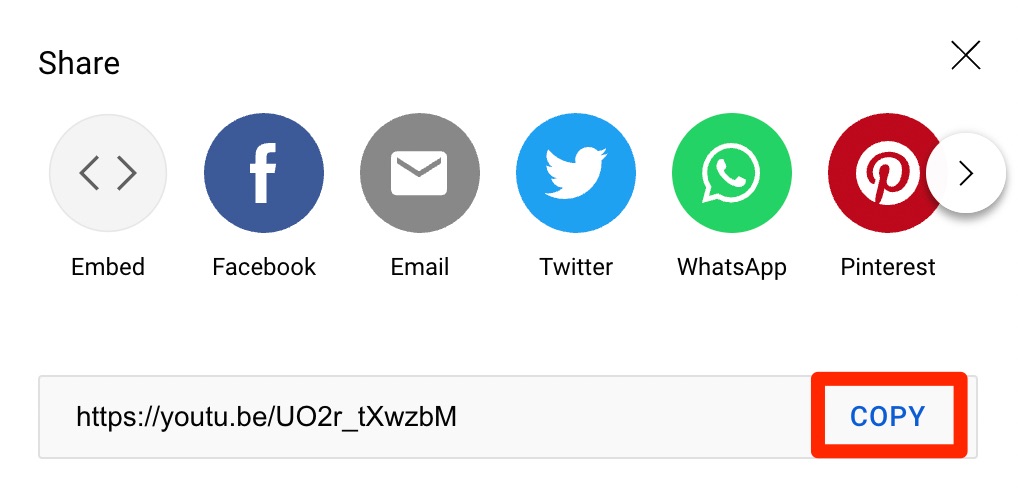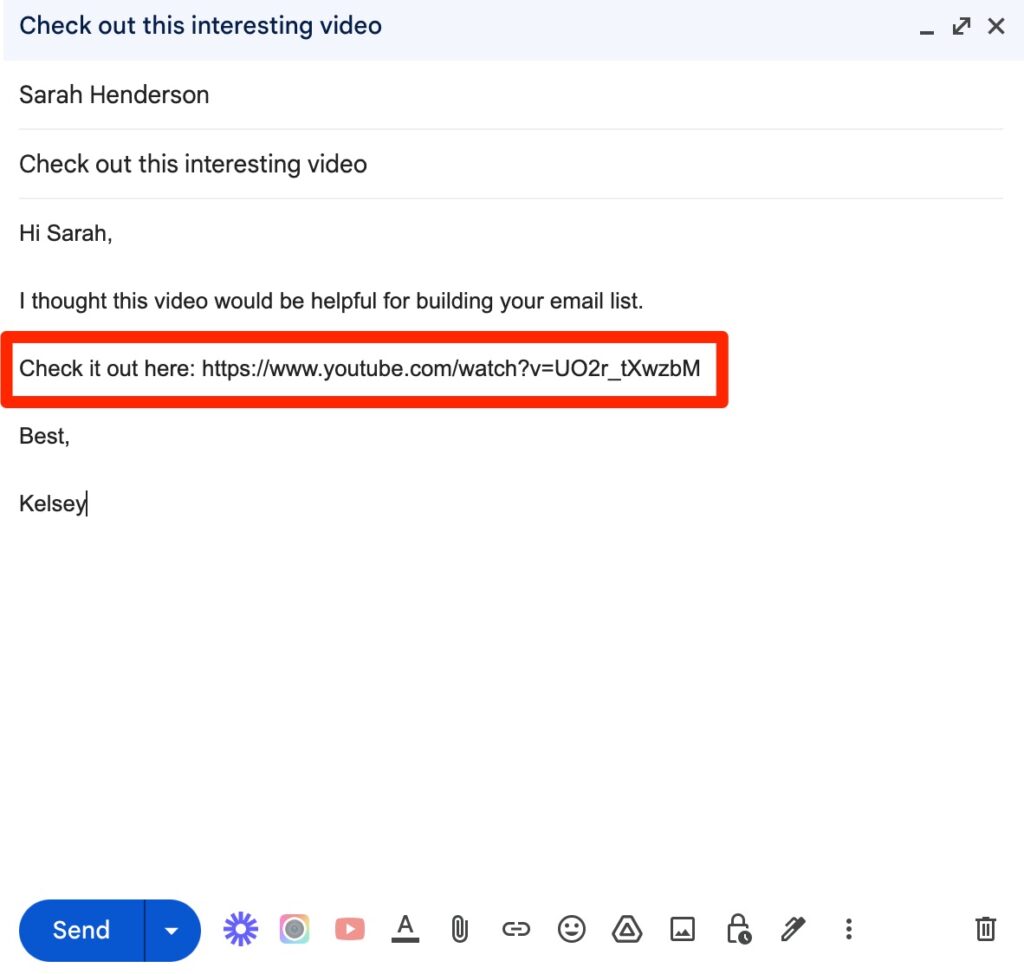HOW TO EMBED A VIDEO IN GMAIL – Harnessing the power of videos in email communication can elevate engagement, communication, and conversion rates.
Whether through simple hyperlinks or HTML5 embedding, strategic integration ensures a dynamic and accessible approach to sharing video content.
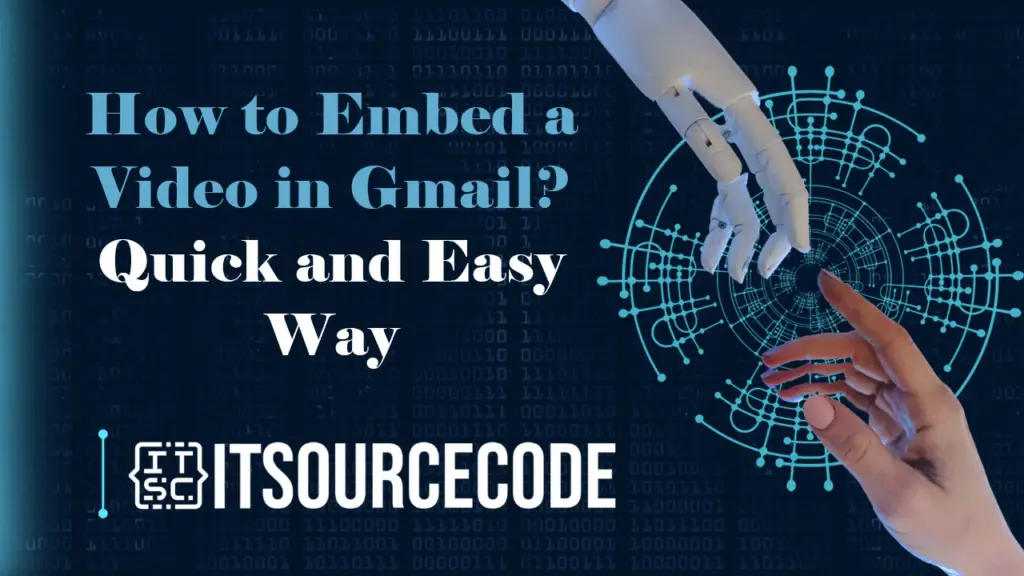
What are the reasons why we need to include a video in emails?
Elevated Engagement:
- The inclusion of videos in emails has the potential to significantly heighten engagement levels. Videos, being visually captivating, can more effectively seize the audience’s attention compared to plain text or images. This results in elevated click-through rates and an overall enhancement in interaction with the email content.
Augmented Communication:
- Videos offer a lively and customized method for conveying information. Whether presenting a product demonstration, tutorial, or a message from a company executive, videos prove more adept at effectively communicating intricate ideas. This fosters a more robust emotional connection with the audience.
Enhanced Conversions:
- Video content holds sway over purchasing decisions. By incorporating product videos or testimonials in emails, recipients get to witness the product in action or hear from content customers. This cultivates trust and confidence in the brand, ultimately translating into increased conversion rates and sales.
Mobile-Friendly User Experience:
- Given the prevalent use of smartphones, email checking is commonplace on mobile devices. Videos offer a convenient and compelling means for mobile users to consume content without the need for extensive reading. The integration of videos in emails ensures a more accessible and enjoyable experience for recipients across various devices.
How to Embed a Video in an Email in Gmail?
Time needed: 2 minutes
- Incorporate a Video Link
The simplest method to include a video in your email is by utilizing a traditional hyperlink. When recipients click on the provided link, they will be directed to your video.
To achieve this, all you have to do is copy the URL of your video. Draft your email, choose the anchor text, click on “Insert link,” and proceed to paste the video link. Finally, press OK to complete the process.
- Use HTML5 for Video Embedding
The most captivating way to share a video via email is by embedding it. This allows your recipients to directly view the video within the email.
However, it’s essential to note that this method may not always be effective, as many email service providers (ESPs) do not support embedded videos.
Ensure you include a fallback image to be shown in case your recipients’ email clients do not support the HTML5
Utilize this HTML5 Code Snippet to Embed a Video:
To integrate a video into your email, employ the following HTML5 code snippet.
How to embed a YouTube video in gmail?
- Either upload your video to YouTube or access the desired video (whether yours or someone else’s). Below the video, select “Share.”
- Copy the YouTube link to your clipboard. Alternatively, you can copy the URL directly from the browser to obtain the link.
- Open a new email in Gmail, paste the YouTube video link anywhere in the email.
- Once the link is pasted, send the email.
Conclusion
In summary, incorporating videos into emails enhances engagement, communication, and conversions. Utilize a simple hyperlink or HTML5 for embedding, considering varying support among email providers.
Ensure a fallback image for unsupported HTML5 tags and share YouTube links for dynamic content dissemination.