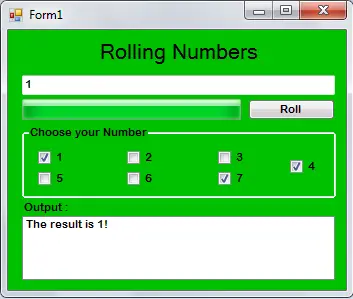How to Create Rolling Numbers Game in VB.Net
This tutorial is all about How to Create Rolling Numbers Game in VB.Net.
In this tutorial, I will teach you how to create simple games in VB.Net. This is called the “Rolling Numbes”. The features of these are; the numbers are randomly rolled and it has a Progress Bar that serves as a timer.
What is Visual Basic’s purpose?
The third-generation programming language was created to aid developers in the creation of Windows applications. It has a programming environment that allows programmers to write code in.exe or executable files. They can also utilize it to create in-house front-end solutions for interacting with huge databases. Because the language allows for continuing changes, you can keep coding and revising your work as needed.
However, there are some limits to the Microsoft Visual Basic download. If you want to make applications that take a long time to process, this software isn’t for you. That implies you won’t be able to use VB to create games or large apps because the system’s graphic interface requires a lot of memory and space. Furthermore, the language is limited to Microsoft and does not support other operating systems.
What are the most important characteristics of Visual Basic?
Microsoft Visual Basic for Applications Download, unlike other programming languages, allows for speedier app creation. It has string processing capabilities and is compatible with C++, MFC, and F#. Multi-targeting and the Windows Presentation Framework are also supported by the system, allowing developers to create a variety of Windows apps, desktop tools, metro-style programs, and hardware drivers.
Let’s begin:
Open the Visual Basic, create a new Windows Form Application and do the Form just like this.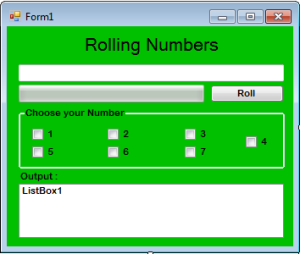
After setting up the Form, double click the Timer to fire the Tick event handler. You have to set the rolled numbers randomly every time the timer ticks.
[vbnet]
Private Sub Timer1_Tick(ByVal sender As System.Object, ByVal e As System.EventArgs) Handles Timer1.Tick
‘INITIALIZE A PSUEDO RANDOM GENERATOR.
Dim RAN As Random = New Random()
‘DECLARING AN INTEGER VARIABLE TO STORE THE NONNEGATIVE RANDOM NUMBERS.
‘AND SET THE NUMBERS WITHIN A SPECIFIED RANGE.
Dim RES As Integer = RAN.Next(1, 7)
‘PUT THE RESULT IN THE TEXTBOX.
TextBox1.Text = RES.ToString
‘INCREASE BY 1.
ProgressBar1.Value += 1
‘CHECKING IF THE PROGRESSBAR VALUE REACHED TO 100
‘IF IT REACHES TO 100 THE TIMER WILL STOP AND THE NUMBBER IN THE TEXTBOX WILL ALSO STOP ROLLING.
If ProgressBar1.Value = 100 Then
‘IF THE CHECKBOX1 IS CHECKED THE MESSAGE WILL APPEAR IN THE LISTBOX.
If CheckBox1.CheckState = CheckState.Checked Then
If TextBox1.Text = CheckBox1.Text Then
‘ADDING STRING MESSAGE IN THE LISTBOX.
ListBox1.Items.Add(“The result is ” & TextBox1.Text & “!”)
End If
End If
If CheckBox2.CheckState = CheckState.Checked Then
If TextBox1.Text = CheckBox2.Text Then
ListBox1.Items.Add(“The result is ” & TextBox1.Text & “!”)
End If
End If
If CheckBox3.CheckState = CheckState.Checked Then
If TextBox1.Text = CheckBox3.Text Then
ListBox1.Items.Add(“The result is ” & TextBox1.Text & “!”)
End If
End If
If CheckBox4.CheckState = CheckState.Checked Then
If TextBox1.Text = CheckBox4.Text Then
ListBox1.Items.Add(“The result is ” & TextBox1.Text & “!”)
End If
End If
If CheckBox5.CheckState = CheckState.Checked Then
If TextBox1.Text = CheckBox5.Text Then
ListBox1.Items.Add(“The result is ” & TextBox1.Text & “!”)
End If
End If
If CheckBox6.CheckState = CheckState.Checked Then
If TextBox1.Text = CheckBox6.Text Then
ListBox1.Items.Add(“The result is ” & TextBox1.Text & “!”)
End If
End If
If CheckBox7.CheckState = CheckState.Checked Then
If TextBox1.Text = CheckBox7.Text Then
ListBox1.Items.Add(“The result is ” & TextBox1.Text & “!”)
End If
End If
Timer1.Stop()
End If
End Sub
[/vbnet]
After setting up the rolled number, go back to the Form Design and double click the Button. You have to start the timer and assign the Progress Bar into its minimum value in the Sub Procedure.
[vbnet]
Private Sub btnRoll_Click(ByVal sender As System.Object, ByVal e As System.EventArgs) Handles btnRoll.Click
‘CLEARING THE LISTBOX
ListBox1.Items.Clear()
‘START THE TIMER
Timer1.Start()
‘THE VALUE OF THE PROGRESSBAR WILL RETURN TO THE DEFAULT EVERY CLICK THE BUTTON
ProgressBar1.Value = 0
End Sub
[/vbnet]
The complete source code is included and you can download it.
Readers might read also: