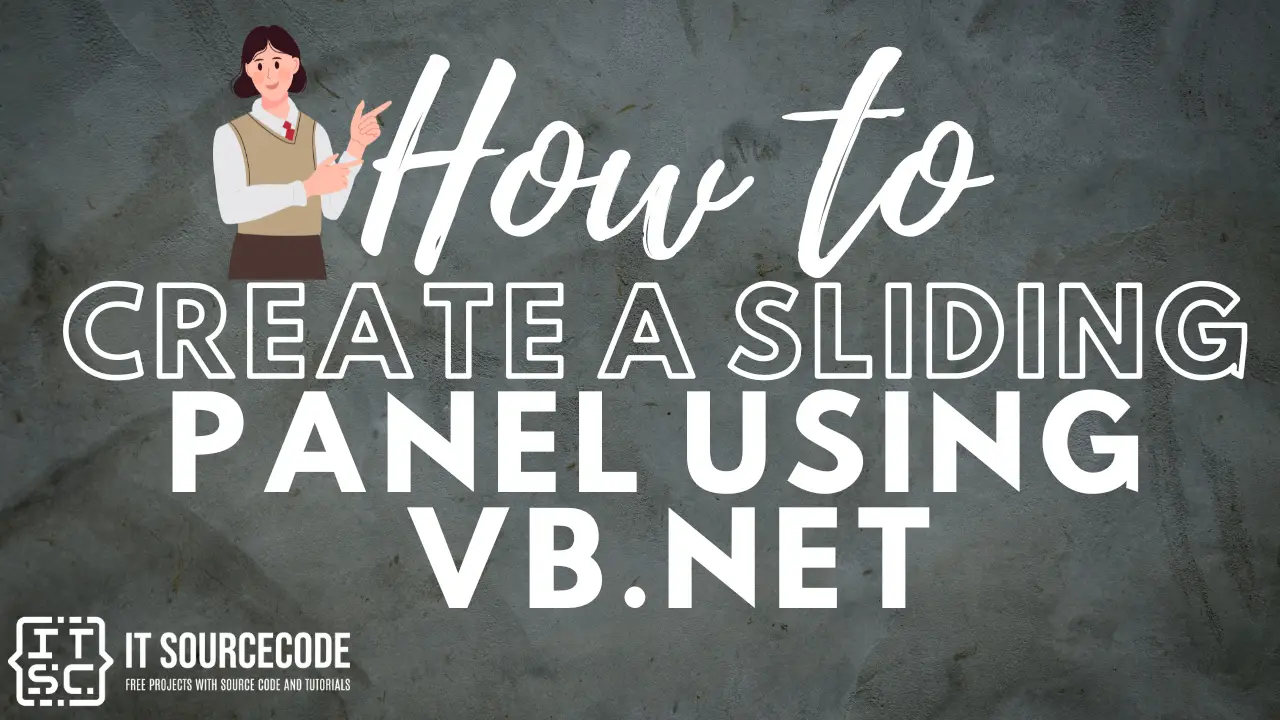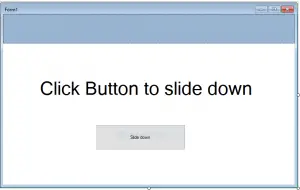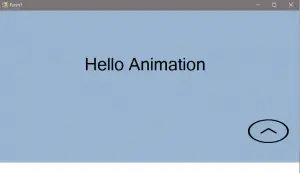Sliding Panel Using Vb.Net is one great view or design to be used in your system.
This Sliding Panel Using Vb.Net is one way of showing some animations to your system. With this, you can have some effects on your system.
What is Visual Basic’s purpose?
The third-generation programming language was created to aid developers in the creation of Windows applications.
It has a programming environment that allows programmers to write code in.exe or executable files.
They can also utilize it to create in-house front-end solutions for interacting with huge databases.
It is because the language allows for continuing changes, you can keep coding and revising your work as needed.
However, there are some limits to the Microsoft Visual Basic download.
If you want to make applications that take a long time to process, this software isn’t for you.
That implies you won’t be able to use VB to create games or large apps because the system’s graphic interface requires a lot of memory and space.
Furthermore, the language is limited to Microsoft and does not support other operating systems.
In this tutorial I will teach you how to make an effective sliding panel now let’s get started;
- First is open the Visual Basic, Select File on the menu, then click New and create a new project.
- Then a New Project Dialog will appear. You can rename your project, depending on what you like to name it. After that click OK
- Then design your form like this just like what I’ve shown you below
Select a Panel, label, and Button. You can choose whatever Background Color of your Panel that suits your taste. Then change the text of label and the button according to the design I’ve shown you below.
After designing your form. Slide down the Panel then Right click and hit the Bring to Front and add another Label & Button. Follow the design I’ve shown you below.
And it will look like this one
- After that Slide up the Panel and click the Slide down Button and add this following codes.
[vbnet]
Private Sub Button1_Click(ByVal sender As System.Object, ByVal e As System.EventArgs) Handles Button1.Click
Label2.Hide()
While (Panel1.Height < 420)
Panel1.Height += 1
End While
Label2.Show()
End Sub
[/vbnet]
- Then Slide down the Panel add this another code to the other button.
[vbnet]
Private Sub Button2_Click(ByVal sender As System.Object, ByVal e As System.EventArgs) Handles Button2.Click
Label1.Hide()
While (Panel1.Height > 75)
Panel1.Height -= 1
End While
Label1.Show()
End Sub
End Class
[/vbnet]
- Finally, click F5 to run the Program.
Output:
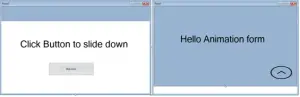
If you have any questions or suggestions about Sliding Panel Using Vb.Net please contact me through our contact page.
Download Sliding Panel Using Vb.Net Source code Here
Readers might read also: