How to Load Data from MySQL to DatagridView in VB.Net Application
This tutorial is a continuation of our previous topic called Creating MySQL Connection using VB.Net, and this time, I will teach you How to Load MySQL Data Using VB.Net Application to DataGridVIew. Please follow all the steps to complete this tutorial successfully.
What is Visual Basic’s purpose?
The third-generation programming language was created to aid developers in the creation of Windows applications. It has a programming environment that allows programmers to write code in.exe or executable files.
They can also utilize it to create in-house front-end solutions for interacting with huge databases. Because the language allows for continuing changes, you can keep coding and revising your work as needed.
However, there are some limits to the Microsoft Visual Basic download. If you want to make applications that take a long time to process, this software isn’t for you.
That implies you won’t be able to use VB to create games or large apps because the system’s graphic interface requires a lot of memory and space. Furthermore, the language is limited to Microsoft and does not support other operating systems.
Retrieving data is very important in all Desktop Application especially in a program focusing on storing data. By retrieving it, you can display, modify, and remove specific data.
Load MySQL Data Using in VB.Net Application to DatagridView Steps:
Step 1
Right-Click your project and add a new “Windows Form” and name it “ViewRecords”.
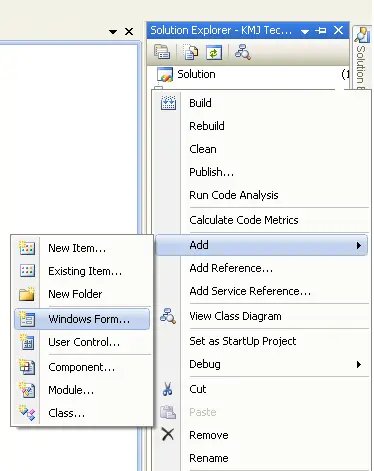
Step 2
Insert a datagridview from your toolbox. The form should like the image below.
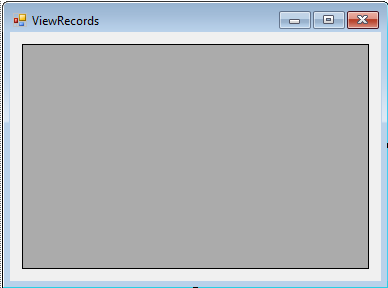
Step 3
View the code designer of your new created form and insert the following codes below. Double click your form to generate the form load event and insert the code below.
When the form is loading or running, all of the statements inserted inside the form load event will executed.
Try
Str = "SELECT * FROM tablename"
conn.Open()
Dim Search As New MySqlDataAdapter(Str, conn)
Dim ds As DataSet = New DataSet
Search.Fill(ds, "tablename")
data_view.DataSource = ds.Tables("tablename")
conn.Close()
Catch ex As Exception
MsgBox(ex.Message)
conn.Close()
End Trytablename – The name of the table that you want to load from MySQL Database
data_view – The name of your new inserted DatagridView. It is recommended that you rename your DatagridView.
Step 4
Load your program and the form should look like the image below.
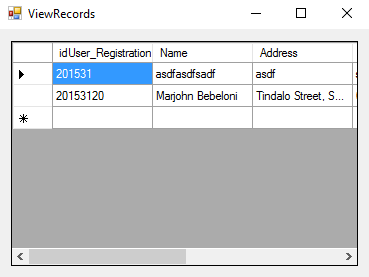
This feature is needed when working on the update and delete function in your application.
If you have any questions or suggestion about Load MySQL data using VB.Net Application to Datagridview, please contact me at our contact page.
Previous Topic: Creating MySQL Connection using VB.Net
Next Topic: How to Save Data Using VB.Net and MySQL Database

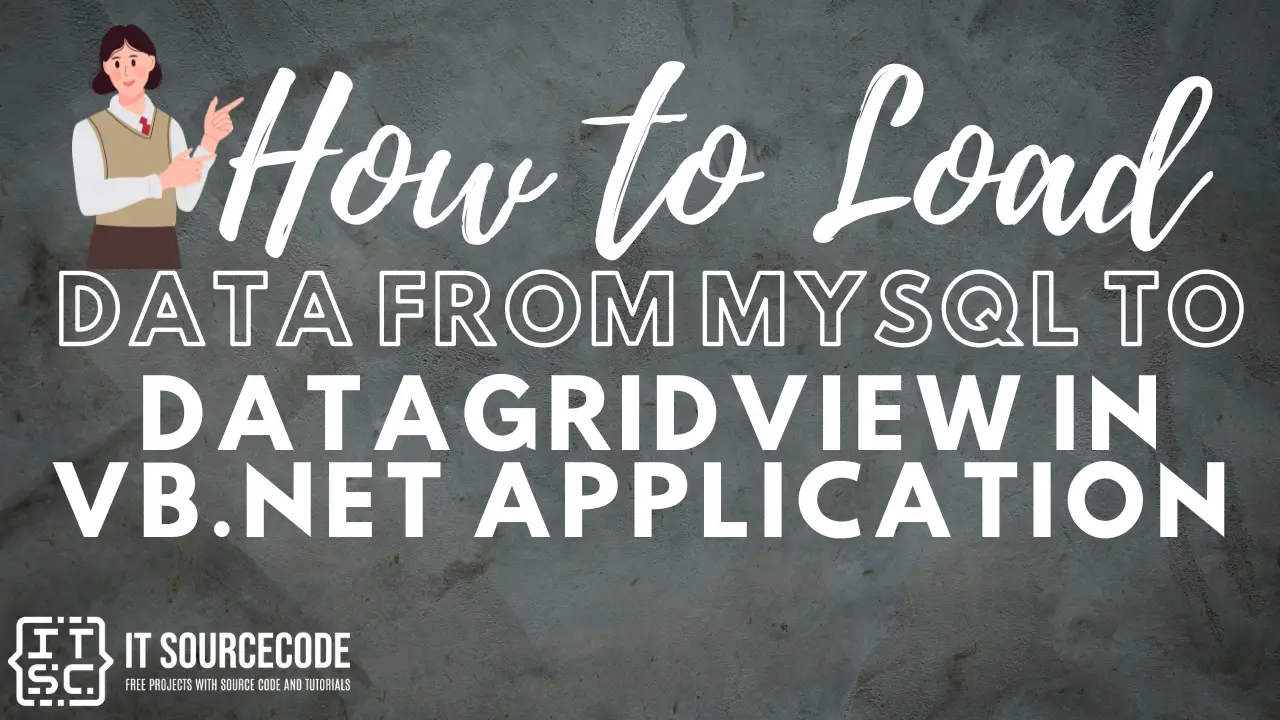
Get $1500 – $6000 per DAY: https://s.coop/23ghr?&volam=2wdVCb0RSY9