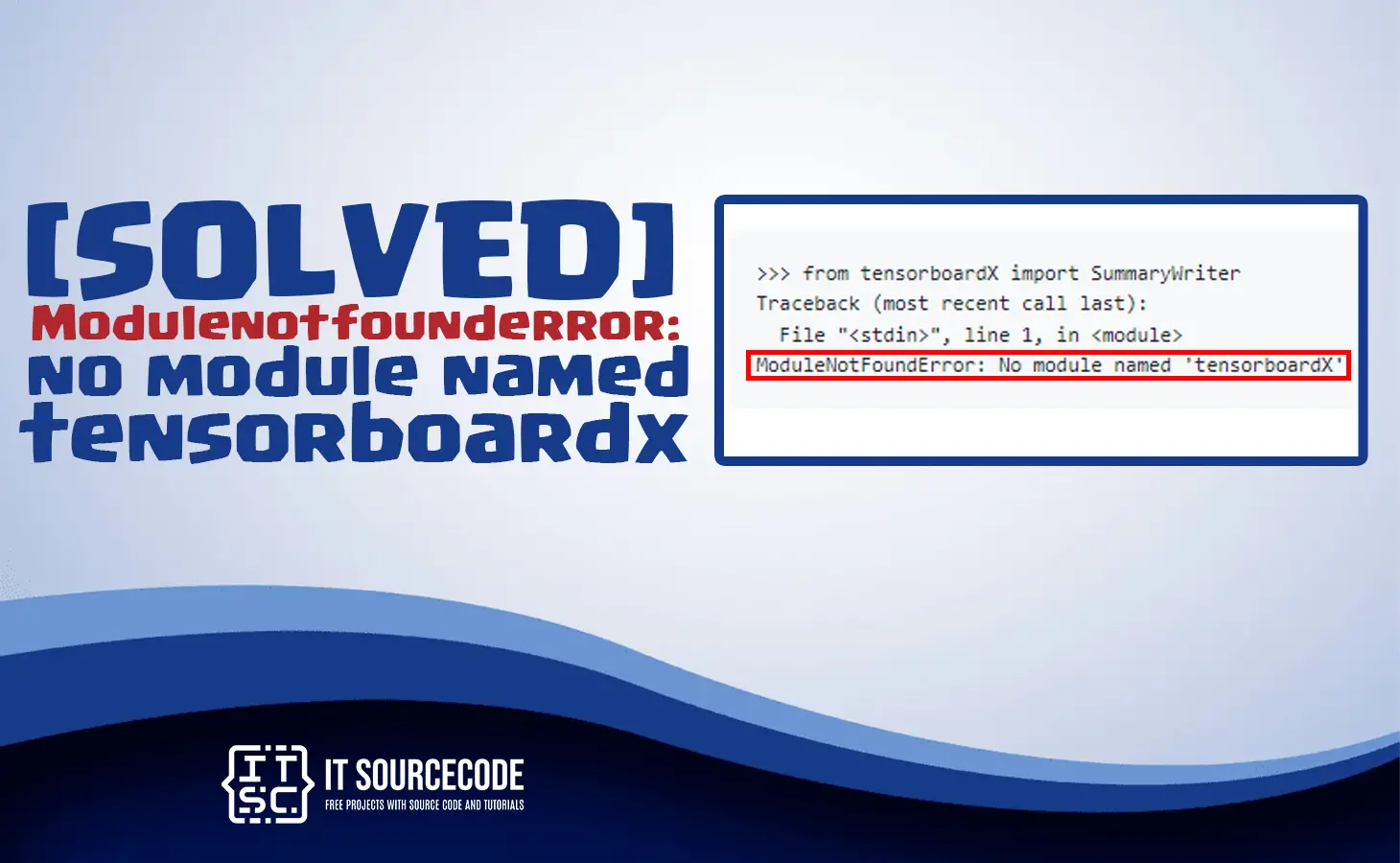Are you currently facing this modulenotfounderror: no module named ‘tensorboardx’ error message?
Well, in this article we will walk you through the solution to this error that will help you to solve the error.
This article, explain in details about this error: no module named tensorboardx.
Continue to read until the end of this discussion because it will help you to troubleshoot the error in no time.
What is Tensorboardx?
A tensorboardx is a library in Python that provides a way to visualize or monitor the development of the model architecture and data.
Able to track the training runs of deep learning models.
Surprisingly, it debugs issues in your code and provides a web interface that allows you to view various metrics and graphs in real-time, it includes:
- Histograms
- Scalar values
- Images
- Embeddings
Additionally, tensorboardx is a powerful visualization tool for deep learning.
Which is built on top of PyTorch, the popular machine learning library.
On the other hand, it is widely used in the machine learning community.
What is modulenotfounderror: no module named ‘tensorboardx’ error?
The error message modulenotfounderror: no module named ‘tensorboardx’ is an error in Python that usually occurs when you are trying to import the “tensorboardx” module.
However, the module is not found by the Python interpreter in the Python environment.
This error message no module named tensorboardx is specific to the tensorboardx module.
In addition to that, it can occur in any Python environment, which includes Jupyter Notebook, Anaconda, and standalone Python.
What are the causes of the modulenotfounderror: no module named ‘tensorboardx’ error?
1. TensorBoardx module is not installed
The tensorboardx module needs to be installed in the Python environment before running the program. When the module is not installed, Python cannot find it.
2. The tensorboardx module is Installed but in the incorrect location
If the module is already installed but is in the incorrect location, the error still exists because it should be in the correct location.
3. Incorrect Installation
When the tensorboardx module is not installed correctly, the error no module named tensorboardx can occur for a variety of reasons, such as using the wrong installation command or not having the required dependencies installed.
3. Incompatible version with Python
When you are using an older version of the module, there are times when it is not compatible with the Python version you are currently using.
4. Virtual Environment
The error occurs when the module is not installed in the virtual environment or if the virtual environment is not activated.
So, if you are working in a virtual environment, the tensorboardx module should be installed.
How to fix the modulenotfounderror: no module named ‘tensorboardx’ error?
Here are the several solutions to fix the modulenotfounderror: no module named ‘tensorboardx’ error message.
Just follow the following command until you have successfully fixed the error.
Time needed: 2 minutes
Here are some of the most effective solutions you need, to fix the error:
- Check if the tensorboardx module is installed
Check if the tensorboardx module is already installed or if it is installed correctly.
You can do this using the following command:
When the module is not installed in your system, you need to install it. - Install tensorboardx
If you have not installed the module, you need to install the tensorboardx module in the Python environment.
You can install the tensorboardx module by using the following command in your terminal or command prompt:
or, if you are using Python 3 in Jupyter Notebook, you can use the following command:
→ conda install -c conda-forge tensorboardx - To check if the packages were installed, use the following command:
→ pip3 freeze
- Upgrade TensorFlow
When you are using an older version of TensorFlow, you have to upgrade to a newer version that is compatible with tensorboardx.
You can upgrade TensorFlow using the following command:
or
If your TensorFlow in the latest version the result will look this:
- Activate virtual environment
When you are using a virtual environment, ensure to activate it before importing the tensorboardx module.
You can activate the virtual environment by using the following command:
→ source activate
or
→ source activate myenv - Update dependencies
When the tensorboardx module is not installed due to missing dependencies.
You can update the dependencies using the following command:
Conclusion
By following the solutions that this article has already given, you may resolve the modulenotfounderror: no module named ‘tensorboardx’ right away.
We also have solutions if you encounter an error like “modulenotfounderror no module named ‘sklearn’ jupyter.”
Thank you very much for reading until the end of this article.