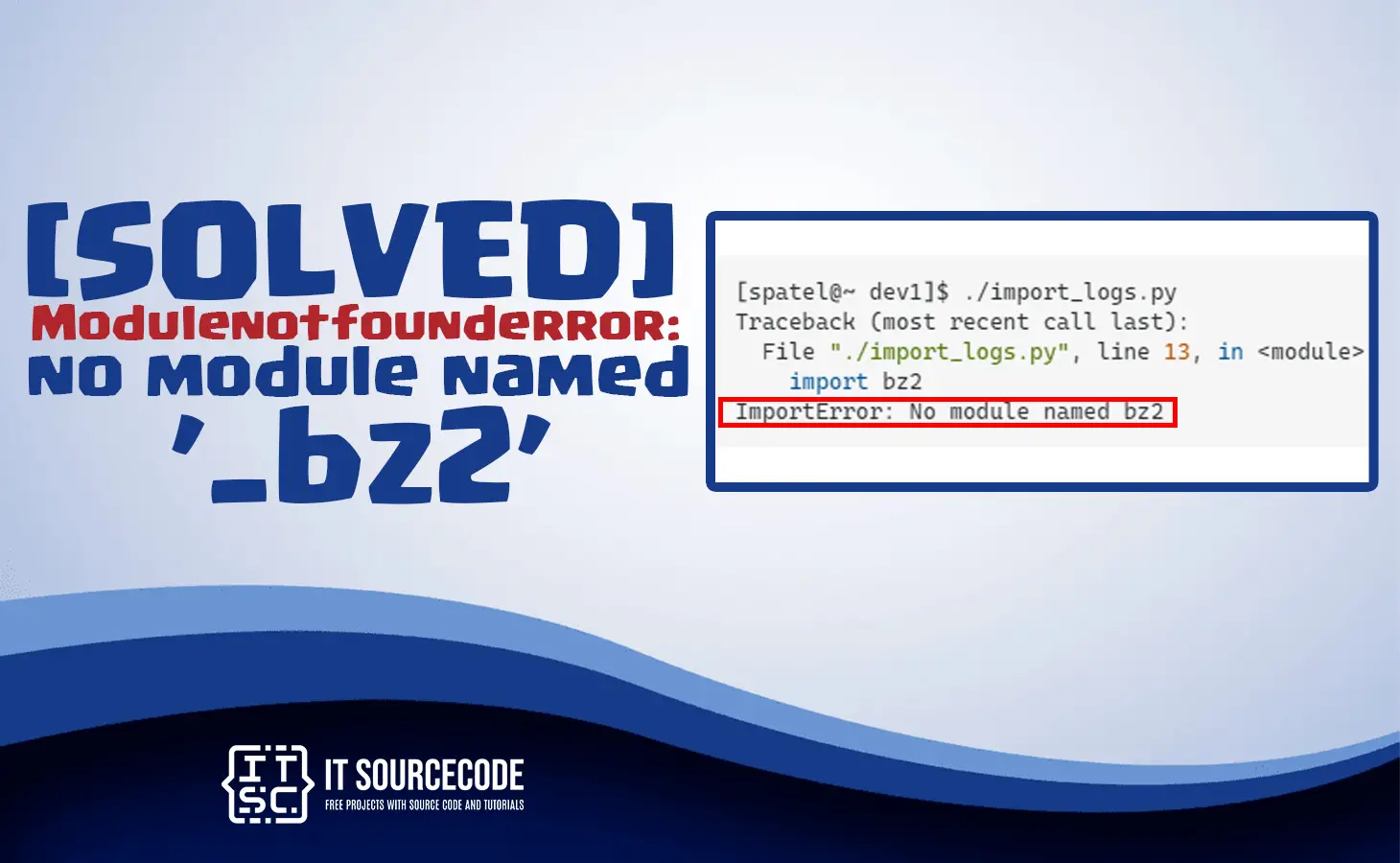In this tutorial, we show how to fix Modulenotfounderror: no module named '_bz2' error.
Together with understanding this error and its root causes.
Therefore if you are finding a solution to this error, you are in the right place.
What is Modulenotfounderror: no module named ‘_bz2’?
The Modulenotfounderror: no module named 'bz2' error occurs when Python is unable to find the _bz2 module.
This error may happen for several reasons such as:
- The _bz2 module is not installed on your system.
- The PATH environment variable is not set up correctly.
- The Python installation is incomplete or corrupt.
- The Python version you are using is outdated or incompatible with the script/application you are trying to run.
Before proceeding to How to fix Modulenotfounderror: no module named ‘_bz2’ error let’s discover first what _bz2 module is in order to know why it’s important to fix it.
What is ‘_bz2’ module?
The _bz2 module is part of the Python standard library and provides support for the BZ2 file format, which is a compressed file format similar to ZIP and GZIP.
The _bz2 module is used to compress and decompress files in the BZ2 format.
Now let’s begin fixing this error.
How to fix Modulenotfounderror: no module named ‘_bz2’
Now that we know what the _bz2 module does and what causes the Modulenotfounderror: no module named ‘_bz2’ error, let’s look at how to fix it.
There are several solutions to this problem, including:
- Installing the missing _bz2 module
The first solution you could try is to install the module.
You can use the pip package manager. Open your command prompt or terminal nad type this command:
pip install bz2file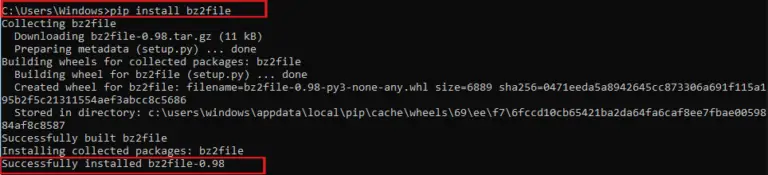
Apparently, this command will install the _bz2 module along with its dependencies.
For Ubunto or Debian-based systems:
sudo apt-get install libbz2-dev
For RedHat or CentOS-based systems:
sudo yum install bzip2-devel
If you are using python 3.xx you can use the following 2 bash commands:
sudo apt-get install libbz2-dev
sudo cp /usr/lib/python3.8/lib-dynload/_bz2.cpython-38-x86_64-linux-gnu.so /usr/local/lib/python3.8/ - Updating Python
Sometimes, updating Python to the latest version can help fix the Modulenotfounderror: no module named ‘_bz2’ error.
To update Python, you can use the following command:
pip install –upgrade python - Fix the path
If the _bz2 module is installed but Python is still unable to find it, the issue may be with the PATH environment variable.
To update the PATH variable, follow these steps:
1. Open the Control Panel and click on System.
2. Click on Advanced system settings.
3. Click on the Environment Variables button.
4. In the System Variables section, scroll down until you find the PATH variable and click on Edit.
5. Add the path to the Python installation directory to the list of paths. For example, if Python is installed in C:\Python, add this path to the list.
6. Click OK to save the changes. - Install needed dependencies
In some cases, the Modulenotfounderror: no module named ‘_bz2’ error may be caused by missing dependencies.
To fix this issue, you can use the following command to install the necessary dependencies:
pip install -r requirements.txt
This command will install all the dependencies listed in the requirements.txt file.
Conclusion
In conclusion, the Modulenotfounderror: no module named ‘bz2’ error can be caused by a number of factors, including missing modules, incorrect PATH variables, and outdated Python versions.
However, by following the steps outlined in this article, you should be able to fix the error and get your Python scripts and applications running smoothly again.
We hope that this article has provided you with the information you need to fix this error and continue working with Python packages.
If you are finding solutions to some errors you’re encountering we also have Modulenotfounderror: no module named ‘pkg_resources’ .