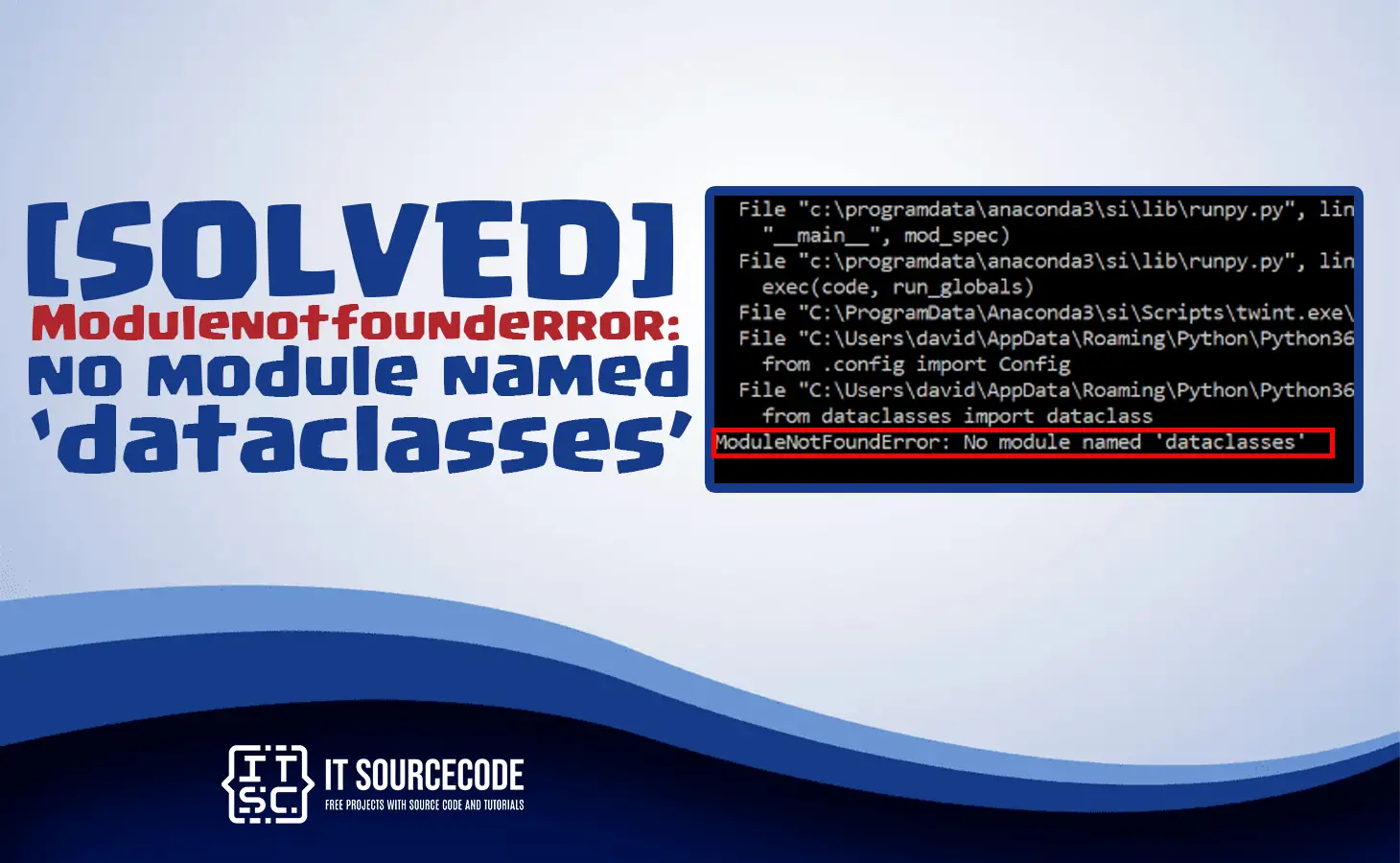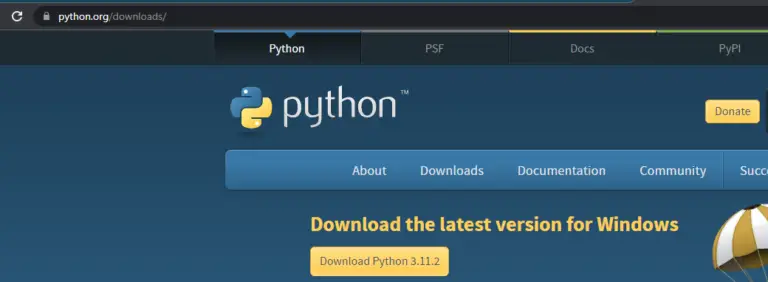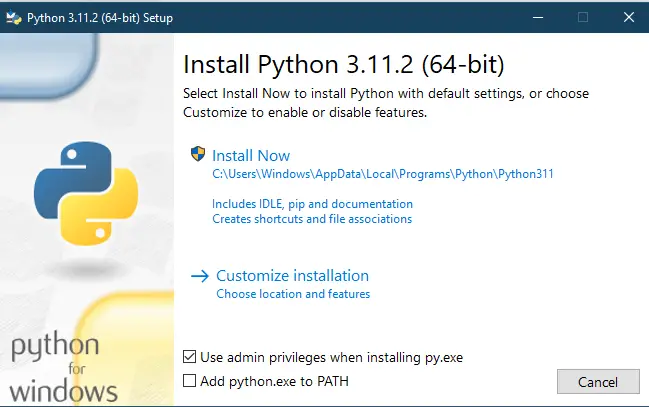This article will show you how to resolve the Modulenotfounderror: no module named dataclasses.
Along with that, we will briefly discuss what this error is and the possible causes of it.
But before we will briefly give a preview about this module.
What is dataclasses module?
The Data classes are a way to define classes that are primarily used to store data.
In Python, you can define a class with attributes and methods, but a data class makes it easier to create classes with just attributes.
What is Modulenotfounderror: no module named ‘dataclasses’ error?
The error message “ModuleNotFoundError: No module named ‘dataclasses'” means that the Python interpreter cannot find the module ‘dataclasses’ that it needs to run the program.
This can happen if the module is not installed on your system, or if it is installed but the interpreter is not able to locate it.
There are several reasons why this error message may appear:
- The dataclasses module is not installed on your system.
- You are using a version of Python that does not support the dataclasses module.
- The library you are trying to use depends on the dataclasses module, but it is not listed in the package requirements file.
- The virtual environment you are using does not have the dataclasses module installed.
Solutions to Modulenotfounderror: no module named ‘dataclasses’
Here are the following solutions you can try to fix the Modulenotfounderror: no module named ‘dataclasses’ error.
- Check python version
Since dataclasses module was introduced in python 3.7, we will check out python version first.
Use the following command to check:
python –version
If your python version is under you must upgrade it. Do the following to update your python version.
Step 1. In your browser, visit the Python Releases for Windows section on the official Python website.
Step 2. Click the Download Python button to download the installation file on your computer.
Step 3. Next run the Python installer after that. If you are upgrading from another Python 3 point release (for example, 3.11.2), the installer recommends installing Python 3.11.2 Install Python with the recommended options, or Customize Installation to choose the install location and features.
Step 4. If you already have a previous version of the same Python release installed (for example, 3.10.5), the installer offers to upgrade your Python installation. Select Upgrade Now to continue.
Step 5. When the installation finishes, check whether the new version of Python has been installed successfully.
Step 6. Open Windows PowerShell and type:
python –version
The output should show the latest version of Python. - Install dataclasses module
As you know the dataclasses module is included in Python 3.7 or above. If you have Python 3.6 you need to install the dataclasses library:
pip install dataclasses
- Import module
Another reason for the error is that you forget to import the dataclasses.
To import the module use the following line:
import dataclasses
Additionally, you will not able to see the redline in pycharm when you import.
Conclusion
In conclusion this Modulenotfounderror: no module named ‘dataclasses’ error can occur when the dataclasses module is not installed or is installed in a location that is not on the Python module search path.
If you follow the solution, it will solve the error that you are facing right now. It is a simple solution, yet literally effective in solving the `error.
We hope that this article has provided you with the information you need to fix this error and continue working with Python packages.
If you are finding solutions to some errors you’re encountering we also have Modulenotfounderror no module named importlib_metadata.