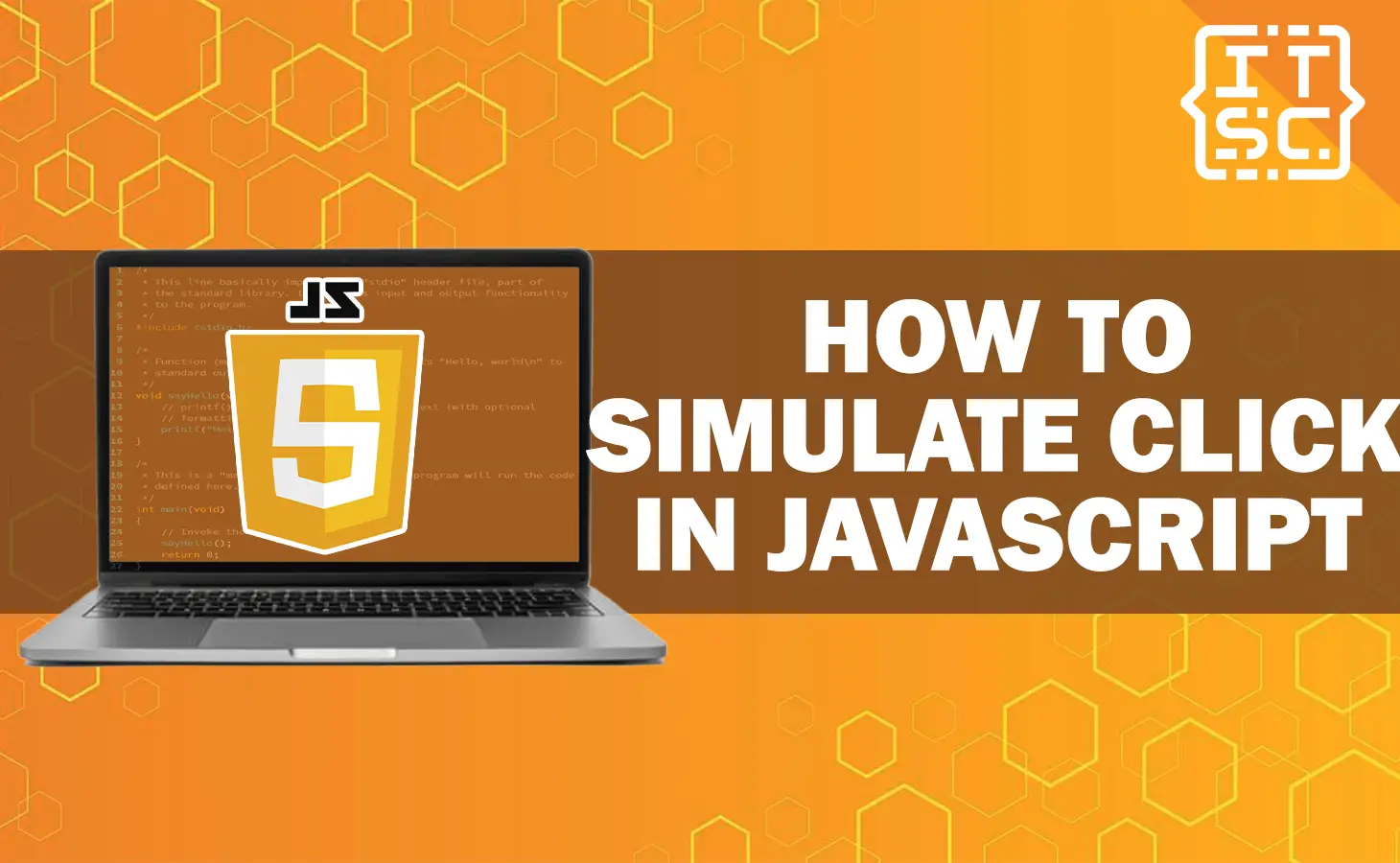One of the important functionalities in web development is simulating a click event.
In this article, you will have to learn a different methods on how to simulate click in JavaScript.
Even if you are a beginner or an expert developer, this article will provide you with the knowledge and expertise to use the complete the potential of simulating click events.
Understanding to simulate click in JavaScript
Simulating a click in JavaScript required programmatically triggering the click event on a precise element.
By doing this, you can set up an actions that would usually occur when a user clicks on an element.
Simulating clicks is specifically useful when automating tasks, testing applications, or increasing user experience.
How Does Simulating Click Work?
To simulate a click in JavaScript, you need to choose the target element and trigger the click event.
There are different methods you can apply, it depends on the context and requirements of your application.
Let’s look into each method in detail.
Method 1: Using the click() Function
The fundamental method to simulate a click in JavaScript is by using the click() function.
This method can be applied to any HTML element that supports the click event.
Let’s take a look at the following code example:
const buttonSample = document.getElementById('mySampleButton');
button.click();In the above code example, we select the element with the ID “mySampleButton” and trigger the click event by requesting the click() method on that element.
This method does a user for clicking the button, triggering any identical event handlers.
Method 2: Dispatching an Event
Another method for simulating a click event is by manually creating and dispatching an event.
This method provides more flexibility, allowing you to customize the event object and pass additional data.
Here’s an example code using dispatchEvent() method:
const sampleButton = document.getElementById('myButton');
const SampleEvent = new MouseEvent('click', {
bubbles: true,
cancelable: true,
view: window
});
sampleButton.dispatchEvent(SampleEvent);In this example code, we make a new MouseEvent object and customize its properties.
Then, we defined the event type as “click“, that enable event bubbling and cancellation, and set the event’s view to the window.
Finally, we dispatch the event on the target element, triggering similar event handlers.
Method 3: Triggering Native Events
Sometimes, you may need to simulate a click on a special element that has custom event listeners that are accustomed to it.
In such scenarios, using the click() method or dispatching a custom event may not trigger the proper action.
Instead, you can simulate a native click event by using the native DOM method called dispatchEvent().
Here’s an example code:
const sampleButton = document.getElementById('mySampleButton');
const eventSample = document.createEvent('MouseEvent');
eventSample.initEvent('click', true, true);Sample
sampleButton.dispatchEvent(eventSample);In this example code, we create a new MouseEvent object using the createEvent() method and initialize it with the event type, which is the “click” in this situation.
Then, we set the event to bubble and be cancelable. Finally, we dispatch the event on the target element, replicating the behavior of a user clicking the button.
How to Simulate Click on Different Elements?
Simulating a click event isn’t limited to buttons alone.
You can apply the same methods to simulate clicks on different HTML elements, including links, checkboxes, radio buttons, and more.
By choosing the proper element and triggering the click event, you can obtain the correct results.
FAQs
Simulating clicks in JavaScript is useful for automating tasks, testing applications, and enhancing user experience. It allows you to programmatically trigger actions that would usually occur when a user clicks on an element.
Yes, by simulating a click on an anchor element (), you can trigger the default click action and navigate to the specified URL.
However, it is crucial to note that simulating clicks on external links may have security significance and should be used responsibly.
While simulating clicks can replicate user interactions to an assertive extent, it is important to note that some functionalities may not be fully emulated.
Yes, apart from simulating clicks, JavaScript offers different methods to simulate other user interactions, such as mouse events, keyboard events, touch events, and more.
Conclusion
In conclusion, simulating clicks in JavaScript offers a powerful tool for automating tasks, testing applications, and increasing user experience.
By programmatically triggering click events, you can copy user interactions and unlock the entire potential of your web applications.
In this article, you have learned the different methods for simulating clicks and also discussed their applications and limitations.