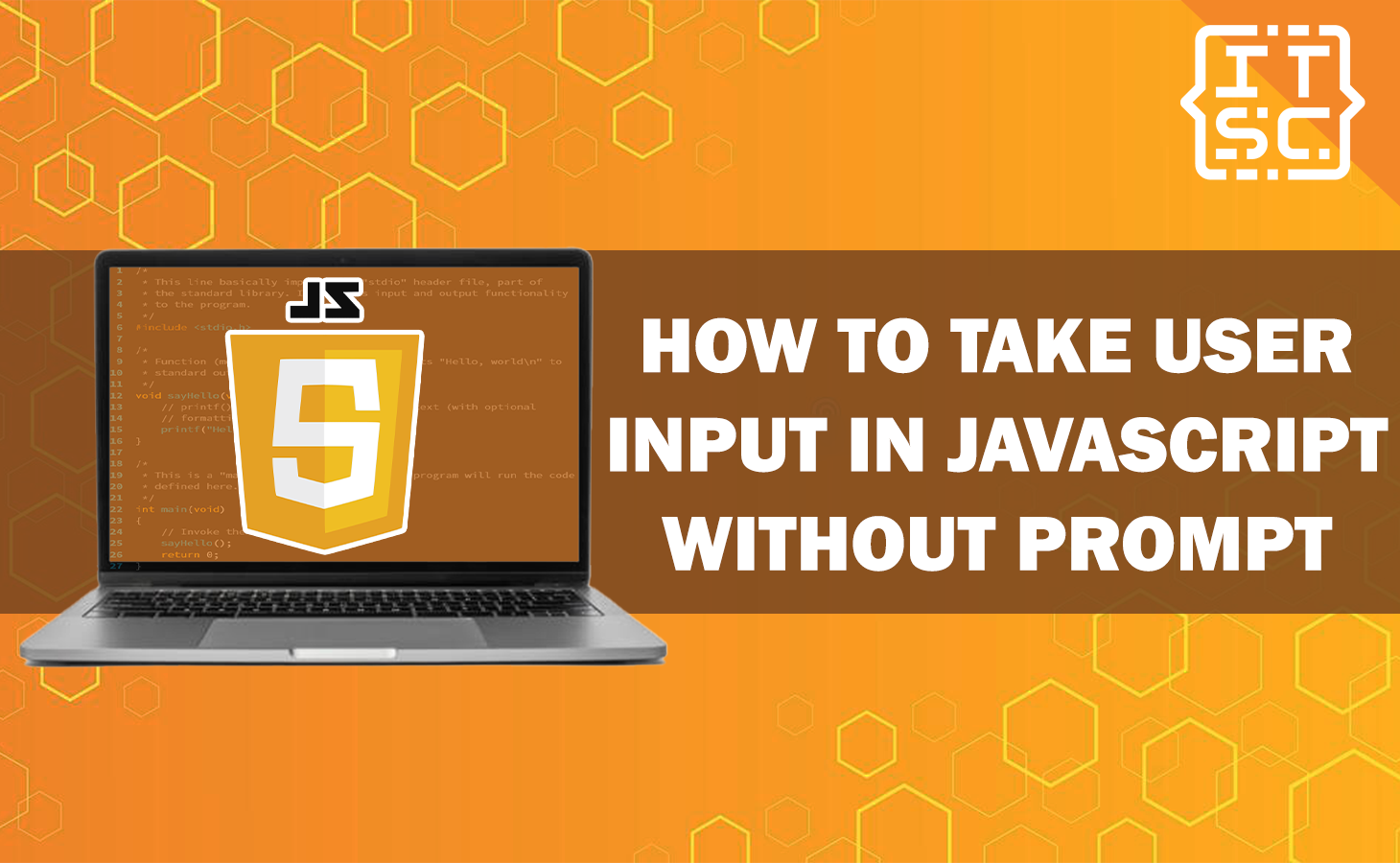One of the common functions in web development is taking user input, which can be done using different methods.
In this article, you will learn on how to take user input in JavaScript without using the prompt function.
By applying the alternative methods in this article, you can increase the user experience and create more customized input forms.
So, let’s move on and discuss different methods for taking user input in JavaScript without relying on prompts.
Methods for Taking User Input in JavaScript without Prompt
Here are the following methods that take user input in JavaScript without prompt.
Method 1: Using HTML Input Elements
Text Input
To receive user input without using the prompt function, you can use HTML input elements.
The most simple type of input element is the text input. You can make a text input field using the tag with the type attribute set to “text.”
Here’s an example code:
<input type="text" id="myNameInput">
To retrieve the user input from the text input field using JavaScript, you can approach the value of the input element using its ID.
Here’s an example code to do this:
const sampleNameInput = document.getElementById('sampleNameInput');
const userSampleInput = sampleNameInput.value;Checkbox Input
Another type of input element is the checkbox. It enables the users to select one or more options from a specified set.
To create a checkbox input field, you can use the tag with the type attribute set to “checkbox“.
Here’s an example code:
<input type="checkbox" id="SampleCheckbox">
<label for="SampleCheckbox">I agree to the terms and conditions</label>
To check if the checkbox is selected or not, you can use the checked property of the checkbox element.
Here’s an example code of how you can retrieve the user input from a checkbox:
const SampleCheckbox = document.getElementById('SampleCheckbox');
const isCheckedSample = SampleCheckbox.checked;
Method 2: Event Listeners for User Input
Input Event Listener
Using event listeners, you can listen for exact user actions and execute JavaScript code smoothly.
The input event is removed whenever the value of an input element changes.
By connecting an input event listener to an input field, you can take the user input in real-time.
Here’s an example code:
<input type="text" id="textInputSample">
const textInputSample = document.getElementById('textInputSample');
textInputSample.addEventListener('input', (event) => {
const userInputSample = event.target.value;
// Do something with the user input
});
Click Event Listener
In addition to the input event, you can also use the click event to take user input.
The click event is eliminated when an element is clicked. By linking a click event listener to a button or any other clickable element, you can trigger JavaScript code based on user interaction.
Here’s an example code:
<button id="submitButton">Submit</button>
const submitButton = document.getElementById('submitButton');
submitButton.addEventListener('click', () => {
// Perform actions when the button is clicked
});
Method 3: Building Custom Input Forms
Styling Input Elements
To create visually attractive input forms, you can apply CSS to customize the appearance of input elements.
By applying CSS styles, you can change the color, size, and layout of input fields.
Here’s an example code for styling a text input field:
<style>
input[type="text"] {
padding: 20px;
border: 1px solid #ccc;
border-radius: 4.5px;
font-size: 14px;
}
</style>
<input type="text" id="nameInputSample">
Validating User Input
When taking user input, it’s important to validate the data to ensure its correctness and avoid possible issues.
JavaScript provides different validation methods, such as checking for empty fields, validating email addresses, or checking numeric values.
By employing input validation logic, you can guide users to provide valid input and handle errors easily.
Creating Custom Form Submissions
Instead of depending on traditional form submissions, you can use JavaScript to handle user input and execute actions based on that input.
This method allows you to build dynamic and interactive forms that respond to user actions without reloading the whole page.
You can capture user input, process it using JavaScript functions, and update the page content dynamically.
FAQs
To take user input in JavaScript without using the prompt function, you can apply HTML input elements such as text inputs and checkboxes.
Yes, you can style the input elements using CSS to match the design of your website. By applying CSS properties to the input elements, you can modify their appearance, including colors, sizes, borders, and fonts.
To validate user input in JavaScript, you can use different methods such as checking for empty fields, checking email addresses, or verifying numeric values. By implementing input validation logic, you can ensure the correctness of the data entered by the user.
Input validation is important in web development to ensure the security and integrity of user data.
Conclusion
In this article, we have explored different methods for taking user input in JavaScript without depending on the prompt function.
By applying HTML input elements, event listeners, and custom form submissions, you can create more interactive and customized input forms.
Additionally, we have discussed the importance of input validation in web development to ensure data correctness and avoid possible security issues.