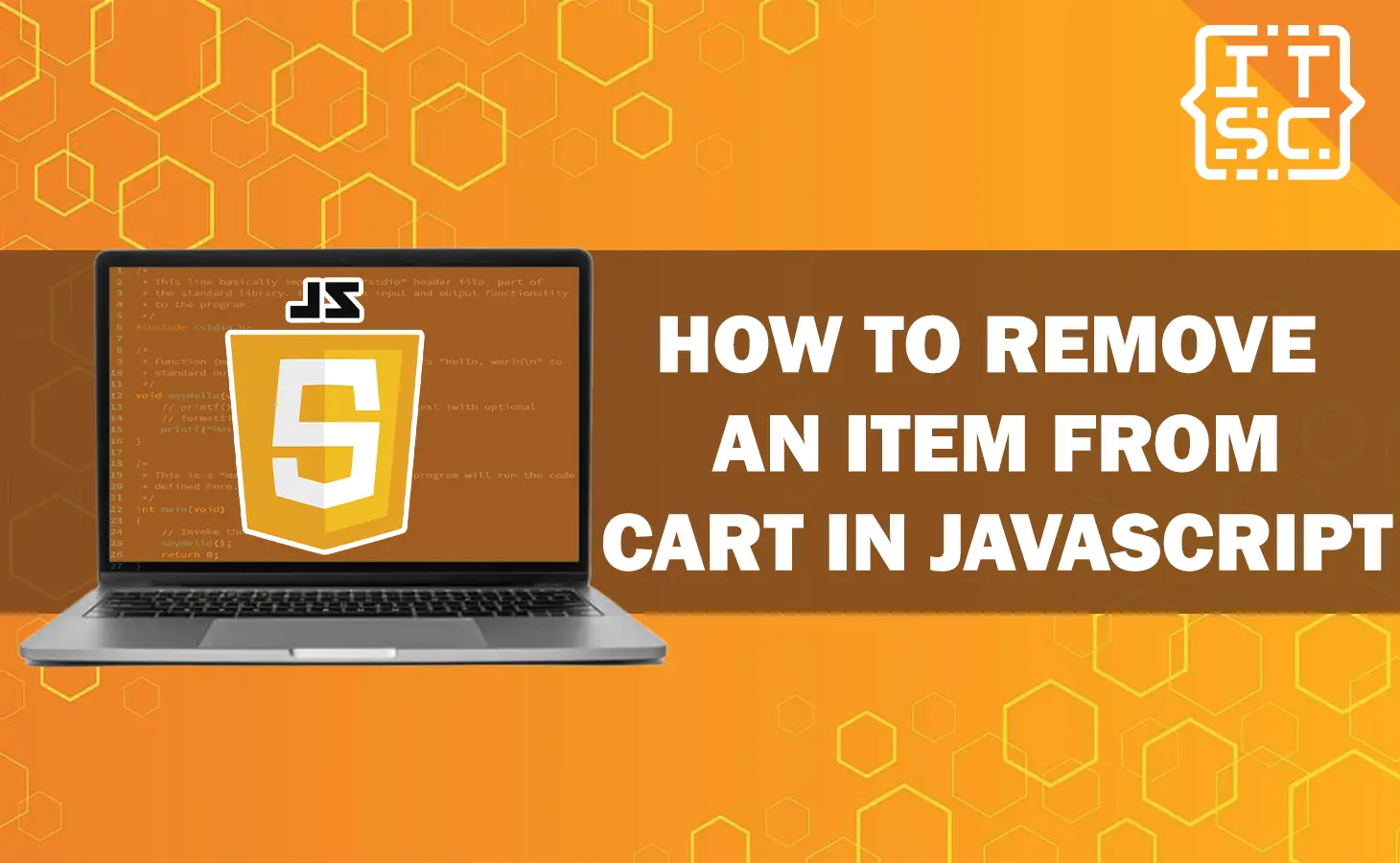When it comes to e-commerce websites, the shopping cart plays an important role in the long term user experience.
As a developer, it is important to understand how to remove an item from the cart constantly using JavaScript.
By following the guidelines and example codes provided in this article, you will be able to increase the user’s shopping experience on your website.
Why Removing Items from the Cart is Important?
Before we will move into the special details, let’s understand the importance of being able to remove items from the cart.
Online shoppers often change their minds during the purchase process.
They will decide to remove an item if they find a better option, realize they can’t afford it, or simply change their desire.
Offering a smooth and spontaneous way to remove items from the cart is important for ensuring customer satisfaction and maximizing conversions.
Method to Remove an Item from the Cart in JavaScript
Here are the methods to remove an item from the cart in JavaScript.
Method 1: HTML Structure
To start with, let’s set up the HTML structure that will serve as the foundation for our JavaScript code.
Here’s an example code:
<!DOCTYPE html>
<html lang="en">
<head>
<meta charset="UTF-8">
<meta name="viewport" content="width=device-width, initial-scale=1.0">
<link rel="stylesheet" href="src/style.css">
</head>
<body>
<h1 id="header"></h1>
<div id="cart">
<div class="item">
<span class="name">Samsung Galaxy</span>
<button class="remove-btn">Remove</button>
</div>
<div class="item">
<span class="name">Huawei</span>
<button class="remove-btn">Remove</button>
</div>
<div class="item">
<span class="name">Alcatel</span>
<button class="remove-btn">Remove</button>
</div>
</div>
<script src="src/script.js"></script>
</body>
</html>Method 2: JavaScript Implementation
Selecting Elements
To remove items from the cart, we need to select the proper elements using JavaScript. We will use the “querySelectorAll” method to select all the “Remove” buttons and attach event listeners to them.
const removeButtons = document.querySelectorAll('.remove-btn');Event Handling
Next, we will iterate over each remove button and attach a click event listener to handle the removal of items.
Here’s an example code:
removeButtons.forEach(button => {
button.addEventListener('click', () => {
// Logic to remove the item from the cart
});
});Removing Items
Inside the event listener, we can implement the logic to remove the item from the cart.
One of the method is to traverse the DOM tree to find the parent element (the item container) and remove it using the remove method.
Here’s an example code:
removeButtons.forEach(button => {
button.addEventListener('click', () => {
const item = button.parentElement;
item.remove();
});
});
Example Codes and Solutions
Now that we have the basic structure and the JavaScript implementation, let’s discuss some example codes and solutions to handle specific cases when removing items from the cart.
Removing Items from an Array
If you are using an array to manage the cart items, you can use the splice method to remove the item at a specific index.
For Example:
const cartItems = ['Samsung Galaxy', 'Huawei', 'Alcatel'];
function removeFromCart(index) {
cartItems.splice(index, 1);
}
removeFromCart(1);
Updating the Cart Total
When an item is removed from the cart, it is important to update the total price or any other relevant information displayed to the user.
Here’s an example code:
const cartTotal = document.getElementById('cart-total');
const cartItemsCount = document.getElementById('cart-items-count');
const removeButtons = document.querySelectorAll('.remove-button');
function updateCart() {
// Logic to update the cart total and items count
}
removeButtons.forEach(button => {
button.addEventListener('click', () => {
const item = button.parentElement;
item.remove();
updateCart();
});
});
FAQs
You can get this by utilizing JavaScript’s DOM manipulation capabilities. By constantly removing the item’s HTML element from the cart structure, you can update the cart without the need for a page refresh.
Yes, you can modify the code to handle removing multiple items simultaneously.
Yes, you can add CSS transitions or animations to create a smooth and visually appealing removal effect.
By applying fade-out or slide-out animations to the item element before removing it from the DOM, you can enhance the user experience.
Precisely! If you want to remove items from the cart without a page refresh, you can send an AJAX request to the server, notifying it of the item removal. The server can update the cart state and respond accordingly.
Conclusion
In this article, we have discussed different example codes and solutions for removing an item from the cart in JavaScript.
By utilizing the power of DOM manipulation and event handling, you can provide a smooth and spontaneous shopping experience for your website visitors.
By implementing the methods discussed in this article, you will be on your way to creating a user-friendly and efficient shopping cart system.