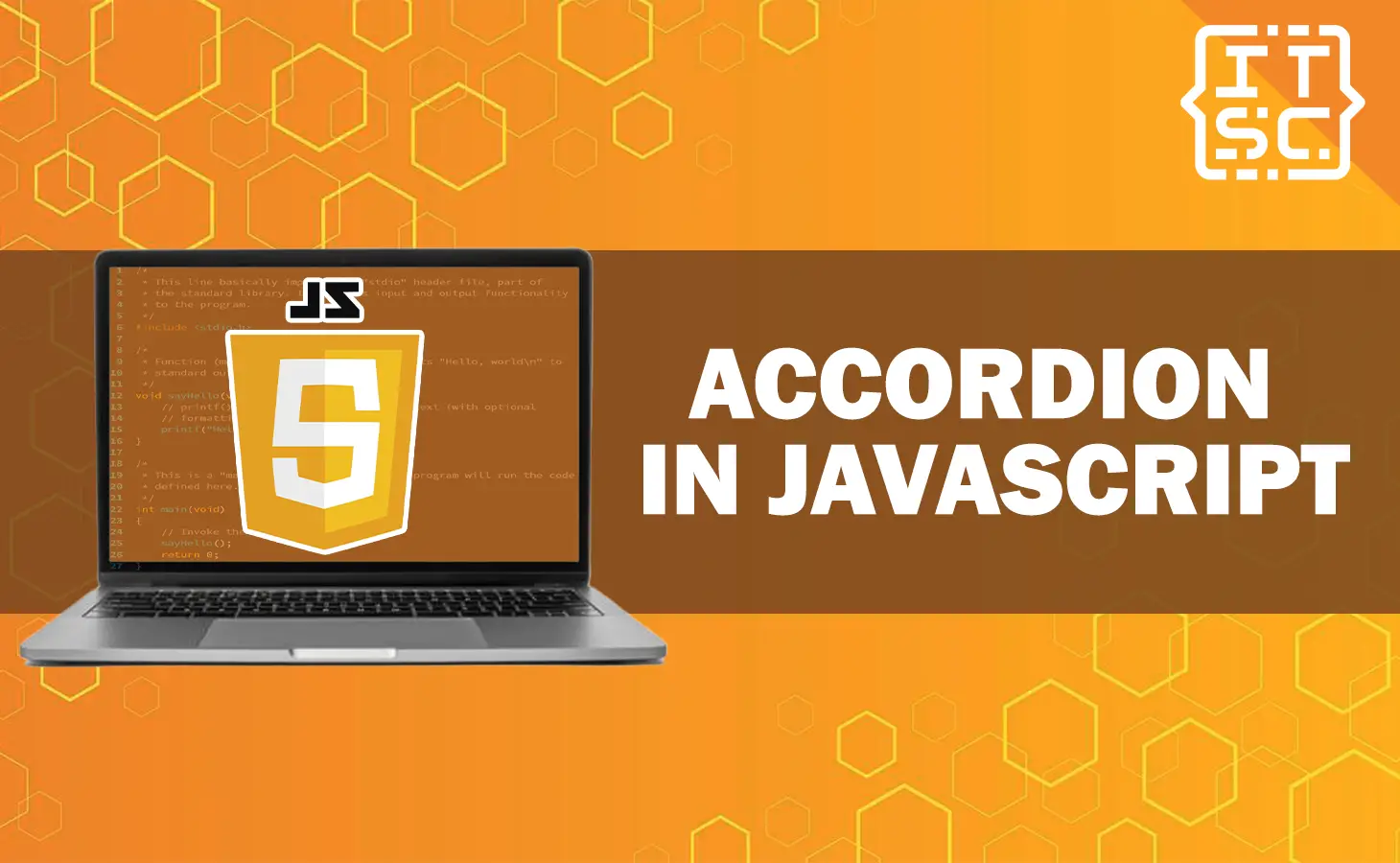In this article, we will show you how to create an interactive accordion element in JavaScript with this comprehensive guide.
We’ll start with the fundamentals and gradually move on to more advanced techniques, all aimed at elevating the user experience of your website.
So, let’s delve into the fascinating realm of JavaScript accordions and discover how to craft engaging and interactive UI elements.
What is accordion in JavaScript?
An accordion is usually composed of multiple collapsible panels, with each panel having a header that acts as a clickable trigger.
When users interact with the header a content section expands or collapses accordingly.
The HTML structure of an accordion typically involves nested elements, which can be styled using CSS and made interactive through the use of JavaScript.
Moreover, an accordion in JavaScript is a graphical control element that consists of a vertically stacked list of items, such as labels or thumbnails.
Each item can be “expanded” or “collapsed” to reveal the content associated with that item. It is a helpful way to organize and present information in a compact and user-friendly manner.
Accordions are commonly used in user interfaces to display frequently asked questions. If we click the question, it will reveal the answer.
How to Create an Accordion Menu Using HTML, CSS and JavaScript?
An accordion is a UI design pattern that allows you to show and hide content sections on a page. You can create an accordion using HTML, CSS, and JavaScript.
Here are the step-by-step guide to create an accordion:
Step 1: Create HTML structure
First, you need to create the HTML structure for the accordion.
It typically includes a button element for each section of the accordion and a corresponding content element that will be shown or hidden when the button is clicked.
Here’s an example:
<button class="accordion">Section 1</button>
<div class="panel">
<p>Content for section 1...</p>
</div>
<button class="accordion">Section 2</button>
<div class="panel">
<p>Content for section 2...</p>
</div>
<button class="accordion">Section 3</button>
<div class="panel">
<p>Content for section 3...</p>
</div>Here’s the complete example code:
<!DOCTYPE html>
<html lang="en">
<head>
<meta charset="UTF-8">
<meta name="viewport" content="width=device-width, initial-scale=1.0">
<meta http-equiv="X-UA-Compatible" content="ie=edge">
<title>Document</title>
<link rel="stylesheet" href="style.css">
</head>
<h1>How to Create an Accordion Menu Using HTML, CSS, and JavaScript?</h1>
<button class="accordion" >What is accordion in JavaScript?</button>
<div class="panel">
<p>This is just a sample content for section 1...</p>
</div>
<button class="accordion">How to create a accordion in JavaScript? </button>
<div class="panel">
<p>This is just a sample content for section 2...</p>
</div>
<button class="accordion"> How to use accordon in JavaScript?</button>
<div class="panel">
<p>This is just a sample content for section 3...</p>
</div>
<script src="script.js" type="text/javascript"></script>
</body>
</html>Step 2: Add CSS
After creating the HTML structure, you need to add some CSS to style the accordion. It’s time to put your creative touch on the accordion’s appearance using CSS.
With CSS, you have the power to adjust the size, colors, transitions, and other visual elements of the accordion to achieve the desired look.
It includes styles for the button elements, as well as styles for the panel elements that will be shown or hidden.
It’s crucial to maintain consistency with your website’s theme and branding to create a harmonious design. So, make sure your accordion complements the overall aesthetics of your website.
Here’s an example:
/* Style the buttons */
.accordion {
background-color: #eee;
color: #0a0a0a;
cursor: pointer;
padding: 18px;
width: 100%;
text-align: left;
border: none;
outline: none;
transition: 0.4s;
}
/* Add a background color to the button when clicked */
.active, .accordion:hover {
background-color: #ccc;
}
/* Style the panel */
.panel {
padding: 0 18px;
background-color: white;
display: none; /* Hide the panel by default */
}
Step 3: Add JavaScript
Lastly, you need to add some JavaScript to make the accordion functional.
It includes adding an event listener to each button element that will toggle the display of the corresponding panel element when clicked.
Here’s an example:
var acc = document.getElementsByClassName("accordion");
var i;
for (i = 0; i < acc.length; i++) {
acc[i].addEventListener("click", function() {
this.classList.toggle("active");
var panel = this.nextElementSibling;
if (panel.style.display === "block") {
panel.style.display = "none";
} else {
panel.style.display = "block";
}
});
}This is just one way to create an accordion using JavaScript. There are many other ways to achieve the same result, and you can customize the code to fit your specific needs.
Here’s the final output:
Conclusion
In conclusion, this article explores how to create interactive accordion elements in JavaScript through a comprehensive guide.
Accordions are a popular UI design pattern that allows users to show and hide content sections on a page, making it an effective way to organize and present information in a compact and user-friendly manner.
Keep in mind that this is just one approach to creating an accordion in JavaScript, and there are numerous ways to achieve similar results.
As you experiment and customize the code to suit your specific needs, you can craft engaging and interactive UI elements that enhance the user experience on your website.
We are hoping that this article provides you with enough information that help you understand on creating an accordion in JavaScript.
You can also check out the following article:
Thank you for reading itsourcecoders 😊.