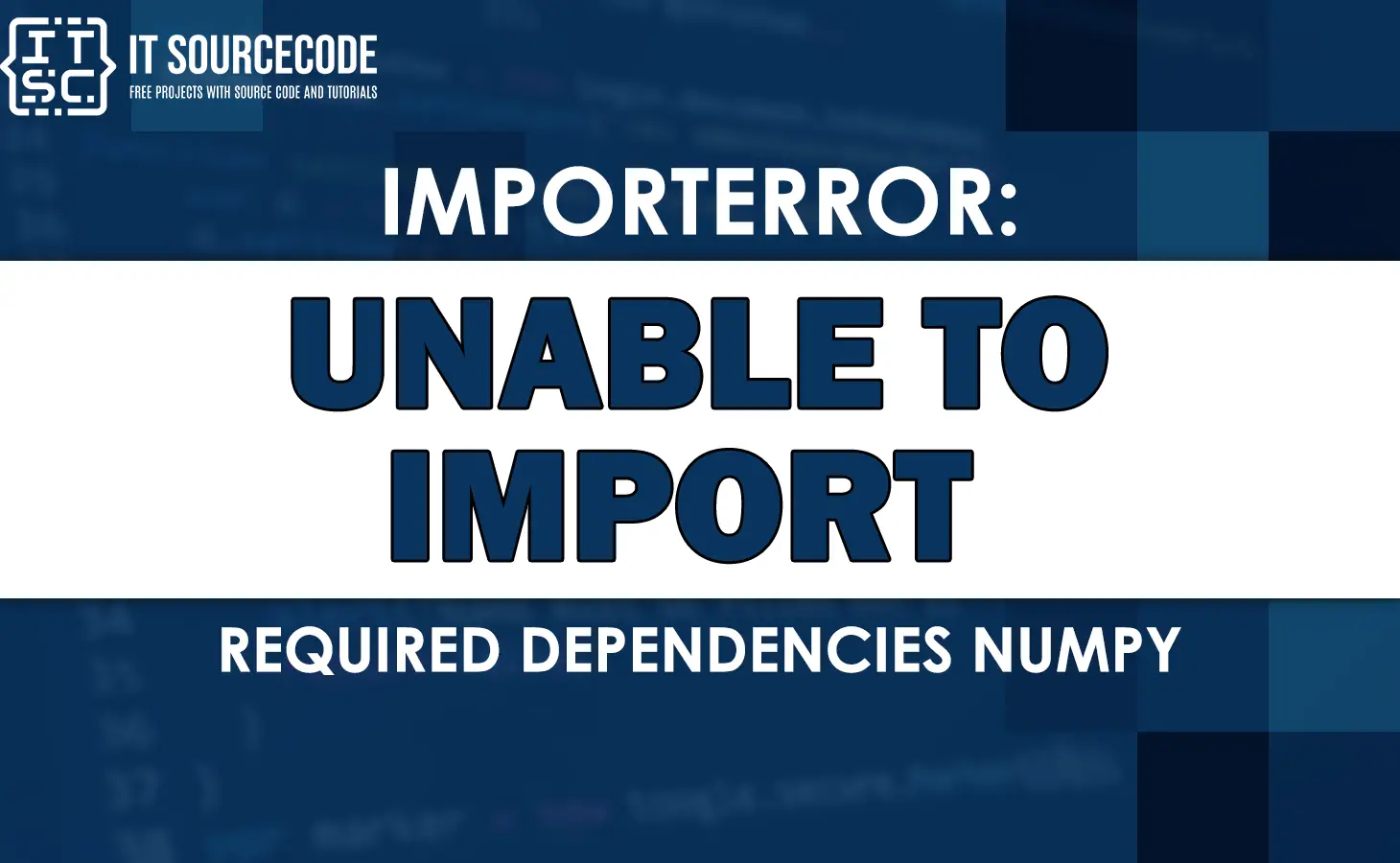While working with Python it is not uncommon to encounter “ImportError: unable to import required dependencies numpy”.
Actually, this error could be frustrating, especially when you’re relying on the popular numerical computing library, NumPy, for your projects.
Therefore, in this article, we’ll dive into the details of this error and explore ways to resolve it.
What is Importerror unable to import required dependencies numpy?
The ImportError: Unable to import required dependencies: numpy is an error message that can occur when trying to import a module that requires the numpy package.
Typically, this error can happen for many reasons, often due to issues with your setup or how NumPy was installed.
Root Cause of unable to import required dependencies numpy
Actually, ImportError related to NumPy can have several causes. Let’s explore some of the common causes of this error.
- One of these causes is outdated or missing Numpy installation.
- Missing or Incompatible Dependencies.
- Conflicting NumPy Versions.
Solutions – Importerror unable to import required dependencies numpy?
After we have tackled, the error and its potential causes, this time here are the essential solutions you can consider to fix the error.
Check NumPy Installation
The first step is to confirm if the NumPy is installed in your Python environment by running this command in a Python interpreter or Jupyter Notebook:
import numpy
But if you are using terminal use this command:
pip show [library_name]If it raises an ImportError, you need to install NumPy using pip or your preferred package manager.
Consider installing it now with the following command.
pip install numpy
If you’re using conda, you can update conda and all of its packages by running the following commands in your terminal:
conda update conda
conda update --allAlternatively, if you’re using VSCode, you can try selecting ‘Command Prompt’ or ‘cmd.exe’ as your default profile by going to View > Command Palette and writing ‘select your default profile’.
This can be done by following these steps:
- Open VSCode
- Click on View in the top menu
- Click on Command Palette
- Type ‘select your default profile’
- Select ‘Command Prompt’ or ‘cmd.exe’.
However, if you’re missing the Microsoft C++ compiler, you can try installing Microsoft’s “C/C++ Extension Pack” by going to the extension’s icon on the left side of VSCode and searching for “cpptools”.
This can be done by following these steps:
- Open VSCode
- Click on the extensions icon on the left side
- Search for “cpptools”
- Install Microsoft’s “C/C++ Extension Pack”
Verify Dependencies
Another way is to ensure that all the required dependencies for NumPy are installed and up to date.
Check the NumPy documentation or the official website for the list of dependencies and their recommended versions.
Thus, use the package manager to install or update the dependencies.
Check Python Environment
Sometimes, the error might occur due to an issue with the Python environment itself.
Make sure you are using the correct Python interpreter or virtual environment and that it is properly configured.
Updating NumPy and Dependencies
To address the ImportError, it is crucial to keep NumPy and its dependencies up to date.
Regularly updating these packages ensures that you have the latest bug fixes, performance improvements, and compatibility with other libraries.
Hence, use the package manager to update NumPy and its dependencies to their latest versions.
You can try upgrading both libraries to the latest version by using the following commands.
pip install --upgrade pandas
pip install --upgrade numpyIf you’re using Conda:
conda install pandas
conda install numpyAnd that’s how you can resolve the missing required dependencies [‘numpy’] error in your Python project.
Anyway besides this error, we also have here fixed errors that might help you when you encounter them.
- Importerror: failed to find libmagic. check your installation
- Importerror: cannot import name ‘parse_rule’ from ‘werkzeug.routing’
Conclusion
In this article, we explored the “ImportError: unable to import required dependencies numpy” error that commonly occurs when working with NumPy.
We discussed the causes behind this error, provided troubleshooting steps, and highlighted the significance of dependency management.
By following the suggested solutions and best practices, you can overcome this ImportError and continue working with NumPy seamlessly.
I think that’s all for this error. I hope you have gained something to fix their issues.
Until next time! 😊