The HTTP 422 error is a bit difficult to diagnose because it doesn’t specify which part of your request is incorrect.
The server comprehends your request but can’t fulfill it due to an issue on your end.
However, don’t worry; this article will assist you in troubleshooting this HTTP error 422.
What is HTTP error 422?
The HTTP 422 error, also known as “unprocessable entity” or “422 Unprocessable Content”, is a status code that signifies the server understands the request but is unable to process it due to semantic errors.
This error is usually triggered by a semantic error in a PHP or JavaScript file involved in the request.
Root Causes of HTTP 422 Error
The main reasons for an HTTP status code 422 error could be:
- Semantic errors in the code of the files involved in the request.
- A corrupted database table.
- Requesting a file that doesn’t exist.
- An incorrect URL.
- Trying to process an entity that’s too large.
- Sending an incorrect or unspecific accept header.
Furthermore, the HTTP 422 code appears when a request contains a semantic error. If you’re using WordPress, this typically implies:
- There’s a file involved in the request that has code with semantic errors.
In other words, there’s a mistake somewhere in the code. - You’re facing an issue with a corrupted database table.
How to Fix the HTTP Status Code 422 Error? Solutions
To resolve the HTTP 422 error, you could try the following:
Solution 1: Fix a corrupted WordPress Database
A damaged database can cause various issues in WordPress, like pages failing to load, functions not operating properly, and the appearance of HTTP errors like 422.
You can use a plugin like WP-DBManager or WP-Optimize to repair and optimize your database.
Solution 2: Inspect the request body for invalid data
Check the data you’re sending in your request.
Make sure it’s in the correct format and doesn’t contain any invalid characters or values.
Solution 3: Ensure the request body aligns with the expected schema
The structure of the data you’re sending should match the schema expected by the server.
You might need to refer to the API documentation to check this.
Solution 4: Ensure all required fields are included in the request body
Make sure you’re not missing any required fields in your request.
Again, you might need to refer to the API documentation to check what fields are required.
Solution 5: Validate input data and ensure it’s in the correct format
Check the data you’re sending in your request.
Make sure it’s in the correct format and doesn’t contain any invalid characters or values.
Solution 6: Check network connectivity and server settings
Make sure your internet connection is working.
Also, check if the server settings are correct, especially if you’ve recently made changes to them.
Solution 7: Clear your browser’s cache and cookies
Sometimes, clearing your browser’s cache and cookies can solve the problem. This is because it forces your browser to fetch the latest version of the web page.
When you clear them, you get new info from the website’s server.
If you use Google Chrome, here’s how to clear its cache and cookies:
- Click the three dots in the top-right corner of your window. You can also use the keyboard shortcut (Ctrl + H).
- Go to History History.
- Click on Clear Browsing Data.
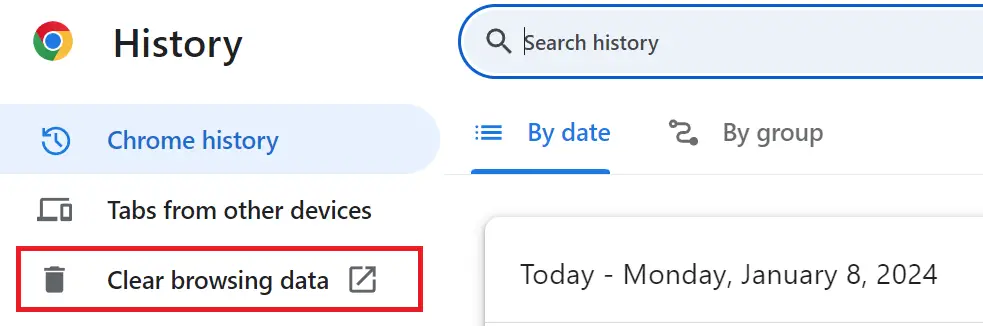
- A new window will appear. Choose the Time range, if you wish to erase all data, select All Time.
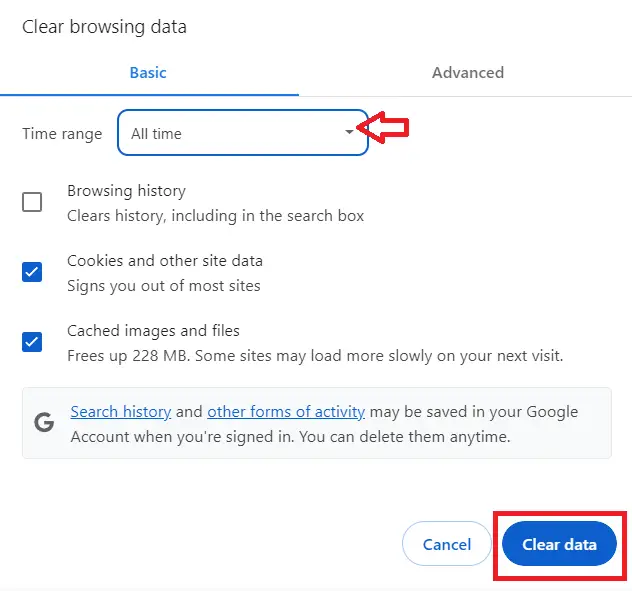
- Select what you’d like to clear- this could be browsing history, cookies, and other site data, or cached images and files.
- Then, hit the Clear Data button.
Solution 8: Check server logs for more details about the error
Server logs can provide more details about the error. You can access these logs through your hosting control panel or by using an FTP client.
Solutions 9: Upload a new script code
If the error is being caused by a problem in your script, you might need to upload a new, error-free version of the script.
Solution 10: Consult with technical support or a developer
If you’re still unable to resolve the error, it might be best to consult with technical support or a developer.
They can help you diagnose and fix the problem.
Conclusion
We’re done discussing the HTTP 422 error, also known as “unprocessable entity” or “422 Unprocessable Content.”
This status code indicates that the server understands the content type of the request entity, and the syntax of the request entity is correct.
However, it was unable to process the contained instructions due to semantic errors.
By implementing the solutions provided above, you can confidently address and resolve this issue.
I hope this article helps you rectify this error.
For further learning, you can also check the following HTTP status code:

