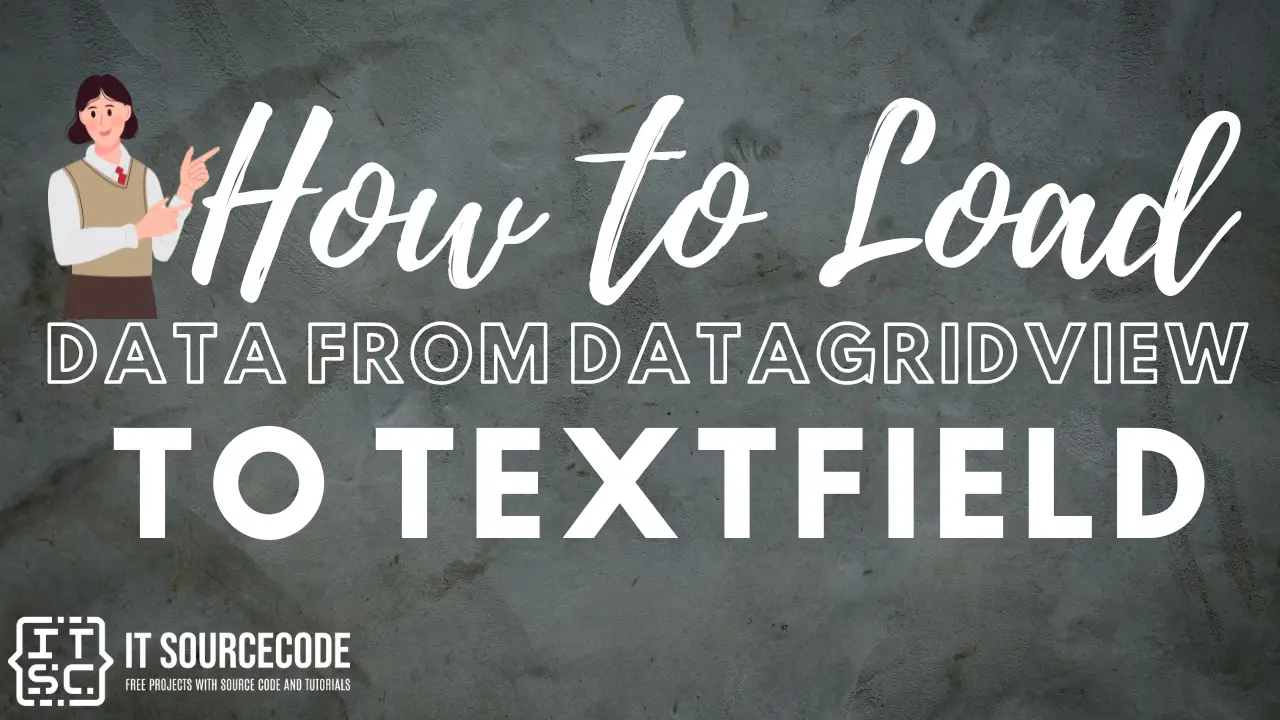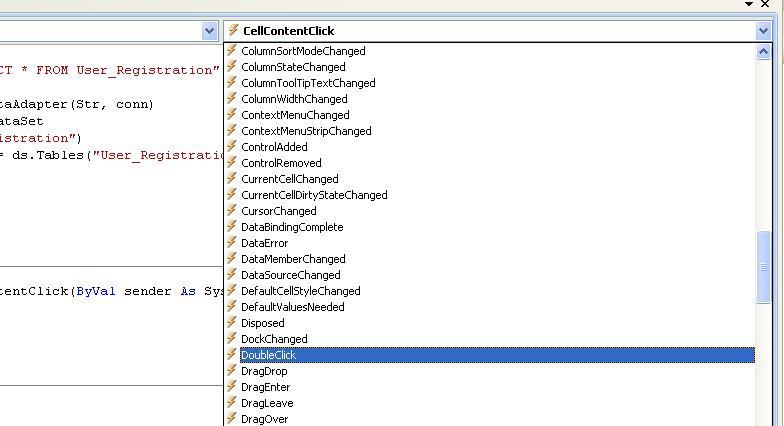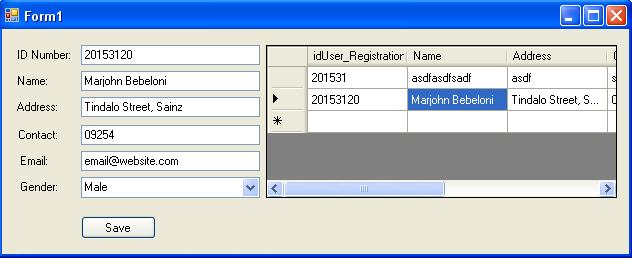In this tutorial, I will teach you on how you can load DatagridView data based on the selected row of information and send or display it to your Textfield, Combox, and Label or any object that support Text.
What is Visual Basic’s purpose?
The third-generation programming language was created to aid developers in the creation of Windows applications. It has a programming environment that allows programmers to write code in.exe or executable files.
They can also utilize it to create in-house front-end solutions for interacting with huge databases. Because the language allows for continuing changes, you can keep coding and revising your work as needed.
However, there are some limits to the Microsoft Visual Basic download. If you want to make applications that take a long time to process, this software isn’t for you.
That implies you won’t be able to use VB to create games or large apps because the system’s graphic interface requires a lot of memory and space. Furthermore, the language is limited to Microsoft and does not support other operating systems.
This feature is needed in updating and deleting database on the selected row of information from the DataGridView.
Load DatagridView Data to Textfield Steps:
- Double click your DatagridView to generate a “CellContentClick” event. It should look like the code below.
[vbnet]Private Sub DataGridView1_CellContentClick(ByVal sender As System.Object, ByVal e As System.Windows.Forms.DataGridViewCellEventArgs) Handles DataGridView1.CellContentClick
End Sub[/vbnet]
2. Focus your cursor inside the “CellContentClick” event private method and locate the “CellContentClick” in the upper right side of the window.
3. Change the “CellContentClick” to “DoubleClick” event and a new private method will automatically generated with “DoubleClick” event. It should look like the codes below.
[vbnet]Private Sub DataGridView1_DoubleClick(ByVal sender As Object, ByVal e As System.EventArgs) Handles DataGridView1.DoubleClick
End Sub[/vbnet]
4. Inside the Datagridview “DoubleClick” method, Add the following codes:
[vbnet]Dim i As Integer
i = DataGridView1.CurrentRow.Index
txtidnumber.Text = DataGridView1.Item(0, i).Value
txtname.Text = DataGridView1.Item(1, i).Value
txtaddress.Text = DataGridView1.Item(2, i).Value
txtcontact.Text = DataGridView1.Item(3, i).Value
txtemail.Text = DataGridView1.Item(4, i).Value
cbogender.Text = DataGridView1.Item(5, i).Value[/vbnet]
DataGridView1 – The name of your DatagridView
i – An integer variable that can identify which row the user selected.
5. Run your project and try to select the row from DatagridView. It should look like the image below.
For more information, feel free to leave your comment below, use the contact page of this website or use my contact information.
Email: [email protected] | Cell. No.: 09468362375
Next Topic: How to Load Data from MySQL Database to DatagridView in VB.Net Application‘
Previous Topic: How to Save Data Using VB.Net and MySQL Database
Advanced Topic: