How to Connect Visual Basic.net to MS Access Database
Today I will show you how to Connect Access Database to VB.Net. This tutorial will be a big help for those individuals who finds difficulties in connecting the MS Access database to Visual Basic.
What is Visual Basic’s purpose?
The third-generation programming language was created to aid developers in the creation of Windows applications. It has a programming environment that allows programmers to write code in.exe or executable files.
They can also utilize it to create in-house front-end solutions for interacting with huge databases. Because the language allows for continuing changes, you can keep coding and revising your work as needed.
However, there are some limits to the Microsoft Visual Basic download. If you want to make applications that take a long time to process, this software isn’t for you.
That implies you won’t be able to use VB to create games or large apps because the system’s graphic interface requires a lot of memory and space.
Furthermore, the language is limited to Microsoft and does not support other operating systems.
What are the most important characteristics of Visual Basic?
Microsoft Visual Basic for Applications Download, unlike other programming languages, allows for speedier app creation. It has string processing capabilities and is compatible with C++, MFC, and F#.
Multi-targeting and the Windows Presentation Framework are also supported by the system, allowing developers to create a variety of Windows apps, desktop tools, metro-style programs, and hardware drivers.
How to Connect Access Database to vb.net
- Step 1: Create MS Access Database
n creating MS access database name it as “firstDB” then create a table named “tblstudent” and this looks like as shown below.

- Step 2: Create a VB.Net Application
Create Visual Basic Application then Add a button this will look like as shown below.

- Step 3: Declare con for “oledbconnection”
In this step, we will now add functionality to our application. To do this, double click our form and the following code below Public class:

- Step 4: Add code to Test Connection Button
In this step, double click the “Test Connection” button and add the following code:

- Step 5: Add code under the connection string

- Step 6: Run the Project
Press “F5” to run and test the program.
Code Explanation
Here’s all the code to connect the access database to vb.net with an explanation.
Dim con As New OleDb.OleDbConnection
The code above simply Initializes a new instance of the OleDbConnection class.
conn.ConnectionString = "Provider=Microsoft.ACE.OLEDB.12.0;Data Source=" & Application.StartupPath & "\firstDB.accdb"
The added line of code, we simply use the two technologies called: Provider and Data Source.
Without this, we cannot connect to our database because this is where we specify what type of database provider and the Data source of our database used for this connection.
And we use also the “Application.StartupPath” where it is the path for the executable file that has started the application, and this location also where we are going to put our database file.
conn.ConnectionString = “Provider=Microsoft.ACE.OLEDB.12.0;Data Source=” & Application.StartupPath & “\firstDB.accdb”
Under the code above, add another set of code:
Try
'opens the connection
conn.Open()
If conn.State = ConnectionState.Open Then
MsgBox("MS Database Connected!")
End If
Catch ex As Exception
MsgBox(ex.Message)
End Try
'close the connection
conn.Close()
The newly added sets of code will simply check if the connection between Visual Basic.Net and MS Access database has been established successfully.
Download:
You can download the source code here.connectingvbtomsaccess
Reminder!
Make sure that the database file is located inside the debug folder.

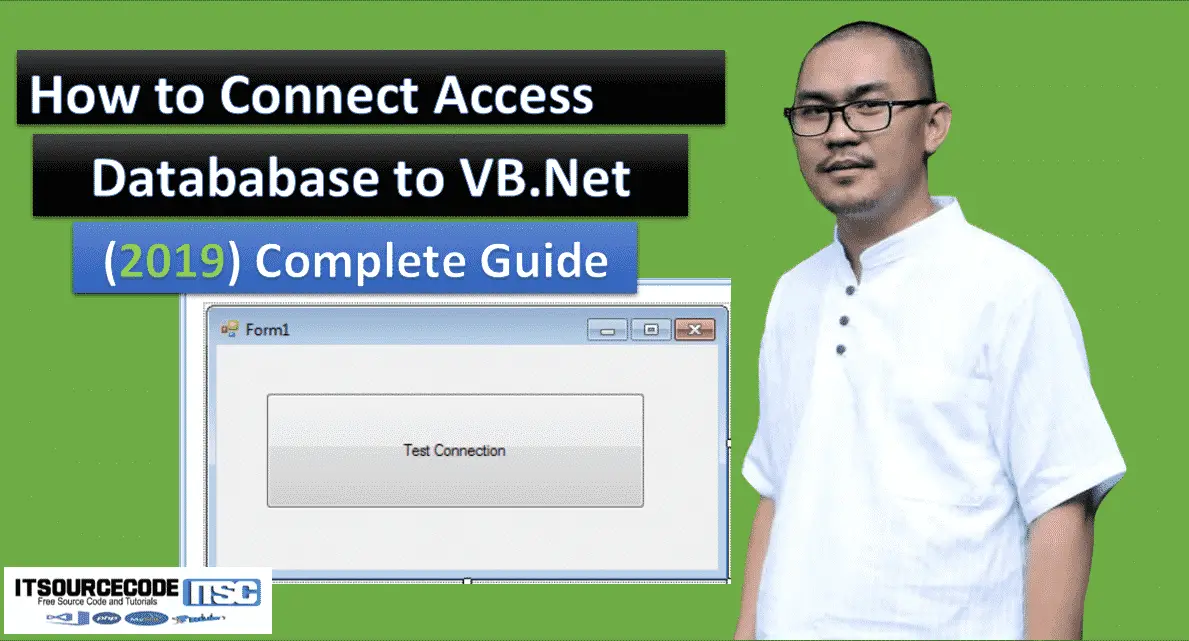
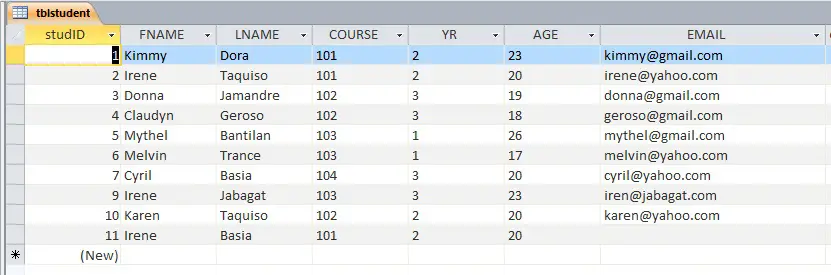
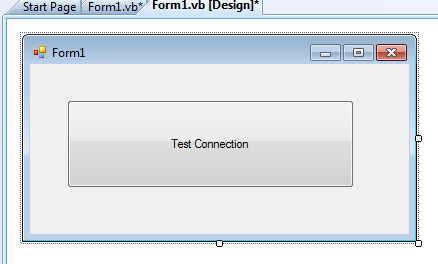


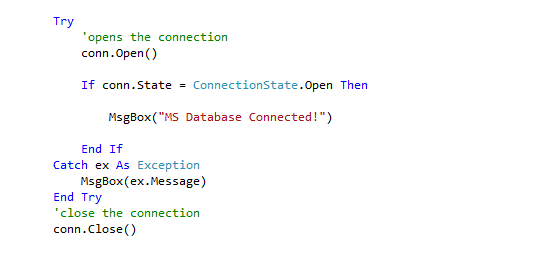
Hello sir When I execute Code:Microsoft.ACE.OLEDB.12.0 I get:Messsage As On your local browser not resister.how can i solve it.please send guide line in my gmail :[email protected] you