A Loan Management System in Django, Keeps track of all of the employee’s information and data.
We’ve created all of the employee’s, clients, assets, users, branch, and loan types crud (create, read, update, and delete) operations.
This is a role-based module in which the admin can perform any operation on the data.
It has Admin side which allows extra features like manage employee, clients, assets, users, branch, and loan types.
To start creating a Loan Management System Project in Python Django, makes sure that you have PyCharm Professional IDE Installed in your computer.
This Loan Management System in Django Framework, Also includes a Download Source Code for free, just find the downloadable source code below and click download now.
Checkout the linked below about the other related articles.
- ER Diagram for Loan Management System
- Loan Management System Project in Node JS with Source Code
- Laravel Loan Management System Project with Source Code
- Loan Management System ER Diagram
- DFD for Loan Management System | Data Flow Diagram
- Loan Management System Project in Java with Source Code
- Loan Management System Project In PHP With Source Code
| About Project | Project Details |
|---|---|
| Project Name | Loan Management System Project in Django |
| Python version (Recommended) | 3.8 Version |
| Programming Language Used | Python Django Language |
| Developer Name | itsourcecode.com |
| IDE Tool (Recommended) | Sublime, Visual Studio, PyCharm |
| Project Type | Web Application |
| Database | SQLite |
Admin Features of Loan Management System in Django
- Manage Employee – For the employee, The admin can add, edit, and delete employee information.
- Users Management – For the users, The admin can see the list of users details. Admin can update and delete the record of the users details.
- Manage Clients– For the clients, The admin can see the list of clients details. Admin can update and delete the record of the clients details.
- Manage Branch– For the branch, The admin can add, edit, and delete branch information.
- Login – By default the admin need to login first to enable to access the system.
- Manage Loan– For the loan, The admin can add, edit, and delete loan information.
- Manage Company– For the Company, The admin can add, edit, and delete company information.
Loan Management System in Django Steps on How to Create a Project
Time needed: 5 minutes
Here are the steps on how to create a Loan Management System in Django
- Step 1: Open file.
First , open “pycharm professional” after that click “file” and click “new project”.

- Step 2: Choose Django.
Next, after click “new project“, choose “Django” and click.

- Step 3: Select file location.
Then, select a file location wherever you want.

- Step 4: Create application name.
After that, name your application.

- Step 5: Click create.
Lastly, finish creating project by clicking “create” button.

- Step 6: Start Coding.
Finally, we will now start adding functionality to our Django Framework by adding some functional codes.
Functionality and Codes of the Loan Management System in Django
- Create template for the login in form in Loan Management System in Django.
In this section, we will learn on how create a templates for the login form. To start with, add the following code in your login.html under the folder of accounts/templates/accounts.
<html>
<header>
{% load static %}
<title>Login</title>
<link rel="stylesheet" type="text/css" href="{% static 'dashboard/css/bootstrap.min.css' %}">
<link href="https://fonts.googleapis.com/css?family=Raleway|Roboto+Condensed" rel="stylesheet">
<link rel="stylesheet" type="text/css" href="{% static 'myaccount/style.css' %}">
<script href="https://maxcdn.bootstrapcdn.com/bootstrap/3.3.7/js/bootstrap.min.js"></script>
<script
src="https://code.jquery.com/jquery-3.2.1.min.js"
integrity="sha256-hwg4gsxgFZhOsEEamdOYGBf13FyQuiTwlAQgxVSNgt4="
crossorigin="anonymous"></script>
</header>
<body>
<div class="container">
<div class="row">
<div class="col-sm-6 col-sm-push-3 login-div">
{% if message %}
<div class="alert alert-danger alert-dismissable "><a href="#" class="close" data-dismiss="alert" aria-label="close">×</a>{{ message }}</div>
{% endif %}
<div class='card'>
<form method="post" class="">
{% csrf_token %}
{% for field in form %}
<div class="form-group">
{{field.label_tag}}
{{ field }}
</div>
{% endfor %}
<button type="submit" name="submit" class="btn btn-primary form-control"/>Login</button>
</form>
</div>
</div>
</div>
</div>
</body>
</html>
- Create template for the loan type form in Loan Management System in Django.
In this section, we will learn on how create a templates for the loan type form. To start with, add the following code in your loantype.html under the folder of dashboard/templates/dashboard.
{%extends 'dashboard/base.html' %}
{%block content %}
<section id="main-content">
<div class="space-30"></div>
<div class="container">
<div class="row">
<div class="col-md-12">
<div class="panel">
<header class="panel-heading">
<h2 class="panel-title ">Products</h2><button type="button"
class="btn btn-primary pull-right btn-sm js-add-product"
data-url="{% url 'dashboard:create_product' %}">
<span class="glyphicon glyphicon-pencil"></span> Add Products <span class="fa fa-plus"></span></a>
</button>
</header>
<div class="panel-body">
<div class="table-responsive">
<table class="table table-hover table-striped" id="product-table">
<thead>
<tr>
<th>#</th>
<th>Name</th>
<th>Rate</th>
<th>Tenure</th>
<th>Frequency</th>
<th>Guarantor</th>
<th>Collateral</th>
<th>Actions</th>
</tr>
</thead>
<tbody>
{% include 'dashboard/includes/partial_product_list.html' %}
</tbody>
</table>
</div>
</div>
</div>
<div class="modal " id="modal-product">
<div class="modal-dialog">
<div class="modal-content"></div>
</div>
</div>
</div><!--col end-->
</div>
</div><!-- end of container-->
<!--footer start-->
{% endblock %}
- Create template for the base in Loan Management System in Django.
In this section, we will learn on how create a templates for the base. To start with, add the following code in your base.html under the folder of dashboard/templates/dashboard.
{% load static %}
<!DOCTYPE html>
<html lang="en">
<!-- Mirrored from bootstraplovers.com/templates/assan-v2.5/admin/default-admin/page-empty.html by HTTrack Website Copier/3.x [XR&CO'2014], Wed, 04 Jan 2017 14:32:15 GMT -->
<head>
<meta charset="utf-8">
<meta http-equiv="X-UA-Compatible" content="IE=edge">
<meta name="viewport" content="width=device-width, initial-scale=1">
<!-- The above 3 meta tags *must* come first in the head; any other head content must come *after* these tags -->
<title>{% block title %}{% endblock %}</title>
<!-- Bootstrap -->
<link href="{% static 'dashboard/assets/plugins/bootstrap/css/bootstrap.min.css' %}" rel="stylesheet">
<!--side menu plugin-->
<link href="{% static 'dashboard/assets/plugins/hoe-nav/hoe.css'%}" rel="stylesheet">
<!-- icons-->
<link href="{% static 'dashboard/assets/plugins/ionicons/css/ionicons.min.css' %}" rel="stylesheet">
<link href="{% static 'dashboard/css/cards.css' %}" rel="stylesheet">
<link href="{% static 'dashboard/css/custom.css' %}" rel="stylesheet">
<link href="{% static 'dashboard/assets/plugins/font-awesome/css/font-awesome.min.css'%}" rel="stylesheet">
<!--template custom css file-->
<link href="{% static 'dashboard/assets/css/style.css'%}" rel="stylesheet">
<script src="{% static 'dashboard/assets/js/modernizr.js'%}" '></script>
</head>
<body hoe-navigation-type="vertical" hoe-nav-placement="left" theme-layout="wide-layout">
<!--side navigation start-->
<div id="hoeapp-wrapper" class="hoe-hide-lpanel" hoe-device-type="desktop">
<header id="hoe-header" hoe-lpanel-effect="shrink">
<div class="hoe-left-header">
<a href="#">Loan Management System</a>
<span class="hoe-sidebar-toggle"><a href="#"></a></span>
</div>
<div class="hoe-right-header bg-info" hoe-position-type="relative">
<span class="hoe-sidebar-toggle"><a href="#"></a></span>
<ul class="left-navbar">
<li>
<div class="top-search hidden-xs">
<form>
<input type="text" class="form-control" placeholder="Search for Clients here">
<i class="ion-search"></i>
</form>
</div>
</li>
</ul>
<ul class="right-navbar navbar-right bg-info">
<li class="dropdown">
<a href="#" data-toggle="dropdown" class="dropdown-toggle"> <i class="ion-ios-bell-outline"></i> <span class="label label-danger">10</span></a>
<ul class="dropdown-menu dropdown-menu-scale lg-dropdown notifications">
<li> <p>You have 20 new notifications <a href="#"> Mark all Read</a></p></li>
<li class="unread-notifications">
<a href="#">
<i class="ion-ios-email-outline pull-right"></i>
<span class="line">You have 100 Messages</span>
<span class="small-line">3 Minutes ago</span>
</a>
</li>
<li>
<a href="#">
<i class="ion-social-twitter-outline pull-right"></i>
<span class="line">You have 70 new followers</span>
<span class="small-line">8 Minutes ago</span>
</a>
</li>
<li>
<a href="#">
<i class="ion-ios-download-outline pull-right"></i>
<span class="line">Download Complete</span>
<span class="small-line">6 Minutes ago</span>
</a>
</li>
</ul>
</li>
<li class="dropdown">
<a href="#" data-toggle="dropdown" class="dropdown-toggle"><img src="assets/images/us.png" alt=""> English</a>
<ul class="dropdown-menu dropdown-menu-scale lang-dropdown">
<li><a href="#"><img src="assets/images/us.png" alt=""> English </a></li>
<li><a href="#"><img src="assets/images/es.png" alt=""> Spanish </a></li>
<li><a href="#"><img src="assets/images/tr.png" alt=""> Chinese </a></li>
</ul>
</li>
<li class="dropdown">
<a href="#" data-toggle="dropdown" class="dropdown-toggle"><img src="assets/images/avtar.png" alt="" width="30" class="img-circle"> Admin</a>
<ul class="dropdown-menu dropdown-menu-scale user-dropdown">
<li><a href="#"><i class="ion-email-unread"></i> Inbox <span class="label label-warning">3</span></a></li>
<li><a href="#"><i class="ion-person"></i> Profile </a></li>
<li><a href="#"><i class="ion-settings"></i> Settings <span class="label label-primary">3/9</span></a></li>
<li><a href="#"><i class="ion-calendar"></i> Calendar </a></li>
<li><a href="#"><i class="ion-ios-compose"></i> Tasks </a></li>
<li><a href="#"><i class="ion-log-out"></i> Logout </a></li>
</ul>
</li>
</ul>
</div>
</header>
<div id="hoeapp-container" hoe-color-type="lpanel-bg7" hoe-lpanel-effect="shrink">
<aside id="hoe-left-panel" hoe-position-type="absolute" style="background-color: black;">
<ul class="nav panel-list" style="background-color: black;">
<li>
<a href="/dashboard/" style="background-color: black;" >
<i class="fa fa-home" style="color: white;"></i>
<span class="menu-text" style="color: white;">Dashboard</span>
<span class="selected"></span>
</a>
</li>
</ul>
</aside><!--aside left menu end-->
<!-- /sidebar menu -->
{%block content %}
{%endblock%}
<!-- /menu footer buttons -->
<div class="footer bg-success">
<div class="row">
<div class="col-sm-12">
<span>© Copyright 2021. Loan Management System</span>
</div>
</div>
</div>
<!--footer end-->
</section><!--end main content-->
</div>
</div><!--end wrapper-->
<!--Common plugins-->
<script src="{% static 'dashboard/assets/plugins/jquery/dist/jquery.min.js' %}"></script>
<script src="{% static 'dashboard/assets/plugins/bootstrap/js/bootstrap.min.js' %}"></script>
<script src="{% static 'dashboard/assets/plugins/hoe-nav/hoe.js'%}"></script>
<script src="{% static 'dashboard/assets/plugins/pace/pace.min.js' %}"></script>
<script src="{% static 'dashboard/assets/plugins/slimscroll/jquery.slimscroll.min.js' %}"></script>
<script src="{% static 'dashboard/assets/js/app.js' %}"></script>
<script src="{% static 'dashboard/js/product.js' %}"></script>
<script src="{% static 'dashboard/js/jquery.formset.js' %}"></script>
</body>
<!-- Mirrored from bootstraplovers.com/templates/assan-v2.5/admin/default-admin/page-empty.html by HTTrack Website Copier/3.x [XR&CO'2014], Wed, 04 Jan 2017 14:32:15 GMT -->
</html>Downloadable Source Code Below.
Anyway, if you want to level up your programming knowledge, especially python, try this new article I’ve made for you Best Python Projects with source code for Beginners.
But If you’re going to focus on web development using Django, you can download here from our list of Best Django Projects with source code based on real-world projects.
How To Run The Loan Management System in Django?
- Step 1: Extract/unzip the file
- Step 2: Go inside the project folder, open cmd and type the following commands to install Django Framework and run the webserver:
- pip install virtualenv
- virtualenv env
- cd env/Scripts
- activate
- cd ../..
- pip install django
- pip install -r requirements.txt
- python manage.py migrate
- python manage.py runserver
- Step 3: Finally, open the browser and go to http://127.0.0.1:8000/
For admin panel:
- Username: admin
- Password: adminl12345
Summary
In summary, this Loan Management System in Django with Source Code can be useful to students or professional who wants to learn python programming language.
This project can also be modified to fit your personal requirements. Hope this project will help you to improve your skills. Happy Coding!
Inquiries
If you have any questions or suggestions about Loan Management System in Django with Source Code, please feel free to leave a comment below.

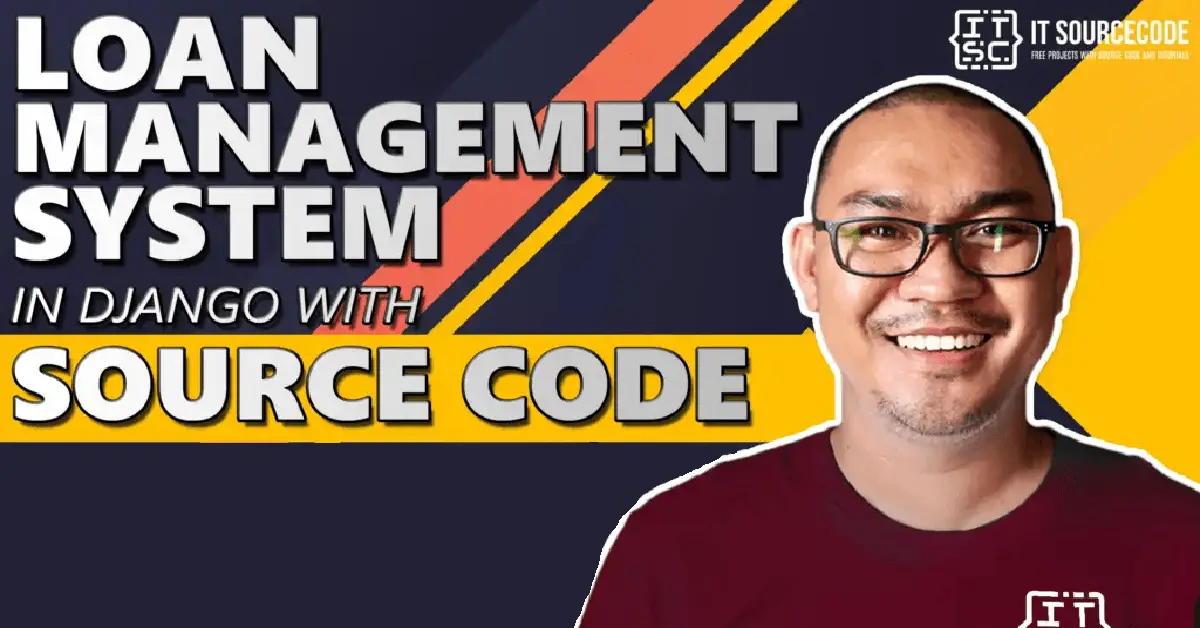
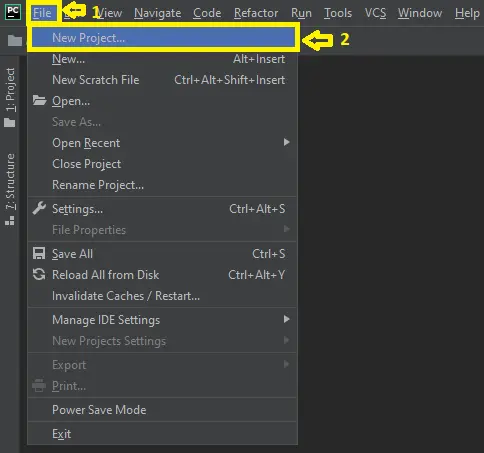
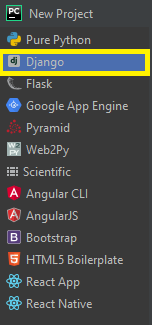


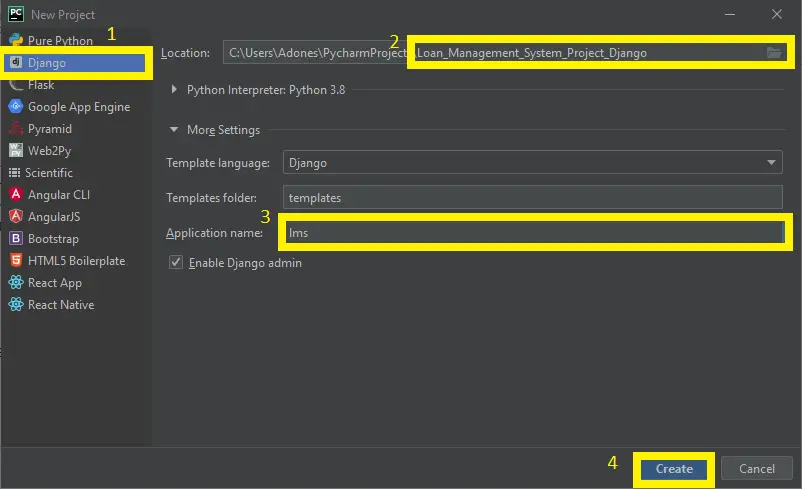
Why the other tabs are not working except asset and product?
Maybe the migration is not complete