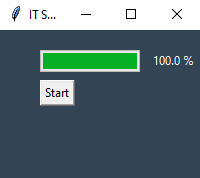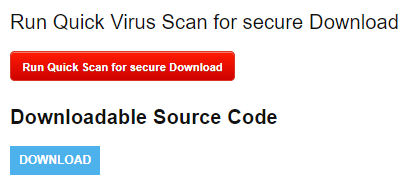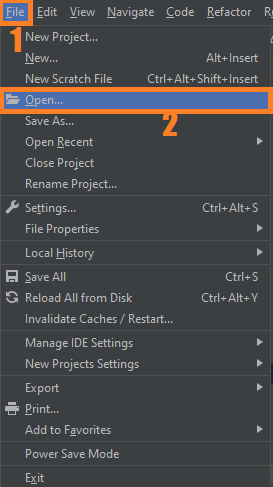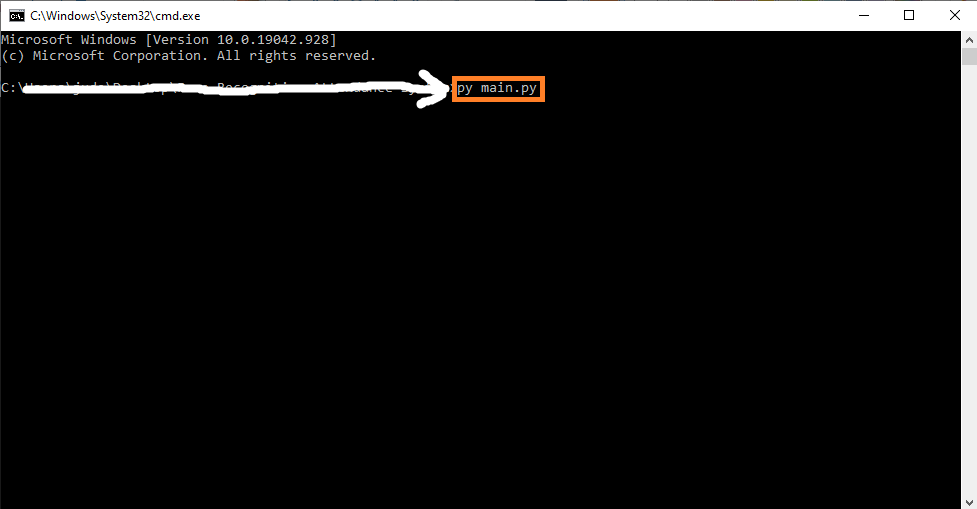In this article you can learn the step by step process on How To Make A Progress Bar in Python, This project was created in Python Programming Language using PyCharm IDE.
The Progress Bar in Python is created using Graphical User Interface (GUI). This simple project is easy to understand and also this tutorial is good for the beginners or the students who wants to learn programming, specially Python Programming Language.
Project Information’s
| Project Name: | Progress Bar In Python |
| Language/s Used: | Python (GUI) Based |
| Python version (Recommended): | 2.x or 3.x |
| Database: | None |
| Type: | Python App |
| Developer: | IT SOURCECODE |
| Updates: | 0 |
About The Project
A Progress Bar tutorial teach you on How To Show Progress Bar In Python, In this code, we have declared a loop that will run 5 times. this loop will keep on updating the progress bar value with 20.
Every time loop will run, it will update the value of the Label. ws.update_idletasks() is used so that we can see the progress. Otherwise, it will quickly happen. there is a gap of 1 second every time the loop is run.
This Python Tkinter Progress bar also includes a downloadable Simple Project With Source Code for free, just find the downloadable source code below and click to start downloading.
By the way if you are new to python programming and you don’t know what would be the the Python IDE to use, I have here a list of Best Python IDE for Windows, Linux, Mac OS that will suit for you.
I also have here How to Download and Install Latest Version of Python on Windows.
To start on how to make a progress bar, make sure that you have installed Python 3.9 and PyCharm in your computer.
How To Create Progress Bar in Python
Here’s the step by step process on how to create progress bar in python.
1. Install Libraries
First, Install all given required libraries.
from tkinter import *
from tkinter.ttk import Progressbar
import time2. Use the time.sleep() Method
In this line of code we will use the time.sleep() method, to simulate a for loop that takes some time to execute.
def step():
for i in range(5):
ws.update_idletasks()
pb['value'] += 20
time.sleep(1)
txt['text']=pb['value'],'%'3. Create Progress Bar Interface
Next, let’s create an progress bar interface.
pb = Progressbar(
ws,
orient = HORIZONTAL,
length = 100,
mode = 'determinate'
)
pb.place(x=40, y=20)
txt = Label(
ws,
text = '0%',
bg = '#345',
fg = '#fff'
)
txt.place(x=150 ,y=20 )4. Create a Button
Lastly, let’s create a clickable button to start functioning the progress bar.
Button(
ws,
text='Start',
command=step
).place(x=40, y=50)Complete Source Code
from tkinter import *
from tkinter.ttk import Progressbar
import time
def step():
for i in range(5):
ws.update_idletasks()
pb['value'] += 20
time.sleep(1)
txt['text']=pb['value'],'%'
ws = Tk()
ws.title('IT SOURCECODE')
ws.geometry('200x150')
ws.config(bg='#345')
pb = Progressbar(
ws,
orient = HORIZONTAL,
length = 100,
mode = 'determinate'
)
pb.place(x=40, y=20)
txt = Label(
ws,
text = '0%',
bg = '#345',
fg = '#fff'
)
txt.place(x=150 ,y=20 )
Button(
ws,
text='Start',
command=step
).place(x=40, y=50)
ws.mainloop()Output
Steps on how to run the project
Time needed: 5 minutes
These are the steps on how to run Progress Bar In Python Tkinter With Source Code
- Step 1: Download the given source code below.
First, download the given source code below and unzip the source code.

- Step 2: Import the project to your PyCharm IDE.
Next, import the source code you’ve download to your PyCharm IDE.

- Step 3: Run the project.
last, run the project with the command “py main.py”

Download Source Code below
Summary
This Project was developed using python programming, This Simple Project With Source Code created using Graphical User Interface (GUI).
This simple project is easy to understand and also this tutorial is good for the beginners or the students who wants to learn programming, specially Python Programming Language.
Inquiries
If you have any questions or suggestions about on How To Make A Progress Bar In Python With Source Code, please feel free to leave a comment below.