Employee Payment Management System Project in Python
This Employee Payment Management System Project in Python is essentially desktop software developed using Pycharm and Tkinter platforms.
Patient Information consists of a Python Script (Employee-Payment-System.Py). Instead, For teaching purposes that is a smooth and essential degree tiny project. This Python challenge with academic and manual for growing a code.
Employee Payment Management System is an open supply you can Download zip and edit according to your need. If you need more present-day Python tasks here.
This is a simple and simple stage small undertaking for studying purposes.
Also, you may modify this device as consistent with your requirements and develop an excellent advance stage mission.
Zip report containing the supply code that may be extracted after which imported into pycharm.
To create an Employee Payment Management System Project in Python. Make sure you have PyCharm IDE installed on your computer.
By the way, if you are new to Python programming and don’t know what Python IDE to use, I have here a list of the Best Python IDE for Windows, Linux, and Mac OS that will suit you.
I also have here How to Download and Install the Latest Version of Python on Windows.
These are the steps on how to create an Employee Payment Management System Project in Python.
Employee Payment Management System Project in Python
- Step 1: Create a Project Name
First step open the PyCharm IDE and click “File” and select “New Project” and then create a project name after that click the “create” button.

- Step 2: Create a Python File
In the second step after creating a project name, “right” click the project name and then click “New.” After that choose “Python File“.

- Step 3: Name the Python File
The third step after choosing Python File name the file “Employee-Payment-System” and then click “Enter“.

- Creating a File name in the Employee Payment Management System
Now you can start coding, you are free to copy the code that being provided below.
This Code Below, is for the Whole Frame Window of the Employee Payment Management System.
root = Tk()
root.title("Employee Payment System")
root.geometry('1370x720+0+0')
root.maxsize(width=1370, height=720)
root.minsize(width=1370, height=720)
root.configure(background="dark gray")
Tops = Frame(root, width=1350, height=50, bd=8, bg="dark blue")
Tops.pack(side=TOP)
f1 = Frame(root, width=600, height=600, bd=8, bg="dark gray")
f1.pack(side=LEFT)
f2 = Frame(root, width=300, height=700, bd=8, bg="dark blue")
f2.pack(side=RIGHT)
fla = Frame(f1, width=600, height=200, bd=8, bg="dark blue")
fla.pack(side=TOP)
flb = Frame(f1, width=300, height=600, bd=8, bg="dark blue")
flb.pack(side=TOP)
lbl_information = Label(Tops, font=('arial', 45, 'bold'), text="Employee Payment Management System ", relief=GROOVE, bd=10, bg="Dark Gray", fg="Black")
lbl_information.grid(row=0, column=0)This module is for the exit function of the employee payment management system
def Exit():
wayOut = tkinter.messagebox.askyesno("Employee Payment System", "Do you want to exit the system")
if wayOut > 0:
root.destroy()
returnThis module is for the reset function of the employee payment management system
def Reset():
FullName.set("")
Address.set("")
Wrk_Hrs.set("")
Hrs_Wage.set("")
Payable.set("")
Taxable.set("")
NetPayable.set("")
GrossPayable.set("")
OverTimeBonus.set("")
CompanyAgency.set("")
PhoneNumber.set("")
txtPaymentSlip.delete("1.0", END)This function is for the view payslips of the employee payment management system
def InformationEntry():
txtPaymentSlip.delete("1.0", END)
txtPaymentSlip.insert(END, "\t\tPay Slip\n\n")
txtPaymentSlip.insert(END, "Full Name :\t\t" + FullName.get() + "\n\n")
txtPaymentSlip.insert(END, "Home Address :\t\t" + Address.get() + "\n\n")
txtPaymentSlip.insert(END, "Company/Agency :\t\t" + CompanyAgency.get() + "\n\n")
txtPaymentSlip.insert(END, "Phone Number :\t\t" + PhoneNumber.get() + "\n\n")
txtPaymentSlip.insert(END, "Hours Worked :\t\t" + Wrk_Hrs.get() + "\n\n")
txtPaymentSlip.insert(END, "Net Payable :\t\t" + NetPayable.get() + "\n\n")
txtPaymentSlip.insert(END, "Wages per hour :\t\t" + Hrs_Wage.get() + "\n\n")
txtPaymentSlip.insert(END, "Tax Paid :\t\t" + Taxable.get() + "\n\n")
txtPaymentSlip.insert(END, "Payable :\t\t" + Payable.get() + "\n\n")This function is for the calculation of payments of weekly wages of the employee payment management system
def WagesForWeekly():
txtPaymentSlip.delete("1.0", END)
hrs_wrk_per_wek = float(Wrk_Hrs.get())
hrs_per_wgs = float(Hrs_Wage.get())
DuePayment = hrs_per_wgs * hrs_wrk_per_wek
PaymentDue = "P" + str('%.2f' % DuePayment)
Payable.set(PaymentDue)
tax = DuePayment * 0.12
taxable = "P" + str('%.2f' % tax)
Taxable.set(taxable)
PaymentNet = DuePayment - tax
NetPayments = "P" + str('%.2f' % PaymentNet)
NetPayable.set(NetPayments)
if hrs_wrk_per_wek > 40:
HoursTimeOver = (hrs_wrk_per_wek - 40) + hrs_per_wgs * 1.5
OverTime = "P" + str('%.2f' % HoursTimeOver)
OverTimeBonus.set(OverTime)
elif hrs_wrk_per_wek <= 40:
PaymentOverTime = (hrs_wrk_per_wek - 40) + hrs_per_wgs * 1.5
HoursOverTime = "P" + str('%.2f' % PaymentOverTime)
OverTimeBonus.set(HoursOverTime)
returnThis module below, is for the declaring variables function Used in employee payment management system
FullName = StringVar()
Address = StringVar()
Hrs_Wage = StringVar()
Wrk_Hrs = StringVar()
Payable = StringVar()
Taxable = StringVar()
NetPayable = StringVar()
GrossPayable = StringVar()
OverTimeBonus = StringVar()
CompanyAgency = StringVar()
PhoneNumber = StringVar()
TimeOfOrder = StringVar()
DateOfOrder = StringVar()
DateOfOrder.set(time.strftime("%d/%m/%Y"))The code below, is for the label widget design used in the employee payment management system
lblFirstName = Label(fla, text="Full Name", font=('arial', 16, 'bold'), bd=20, fg="white", bg="dark blue").grid(row=0, column=0)
lblAddress = Label(fla, text="Home Address", font=('arial', 16, 'bold'), bd=20, fg="white", bg="dark blue").grid(row=0, column=2)
lblCompanyAgency = Label(fla, text="Company/Agency", font=('arial', 16, 'bold'), bd=20, fg="white", bg="dark blue").grid(row=1,
column=0)
lblPhoneNumber = Label(fla, text="Phone Number", font=('arial', 16, 'bold'), bd=20, fg="white", bg="dark blue").grid(row=1,
column=2)
lblHoursWorked = Label(fla, text="Hours Worked", font=('arial', 16, 'bold'), bd=20, fg="white", bg="dark blue").grid(
row=2, column=0)
lblHourlyRate = Label(fla, text="Hourly Rate", font=('arial', 16, 'bold'), bd=20, fg="white", bg="dark blue").grid(
row=2, column=2)
lblTax = Label(fla, text="Tax", font=('arial', 16, 'bold'), bd=20, anchor='w', fg="white", bg="dark blue").grid(row=3,
column=0)
lblOverTime = Label(fla, text="OverTime", font=('arial', 16, 'bold'), bd=20, fg="white", bg="dark blue").grid(row=3,
column=2)
lblGrossPay = Label(fla, text="GrossPay", font=('arial', 16, 'bold'), bd=20, fg="white", bg="dark blue").grid(row=4,
column=0)
lblNetPay = Label(fla, text="Net Pay", font=('arial', 16, 'bold'), bd=20, fg="white", bg="dark blue").grid(row=4,
column=2)This module below, is for the text entry widget design used in the employee payment management system
txtFullname = Entry(fla, textvariable=FullName, font=('arial', 16, 'bold'), bd=16, width=22, justify='left')
txtFullname.grid(row=0, column=1)
txtAddress = Entry(fla, textvariable=Address, font=('arial', 16, 'bold'), bd=16, width=22, justify='left')
txtAddress.grid(row=0, column=3)
txtCompanyAgency = Entry(fla, textvariable=CompanyAgency, font=('arial', 16, 'bold'), bd=16, width=22, justify='left')
txtCompanyAgency.grid(row=1, column=1)
txtWrk_hrs = Entry(fla, textvariable=Wrk_Hrs, font=('arial', 16, 'bold'), bd=16, width=22, justify='left')
txtWrk_hrs.grid(row=2, column=1)
txtHrs_Wages = Entry(fla, textvariable=Hrs_Wage, font=('arial', 16, 'bold'), bd=16, width=22, justify='left')
txtHrs_Wages.grid(row=2, column=3)
txtPhoneNumber = Entry(fla, textvariable=PhoneNumber, font=('arial', 16, 'bold'), bd=16, width=22, justify='left')
txtPhoneNumber.grid(row=1, column=3)
txtGrossPayment = Entry(fla, textvariable=Payable, font=('arial', 16, 'bold'), bd=16, width=22, justify='left')
txtGrossPayment.grid(row=4, column=1)
txtNetPayable = Entry(fla, textvariable=NetPayable, font=('arial', 16, 'bold'), bd=16, width=22, justify='left')
txtNetPayable.grid(row=4, column=3)
txtTaxable = Entry(fla, textvariable=Taxable, font=('arial', 16, 'bold'), bd=16, width=22, justify='left')
txtTaxable.grid(row=3, column=1)
txtOverTimeBonus = Entry(fla, textvariable=OverTimeBonus, font=('arial', 16, 'bold'), bd=16, width=22, justify='left')
txtOverTimeBonus.grid(row=3, column=3)
payslip = Label(f2, textvariable=DateOfOrder, font=('arial', 21, 'bold'), fg="white", bg="dark blue").grid(row=0,
column=0)
txtPaymentSlip = Text(f2, height=22, width=34, bd=16, font=('arial', 13, 'bold'), fg="black", bg="white")
txtPaymentSlip.grid(row=1, column=0)This code below, is for the buttons of salary, reset, view payslip, and exit use in the employee payment management system
ButtonSalary = Button(flb, text='Weekly Salary', padx=16, pady=16, bd=15, font=('arial', 16, 'bold'), relief="groove", width=14, fg="black",
bg="dark gray", command=WagesForWeekly).grid(row=0, column=0)
ButtonReset = Button(flb, text='Reset', padx=16, pady=16, bd=15, font=('arial', 16, 'bold'), relief="groove", width=14, command=Reset,
fg="black", bg="dark gray").grid(row=0, column=1)
ButtonPaySlip = Button(flb, text='View Payslip', padx=16, pady=16, bd=15, font=('arial', 16, 'bold'), relief="groove", width=14,
command=InformationEntry, fg="black", bg="dark gray").grid(row=0, column=2)
ButtonExit = Button(flb, text='Exit System', padx=16, pady=16, bd=15, font=('arial', 16, 'bold'), relief="groove", width=14, command=Exit,
fg="black", bg="dark gray").grid(row=0, column=3)This module below, Which for the Main Module of the employee payment management system
import time
import tkinter.messagebox
from tkinter import *
root = Tk()
root.title("Employee Payment System")
root.geometry('1370x720+0+0')
root.maxsize(width=1370, height=720)
root.minsize(width=1370, height=720)
root.configure(background="dark gray")
Tops = Frame(root, width=1350, height=50, bd=8, bg="dark blue")
Tops.pack(side=TOP)
f1 = Frame(root, width=600, height=600, bd=8, bg="dark gray")
f1.pack(side=LEFT)
f2 = Frame(root, width=300, height=700, bd=8, bg="dark blue")
f2.pack(side=RIGHT)
fla = Frame(f1, width=600, height=200, bd=8, bg="dark blue")
fla.pack(side=TOP)
flb = Frame(f1, width=300, height=600, bd=8, bg="dark blue")
flb.pack(side=TOP)
lbl_information = Label(Tops, font=('arial', 45, 'bold'), text="Employee Payment Management System ", relief=GROOVE, bd=10, bg="Dark Gray", fg="Black")
lbl_information.grid(row=0, column=0)
def Exit():
wayOut = tkinter.messagebox.askyesno("Employee Payment System", "Do you want to exit the system")
if wayOut > 0:
root.destroy()
return
def Reset():
FullName.set("")
Address.set("")
Wrk_Hrs.set("")
Hrs_Wage.set("")
Payable.set("")
Taxable.set("")
NetPayable.set("")
GrossPayable.set("")
OverTimeBonus.set("")
CompanyAgency.set("")
PhoneNumber.set("")
txtPaymentSlip.delete("1.0", END)
def InformationEntry():
txtPaymentSlip.delete("1.0", END)
txtPaymentSlip.insert(END, "\t\tPay Slip\n\n")
txtPaymentSlip.insert(END, "Full Name :\t\t" + FullName.get() + "\n\n")
txtPaymentSlip.insert(END, "Home Address :\t\t" + Address.get() + "\n\n")
txtPaymentSlip.insert(END, "Company/Agency :\t\t" + CompanyAgency.get() + "\n\n")
txtPaymentSlip.insert(END, "Phone Number :\t\t" + PhoneNumber.get() + "\n\n")
txtPaymentSlip.insert(END, "Hours Worked :\t\t" + Wrk_Hrs.get() + "\n\n")
txtPaymentSlip.insert(END, "Net Payable :\t\t" + NetPayable.get() + "\n\n")
txtPaymentSlip.insert(END, "Wages per hour :\t\t" + Hrs_Wage.get() + "\n\n")
txtPaymentSlip.insert(END, "Tax Paid :\t\t" + Taxable.get() + "\n\n")
txtPaymentSlip.insert(END, "Payable :\t\t" + Payable.get() + "\n\n")
def WagesForWeekly():
txtPaymentSlip.delete("1.0", END)
hrs_wrk_per_wek = float(Wrk_Hrs.get())
hrs_per_wgs = float(Hrs_Wage.get())
DuePayment = hrs_per_wgs * hrs_wrk_per_wek
PaymentDue = "P" + str('%.2f' % DuePayment)
Payable.set(PaymentDue)
tax = DuePayment * 0.12
taxable = "P" + str('%.2f' % tax)
Taxable.set(taxable)
PaymentNet = DuePayment - tax
NetPayments = "P" + str('%.2f' % PaymentNet)
NetPayable.set(NetPayments)
if hrs_wrk_per_wek > 40:
HoursTimeOver = (hrs_wrk_per_wek - 40) + hrs_per_wgs * 1.5
OverTime = "P" + str('%.2f' % HoursTimeOver)
OverTimeBonus.set(OverTime)
elif hrs_wrk_per_wek <= 40:
PaymentOverTime = (hrs_wrk_per_wek - 40) + hrs_per_wgs * 1.5
HoursOverTime = "P" + str('%.2f' % PaymentOverTime)
OverTimeBonus.set(HoursOverTime)
return
# Variables
FullName = StringVar()
Address = StringVar()
Hrs_Wage = StringVar()
Wrk_Hrs = StringVar()
Payable = StringVar()
Taxable = StringVar()
NetPayable = StringVar()
GrossPayable = StringVar()
OverTimeBonus = StringVar()
CompanyAgency = StringVar()
PhoneNumber = StringVar()
TimeOfOrder = StringVar()
DateOfOrder = StringVar()
DateOfOrder.set(time.strftime("%d/%m/%Y"))
# Label Widget
labelFirstName = Label(fla, text="Full Name", font=('arial', 16, 'bold'), bd=20, fg="white", bg="dark blue").grid(row=0, column=0)
labelAddress = Label(fla, text="Home Address", font=('arial', 16, 'bold'), bd=20, fg="white", bg="dark blue").grid(row=0, column=2)
labelCompanyAgency = Label(fla, text="Company/Agency", font=('arial', 16, 'bold'), bd=20, fg="white", bg="dark blue").grid(row=1,
column=0)
labelPhoneNumber = Label(fla, text="Phone Number", font=('arial', 16, 'bold'), bd=20, fg="white", bg="dark blue").grid(row=1,
column=2)
labelHoursWorked = Label(fla, text="Hours Worked", font=('arial', 16, 'bold'), bd=20, fg="white", bg="dark blue").grid(
row=2, column=0)
labelHourlyRate = Label(fla, text="Hourly Rate", font=('arial', 16, 'bold'), bd=20, fg="white", bg="dark blue").grid(
row=2, column=2)
labelTax = Label(fla, text="Tax", font=('arial', 16, 'bold'), bd=20, anchor='w', fg="white", bg="dark blue").grid(row=3,
column=0)
labelOverTime = Label(fla, text="OverTime", font=('arial', 16, 'bold'), bd=20, fg="white", bg="dark blue").grid(row=3,
column=2)
labelGrossPay = Label(fla, text="GrossPay", font=('arial', 16, 'bold'), bd=20, fg="white", bg="dark blue").grid(row=4,
column=0)
labelNetPay = Label(fla, text="Net Pay", font=('arial', 16, 'bold'), bd=20, fg="white", bg="dark blue").grid(row=4,
column=2)
# Entry Widget
txtFullname = Entry(fla, textvariable=FullName, font=('arial', 16, 'bold'), bd=16, width=22, justify='left')
txtFullname.grid(row=0, column=1)
txtAddress = Entry(fla, textvariable=Address, font=('arial', 16, 'bold'), bd=16, width=22, justify='left')
txtAddress.grid(row=0, column=3)
txtCompanyAgency = Entry(fla, textvariable=CompanyAgency, font=('arial', 16, 'bold'), bd=16, width=22, justify='left')
txtCompanyAgency.grid(row=1, column=1)
txtWrk_hrs = Entry(fla, textvariable=Wrk_Hrs, font=('arial', 16, 'bold'), bd=16, width=22, justify='left')
txtWrk_hrs.grid(row=2, column=1)
txtHrs_Wages = Entry(fla, textvariable=Hrs_Wage, font=('arial', 16, 'bold'), bd=16, width=22, justify='left')
txtHrs_Wages.grid(row=2, column=3)
txtPhoneNumber = Entry(fla, textvariable=PhoneNumber, font=('arial', 16, 'bold'), bd=16, width=22, justify='left')
txtPhoneNumber.grid(row=1, column=3)
txtGrossPayment = Entry(fla, textvariable=Payable, font=('arial', 16, 'bold'), bd=16, width=22, justify='left')
txtGrossPayment.grid(row=4, column=1)
txtNetPayable = Entry(fla, textvariable=NetPayable, font=('arial', 16, 'bold'), bd=16, width=22, justify='left')
txtNetPayable.grid(row=4, column=3)
txtTaxable = Entry(fla, textvariable=Taxable, font=('arial', 16, 'bold'), bd=16, width=22, justify='left')
txtTaxable.grid(row=3, column=1)
txtOverTimeBonus = Entry(fla, textvariable=OverTimeBonus, font=('arial', 16, 'bold'), bd=16, width=22, justify='left')
txtOverTimeBonus.grid(row=3, column=3)
# Text Widget
payslip = Label(f2, textvariable=DateOfOrder, font=('arial', 21, 'bold'), fg="white", bg="dark blue").grid(row=0,
column=0)
txtPaymentSlip = Text(f2, height=22, width=34, bd=16, font=('arial', 13, 'bold'), fg="black", bg="white")
txtPaymentSlip.grid(row=1, column=0)
# buttons
ButtonSalary = Button(flb, text='Weekly Salary', padx=16, pady=16, bd=15, font=('arial', 16, 'bold'), relief="groove", width=14, fg="black",
bg="dark gray", command=WagesForWeekly).grid(row=0, column=0)
ButtonReset = Button(flb, text='Reset', padx=16, pady=16, bd=15, font=('arial', 16, 'bold'), relief="groove", width=14, command=Reset,
fg="black", bg="dark gray").grid(row=0, column=1)
ButtonPaySlip = Button(flb, text='View Payslip', padx=16, pady=16, bd=15, font=('arial', 16, 'bold'), relief="groove", width=14,
command=InformationEntry, fg="black", bg="dark gray").grid(row=0, column=2)
ButtonExit = Button(flb, text='Exit System', padx=16, pady=16, bd=15, font=('arial', 16, 'bold'), relief="groove", width=14, command=Exit,
fg="black", bg="dark gray").grid(row=0, column=3)
root.mainloop()
Output:
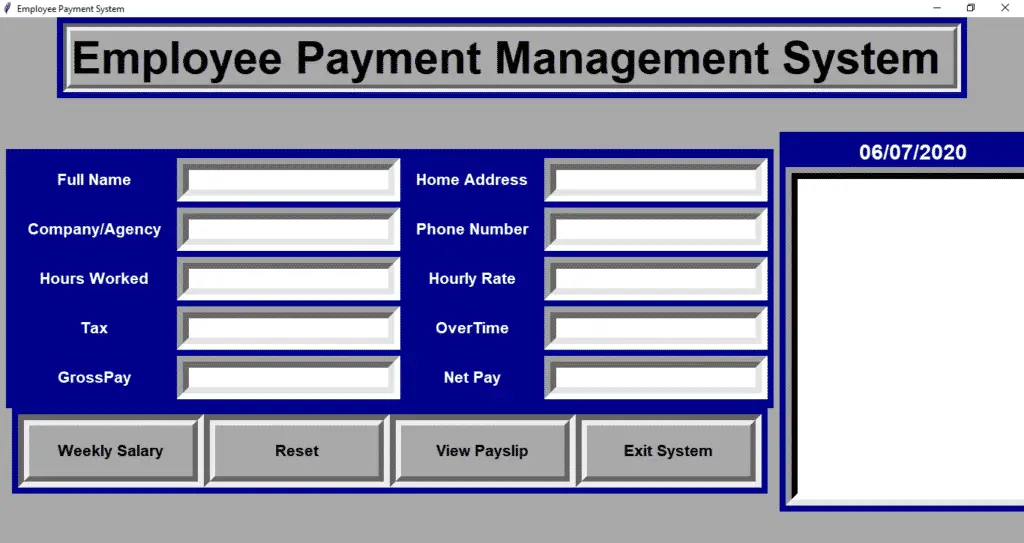
How To Run The Project?
To run this project, you must have installed a Pycharm on your PC (for Windows). This Employee Payment Management System Project in Python is free to download and use for educational purposes only!
After downloading the project you must follow the steps below:
- Unzip or Extract the file.
- Double-click the Employee-Payment-System.
- The Project is ready to run.
Downloadable Source Code
I have here the list of Best Python Projects with Source code free to download for free, I hope this can help you a lot.
Conclusion
This Employee Payment Management System, Usually this source code could be beneficial for final year students where they are able to publish in college.
The final year college students of MCA, BCA, Engineering, CS, IT, and Software Engineering are in all likelihood to apply this system.
This computer utility works 100% smoothly with no bugs.
This project has no database back end of the system. This software program code is useful for inexperienced persons of the final 12 months of educational projects.
Related Article Below
- Hotel Management System Project in Python With Source Code
- Student Management System Project in Python with Source Code
- Python Range Function|Range in Python Explained with Examples
- Billing System Project in Python Project With Source Code
- Patient Information System in Python with Source Code and Database
Inquiries
If you have any questions or suggestions about the Employee Payment Management System Project in Python, please feel free to leave a comment below.


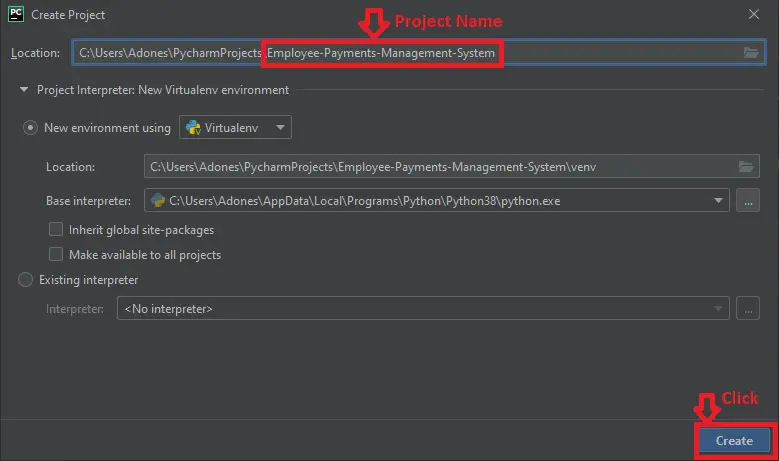
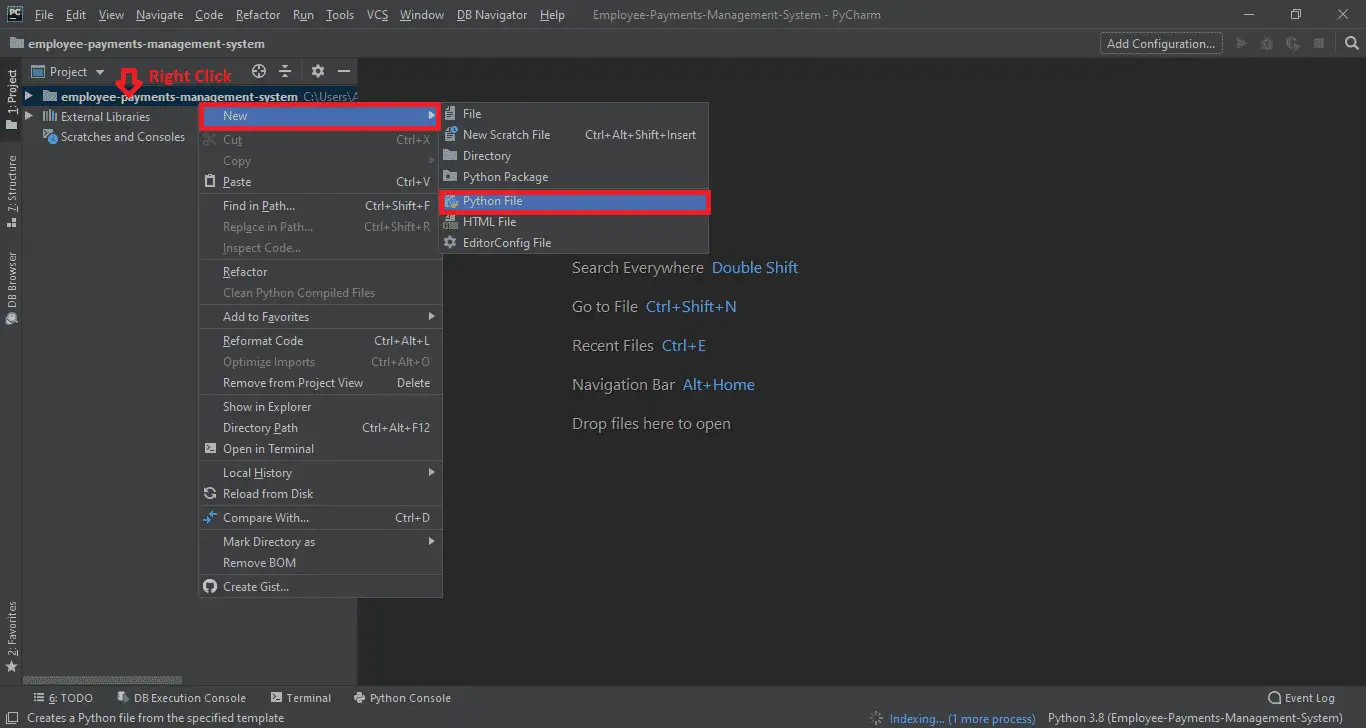
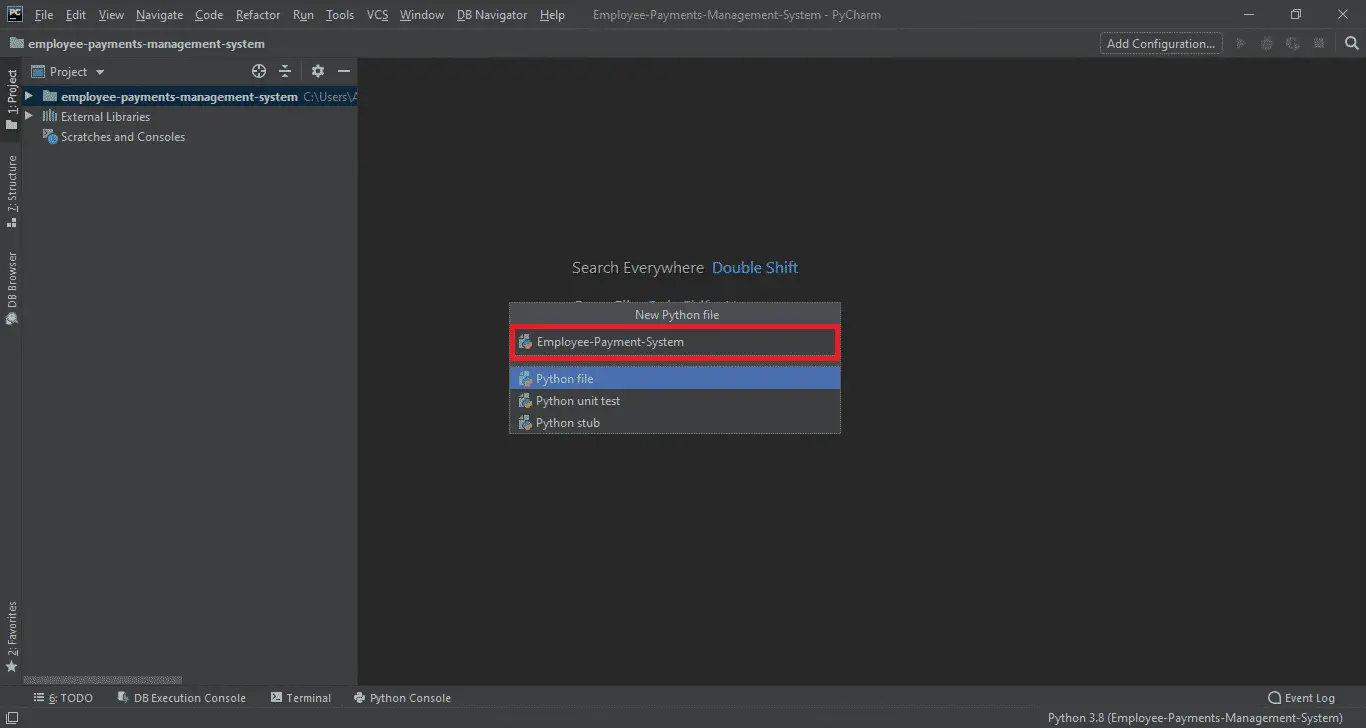
Can we use jupyter notebook to run this code?