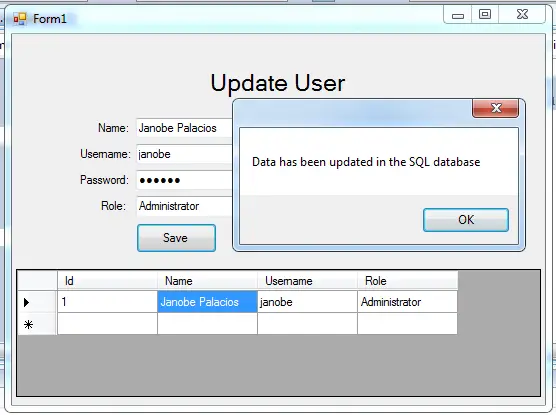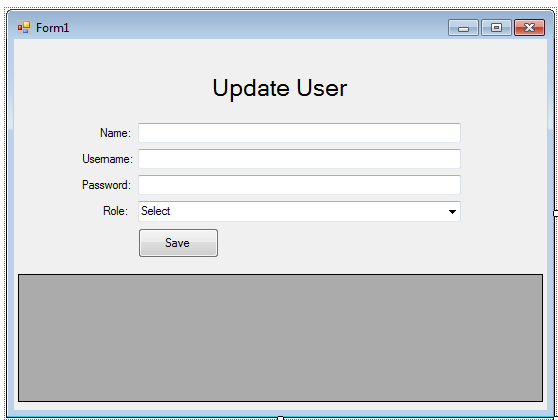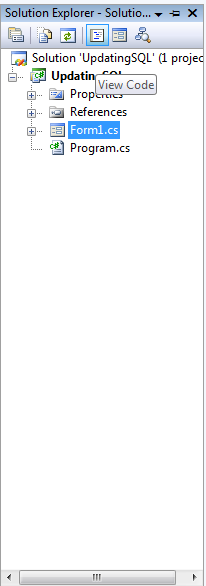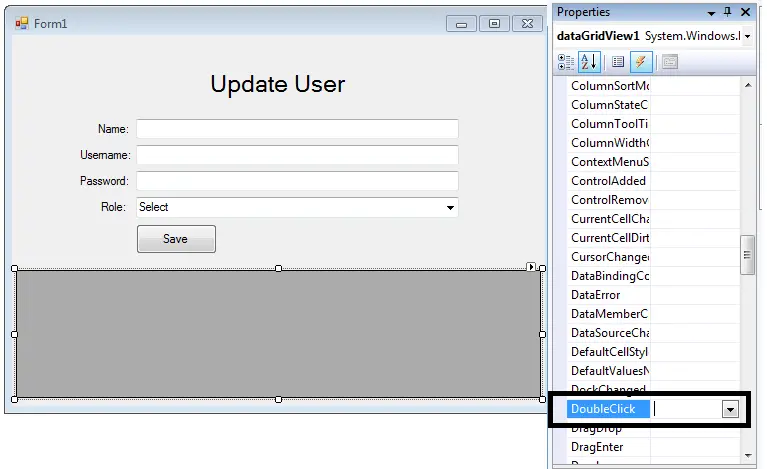In this tutorial, I will teach you how to update data in the database in C#.Net and SQL Server Manangement Studio Express. With this, you can update data in the database that’s in the DataGridView.
Let’s begin:
- Create a database and name it “userdb”. Then, insert data depending on your desire.
- Open Microsoft Visual Studio and create new Windows Form Application.
- Do the Form as follows.
- Go to the Solution Explorer, click the “View Code” to display the code editor.
- Declare all the classes and variables that are needed.
Note: Put using System.Data.SqlClient; above the namespace to access sql server library.
//initialized all classes SqlConnection con = new SqlConnection(); SqlCommand cmd = new SqlCommand(); SqlDataAdapter da = new SqlDataAdapter(); DataTable dt = new DataTable(); //declare a variable for the query. string query; int userid;
- Create a method for retrieving data in the SQL database to DataGridView.
private void Retrieve_Data()
{
try
{
//create a query for retrieving data in the database.
query = "SELECT ID as 'Id',NAME as 'Name',UNAME as 'Username',PASS, UROLE as 'Role' FROM tbluser";
//initialize new Sql commands
cmd = new SqlCommand();
//hold the data to be executed.
cmd.Connection = con;
cmd.CommandText = query;
//initialize new Sql data adapter
da = new SqlDataAdapter();
//fetching query in the database.
da.SelectCommand = cmd;
//initialize new datatable
dt = new DataTable();
//refreshes the rows in specified range in the datasource.
da.Fill(dt);
//set the data that to be display in the datagridview
dataGridView1.DataSource = dt;
//Hidding the column pass for the security used
dataGridView1.Columns["PASS"].Visible = false;
}
catch (Exception ex)
{
MessageBox.Show(ex.Message);
}
finally
{
da.Dispose();
}
}- Go back to the design view, double click the Form and do the following codes for calling a method and establishing a connection between SQL server and C#.net.
private void Form1_Load(object sender, EventArgs e)
{
//connection between sql server to c#
con.ConnectionString = "Data Source=.\\SQLEXPRESS;Database=cruddb;trusted_connection=true;";
//Call a method for retrieving data in the database to the datagridview
Retrieve_Data();
}- Go back to the design view, click the DataGridView and go to properties. In the properties, select the “Events” just like a lightning symbol and double click the “DoubleClick” event handler.
- Do the following codes for passing the data in the DataGridView to the TextBoxes.
private void dataGridView1_DoubleClick(object sender, EventArgs e)
{
//diplay the specific data from the datagridview to the textbox
try
{
userid = Int32.Parse( dataGridView1.CurrentRow.Cells["Id"].FormattedValue.ToString ());
txtname.Text = dataGridView1.CurrentRow.Cells["Name"].FormattedValue.ToString ();
txtuname.Text = dataGridView1.CurrentRow.Cells["Username"].FormattedValue.ToString ();
txtpass.Text = dataGridView1.CurrentRow.Cells["PASS"].FormattedValue.ToString ();
cboRole.Text = dataGridView1.CurrentRow.Cells["Role"].FormattedValue.ToString ();
}
catch(Exception ex)
{
MessageBox.Show(ex.Message);
}
}- Go back to the design view, double click the button and do the following codes for updating data in the database.
private void btnsave_Click(object sender, EventArgs e)
{
try
{
//opening connection
con.Open();
//create an insert query;
query = "UPDATE tbluser SET NAME='" + txtname.Text + "',UNAME='" + txtuname.Text + "',PASS='" + txtpass.Text + "',UROLE='" + cboRole.Text + "' WHERE ID=" + userid;
//it holds the data to be executed.
cmd.Connection = con;
cmd.CommandText = query;
//execute the data.
int result = cmd.ExecuteNonQuery();
//validate the result of the executed query.
if (result > 0)
{
MessageBox.Show("Data has been updated in the SQL database");
//Call a method for retrieving data in the database to the datagridview
Retrieve_Data();
userid =0;
txtname.Text = "";
txtuname.Text = "";
txtpass.Text = "";
cboRole.Text = "Select";
}
else
{
MessageBox.Show("SQL QUERY ERROR");
}
//closing connection
con.Close();
}
catch (Exception ex)//catch exeption
{
//displaying error message.
MessageBox.Show(ex.Message);
}
}Output:
For all students who need programmer for your thesis system or anyone who needs a sourcecode in any programming languages. You can contact me @ :
Email – [email protected]
Mobile No. – 09305235027 – tnt
| ABOUT PROJECT | PROJECT DETAILS |
|---|---|
| Project Name : | Updating Data in C# and SQL Server |
| Project Platform : | C# |
| Programming Language Used: | C# Programming Language |
| Developer Name : | itsourcecode.com |
| IDE Tool (Recommended): | Visual Studio 2019 |
| Project Type : | Desktop Application |
| Database: | MySQL Database |
| Upload Date and Time: | June 13, 2016- 5:22am |